How to Display Plugin and Theme Information in WordPress
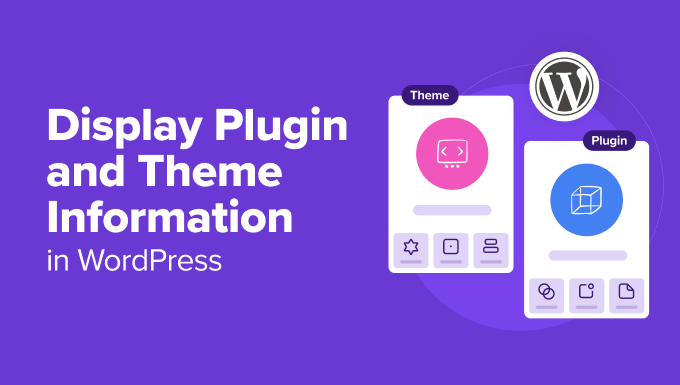
Introduction to Displaying Plugin and Theme Information in WordPress
WordPress, a highly customizable content management system (CMS), thrives on its extensive plugin and theme ecosystem. Understanding and displaying information about these plugins and themes is crucial for developers, site administrators, and even end-users. This knowledge can aid in debugging, auditing site performance, ensuring compatibility, and enhancing overall website management. Several approaches exist, each with its advantages and disadvantages, ranging from simple PHP functions to more complex WordPress APIs and custom development. This article delves into various methods to retrieve and display plugin and theme data effectively within a WordPress environment.
Using `get_plugins()` Function to Display Plugin Information
The `get_plugins()` function, residing within the `wp-admin/includes/plugin.php` file, is a cornerstone for retrieving information about installed plugins. To use it, first ensure the file is included. This function returns an array containing details about each plugin installed on your WordPress site.
How to Use `get_plugins()`
* Include the plugin.php file:
“`php
if ( ! function_exists( ‘get_plugins’ ) ) {
require_once ABSPATH . ‘wp-admin/includes/plugin.php’;
}
“`
* Retrieve the plugins array:
“`php
$all_plugins = get_plugins();
“`
* Loop through the array and display plugin data:
“`php
foreach ( $all_plugins as $plugin_file => $plugin_data ) {
echo ‘Plugin Name: ‘ . esc_html( $plugin_data[‘Name’] ) . ‘
‘;
echo ‘Plugin Version: ‘ . esc_html( $plugin_data[‘Version’] ) . ‘
‘;
echo ‘Plugin URI: ‘ . esc_url( $plugin_data[‘PluginURI’] ) . ‘
‘;
echo ‘Description: ‘ . esc_html( $plugin_data[‘Description’] ) . ‘
‘;
echo ‘Author: ‘ . esc_html( $plugin_data[‘Author’] ) . ‘
‘;
echo ‘Author URI: ‘ . esc_url( $plugin_data[‘AuthorURI’] ) . ‘
‘;
echo ‘
‘;
}
“`
Understanding the Plugin Data Array
The `$plugin_data` array contains valuable information:
* `Name`: The name of the plugin.
* `PluginURI`: The plugin’s website address.
* `Version`: The plugin’s version number.
* `Description`: A brief description of the plugin.
* `Author`: The plugin’s author.
* `AuthorURI`: The author’s website address.
* `TextDomain`: The text domain used for internationalization.
* `DomainPath`: The path to the translation files.
* `Network`: Whether the plugin can only be activated network-wide.
* `Title`: The plugin’s title (same as Name).
* `AuthorName`: The author’s name (same as Author).
Example Implementation: Creating a Plugin Information Dashboard Widget
This example demonstrates how to create a dashboard widget displaying plugin information.
* Add a function to register the dashboard widget:
“`php
function my_plugin_dashboard_widget() {
wp_add_dashboard_widget(
‘my_plugin_widget’, // Widget slug.
‘Plugin Information’, // Title.
‘my_plugin_dashboard_widget_content’ // Callback function.
);
}
add_action( ‘wp_dashboard_setup’, ‘my_plugin_dashboard_widget’ );
“`
* Define the callback function for the widget content:
“`php
function my_plugin_dashboard_widget_content() {
if ( ! function_exists( ‘get_plugins’ ) ) {
require_once ABSPATH . ‘wp-admin/includes/plugin.php’;
}
$all_plugins = get_plugins();
echo ‘
- ‘;
- ‘;
echo ‘‘ . esc_html( $plugin_data[‘Name’] ) . ‘ – ‘;
echo ‘Version: ‘ . esc_html( $plugin_data[‘Version’] ) . ‘
‘;
echo ‘Description: ‘ . esc_html( $plugin_data[‘Description’] );
echo ‘
foreach ( $all_plugins as $plugin_file => $plugin_data ) {
echo ‘
‘;
}
echo ‘
‘;
}
“`
This code adds a dashboard widget listing all installed plugins with their names, versions, and descriptions.
Displaying Theme Information using `wp_get_theme()`
Similar to plugins, themes also hold critical information. The `wp_get_theme()` function offers a way to access theme details. This function is located in the `wp-includes/theme.php` file.
How to Use `wp_get_theme()`
* Get the theme object:
“`php
$theme = wp_get_theme();
“`
* Access theme data:
“`php
echo ‘Theme Name: ‘ . esc_html( $theme->get( ‘Name’ ) ) . ‘
‘;
echo ‘Theme Version: ‘ . esc_html( $theme->get( ‘Version’ ) ) . ‘
‘;
echo ‘Theme Author: ‘ . esc_html( $theme->get( ‘Author’ ) ) . ‘
‘;
echo ‘Theme URI: ‘ . esc_url( $theme->get( ‘ThemeURI’ ) ) . ‘
‘;
echo ‘Author URI: ‘ . esc_url( $theme->get( ‘AuthorURI’ ) ) . ‘
‘;
echo ‘Description: ‘ . esc_html( $theme->get( ‘Description’ ) ) . ‘
‘;
“`
Understanding the Theme Object
The `$theme` object provides access to various theme properties:
* `Name`: The name of the theme.
* `Version`: The theme’s version number.
* `Author`: The theme’s author.
* `AuthorURI`: The author’s website address.
* `Description`: A brief description of the theme.
* `ThemeURI`: The theme’s website address.
* `Tags`: An array of tags associated with the theme.
* `TextDomain`: The text domain used for internationalization.
Example Implementation: Displaying Theme Information in Footer
This example shows how to display theme information in the website’s footer.
* Create a function to output theme information:
“`php
function my_theme_footer_info() {
$theme = wp_get_theme();
echo ‘
Theme: ‘ . esc_html( $theme->get( ‘Name’ ) ) . ‘ Version: ‘ . esc_html( $theme->get( ‘Version’ ) ) . ‘ by Using the WordPress REST API
The WordPress REST API allows you to access plugin and theme information programmatically through HTTP requests. This is particularly useful for creating external applications or integrating with other systems. * The endpoint for plugins is: `/wp-json/wp/v2/plugins` You can use `wp_remote_get()` to make the request: if ( is_wp_error( $response ) ) { if ( ! empty( $plugins ) ) {Accessing Plugin Information via REST API
* Retrieve all plugins using a GET request:
“`php
$response = wp_remote_get( rest_url( ‘wp/v2/plugins’ ) );
echo ‘Error: ‘ . esc_html( $response->get_error_message() );
} else {
$body = wp_remote_retrieve_body( $response );
$plugins = json_decode( $body );
echo ‘‘;
foreach ( $plugins as $plugin ) {
echo ‘
echo ‘‘ . esc_html( $plugin->name ) . ‘ – ‘;
echo ‘Version: ‘ . esc_html( $plugin->version ) . ‘
‘;
echo ‘Description: ‘ . esc_html( $plugin->description );
echo ‘
‘;
}
echo ‘
‘;
} else {
echo ‘No plugins found.’;
}
}
“`
This code fetches plugin data from the REST API and displays it in a list. Note that authentication might be required depending on your REST API configuration and the specific use case.
Accessing Theme Information via REST API
* The endpoint for themes is: `/wp-json/wp/v2/themes`
* Retrieve all themes using a GET request, similar to plugins.
“`php
$response = wp_remote_get( rest_url( ‘wp/v2/themes’ ) );
if ( is_wp_error( $response ) ) {
echo ‘Error: ‘ . esc_html( $response->get_error_message() );
} else {
$body = wp_remote_retrieve_body( $response );
$themes = json_decode( $body );
if ( ! empty( $themes ) ) {
echo ‘
- ‘;
- ‘;
echo ‘‘ . esc_html( $theme->name ) . ‘ – ‘;
echo ‘Version: ‘ . esc_html( $theme->version ) . ‘
‘;
echo ‘Description: ‘ . esc_html( $theme->description );
echo ‘
foreach ( $themes as $theme ) {
echo ‘
‘;
}
echo ‘
‘;
} else {
echo ‘No themes found.’;
}
}
“`
Considerations for REST API Usage
* **Authentication:** Depending on your WordPress setup, you might need to authenticate your requests to access the REST API. This can be done using various methods like Basic Authentication, OAuth, or JWT.
* **Permissions:** Ensure the user account making the API request has sufficient permissions to access the plugin or theme data.
* **Performance:** Be mindful of the number of API requests you make, as excessive requests can impact your website’s performance. Implement caching mechanisms where appropriate.
Using Transients to Cache Plugin and Theme Information
Retrieving plugin and theme information can be resource-intensive. Transients offer a way to store the data temporarily, reducing the load on the database.
Caching Plugin Information with Transients
* Set the transient:
“`php
$transient_key = ‘my_plugin_data’;
$plugin_data = get_transient( $transient_key );
if ( false === $plugin_data ) {
if ( ! function_exists( ‘get_plugins’ ) ) {
require_once ABSPATH . ‘wp-admin/includes/plugin.php’;
}
$plugin_data = get_plugins();
set_transient( $transient_key, $plugin_data, 3600 ); // Cache for 1 hour
}
// Use $plugin_data to display information
foreach ( $plugin_data as $plugin_file => $plugin_info ) {
echo esc_html( $plugin_info[‘Name’] ) . ‘
‘;
}
“`
Caching Theme Information with Transients
* Set the transient:
“`php
$transient_key = ‘my_theme_data’;
$theme_data = get_transient( $transient_key );
if ( false === $theme_data ) {
$theme = wp_get_theme();
$theme_data = array(
‘Name’ => $theme->get( ‘Name’ ),
‘Version’ => $theme->get( ‘Version’ ),
‘Author’ => $theme->get( ‘Author’ )
);
set_transient( $transient_key, $theme_data, 3600 ); // Cache for 1 hour
}
// Use $theme_data to display information
echo ‘Theme Name: ‘ . esc_html( $theme_data[‘Name’] ) . ‘
‘;
echo ‘Theme Version: ‘ . esc_html( $theme_data[‘Version’] ) . ‘
‘;
echo ‘Theme Author: ‘ . esc_html( $theme_data[‘Author’] ) . ‘
‘;
“`
Transient Management
* **Expiration:** Set an appropriate expiration time for your transients. This ensures the data is refreshed periodically.
* **Deletion:** Consider deleting the transient when a plugin or theme is activated, deactivated, installed, or uninstalled to ensure the cached data is up-to-date. You can hook into the `activate_plugin`, `deactivate_plugin`, `upgrader_process_complete` (for updates), and `delete_plugin` actions. Similar hooks exist for themes. For example:
“`php
add_action( ‘upgrader_process_complete’, ‘my_clear_plugin_theme_transients’, 10, 2 );
function my_clear_plugin_theme_transients( $upgrader_object, $options ) {
if ( $options[‘type’] == ‘plugin’ || $options[‘type’] == ‘theme’ ) {
delete_transient( ‘my_plugin_data’ );
delete_transient( ‘my_theme_data’ );
}
}
“`
Security Considerations
When displaying plugin and theme information, it is crucial to prioritize security.
* **Escaping:** Always escape output using functions like `esc_html()`, `esc_url()`, and `esc_attr()` to prevent cross-site scripting (XSS) vulnerabilities.
* **Permissions:** Ensure that only authorized users can access sensitive plugin and theme information. Implement proper access control mechanisms.
* **Sanitization:** Sanitize any user input before using it to retrieve plugin or theme data.
* **Information Disclosure:** Avoid displaying excessively detailed information about plugins and themes that could be exploited by attackers. Only show the necessary details. For example, you likely shouldn’t display the full path to a plugin directory.
* **API Keys:** If your application uses API keys to access plugin or theme data from external sources, store them securely and avoid hardcoding them directly in your code. Use environment variables or configuration files.
By implementing these methods and security practices, you can effectively display plugin and theme information in WordPress, contributing to better website management, debugging, and overall security.
- How to Create a Local WordPress Site Using XAMPP
- How to Set A Fallback Featured Image Based on Post Category in WordPress
- How to Create a Custom Page in WordPress
- How to: Related Posts with Thumbnails in WordPress without Plugins
- Beginner’s Guide: How to Choose the Right WordPress Plugin
- Free vs Premium WordPress Themes (Pros and Cons for Site Owners)
- How to Add Custom Fields to Comments Form in WordPress
