How to Display Blog Post Meta Data in Your WordPress Themes
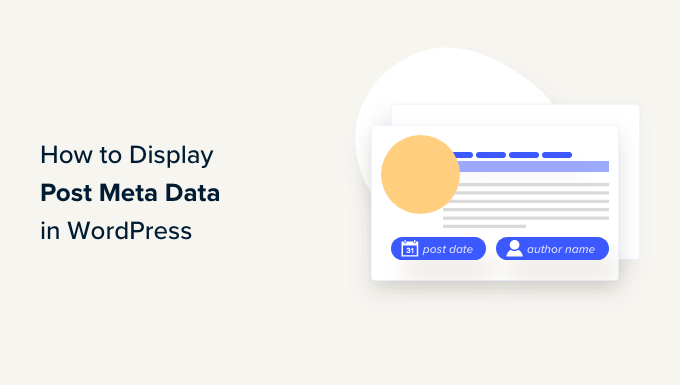
## How to Display Blog Post Meta Data in Your WordPress Themes
Understanding how to effectively display blog post meta data in your WordPress themes is crucial for providing readers with context, enhancing SEO, and improving overall user experience. Meta data, encompassing details such as author, publication date, categories, tags, and comment count, offers valuable insights into a post’s content and relevance. This article will guide you through various methods and best practices for showcasing this essential information in your WordPress theme.
## Understanding WordPress Meta Data
Meta data, in the context of WordPress, refers to data *about* the post, rather than the actual content of the post itself. This data provides supplemental information that helps categorize, contextualize, and organize your content.
* **Author:** The person or entity who wrote the post.
* **Date:** The date the post was published.
* **Categories:** Broad classifications that group related posts together.
* **Tags:** More specific keywords or labels that further categorize a post.
* **Comment Count:** The number of comments received on the post.
* **Last Modified Date:** The date the post was last updated.
* **Custom Fields:** User-defined meta data, offering flexibility in adding specific details.
## Default Meta Data Display in WordPress
Many WordPress themes include built-in functionalities to display basic meta data elements. Usually, this involves using functions provided by WordPress within the theme’s template files. These functions retrieve and display information like the author, date, categories, and tags.
The default implementation often resides within template files like:
* **single.php:** Used for displaying individual blog posts.
* **index.php:** Used for displaying the main blog index page.
* **archive.php:** Used for displaying archive pages (categories, tags, dates).
* **page.php:** Used for displaying static pages.
## Using Template Tags to Display Meta Data
WordPress offers a rich set of template tags specifically designed to retrieve and display meta data. These tags provide a simple and efficient way to access information associated with your posts.
### Displaying the Author
The `the_author()` function displays the author’s name. However, it directly outputs the name, so you might want to use `get_the_author()` to retrieve the name and then customize its display.
Example:
“`php
By: ‘ . esc_html( $author_name ) . ‘‘;
?>
“`
This code retrieves the author’s name, wraps it in a span with the class “author,” and displays it with the text “By:”. `esc_html()` is crucial for security, sanitizing the output to prevent potential XSS vulnerabilities.
To link the author’s name to their archive page:
“`php
By: ‘ . esc_html( get_the_author() ) . ‘‘;
?>
“`
This code retrieves the author’s ID, constructs the URL to their archive page using `get_author_posts_url()`, and then creates a link to that page. `esc_url()` sanitizes the URL to ensure it’s safe.
### Displaying the Date
The `the_date()` and `the_time()` functions can display the date and time of a post. However, `the_date()` only displays the date once per day for multiple posts on the same day. For individual post pages (single.php), it’s better to use `get_the_date()` or `get_the_time()` in conjunction with `echo`.
Example:
“`php
Published: ‘ . esc_html( get_the_date() ) . ‘‘;
?>
“`
This displays the date in the default WordPress format. You can customize the date format using the `date` parameter within `get_the_date()`:
“`php
Published: ‘ . esc_html( get_the_date(‘F j, Y’) ) . ‘‘;
?>
“`
This will display the date in the format “Month Day, Year” (e.g., “January 1, 2024”).
### Displaying Categories
The `the_category()` function displays the categories associated with a post as links. You can specify a separator between the categories.
Example:
“`php
Categories: ‘ . get_the_category_list(‘, ‘) . ‘‘;
?>
“`
This displays the categories, separated by commas and spaces. `get_the_category_list()` automatically creates links to the respective category archive pages.
### Displaying Tags
The `the_tags()` function displays the tags associated with a post as links. You can specify prefixes and separators.
Example:
“`php
Tags: ‘, ‘, ‘, ‘‘ );
?>
“`
This displays the tags, prefixed with “Tags: “, separated by commas and spaces, and wrapped in a span with the class “tags”. The second argument specifies the separator, and the third argument is appended after the tags.
### Displaying the Comment Count
The `comments_popup_link()` function displays a link to the comments section, along with the number of comments.
Example:
“`php
‘;
comments_popup_link( ‘No Comments’, ‘1 Comment’, ‘% Comments’, ‘comments-link’, ‘Comments are Closed’ );
echo ‘‘;
?>
“`
This displays a link that says “No Comments” if there are no comments, “1 Comment” if there is one comment, and “% Comments” if there are multiple comments. The ‘comments-link’ argument adds a CSS class to the link. The last argument specifies the text displayed if comments are closed.
## Customizing Meta Data Display
While the default template tags offer a convenient way to display meta data, you often need to customize the display to match your theme’s design and functionality. This involves using CSS, HTML, and PHP to create a visually appealing and informative meta data section.
### CSS Styling
CSS is essential for styling the meta data elements. You can use CSS classes and IDs to target specific elements and apply styles to control their appearance.
Example:
“`css
.meta {
font-size: 0.8em;
color: #888;
margin-bottom: 10px;
}
.meta span {
margin-right: 10px;
}
.meta a {
color: #337ab7;
text-decoration: none;
}
.meta a:hover {
text-decoration: underline;
}
“`
This CSS code styles the `.meta` container, individual `span` elements, and links within the meta data section.
### HTML Structure
The HTML structure determines the layout of the meta data elements. You can use `
- `, and `
- ` elements to create a visually appealing structure.
Example:
“`php
“`
This code creates a `div` with the class “meta” and contains `span` elements for the author, date, categories, and comment count.
### Conditional Display
You might want to display certain meta data elements only under specific conditions. For example, you might want to hide the categories or tags if a post doesn’t have any.
Example:
“`php
Categories:
“`These code snippets check if the post has any categories or tags before displaying them. `has_category()` and `has_tag()` are conditional functions that return true if the post has the specified meta data.
## Displaying Meta Data in Different Locations
The location where you display meta data significantly impacts its visibility and user experience. Common locations include:
* **Above the Post Title:** Provides context before the reader engages with the content.
* **Below the Post Title:** Offers a natural flow after the reader has seen the title.
* **At the End of the Post:** Summarizes the post’s details after the reader has finished reading.
* **In the Sidebar:** Provides a consistent display across all pages.The best location depends on your theme’s design and the importance you place on meta data.
## Using Custom Fields for Advanced Meta Data
Custom fields allow you to add additional meta data beyond the default WordPress fields. This can be useful for storing information like product specifications, event dates, or other specific details related to your content.
### Adding Custom Fields
WordPress provides a built-in interface for adding custom fields to posts. You can find the “Custom Fields” metabox in the post editor (you might need to enable it in the “Screen Options” tab).
Alternatively, you can use plugins like Advanced Custom Fields (ACF) or Meta Box to create more complex and user-friendly custom field interfaces. These plugins offer features like field groups, different field types (text, image, select, etc.), and conditional logic.
### Displaying Custom Fields
To display custom fields, you can use the `get_post_meta()` function.
Example:
“`php
Your Custom Field: ‘ . esc_html( $custom_field_value ) . ‘
}
?>
“`
This code retrieves the value of the custom field named “your_custom_field_name” for the current post. The `get_the_ID()` function retrieves the ID of the current post. The `true` argument tells `get_post_meta()` to return a single value instead of an array. `esc_html()` is used to sanitize the output.
## Considerations for SEO
While meta data is primarily for user experience, it also plays a role in SEO. Search engines use meta data to understand the context and relevance of your content.
* **Keywords:** Use relevant keywords in your categories and tags.
* **Author Bio:** Optimize your author bio with relevant keywords and links.
* **Schema Markup:** Implement schema markup to provide search engines with structured data about your posts. Schema.org provides a vocabulary of tags that you can add to your HTML to improve the way search engines read and represent your page in SERPs.
* **Mobile-Friendliness:** Ensure that your meta data is displayed correctly on mobile devices.
## Performance Considerations
Displaying meta data can impact your website’s performance, especially if you’re using custom fields or complex logic.
* **Caching:** Implement caching to reduce the number of database queries.
* **Optimize Queries:** Optimize your database queries to retrieve meta data efficiently.
* **Limit Meta Data:** Avoid displaying excessive meta data that might slow down your website.
* **Use Transients:** Consider using transients to temporarily store frequently accessed meta data. Transients provide a simple way to cache the results of expensive operations for a specified period of time.
## Best Practices
* **Keep it Concise:** Display only the most relevant meta data.
* **Maintain Consistency:** Ensure a consistent display across all pages.
* **Use Clear Labels:** Clearly label each meta data element.
* **Test Thoroughly:** Test your meta data display on different devices and browsers.
* **Prioritize User Experience:** Focus on providing a user-friendly experience.
* **Sanitize Output:** Always sanitize the output of meta data to prevent XSS vulnerabilities. Use functions like `esc_html()`, `esc_url()`, and `wp_kses_post()` to sanitize different types of data.
* **Follow Coding Standards:** Adhere to WordPress coding standards for maintainability and compatibility.
By following these guidelines and utilizing the techniques described in this article, you can effectively display blog post meta data in your WordPress themes, enhancing user experience, improving SEO, and providing valuable context to your readers.
- How to Create a Local WordPress Site Using XAMPP
- How to Add a Search Toggle Effect in WordPress
- How to Show Comments on the Homepage of Your WordPress Theme
- How to Easily Style Tags in WordPress (With Examples)
- Beginner’s Guide: How to Use WordPress Block Patterns
- How to Enforce One Category Per Post in WordPress
- How to Add Your Plugin to the WordPress Plugin Directory
