How to Display Your Top Commenters in WordPress Sidebar
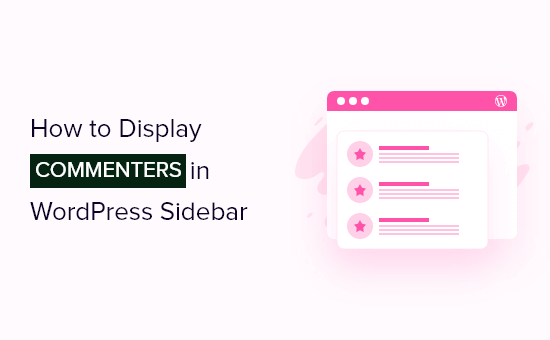
Introduction: Engaging with Your Community
WordPress offers a powerful platform for building a community around your content. One crucial aspect of fostering that community is recognizing and rewarding your most engaged readers. Displaying your top commenters in your sidebar is a fantastic way to acknowledge their contributions, encourage further interaction, and highlight the value of active participation on your website. This article provides a comprehensive guide on how to implement this feature, covering various methods from using plugins to manual coding solutions.
Why Display Top Commenters?
Before diving into the technical aspects, let’s consider the benefits of showcasing your top commenters:
- Increased Community Engagement: Publicly recognizing active participants encourages them to continue commenting and engaging with your content.
- Incentivizes New Commenters: Seeing other users highlighted for their contributions can motivate new visitors to join the conversation.
- Enhanced Website Credibility: An active and engaged comment section signals that your website is a valuable resource for information and discussion.
- Improved User Experience: Helps users discover other active members of the community, fostering connections and discussions.
- Content Promotion: Top commenters often share and promote your content on their own social media channels, increasing your website’s visibility.
Method 1: Using WordPress Plugins
The easiest and most common way to display top commenters is by using a dedicated WordPress plugin. Numerous plugins are available, offering varying features and customization options. Here are a few popular choices:
Top Commentators Widget
This plugin is a lightweight and simple solution for displaying a list of top commenters.
- Easy to install and configure.
- Allows you to set the number of commenters to display.
- Offers basic styling options.
- Displays commenters’ avatars and names.
To use this plugin:
1. Install and activate the “Top Commentators Widget” plugin from the WordPress plugin repository.
2. Navigate to Appearance -> Widgets.
3. Drag the “Top Commentators” widget to your desired sidebar.
4. Configure the widget settings, such as the number of commenters to display and the title of the widget.
5. Save the widget settings.
Simple Top Commenters
This plugin offers a slightly more advanced feature set compared to the “Top Commentators Widget”.
- Customizable display options, including the ability to show the number of comments.
- Option to exclude specific users from the top commenters list.
- Caching support to improve performance.
- Allows customization of the avatar size.
To use this plugin:
1. Install and activate the “Simple Top Commenters” plugin.
2. Go to Appearance -> Widgets.
3. Add the “Simple Top Commenters Widget” to your sidebar.
4. Customize the widget options to your liking.
5. Save the changes.
WordPress Popular Posts
Although primarily designed to display popular posts, the “WordPress Popular Posts” plugin can also display top commenters.
- Highly customizable, allowing you to tailor the display to your specific needs.
- Supports multiple widgets, allowing you to display top commenters in different sidebars.
- Offers advanced filtering and sorting options.
- Tracks views, comments, and other metrics to determine popularity.
To use this plugin for top commenters:
1. Install and activate the “WordPress Popular Posts” plugin.
2. Go to Appearance -> Widgets.
3. Add the “WordPress Popular Posts” widget to your sidebar.
4. In the widget settings, configure it to display top commenters instead of popular posts. This usually involves selecting “comments” as the sorting criteria and adjusting the display options accordingly.
5. Save the widget settings.
Method 2: Manual Coding (PHP)
For those comfortable with PHP and WordPress theming, you can manually code the functionality to display top commenters. This provides the most control over the appearance and behavior of the feature, but it requires more technical expertise.
Creating a Custom Widget
The recommended approach for manual coding is to create a custom WordPress widget. This keeps your code organized and allows you to easily add or remove the feature from your sidebar.
1. **Create a PHP file:** In your theme’s directory (or a child theme’s directory, which is highly recommended to avoid losing changes during theme updates), create a new PHP file, for example, `top-commenters-widget.php`.
2. **Widget Class Definition:** Add the following code to your `top-commenters-widget.php` file:
“`php
__( ‘Displays a list of top commenters.’, ‘textdomain’ ), ) // Args
);
}
public function widget( $args, $instance ) {
$title = apply_filters( ‘widget_title’, $instance[‘title’] );
$number = isset( $instance[‘number’] ) ? absint( $instance[‘number’] ) : 5;
echo $args[‘before_widget’];
if ( ! empty( $title ) )
echo $args[‘before_title’] . $title . $args[‘after_title’];
// Get top commenters
$top_commenters = get_users( array(
‘orderby’ => ‘comment_count’,
‘order’ => ‘DESC’,
‘number’ => $number,
‘has_published_posts’ => true
) );
if ( ! empty( $top_commenters ) ) {
echo ‘
- ‘;
- get_field_id( ‘title’ ); ?>”>
get_field_id( ‘number’ ); ?>”>
Method 3: Modifying Your Theme’s Sidebar Directly (Not Recommended)While possible, directly modifying your theme’s sidebar template file is generally discouraged. This approach can lead to issues when updating your theme and can make it difficult to manage your code. However, for completeness, here’s how you could do it (with a strong warning against it):
1. **Locate the Sidebar File:** Identify the sidebar template file in your theme (usually `sidebar.php` or a file with a similar name).
2. **Add the PHP Code:** Insert the following PHP code snippet into the sidebar file at the desired location:
“`php
‘comment_count’,
‘order’ => ‘DESC’,
‘number’ => 5, // Adjust the number as needed
‘has_published_posts’ => true
) );if ( ! empty( $top_commenters ) ) {
echo ‘Top Commenters
‘;
echo ‘- ‘;
- Customization and Styling
Regardless of the method you choose, you’ll likely want to customize the appearance of your top commenters list.
CSS Styling
You can use CSS to style the list of top commenters to match your website’s design. Here are some common CSS properties you might want to adjust:
- `font-size`: Sets the font size of the commenter’s name.
- `font-weight`: Sets the font weight of the commenter’s name.
- `color`: Sets the text color of the commenter’s name.
- `text-decoration`: Removes or modifies the underline on the commenter’s name link.
- `margin`: Adds spacing around the list items.
- `padding`: Adds spacing inside the list items.
- `border`: Adds a border around the list items.
You can add your custom CSS rules to your theme’s `style.css` file or through the WordPress Customizer (Appearance -> Customize -> Additional CSS).
HTML Structure
The HTML structure generated by the code snippets above is typically a simple unordered list (`
- `) with list items (`
- `) containing the commenter’s avatar and name wrapped in a link. You can modify the HTML structure within the widget or sidebar code to add more elements or change the layout.
Avatar Size
The `get_avatar()` function allows you to specify the size of the avatar image. The second argument of the function is the size in pixels. For example, `get_avatar( $user->ID, 32 )` will display an avatar that is 32×32 pixels. Adjust this value to your desired avatar size.
Considerations for Performance
Displaying top commenters can potentially impact your website’s performance, especially if you have a large number of comments and users. Here are some considerations for optimizing performance:
- Caching: Implement caching mechanisms to store the results of the top commenter query. This will reduce the load on your database. Plugins like WP Super Cache or W3 Total Cache can help with this.
- Query Optimization: Ensure that your query for retrieving top commenters is optimized. Avoid using complex queries or unnecessary data retrieval.
- Limit the Number of Commenters: Displaying a large number of top commenters can increase the amount of data that needs to be retrieved and displayed. Limit the number of commenters to a reasonable value (e.g., 5-10).
- Lazy Loading: Consider lazy loading the avatars to improve initial page load time.
Conclusion
Displaying your top commenters in your WordPress sidebar is a valuable strategy for fostering community engagement and rewarding active participants. By choosing the method that best suits your technical skills and website needs, you can easily implement this feature and create a more vibrant and interactive online community. Remember to prioritize performance and customize the appearance to seamlessly integrate the feature into your website’s design.
Related Topics by Tag- How to Create a Local WordPress Site Using XAMPP
- How to Create an IDX Real Estate Website Using WordPress
- How to Host a Virtual Event in WordPress
- How to Add a Request to Callback Form in WordPress
- How to Add a Search Toggle Effect in WordPress
- How to Remove the Sidebar in WordPress (6 Easy Methods)
- How to Easily Style Tags in WordPress (With Examples)
foreach ( $top_commenters as $user ) {
echo ‘ - Customization and Styling
foreach ( $top_commenters as $user ) {
echo ‘
