How to Do a Full Site Redirect in WordPress (Beginner’s Guide)
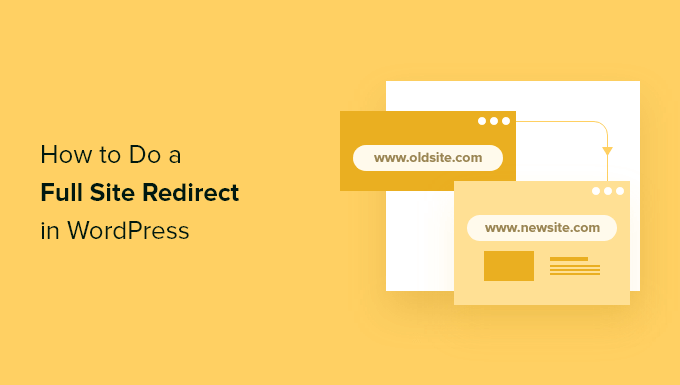
Understanding Full Site Redirects in WordPress
A full site redirect, in the context of WordPress, refers to permanently moving your entire website from one domain name or URL to another. This is crucial when you’re changing your domain name, merging two websites, or making significant changes to your site’s structure. It ensures that visitors and search engines are automatically directed to the new location, preventing lost traffic and maintaining your search engine rankings.
Imagine you’re moving to a new house. A full site redirect is like forwarding your mail to your new address. Anyone who tries to send mail to your old address will automatically have it rerouted to your new one. Without forwarding, your mail would simply pile up at your old house, never reaching you.
Implementing a redirect properly is vital for a smooth transition and positive user experience. It tells search engines like Google that your website has permanently moved, prompting them to update their index and rankings accordingly. Neglecting to redirect can result in:
- Loss of website traffic
- Decline in search engine rankings
- Broken links and frustrated visitors
Why You Might Need a Full Site Redirect
There are several compelling reasons why you might need to implement a full site redirect in WordPress:
- Changing Your Domain Name: This is the most common reason. If you’ve decided to rebrand or found a better domain name, you’ll need to redirect your old domain to the new one.
- Switching to HTTPS: Moving from HTTP to HTTPS requires a redirect to ensure all traffic is securely routed through the HTTPS version of your site. This is essential for security and is often a ranking factor for search engines.
- Merging Websites: If you’re combining two or more websites into a single entity, you’ll need to redirect the pages from the old sites to the relevant pages on the new site.
- Restructuring Your Website: If you’re significantly changing your website’s URL structure, redirects can help maintain link equity and prevent broken links.
Failing to properly redirect in any of these scenarios can have serious consequences for your website’s visibility and traffic.
Choosing the Right Redirection Method
There are several ways to implement a full site redirect in WordPress. The best method depends on your technical skills and the specific requirements of your situation.
Here are some popular options:
- Using a WordPress Plugin: This is the easiest and most recommended method for beginners. Several plugins simplify the redirection process with user-friendly interfaces.
- Editing the .htaccess File: This method involves directly modifying the .htaccess file on your web server. It’s more technical but offers greater control.
- Server-Side Redirects: This involves configuring redirects directly on your web server (e.g., Apache or Nginx). This is the most efficient method but requires advanced technical knowledge.
We’ll focus on using a WordPress plugin for its ease of use and accessibility.
Using a WordPress Plugin for Redirection (The Easy Way)
Several WordPress plugins can handle full site redirects effectively. Some popular options include:
- Redirection: A free and powerful plugin that’s easy to use.
- Yoast SEO Premium: Includes a redirect manager as part of its comprehensive SEO suite (paid).
- All in One SEO (AIOSEO): Another SEO plugin with redirection capabilities (paid versions).
- Safe Redirect Manager: A lightweight and simple plugin dedicated to redirects.
For this guide, we’ll use the “Redirection” plugin as it’s free, widely used, and relatively straightforward.
Step 1: Installing the Redirection Plugin
- Log in to your WordPress admin dashboard.
- Navigate to Plugins > Add New.
- Search for “Redirection”.
- Find the plugin by John Godley and click “Install Now”.
- Once installed, click “Activate”.
Step 2: Configuring the Redirection Plugin
- After activation, you’ll find the Redirection plugin under Tools > Redirection.
- The first time you use the plugin, it might ask you to run a setup process. Follow the on-screen instructions. This usually involves some basic configuration and testing.
- You can choose to let the plugin automatically monitor changes to your posts and pages and create redirects for you, which is helpful if you often update your site.
Step 3: Setting Up the Full Site Redirect
Now, let’s configure the redirect from your old domain to your new domain. This is the core of the process.
- In the Redirection plugin settings, go to the “Add New” section.
- In the “Source URL” field, enter your old domain name (e.g.,
http://olddomain.com/). Make sure to include the trailing slash. - In the “Target URL” field, enter your new domain name (e.g.,
https://newdomain.com/). Again, include the trailing slash. - Under “Match,” select “URL only”. This ensures that only the domain name is matched, and any specific pages will be handled separately (see advanced scenarios below). For a full site redirect, this is usually the best option.
- Under “Action,” select “Redirect to URL”. Ensure “301 – Moved Permanently” is selected in the dropdown menu. This is the correct type of redirect for permanent moves, and it tells search engines to update their index.
- Click “Add Redirect”.
Important Considerations:
- HTTPS: If your new domain uses HTTPS, make sure to use
https://in the Target URL. - Trailing Slash: Consistency is key. Decide whether you want to use trailing slashes at the end of your URLs and be consistent with your redirects.
- 301 Redirect: Always use a 301 redirect for permanent moves. This is crucial for SEO.
Step 4: Testing the Redirect
After setting up the redirect, it’s essential to test it thoroughly.
- Open a new browser window or use a private browsing session.
- Type your old domain name into the address bar and press Enter.
- You should be automatically redirected to your new domain name.
- Check different pages on your old domain to ensure they all redirect correctly to the corresponding pages on your new domain (if you have set up individual page redirects – see “Advanced Scenarios” below).
If the redirect doesn’t work as expected, double-check your settings in the Redirection plugin and make sure you’ve entered the URLs correctly.
Advanced Scenarios and Considerations
While a full site redirect covers the main domain, you might need to handle more complex scenarios:
Redirecting Specific Pages
If you’ve restructured your website and want to redirect specific pages from your old domain to specific pages on your new domain, you can create individual redirects for each page.
- In the Redirection plugin, go to the “Add New” section.
- In the “Source URL” field, enter the full URL of the old page (e.g.,
http://olddomain.com/old-page/). - In the “Target URL” field, enter the full URL of the corresponding new page (e.g.,
https://newdomain.com/new-page/). - Ensure “URL only” is selected for “Match.”
- Choose “Redirect to URL” under “Action,” and ensure “301 – Moved Permanently” is selected.
- Click “Add Redirect”.
Redirecting HTTP to HTTPS
If you’ve switched to HTTPS and want to ensure all HTTP traffic is redirected to HTTPS, you can set up a redirect specifically for this purpose.
In the Redirection plugin:
- Set the “Source URL” to your domain starting with
http://. - Set the “Target URL” to your domain starting with
https://. - Ensure “URL only” is selected for “Match.”
- Choose “Redirect to URL” under “Action,” and ensure “301 – Moved Permanently” is selected.
- Click “Add Redirect”.
However, some hosting providers automatically handle the HTTP to HTTPS redirection, so check your hosting settings before creating an additional redirect.
Monitoring and Maintenance
After implementing your redirects, it’s crucial to monitor them regularly to ensure they continue to function correctly. The Redirection plugin provides tools for monitoring 404 errors (broken links) and identifying potential redirect issues.
Periodically check the “Logs” section in the Redirection plugin to identify any errors or unexpected behavior. You can also use tools like Google Search Console to monitor your website’s performance and identify any issues related to redirects.
When to Consider Editing the .htaccess File
While using a plugin is generally recommended for beginners, there are situations where editing the .htaccess file might be necessary or preferable:
- Performance: .htaccess redirects are generally faster than plugin-based redirects.
- Plugin Conflicts: If you’re experiencing conflicts with other plugins, using .htaccess might be a solution.
- More Control: .htaccess provides more granular control over redirect rules.
Warning: Editing the .htaccess file incorrectly can break your website. Always back up your .htaccess file before making any changes. If you’re not comfortable editing code, stick with using a plugin.
Conclusion
Implementing a full site redirect in WordPress is crucial for maintaining your website’s traffic and search engine rankings when moving to a new domain or making significant changes to your site’s structure. Using a WordPress plugin like “Redirection” makes the process relatively easy, even for beginners. By following the steps outlined in this guide and testing your redirects thoroughly, you can ensure a smooth transition and a positive user experience for your visitors.
- How to Add the Ultimate SEO Dashboard in WordPress
- 11 Things You Should Do When Inheriting a WordPress Site
- How to Add Schema Markup in WordPress and WooCommerce
- How to Get a Google Featured Snippet with Your WordPress Site
- How to Improve Your 404 Page Template in WordPress (2 Ways)
- How to Avoid Duplicate Post Display With Multiple Loops in WordPress
- How to Add Your WordPress Site to Google Search Console
