How to Dynamically Change the oEmbed Width and Height in WordPress
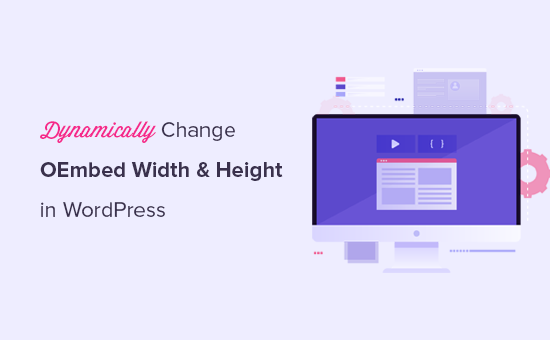
Introduction to oEmbed and Dynamic Sizing in WordPress
WordPress’s oEmbed feature is a powerful tool that allows you to easily embed rich media from various sources like YouTube, Vimeo, Twitter, and many others simply by pasting the URL into your content. WordPress automatically handles the retrieval and display of the embedded content. However, the default oEmbed behavior often results in fixed widths and heights that may not be optimal for all website designs, particularly on responsive websites where content needs to adapt to different screen sizes. This article explores various methods to dynamically change the oEmbed width and height in WordPress, ensuring a consistent and responsive viewing experience for your users.
Why is dynamic sizing important? Consider these scenarios:
- Responsive Design: Fixed dimensions can cause embedded content to overflow containers on smaller screens or appear too small on larger screens.
- Website Aesthetics: Customizing the dimensions of embedded media can help maintain a consistent look and feel across your website.
- Performance Optimization: Specifying appropriate dimensions can reduce the amount of data loaded, improving page load times.
Understanding the Default oEmbed Behavior
By default, WordPress retrieves oEmbed data from providers like YouTube and Vimeo. This data includes HTML markup for the embedded player, along with the provider’s suggested width and height. WordPress then uses these dimensions to display the embedded content within your post or page. The problem arises when these dimensions don’t align with your theme’s layout or the user’s device. In many cases, the embedded content will respect the container width but the height will remain the fixed ratio it initially received. This can lead to wasted vertical space and a non-optimal viewing experience.
The challenge lies in overriding these default dimensions without directly modifying the core WordPress files, which is highly discouraged due to potential compatibility issues during updates. Fortunately, WordPress provides several hooks and filters that allow us to customize the oEmbed output in a safe and maintainable way.
Method 1: Using the embed_oembed_html Filter
The embed_oembed_html filter is one of the most versatile and commonly used methods for modifying the oEmbed output in WordPress. This filter allows you to intercept the HTML generated by oEmbed before it is displayed on the page, giving you the opportunity to modify the width and height attributes of the embedded iframe or other relevant elements.
Here’s how you can use the embed_oembed_html filter:
- Open your theme’s
functions.phpfile or create a custom plugin. - Add the following code snippet:
function my_custom_oembed_html( $html, $url, $attr ) {
$width = isset( $attr['width'] ) ? $attr['width'] : 600; // Default width
$height = isset( $attr['height'] ) ? $attr['height'] : 340; // Default height
$html = str_replace( 'width="' . get_option( 'embed_size_w' ) . '"', 'width="' . $width . '"', $html );
$html = str_replace( 'height="' . get_option( 'embed_size_h' ) . '"', 'height="' . $height . '"', $html );
return $html;
}
add_filter( 'embed_oembed_html', 'my_custom_oembed_html', 10, 3 );
Explanation:
my_custom_oembed_htmlis the name of our custom function.$htmlis the HTML output generated by oEmbed.$urlis the URL of the embedded media.$attris an array of attributes passed to the</code> shortcode (if used).</li>shortcode to specify custom dimensions for a particular embed. If no width or height is supplied in the shortcode, the default values in the function will be used.
<li>The code retrieves the default width and height from the <code>$attr</code> array, falling back to default values if not provided.</li>
<li><code>str_replace</code> is used to replace the original width and height attributes in the HTML with our custom values.</li>
<li>The modified HTML is then returned.</li>
<li><code>add_filter</code> is used to hook our custom function into the <code>embed_oembed_html</code> filter.</li>
</ul><p>To use this code, simply paste a valid oEmbed URL into your content. You can optionally use the <code>URL
Method 2: Using CSS for Responsive oEmbeds
While the
embed_oembed_htmlfilter allows for precise control over the dimensions of embedded content, CSS offers a simpler and more flexible approach for achieving responsive oEmbeds. This method involves wrapping the embedded content in a container and using CSS to control the aspect ratio and responsiveness of the container.Here’s the CSS-based approach:
- Add the following CSS to your theme’s stylesheet (
style.css) or a custom CSS file:
.embed-container { position: relative; padding-bottom: 56.25%; /* 16:9 aspect ratio */ height: 0; overflow: hidden; max-width: 100%; } .embed-container iframe, .embed-container object, .embed-container embed { position: absolute; top: 0; left: 0; width: 100%; height: 100%; }Explanation:
.embed-containeris a class that we’ll use to wrap the embedded content.position: relativeallows us to position the embedded content absolutely within the container.padding-bottom: 56.25%sets the aspect ratio of the container to 16:9 (height = 9 / 16 * width). You can adjust this value to change the aspect ratio. For a 4:3 aspect ratio, use 75%.height: 0ensures that the container’s height is determined by the padding.overflow: hiddenprevents the embedded content from overflowing the container.max-width: 100%ensures that the container doesn’t exceed the width of its parent element.- The CSS for
iframe,object, andembedelements sets their position to absolute and makes them fill the entire container.
- Modify your theme’s
functions.phpfile or use a custom plugin to wrap the oEmbed HTML with the.embed-containerclass:
function my_responsive_oembed_html( $html, $url, $attr ) { return ''; } add_filter( 'embed_oembed_html', 'my_responsive_oembed_html', 10, 3 );This code wraps the default oEmbed HTML with a
<div>element that has the classembed-container, effectively applying the CSS rules and making the embedded content responsive.Method 3: Using a Plugin
For users who prefer a no-code solution, several plugins are available in the WordPress repository that provide dynamic oEmbed sizing capabilities. These plugins often offer a user-friendly interface for configuring the width, height, and aspect ratio of embedded content.
Some popular plugins include:
- “Advanced oEmbed”
- “Responsive Video Embeds”
- “Easy FancyBox” (can handle image and media resizing)
To use a plugin, simply install and activate it from the WordPress admin dashboard. Follow the plugin’s documentation to configure the desired settings.
Considerations and Best Practices
When dynamically changing the oEmbed width and height, keep the following considerations in mind:
- Aspect Ratio: Always maintain the correct aspect ratio of the embedded content to avoid distortion. Calculate the height based on the width and the original aspect ratio of the video or other embedded media.
- Performance: Avoid setting excessively large dimensions for embedded content, as this can increase page load times. Optimize the dimensions for the typical viewing size on your website.
- Testing: Thoroughly test your implementation on different devices and screen sizes to ensure that the embedded content is displayed correctly.
- Accessibility: Ensure that the embedded content is accessible to users with disabilities. Provide captions and transcripts for videos, and use appropriate ARIA attributes where necessary.
By following these best practices, you can effectively dynamically change the oEmbed width and height in WordPress, creating a visually appealing and user-friendly experience for your visitors.
- Add the following CSS to your theme’s stylesheet (
