How to Easily Add a Coupon Code Field to Your WordPress Forms
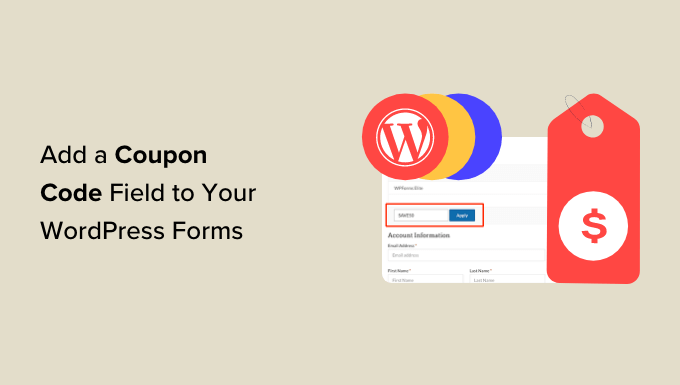
Understanding the Importance of Coupon Codes in WordPress Forms
Adding a coupon code field to your WordPress forms can significantly boost conversions and engagement. Coupon codes are a powerful marketing tool that can:
- Incentivize purchases: By offering a discount, you can persuade hesitant customers to complete their orders.
- Track marketing campaigns: Unique coupon codes can help you measure the effectiveness of different marketing initiatives.
- Increase customer loyalty: Exclusive coupons can reward loyal customers and encourage repeat business.
- Drive sales during specific periods: Coupons can be used to promote sales during holidays, special events, or slow seasons.
- Collect customer data: By requiring customers to enter a coupon code, you can gather valuable data about their preferences and purchasing behavior.
Therefore, integrating a coupon code functionality into your WordPress forms is a strategic move for any business seeking to enhance its online marketing efforts.
Choosing the Right WordPress Form Plugin
Several WordPress form plugins offer coupon code functionality, each with its own strengths and weaknesses. When selecting a plugin, consider the following factors:
- Ease of Use: The plugin should be user-friendly and easy to navigate, even for beginners.
- Features: Ensure the plugin offers the specific features you need, such as coupon code validation, discount application, and integration with your payment gateway.
- Integration: The plugin should seamlessly integrate with your existing WordPress theme and other plugins.
- Pricing: Consider the plugin’s pricing structure and whether it offers a free version or a paid subscription.
- Support: Choose a plugin with reliable customer support and comprehensive documentation.
Popular WordPress form plugins that support coupon codes include:
- WPForms: A user-friendly form builder with a dedicated coupon code addon.
- Gravity Forms: A powerful form builder with advanced features and a wide range of integrations.
- Formidable Forms: A flexible form builder with robust calculation capabilities, making it ideal for complex forms with coupon codes.
- Ninja Forms: A free form builder with paid addons that extend its functionality, including coupon code support.
- Contact Form 7: A free and popular form builder that requires custom coding or third-party plugins to implement coupon code functionality.
For this article, we’ll primarily focus on WPForms and Gravity Forms due to their widespread use and ease of implementation.
Adding a Coupon Code Field with WPForms
WPForms is a beginner-friendly plugin that simplifies the process of adding a coupon code field to your WordPress forms. Here’s a step-by-step guide:
- Install and Activate WPForms: From your WordPress dashboard, go to Plugins > Add New. Search for “WPForms” and install and activate the plugin.
- Install and Activate the Coupon Addon: If you have a WPForms Pro license, navigate to WPForms > Addons and activate the “Coupon” addon.
- Create a New Form or Edit an Existing One: Go to WPForms > Add New to create a new form or edit an existing form by clicking on its name.
- Add a Text Field for the Coupon Code: Drag and drop a “Single Line Text” field into your form. Label it “Coupon Code” or something similar.
- Configure the Coupon Code Field: Click on the Coupon Code field to open its settings. You can customize the label, description, and other options.
- Enable Coupon Code Validation: In the field settings, go to the “Advanced” tab. Enable the “Enable Coupon Code” option.
- Configure Coupon Settings: Under the “Enable Coupon Code” option, you’ll find settings for:
- Coupon Codes: Enter the valid coupon codes, separated by commas. For example, “SUMMER20, DISCOUNT10, WELCOME”.
- Discount Type: Choose between “Percentage” or “Fixed Amount”.
- Discount Amount: Enter the discount amount (e.g., 20 for 20% or 10 for $10).
- Apply to: Select the fields to which the coupon code should apply. This is usually the total field. You need to have a calculation setup using WPForms calculation feature to make this effective.
- Error Message: Customize the error message that will be displayed if an invalid coupon code is entered.
- Add a Calculation Field for the Total: If you don’t already have one, add a “Number” field to calculate the total cost of the form submission. Configure the field to calculate the total based on the user’s selections. (This step is crucial for applying the discount.)
- Save Your Form: Click the “Save” button to save your changes.
- Embed the Form on a Page or Post: Copy the form’s shortcode from the WPForms builder and paste it into a page or post where you want the form to appear.
When users submit the form with a valid coupon code, WPForms will automatically apply the discount to the specified fields. The total will be updated accordingly. Remember that proper setup of the calculation field is essential for the coupon to work correctly.
Adding a Coupon Code Field with Gravity Forms
Gravity Forms is a more advanced form builder that offers greater flexibility and customization options. Here’s how to add a coupon code field using Gravity Forms:
- Install and Activate Gravity Forms: From your WordPress dashboard, go to Plugins > Add New. Search for “Gravity Forms” and install and activate the plugin. (Note: Gravity Forms is a premium plugin.)
- Create a New Form or Edit an Existing One: Go to Forms > New Form to create a new form or edit an existing form by clicking on its name.
- Add a Text Field for the Coupon Code: Drag and drop a “Single Line Text” field into your form. Label it “Coupon Code” or something similar.
- Configure the Coupon Code Field: Click on the Coupon Code field to open its settings.
- Appearance Tab: Customize the label, description, and placeholder text.
- General Tab: Mark the field as “Required” if necessary.
- Advanced Tab: Add a CSS class name (e.g., “coupon-code”) for styling purposes if needed.
- Add a Number Field for the Total: Add a “Number” field to calculate the total cost of the form submission. Configure the field to calculate the total based on the user’s selections. (This step is crucial for applying the discount.) Ensure that the field is set to display as a currency.
- Add a Hidden Field to Store the Discounted Total: Add a “Hidden” field to store the final discounted amount. This field will be populated by our calculation.
- Use Conditional Logic and Calculations to Apply the Discount: This is where the magic happens. Gravity Forms uses conditional logic and calculations to validate the coupon code and apply the discount.
- Create a new “Calculation” field (you might need an addon for this, depending on your Gravity Forms version). This field will calculate the discounted total.
- In the Calculation field settings, enable “Conditional Logic”.
- Set the conditional logic to: “If Coupon Code is not empty”.
- Within the calculation field, use the following logic (adjusting field IDs as necessary):
- IF {Coupon Code:X} == “SUMMER20” THEN {Total:Y} * 0.8 (20% discount)
- ELSE IF {Coupon Code:X} == “DISCOUNT10” THEN {Total:Y} – 10 (Fixed $10 discount)
- ELSE {Total:Y} (No discount)
(Replace X with the field ID of your Coupon Code field and Y with the field ID of your Total field. Add more “ELSE IF” conditions for each coupon code you want to support.)
- Set the “Default Value” of the Hidden field (discounted total) to be the result of this calculation.
- Display the Discounted Total: Instead of showing the initial “Total” field to the user, display the “Hidden” field containing the discounted total. You can use a “HTML” field to display a message like “Final Total: {Hidden Field:Z}” (replace Z with the field ID of the hidden field).
- Save Your Form: Click the “Update” button to save your changes.
- Embed the Form on a Page or Post: Copy the form’s shortcode from the Gravity Forms builder and paste it into a page or post where you want the form to appear.
This method allows for more complex coupon code validation and discount application logic. You can easily add multiple coupon codes, different discount types, and even target specific products or services.
Customizing the Coupon Code Experience
Beyond the basic implementation, you can further customize the coupon code experience to enhance user engagement:
- Styling the Coupon Code Field: Use CSS to style the coupon code field to match your website’s design. You can change the font, color, border, and other visual attributes.
- Adding Coupon Code Descriptions: Provide a brief description of each coupon code to help users understand the benefits. You can display the description next to the coupon code field or in a tooltip.
- Implementing Automatic Coupon Code Application: Allow users to apply coupon codes automatically by clicking a button or link. This can streamline the checkout process and improve user experience.
- Displaying Available Coupon Codes: Showcase available coupon codes on your website or in email newsletters to encourage usage.
- Personalizing Coupon Codes: Create personalized coupon codes for individual customers or specific customer segments. This can increase customer loyalty and drive sales.
- Integrating with Email Marketing Platforms: Integrate your form plugin with your email marketing platform to automatically send coupon codes to new subscribers or existing customers.
These customization options can help you create a more engaging and effective coupon code experience for your users.
Troubleshooting Common Issues
Adding a coupon code field to your WordPress forms can sometimes present challenges. Here are some common issues and their solutions:
- Coupon Code Not Validating:
- Check for typos in the coupon code.
- Ensure the coupon code is active and has not expired.
- Verify that the coupon code is entered correctly in the plugin settings.
- Make sure the coupon code is case-sensitive if the plugin settings require it.
- Discount Not Applying Correctly:
- Double-check the discount amount and type (percentage or fixed amount).
- Ensure the discount is being applied to the correct fields.
- Verify that the calculation logic is correct.
- Check for conflicts with other plugins or custom code.
- Form Submission Errors:
- Ensure that all required fields are filled out correctly.
- Check for conflicts with other plugins or custom code.
- Review the form’s validation settings.
- Consult the plugin’s documentation or support forums for assistance.
- Display Issues:
- Clear your browser cache and cookies.
- Check for CSS conflicts.
- Ensure that the form is properly embedded on the page.
- Use your browser’s developer tools to inspect the form’s HTML and CSS.
By addressing these common issues, you can ensure that your coupon code functionality works smoothly and effectively.
Advanced Coupon Code Strategies
Once you have mastered the basics of adding a coupon code field to your WordPress forms, you can explore more advanced strategies to maximize its impact:
- Targeted Coupon Campaigns: Create coupon codes that are specifically targeted to different customer segments based on their demographics, purchasing behavior, or website activity.
- Time-Sensitive Coupon Codes: Offer coupon codes that are only valid for a limited time to create a sense of urgency and encourage immediate purchases.
- Abandoned Cart Recovery Coupons: Send coupon codes to customers who have abandoned their shopping carts to entice them to complete their purchases.
- Referral Program Coupons: Reward customers for referring new customers to your business.
- Loyalty Program Coupons: Offer exclusive coupon codes to loyal customers as a reward for their continued patronage.
- Integration with CRM Systems: Integrate your form plugin with your CRM system to track coupon code usage and customer behavior.
- A/B Testing Coupon Codes: Experiment with different coupon code offers and designs to determine which ones are most effective.
By implementing these advanced strategies, you can leverage coupon codes to achieve your specific marketing goals and drive business growth.
