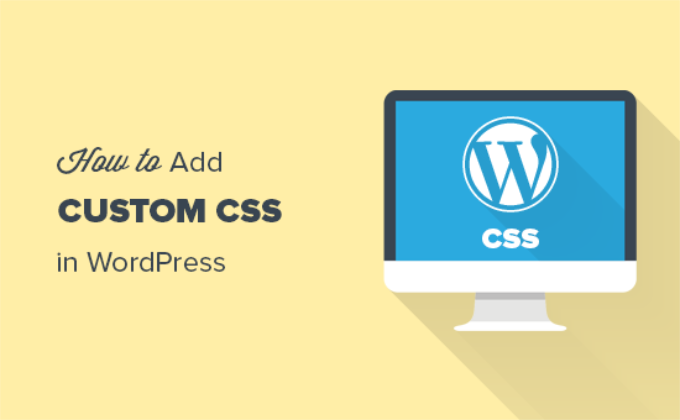Introduction: Styling Your WordPress Site with Custom CSS
WordPress provides a flexible platform for building websites, but sometimes the default themes and plugins don’t quite capture your unique vision. Custom CSS allows you to fine-tune the appearance of your site, overriding existing styles and adding your personal touch. This article will guide you through several easy methods to add custom CSS to your WordPress site without directly modifying your theme files, ensuring your changes remain intact after theme updates.
Why Use Custom CSS?
Before diving into the how-to, let’s understand why custom CSS is such a powerful tool. While WordPress themes offer customization options, they often fall short of achieving a truly unique design. Custom CSS empowers you to:
- Change fonts, colors, and spacing.
- Modify the layout of elements.
- Add animations and transitions.
- Fix design inconsistencies.
- Brand your site consistently.
By using custom CSS, you gain granular control over the look and feel of your website, allowing you to create a distinct and memorable online presence.
Method 1: The WordPress Customizer
The WordPress Customizer is arguably the easiest and safest way to add custom CSS. It provides a live preview of your changes, allowing you to see the impact of your code in real-time.
Accessing the Customizer
To access the Customizer, navigate to your WordPress dashboard and go to Appearance > Customize.
Locating the Custom CSS Section
Within the Customizer, look for a section labeled “Additional CSS.” The exact wording may vary depending on your theme, but it’s usually located at the bottom of the customization options. Click on it to open the CSS editor.
Adding Your CSS Code
In the Additional CSS editor, you can type or paste your custom CSS code. As you type, the preview on the right will update automatically, showing you the results of your changes. This allows for immediate feedback and easy debugging.
Saving Your Changes
Once you’re satisfied with your modifications, click the “Publish” button at the top of the Customizer. Your custom CSS will be saved and applied to your live website. You can always return to the Customizer to make further adjustments.
Method 2: Theme Options Panels
Many premium WordPress themes come equipped with their own custom CSS options panels. These panels provide a dedicated space within the theme settings to add your CSS code.
Locating the Theme Options
The location of the theme options panel varies depending on the theme you’re using. Look for a menu item in your WordPress dashboard named after your theme, or a submenu under Appearance > Theme Options. Refer to your theme’s documentation for specific instructions.
Finding the Custom CSS Field
Within the theme options panel, search for a field or section labeled “Custom CSS,” “Additional CSS,” or something similar. It’s usually located in a section related to design or styling.
Entering Your CSS Code
Paste your custom CSS code into the designated field. Some theme options panels may provide a live preview, while others require you to save your changes and refresh your website to see the results.
Saving Your Settings
After adding your CSS code, click the “Save Changes” or “Update” button in the theme options panel. Your custom CSS will be saved and applied to your website.
Method 3: Using a Custom CSS Plugin
If your theme doesn’t offer a built-in custom CSS option, or if you prefer a more organized approach, you can use a dedicated custom CSS plugin. Several plugins are available in the WordPress Plugin Directory.
Installing a Custom CSS Plugin
Navigate to Plugins > Add New in your WordPress dashboard. Search for “custom CSS” and choose a plugin with good ratings and reviews. Install and activate the plugin.
Accessing the Plugin Settings
The plugin’s settings can usually be found under the Plugins menu or under the Appearance menu in your WordPress dashboard. Refer to the plugin’s documentation for specific instructions.
Adding Your CSS Code
The plugin will provide a dedicated CSS editor where you can paste your custom CSS code. Some plugins offer features like syntax highlighting and error checking to help you write cleaner and more efficient CSS.
Saving and Activating Your CSS
After adding your CSS code, click the “Save” or “Activate” button in the plugin’s settings. The plugin will save your custom CSS and apply it to your website. Most plugins allow you to easily disable or delete your custom CSS if needed.
Here are some recommended Custom CSS plugins:
- Simple Custom CSS
- SiteOrigin CSS
- Custom CSS Pro
Method 4: Child Themes (Advanced)
While the previous methods are recommended for most users, creating a child theme offers the most robust and organized approach to customizing your WordPress site. A child theme inherits the functionality and styling of the parent theme but allows you to make modifications without directly altering the parent theme files. This ensures that your changes are preserved when the parent theme is updated.
Creating a Child Theme
Creating a child theme involves creating a new folder in your `wp-content/themes/` directory and creating two essential files: `style.css` and `functions.php`. This method requires some basic coding knowledge.
Adding CSS to the Child Theme
Open the `style.css` file in your child theme and add your custom CSS code. This file will override the styles in the parent theme’s `style.css` file.
Activating the Child Theme
Navigate to Appearance > Themes in your WordPress dashboard and activate your child theme. Your custom CSS will now be applied to your website.
Best Practices for Custom CSS
To ensure your custom CSS is well-organized and maintainable, follow these best practices:
- Use specific CSS selectors to target the exact elements you want to modify.
- Comment your CSS code to explain what each section does.
- Use a consistent naming convention for your CSS classes.
- Test your CSS code on different browsers and devices.
- Keep your CSS code clean and well-formatted.
Common CSS Snippets and Examples
Here are a few common CSS snippets you can use to customize your WordPress site:
Changing the Font Family
body {
font-family: Arial, sans-serif;
}
Changing the Background Color
body {
background-color: #f0f0f0;
}
Adjusting the Header Height
header {
height: 100px;
}
Troubleshooting Common Issues
Sometimes, your custom CSS may not work as expected. Here are some common issues and how to troubleshoot them:
- **CSS Specificity:** Ensure that your CSS selectors are specific enough to override existing styles. Use more specific selectors or the `!important` declaration (use sparingly).
- **Caching:** Clear your browser cache and any caching plugins you’re using to ensure you’re seeing the latest version of your website.
- **Syntax Errors:** Check your CSS code for syntax errors, such as missing semicolons or curly braces. Use a CSS validator to identify any errors.
- **Plugin Conflicts:** Deactivate other plugins temporarily to see if they’re interfering with your custom CSS.
Conclusion: Taking Control of Your WordPress Design
Adding custom CSS to your WordPress site is a powerful way to personalize your design and create a unique online presence. By using the methods outlined in this article, you can easily add and manage your CSS code without directly modifying your theme files. Remember to follow best practices for writing clean and well-organized CSS to ensure your changes are maintainable and effective.