How to Easily Embed Videos in WordPress Blog Posts
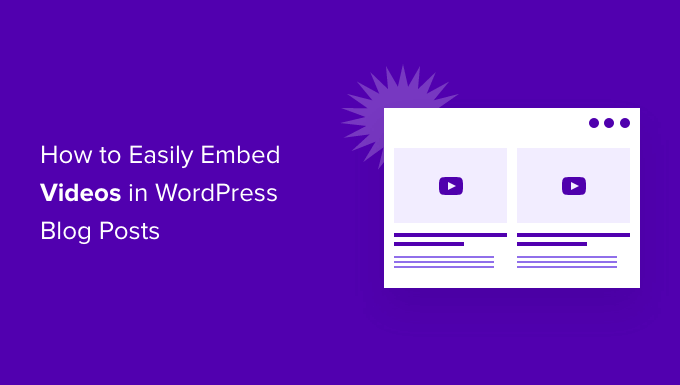
Introduction: Bringing Your WordPress Blog to Life with Video
In today’s digital landscape, video content reigns supreme. Embedding videos in your WordPress blog posts is no longer a luxury; it’s a necessity. Videos can significantly boost engagement, improve comprehension, and even enhance your website’s SEO. Fortunately, WordPress makes embedding videos remarkably simple, even for beginners. This comprehensive guide will walk you through various methods to seamlessly integrate video into your blog posts, transforming your content and captivating your audience.
Why Embed Videos? The Benefits are Clear
Before diving into the how-to, let’s quickly highlight why embedding videos is so valuable for your WordPress blog:
- Increased Engagement: Videos are more visually stimulating than text and images, holding your audience’s attention for longer.
- Improved Comprehension: Complex topics can be easily explained through video demonstrations and visuals.
- Enhanced SEO: Search engines favor websites with rich media content, leading to better rankings.
- Expanded Reach: Videos are highly shareable across social media platforms, extending your blog’s reach.
- Brand Building: Videos offer a powerful way to showcase your personality, build trust, and connect with your audience on a deeper level.
Method 1: The Simplest Way – Using the WordPress Block Editor (Gutenberg)
The WordPress Block Editor, also known as Gutenberg, provides an intuitive way to embed videos directly into your posts and pages. This is the recommended method for most users due to its simplicity and ease of use.
- Step 1: Open your WordPress post or page. Navigate to the post or page where you want to embed the video.
- Step 2: Add a Video Block. Click the “+” icon to add a new block. Search for “Video” and select the Video block.
- Step 3: Choose Your Video Source. You’ll have three options:
- Upload: Upload a video file directly from your computer.
- Media Library: Choose a video that’s already stored in your WordPress Media Library.
- Insert from URL: Paste a video URL from a supported platform like YouTube, Vimeo, or Facebook.
- Step 4: Embed the Video (if using a URL). If you chose “Insert from URL”, paste the video’s URL into the provided field and press Enter. WordPress will automatically embed the video.
- Step 5: Customize the Video Block (Optional). The Video block offers customization options, such as:
- Adjusting the video’s size and alignment.
- Adding a cover image.
- Enabling or disabling autoplay and looping.
- Showing or hiding the video controls.
- Step 6: Publish or Update your Post. Once you’re satisfied with the video’s appearance and settings, publish or update your post to make it live.
Method 2: Embedding Videos Using an iFrame (For Platforms Not Supported Directly)
Sometimes, you might need to embed videos from platforms that aren’t directly supported by the WordPress Block Editor. In these cases, you can use an iFrame (Inline Frame). An iFrame is an HTML element that allows you to embed content from another website within your own.
- Step 1: Get the iFrame Embed Code. Navigate to the video on the platform you want to embed. Look for an option like “Share,” “Embed,” or “Get Embed Code.” Copy the iFrame code provided. It will typically look something like this:
<iframe src="" width="[width]" height="[height]" frameborder="0" allowfullscreen></iframe> - Step 2: Add an HTML Block in WordPress. In your WordPress post or page, add a new block. Search for “HTML” and select the Custom HTML block.
- Step 3: Paste the iFrame Code. Paste the iFrame code that you copied from the video platform into the Custom HTML block.
- Step 4: Preview and Adjust (If Needed). Preview your post or page to see how the video appears. You might need to adjust the width and height attributes in the iFrame code to fit your website’s layout.
- Step 5: Publish or Update your Post. Once you’re happy with the video’s appearance, publish or update your post.
Method 3: Using Video Hosting Platforms and Their WordPress Plugins
Many video hosting platforms, such as YouTube and Vimeo, offer dedicated WordPress plugins that simplify the embedding process and provide additional features. These plugins can be particularly useful if you frequently embed videos from a specific platform.
- Step 1: Install and Activate the Plugin. Search for the official plugin for your chosen video hosting platform in the WordPress plugin directory (e.g., “YouTube by Google” or “Vimeo”). Install and activate the plugin.
- Step 2: Configure the Plugin (If Necessary). Some plugins may require you to configure settings, such as connecting your account or setting default embed options.
- Step 3: Use the Plugin’s Shortcode or Block. The plugin will typically provide a shortcode or a dedicated block that you can use to embed videos.
- Shortcode: Insert the shortcode into your post content, replacing the placeholder with the video ID or URL.
- Block: The plugin might add a new block to the Block Editor specifically for embedding videos from that platform.
- Step 4: Publish or Update your Post. Publish or update your post to see the embedded video.
Tips for Optimizing Embedded Videos
Simply embedding videos is not enough; you need to optimize them for better performance and user experience. Here are some tips:
- Choose the Right Hosting Platform: Consider factors like storage space, bandwidth, and features when selecting a video hosting platform. YouTube and Vimeo are popular choices.
- Optimize Video Files: Compress your video files to reduce their size without sacrificing too much quality. This will improve loading times and reduce bandwidth consumption.
- Use Responsive Embed Code: Ensure that your embedded videos are responsive, meaning they automatically adjust to different screen sizes. Most platforms provide responsive embed code options.
- Add Captions and Subtitles: Make your videos accessible to a wider audience by adding captions and subtitles. This also benefits viewers who are watching without sound.
- Use a Compelling Thumbnail: A visually appealing thumbnail can entice viewers to click and watch your video.
- Consider Autoplay (With Caution): Autoplaying videos can be attention-grabbing, but use it sparingly and ensure that sound is muted by default. Many users find autoplaying videos with sound annoying.
Troubleshooting Common Embedding Issues
While embedding videos in WordPress is generally straightforward, you might encounter some issues. Here are some common problems and their solutions:
- Video Not Displaying:
- Check the video URL for typos or errors.
- Ensure that the video platform supports embedding.
- Make sure your WordPress theme and plugins are up to date.
- Try clearing your browser cache and cookies.
- Video Size Issues:
- Adjust the width and height attributes in the iFrame code.
- Use responsive embed code to ensure that the video scales properly on different devices.
- Plugin Conflicts:
- Deactivate other plugins one by one to identify any conflicts.
- Contact the plugin developer for support.
Conclusion: Elevate Your WordPress Blog with Engaging Video Content
Embedding videos in your WordPress blog posts is a powerful way to enhance engagement, improve comprehension, and boost your website’s SEO. By following the methods outlined in this guide, you can seamlessly integrate videos into your content, transforming your blog into a dynamic and captivating resource for your audience. Whether you prefer the simplicity of the Block Editor, the flexibility of iFrames, or the convenience of video hosting platform plugins, WordPress offers a solution for every need. So, go ahead and start embedding videos today and unlock the full potential of your WordPress blog!
