How to Embed a Google Map in Contact Forms (With Map Pin)
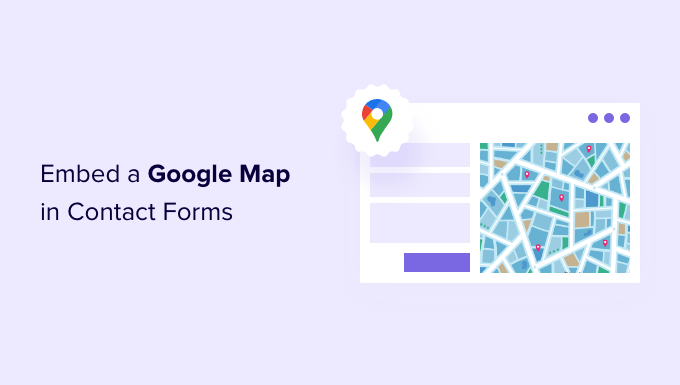
## How to Embed a Google Map in Contact Forms (With Map Pin)
Embedding a Google Map within your contact form provides a valuable visual aid for your website visitors. It helps them easily locate your business, reinforces your brand identity, and enhances the overall user experience. By visually associating your physical location with your online presence, you increase trust and make it simpler for potential customers to connect with you. This article provides a comprehensive guide on how to seamlessly integrate a Google Map, complete with a custom map pin, directly into your contact form.
## Understanding the Benefits of a Map in Your Contact Form
Before diving into the technical steps, let’s clarify why embedding a map in your contact form is beneficial.
* **Improved User Experience:** A visual map allows users to quickly confirm your location, reducing confusion and making it easier for them to find you.
* **Enhanced Credibility:** Displaying your physical address builds trust with your audience, showing that you are a legitimate business with a real-world presence.
* **Increased Engagement:** A map encourages users to explore your location and potentially plan a visit.
* **Reduced Bounce Rate:** By providing clear location information, you prevent users from leaving your website in search of your address elsewhere.
* **Better Lead Quality:** Users who take the time to view your location on the map are often more serious about contacting you, leading to higher-quality leads.
## Methods for Embedding a Google Map
There are primarily two approaches to embedding a Google Map: using the Google Maps Embed API and using an iframe. We’ll cover both methods. The iframe method is generally simpler for basic implementations, while the Google Maps Embed API offers more customization options and control.
## Using the Google Maps Embed API
The Google Maps Embed API is a free and relatively straightforward way to embed a map into your website. Here’s a step-by-step guide:
### Step 1: Generate the Embed Code
1. **Go to Google Maps:** Open Google Maps in your web browser (maps.google.com).
2. **Search for your Location:** Enter your business name or address in the search bar.
3. **Click the “Share” Button:** Once your location is displayed on the map, click the “Share” button located below your business name.
4. **Select the “Embed a Map” Tab:** In the sharing dialog, choose the “Embed a map” tab.
5. **Choose a Map Size:** Select the desired size for your embedded map from the dropdown menu (Small, Medium, Large, or Custom Size). Consider the layout of your contact form and choose a size that fits well without overwhelming the design.
6. **Copy the HTML Code:** Google Maps will generate an HTML `
“`
**Important Note:** Remember to replace `YOUR_API_KEY` with a valid Google Maps API key. While the Embed API is technically free to use, Google requires an API key for tracking usage.
## Using the Google Maps JavaScript API (Advanced)
For more advanced customization and features, such as adding a custom map pin, the Google Maps JavaScript API is the recommended approach. This method involves writing JavaScript code to interact with the Google Maps API.
### Step 1: Obtain a Google Maps API Key
1. **Go to the Google Cloud Console:** Navigate to the Google Cloud Console (console.cloud.google.com).
2. **Create a Project:** If you don’t already have a project, create a new project.
3. **Enable the Maps JavaScript API:** Search for “Maps JavaScript API” and enable it for your project.
4. **Create API Credentials:** Create API credentials (an API key) for your project. Restrict the API key to your website’s domain for security purposes.
### Step 2: Include the Google Maps JavaScript API Script
1. **Add the Script Tag:** In your HTML file, add the following `
```
Replace `YOUR_API_KEY` with the API key you obtained in Step 1. The `callback=initMap` parameter specifies the name of the JavaScript function that will be executed when the API is loaded.
### Step 3: Create a Container for the Map
1. **Add a `
```html
```
Adjust the `width` and `height` styles as needed.
### Step 4: Write JavaScript Code to Initialize the Map
1. **Create the `initMap` Function:** In your JavaScript file (or within `
