How to Enable Maintenance Mode for WooCommerce
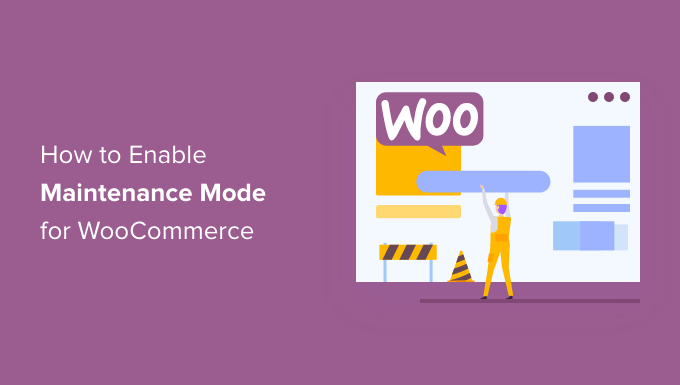
Understanding Maintenance Mode in WooCommerce
Maintenance mode is a crucial feature for any WooCommerce store owner. It allows you to temporarily take your online shop offline for updates, modifications, or troubleshooting without negatively impacting the user experience or damaging your store’s reputation. Instead of visitors encountering broken pages or errors during maintenance, they are presented with a friendly message informing them about the ongoing work and expected return to service. This proactive approach ensures a smoother customer experience and prevents potential frustration.
Why Use Maintenance Mode?
There are several compelling reasons to enable maintenance mode for your WooCommerce store:
- Performing updates: Plugin, theme, or WooCommerce core updates can sometimes cause conflicts or temporary issues.
- Making design changes: Implementing significant design modifications can disrupt the user interface.
- Troubleshooting issues: Investigating and resolving technical problems requires temporarily taking the store offline.
- Database maintenance: Optimizing or cleaning up the database might require putting the store in maintenance mode.
- Preventing broken experiences: Displaying a maintenance page avoids users encountering broken pages or incomplete functionalities.
- Maintaining professionalism: Shows customers that you care about their experience and are actively working to improve your store.
- Protecting sensitive data: During major changes, maintenance mode prevents accidental exposure of data.
Methods to Enable Maintenance Mode
There are several ways to enable maintenance mode in WooCommerce, each offering varying degrees of control and customization. We’ll explore some of the most popular and effective methods.
1. Using a Dedicated Maintenance Mode Plugin
This is generally the easiest and most flexible method. Numerous plugins are available in the WordPress repository that are specifically designed to handle maintenance mode.
Popular Maintenance Mode Plugins:
* **Coming Soon Page, Maintenance Mode, Landing Page & Under Construction:** This plugin offers a user-friendly interface and a range of customizable templates for your maintenance page.
* **Maintenance:** A simple and lightweight plugin with basic maintenance mode functionality.
* **WP Maintenance Mode:** Provides a responsive maintenance page with countdown timers and social media integration.
* **SeedProd:** Offers a more advanced approach with drag-and-drop page builders and lead capture capabilities, ideal for coming soon pages and more sophisticated maintenance scenarios.
Steps to Enable Maintenance Mode using a Plugin (Example using “Coming Soon Page, Maintenance Mode, Landing Page & Under Construction”):
1. **Install and Activate the Plugin:** Go to your WordPress dashboard, navigate to “Plugins” -> “Add New,” search for “Coming Soon Page, Maintenance Mode, Landing Page & Under Construction,” install the plugin, and activate it.
2. **Configure the Plugin Settings:** After activation, a new menu item (likely labeled “SeedProd” or similar) will appear in your WordPress admin panel. Click on it to access the plugin settings.
3. **Choose a Template:** Select a maintenance mode template from the available options. Many plugins offer a variety of pre-designed templates.
4. **Customize the Template:** Use the plugin’s editor to customize the template to your liking. You can change the text, colors, images, and add a countdown timer.
5. **Enable Maintenance Mode:** Look for an option to enable maintenance mode. This will typically be a toggle switch or a checkbox. Activate this option.
6. **Save Your Changes:** Save the changes you made to the plugin settings.
Now, when visitors access your WooCommerce store, they will see the customized maintenance page instead of your regular website. As an administrator, you will still be able to access the backend of your site to make changes.
Benefits of Using a Plugin:
- Ease of use: Plugins provide a user-friendly interface for managing maintenance mode.
- Customization options: Most plugins offer customizable templates and settings.
- Advanced features: Some plugins include features like countdown timers, social media integration, and email opt-in forms.
- No coding required: You don’t need to write any code to enable maintenance mode.
Drawbacks of Using a Plugin:
- Plugin bloat: Using too many plugins can slow down your website.
- Compatibility issues: Plugins can sometimes conflict with other plugins or themes.
- Security vulnerabilities: Poorly coded plugins can introduce security vulnerabilities.
2. Using the .htaccess File
This method involves adding code to your `.htaccess` file, which is a configuration file for Apache web servers. This method is more technical but can be effective.
Steps to Enable Maintenance Mode using .htaccess:
1. **Access your .htaccess file:** You can access your `.htaccess` file using an FTP client (like FileZilla) or through your web hosting control panel’s file manager. The `.htaccess` file is usually located in the root directory of your WordPress installation. Ensure your FTP client is configured to show hidden files, as `.htaccess` files are often hidden.
2. **Back up your .htaccess file:** Before making any changes, it’s crucial to create a backup of your `.htaccess` file in case something goes wrong.
3. **Add the following code to your .htaccess file:**
“`
RewriteEngine On
RewriteBase /
RewriteCond %{REMOTE_ADDR} !^123.456.789.000
RewriteCond %{REQUEST_URI} !^/maintenance.html$ [NC]
RewriteCond %{REQUEST_URI} !.(jpe?g?|png|gif) [NC]
RewriteRule .* /maintenance.html [R=503,L]
“`
* **Explanation of the Code:**
* `RewriteEngine On`: Enables the rewrite engine.
* `RewriteBase /`: Sets the base URL for the rewrite rules.
* `RewriteCond %{REMOTE_ADDR} !^123.456.789.000`: This line excludes your IP address (replace `123.456.789.000` with your actual IP address) from being redirected to the maintenance page, allowing you to access the site. **Important: Replace this with your actual IP Address!** You can find your IP address by searching “what is my IP address” on Google. You can add multiple IP addresses by adding additional `RewriteCond` lines with different IP addresses.
* `RewriteCond %{REQUEST_URI} !^/maintenance.html$ [NC]`: Excludes the `maintenance.html` page from being redirected. The `[NC]` flag makes the match case-insensitive.
* `RewriteCond %{REQUEST_URI} !.(jpe?g?|png|gif) [NC]`: Excludes image files from being redirected.
* `RewriteRule .* /maintenance.html [R=503,L]`: Redirects all requests to the `maintenance.html` page with a 503 status code (Service Unavailable). The `[L]` flag tells the server to stop processing rewrite rules after this one.
4. **Create a `maintenance.html` file:** Create an HTML file named `maintenance.html` in the root directory of your WordPress installation. This file will contain the maintenance message you want to display to your visitors.
5. **Add your maintenance message to the `maintenance.html` file:** Add HTML code to the `maintenance.html` file to display a message like “We’re currently undergoing maintenance. Please check back soon!” You can also include other elements like your logo, a countdown timer, or contact information.
6. **Save your changes:** Save the changes to your `.htaccess` file and the `maintenance.html` file.
Now, when visitors access your WooCommerce store (excluding your IP address), they will see the `maintenance.html` page.
Benefits of Using .htaccess:
- No plugin required: This method doesn’t require installing any plugins.
- Direct control: You have direct control over the server configuration.
- Lightweight: Doesn’t add any extra overhead to your website.
Drawbacks of Using .htaccess:
- Technical knowledge required: This method requires some technical knowledge of web server configuration.
- Risk of errors: Incorrectly editing the `.htaccess` file can break your website.
- Limited customization: Customization is limited to the HTML you can add to the `maintenance.html` file.
3. Using the `wp-config.php` File
This method involves adding a code snippet to your `wp-config.php` file. This file contains important configuration settings for your WordPress installation.
Steps to Enable Maintenance Mode using `wp-config.php`:
1. **Access your `wp-config.php` file:** You can access your `wp-config.php` file using an FTP client or through your web hosting control panel’s file manager. The `wp-config.php` file is usually located in the root directory of your WordPress installation.
2. **Back up your `wp-config.php` file:** Before making any changes, it’s crucial to create a backup of your `wp-config.php` file in case something goes wrong.
3. **Add the following code to your `wp-config.php` file:**
“`php
define(‘WP_MAINTENANCE_MODE’, true);
“`
Add this line of code *before* the line that says `/* That’s all, stop editing! Happy blogging. */`.
4. **Create a `maintenance.php` file:** WordPress will look for a file named `maintenance.php` in the `wp-content` directory. If the file exists, WordPress will use this to display the maintenance message. If it doesn’t exist, WordPress will display a very basic maintenance message. Create this file in the `wp-content` directory.
5. **Add your maintenance message to the `maintenance.php` file:** Add PHP and HTML code to the `maintenance.php` file to display a customized message. A simple example:
“`php
We’re undergoing maintenance.
We’ll be back shortly.
“`
6. **Save your changes:** Save the changes to your `wp-config.php` file and the `maintenance.php` file.
Now, when visitors access your WooCommerce store, they will see the message in your `maintenance.php` file. Administrators will also see this message, but will still be able to log into the WordPress admin area.
Benefits of Using `wp-config.php`:
- No plugin required: This method doesn’t require installing any plugins.
- Simple implementation: The code snippet is relatively simple.
- Direct control: You can directly modify the WordPress configuration.
Drawbacks of Using `wp-config.php`:
- Technical knowledge required: Requires some understanding of PHP and WordPress configuration.
- Limited customization: The customization options are limited to the content of the `maintenance.php` file.
- Manual removal: You need to manually remove the code snippet from the `wp-config.php` file to disable maintenance mode.
Disabling Maintenance Mode
It’s crucial to remember to disable maintenance mode once you’ve completed your updates or modifications. Leaving it enabled for an extended period can frustrate visitors and negatively impact your store’s sales.
* **Using a Plugin:** If you used a maintenance mode plugin, simply go back to the plugin settings and disable the maintenance mode option.
* **.htaccess Method:** Remove or comment out the code you added to your `.htaccess` file. Commenting out the code is done by adding a “#” in front of each line.
* **wp-config.php Method:** Remove or comment out the line `define(‘WP_MAINTENANCE_MODE’, true);` from your `wp-config.php` file.
Best Practices for Using Maintenance Mode
To ensure a smooth and positive experience for your visitors, follow these best practices when using maintenance mode:
- Inform your visitors: Clearly communicate the reason for the maintenance and the estimated time of completion.
- Use a professional design: Create a visually appealing and informative maintenance page that reflects your brand.
- Provide contact information: Include contact information in case visitors have urgent inquiries.
- Set a realistic timeline: Avoid overpromising and provide a reasonable estimate for when your store will be back online.
- Test your maintenance page: Before enabling maintenance mode, test your maintenance page to ensure it’s displaying correctly.
- Notify search engines: Use a 503 status code to inform search engines that your site is temporarily unavailable.
- Monitor your site: Keep an eye on your site while it’s in maintenance mode to ensure everything is running smoothly.
- Disable maintenance mode promptly: As soon as your updates or modifications are complete, disable maintenance mode.
By following these guidelines and choosing the method that best suits your technical skills and needs, you can effectively use maintenance mode to maintain your WooCommerce store while providing a positive experience for your customers.
- How to Add Product Badges in WooCommerce (Quick and Easy)
- How to Sell Product Bundles in WooCommerce (Step by Step)
- How to Customize WooCommerce Product Pages (No Code Method)
- How to Add Sample Data in WooCommerce (with Product Images)
- How to Create a Members-Only WooCommerce Store (Step by Step)
- How to Create a Free Gift Coupon in WooCommerce (Easy Way)
- How to Add a Free Shipping Bar in WooCommerce (Step by Step)
