How to Enable Search by Product SKU in WooCommerce
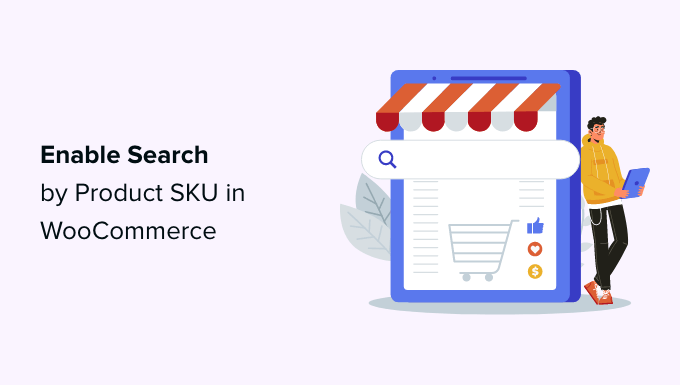
Understanding the Need for SKU-Based Search in WooCommerce
WooCommerce, by default, offers search functionality that primarily focuses on product titles, descriptions, and tags. While this is adequate for general searches, it often falls short when customers know the specific Stock Keeping Unit (SKU) of the product they’re looking for. Imagine a scenario where a customer has already purchased a product from you, has the SKU readily available (perhaps on the original packaging or in their order history), and wants to quickly re-order it. Forcing them to sift through potentially hundreds of products based on keywords can be frustrating and time-consuming, leading to a negative user experience and potentially lost sales.
Enabling SKU-based search addresses this issue directly. It provides a more efficient and precise way for customers to locate specific products, improving their overall experience and increasing the likelihood of repeat purchases. Moreover, for businesses with a large inventory and complex product SKUs, SKU search becomes an indispensable tool for both customers and internal staff.
Beyond customer convenience, SKU search can also improve internal efficiency. Staff members can quickly locate products for order fulfillment, inventory management, and customer support inquiries, all based on the SKU. This reduces the time spent searching and minimizes the risk of errors.
Exploring Native WooCommerce Capabilities for SKU Search
Out of the box, WooCommerce’s search functionality offers limited SKU searching. While WooCommerce stores the SKU as a custom field, it’s not indexed for search by default. This means that the standard search form won’t typically return results based solely on the SKU. There are a few potential exceptions:
- If the SKU is inadvertently included in the product title or description, it might appear in the search results. However, this is unreliable and not a proper solution.
- Some themes might have modified the search query to include SKU searching, but this is not a standard feature of WooCommerce.
Therefore, to implement robust and reliable SKU-based search, you’ll need to explore alternative methods such as plugins or custom code modifications.
Utilizing Plugins for SKU Search Functionality
The easiest and most common approach to enabling SKU search is by using a dedicated WooCommerce plugin. Numerous plugins are available in the WordPress repository and from third-party developers, each offering slightly different features and levels of customization. Here’s a general overview of what to look for and some popular plugin options:
Key Features to Look For in a SKU Search Plugin
- Accurate SKU Matching: The plugin should accurately match the entered SKU with the product’s SKU, even with partial matches or variations in capitalization.
- Seamless Integration: It should integrate smoothly with your existing WooCommerce theme and other plugins without causing conflicts.
- Search in Admin Panel: A desirable feature is the ability to search by SKU within the WordPress admin panel, useful for managing products.
- Performance Optimization: The plugin should be optimized for performance, especially for large product catalogs, to avoid slowing down the website.
- Customization Options: Look for options to customize the search results display and behavior.
- Support and Updates: Ensure the plugin is actively supported and regularly updated to maintain compatibility and security.
Popular WooCommerce SKU Search Plugins
- SearchWP: While not solely a SKU search plugin, SearchWP is a powerful and versatile search plugin that allows you to customize the search algorithm and include custom fields like SKU. It offers excellent accuracy and control but is a premium plugin.
- FiboSearch – AJAX Search for WooCommerce: This plugin enhances the WooCommerce search experience with AJAX-powered search results. It allows you to prioritize searching by SKU and offers customizable search result displays. It’s available in both free and premium versions.
- WOOF – WooCommerce Products Filter: While primarily a product filter, WOOF can also be configured to include SKU in its search criteria. It offers a wide range of filtering options and is suitable for stores that need both filtering and SKU search.
- Product Search for WooCommerce by WP Lab: A simple and straightforward plugin specifically designed for adding SKU search functionality. It’s easy to set up and use.
Installing and Configuring a Plugin
The process of installing and configuring a WooCommerce SKU search plugin typically involves the following steps:
- From your WordPress dashboard, navigate to Plugins > Add New.
- Search for the desired plugin by name (e.g., “FiboSearch”).
- Click Install Now and then Activate.
- Once activated, locate the plugin’s settings page (usually under WooCommerce or Plugins in the dashboard menu).
- Configure the plugin according to your preferences. This usually involves enabling SKU search, setting search priorities, and customizing the display of search results.
- Test the SKU search functionality on your website to ensure it’s working as expected.
Implementing Custom Code for SKU Search
For developers or those comfortable with code, a custom code solution provides greater control and flexibility in implementing SKU search. This approach typically involves modifying the WordPress search query to include the product SKU. Here’s a basic outline of the steps involved:
Modifying the WordPress Search Query
The core of the custom code solution involves hooking into the pre_get_posts action in WordPress. This action allows you to modify the main query before it’s executed. You can add code to your theme’s functions.php file or create a custom plugin to house the code.
Here’s an example code snippet that demonstrates how to modify the search query to include SKU searching:
function custom_sku_search( $query ) {
if ( ! is_admin() && $query->is_main_query() && $query->is_search() ) {
$search_term = $query->get( 's' );
// Check if the search term is likely a SKU (e.g., contains only numbers and letters)
if ( preg_match( '/^[a-zA-Z0-9-]+$/', $search_term ) ) {
global $wpdb;
$query->set( 's', '' ); // Clear the original search term
$query->set( 'post_type', 'product' ); // Only search in products
$query->set( 'meta_query', array(
array(
'key' => '_sku',
'value' => $search_term,
'compare' => 'LIKE',
),
));
}
}
}
add_action( 'pre_get_posts', 'custom_sku_search' );
Explanation of the Code:
custom_sku_search( $query ): This is the function that will modify the search query.! is_admin() && $query->is_main_query() && $query->is_search(): This condition ensures the code only runs for front-end search queries.$search_term = $query->get( 's' ): This retrieves the search term entered by the user.preg_match( '/^[a-zA-Z0-9-]+$/', $search_term ): This regular expression checks if the search term consists of only alphanumeric characters and hyphens, which is a common characteristic of SKUs. This helps prevent the SKU search from triggering on regular keyword searches. Adjust this regex as needed for your SKU format.$query->set( 's', '' ): This clears the original search term, as we’ll be using a meta query for the SKU.$query->set( 'post_type', 'product' ): This ensures that the search is limited to products only.$query->set( 'meta_query', ... ): This sets up a meta query to search the_skucustom field.'key' => '_sku': Specifies the custom field to search (the WooCommerce SKU field).'value' => $search_term: Specifies the value to search for (the entered SKU).'compare' => 'LIKE': Uses theLIKEoperator for partial matches. Consider using'='for exact matches, depending on your requirements.
add_action( 'pre_get_posts', 'custom_sku_search' ): This hooks thecustom_sku_searchfunction into thepre_get_postsaction.
Considerations for Custom Code Implementation
- Theme Updates: If you add the code to your theme’s
functions.phpfile, be aware that theme updates might overwrite your changes. Consider using a child theme or a custom plugin to avoid this. - Performance: For large product catalogs, the
LIKEoperator in the meta query can impact performance. Consider using a full-text search solution or indexing the SKU field for improved speed. - Error Handling: Implement proper error handling and validation to prevent unexpected behavior.
- Security: Sanitize and validate the search term to prevent SQL injection vulnerabilities.
- Partial SKU Matching: The example code uses
'compare' => 'LIKE', which allows for partial SKU matches. If you require exact SKU matches, change it to'compare' => '='.
Alternative Custom Code Approaches
Besides modifying the pre_get_posts action, other custom code approaches can be used:
- Creating a Custom Search Form: You can create a custom search form that specifically targets the SKU field. This allows for more control over the search interface.
- Using a Full-Text Search Plugin: Plugins like ElasticPress integrate with Elasticsearch to provide fast and accurate search results, including SKU searching. This is a more advanced solution that requires setting up Elasticsearch.
Optimizing WooCommerce Search for SKUs
Regardless of whether you use a plugin or custom code, optimizing the search functionality is crucial for performance and accuracy. Here are some general tips:
- Database Optimization: Regularly optimize your WordPress database to improve search performance.
- Caching: Implement caching mechanisms to reduce database load and speed up search results.
- Indexing: Consider indexing the
_skufield in the database for faster lookups, especially for large product catalogs. This typically involves using a plugin or custom code to create the index. - Regular Expression Optimization: If you’re using regular expressions for SKU matching, optimize them for efficiency.
- Testing: Thoroughly test the SKU search functionality with various SKUs and search terms to ensure it’s working correctly.
- Monitor Performance: Use tools like Google PageSpeed Insights or GTmetrix to monitor the performance of your website and identify any bottlenecks related to search.
Troubleshooting Common SKU Search Issues
Even with a well-implemented solution, you might encounter issues with SKU search. Here are some common problems and how to address them:
- SKU Not Found: Ensure that the SKU entered by the user exactly matches the SKU stored in the product’s custom field. Check for typos, extra spaces, or incorrect capitalization.
- Slow Search Results: Optimize the database, implement caching, and consider indexing the SKU field.
- Conflicts with Other Plugins: Deactivate other plugins one by one to identify any conflicts with the SKU search plugin or custom code.
- Theme Compatibility Issues: Test the SKU search functionality with a default WordPress theme (e.g., Twenty Twenty-Three) to rule out any theme-related issues.
- Incorrect Search Results: Double-check the search query or plugin settings to ensure they are configured correctly. Review the regular expression if you’re using one.
Best Practices for Managing Product SKUs
Effective SKU management is essential for accurate SKU search and overall inventory control. Here are some best practices:
- Unique SKUs: Ensure that each product has a unique SKU. Avoid using duplicate SKUs.
- Consistent Format: Establish a consistent SKU format and adhere to it strictly.
- Descriptive SKUs: While not always necessary, consider using SKUs that are somewhat descriptive of the product.
- Avoid Special Characters: Avoid using special characters in SKUs that might cause issues with search or database queries.
- SKU Storage: Store SKUs consistently in the product’s custom field.
- Regular Audits: Conduct regular audits of your product SKUs to identify and correct any errors or inconsistencies.
