How to Enforce One Category Per Post in WordPress
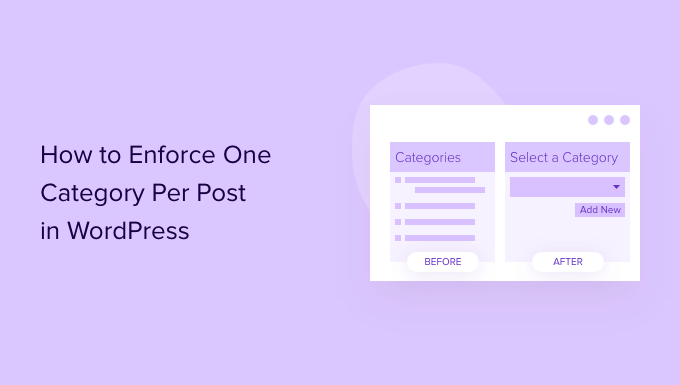
Introduction: Why Enforce a Single Category?
In the world of WordPress, categories serve as vital organizational tools. They help group similar posts together, making it easier for visitors to find the content they’re looking for and for search engines to understand your site’s structure. While WordPress allows you to assign multiple categories to a single post, there are situations where enforcing a strict “one category per post” rule can significantly improve your website’s usability, SEO, and overall clarity.
Consider a scenario where a post is tagged with both “Technology” and “Software Reviews.” A user browsing the “Technology” category might stumble upon a post that’s primarily a software review, which might not be what they’re looking for. Similarly, the same post appearing in both categories dilutes the focus of each category. This can confuse both users and search engines.
Enforcing a single category per post encourages authors to carefully consider the most relevant category for their content. It promotes a more focused and intuitive browsing experience for your website visitors, which can lead to lower bounce rates and increased engagement. Furthermore, it simplifies your site’s architecture, making it easier for search engine crawlers to understand the hierarchy of your content, potentially boosting your SEO performance.
Benefits of Limiting to One Category
The advantages of enforcing a single category per post are multifaceted and can positively impact various aspects of your WordPress website:
- Improved User Experience: Visitors can easily navigate and find relevant information without encountering irrelevant content.
- Enhanced SEO: A clearer site structure helps search engines understand your content and rank it appropriately.
- Reduced Category Clutter: Prevents categories from becoming diluted with posts that don’t truly belong.
- Better Content Organization: Forces authors to carefully consider the most appropriate category for their posts.
- Simplified Navigation: Makes it easier for users to understand the website’s content hierarchy.
Methods to Enforce One Category Per Post
There are several approaches you can take to enforce the “one category per post” rule in WordPress. The best method will depend on your technical skills and the level of control you desire. Here are a few common techniques:
Using a WordPress Plugin
The simplest way to limit categories is by using a dedicated plugin. Several free and premium plugins are available that provide this functionality. These plugins often offer a user-friendly interface to configure the restriction and may provide additional features, such as custom error messages and the ability to exclude certain user roles from the restriction.
To find a suitable plugin, search the WordPress plugin directory for terms like “restrict categories,” “single category,” or “limit category selection.” Read the plugin reviews and check its compatibility with your version of WordPress before installing it.
Code Snippets in functions.php (or a Custom Plugin)
For users comfortable with code, adding a custom code snippet to your theme’s `functions.php` file or creating a custom plugin offers more control and flexibility. This approach involves using WordPress hooks and filters to intercept the post saving process and enforce the category restriction.
Here’s an example of a code snippet you can use. Please remember to back up your website before modifying your `functions.php` file.
add_action( 'save_post', 'restrict_to_one_category' );
function restrict_to_one_category( $post_id ) {
if ( defined( 'DOING_AUTOSAVE' ) && DOING_AUTOSAVE ) return;
if ( 'post' == get_post_type( $post_id ) ) {
$categories = wp_get_post_categories( $post_id );
if ( count( $categories ) > 1 ) {
wp_remove_object_terms( $post_id, $categories, 'category' );
wp_set_post_categories( $post_id, array( $categories[0] ) );
// Optional: Add an admin notice to inform the user.
add_action( 'admin_notices', 'one_category_notice' );
}
}
}
function one_category_notice() {
echo '';
echo 'Only one category is allowed per post. The post has been automatically updated to use only the first selected category.
';
echo '';
}
This code snippet first checks if the post being saved is a “post” type. Then, it retrieves the categories assigned to the post. If more than one category is assigned, it removes all categories and then assigns only the first category from the selected categories. Finally, it displays an admin notice to inform the user about the automatic adjustment.
This is a simplified example. You can enhance it by:
- Adding checks for user roles to exempt administrators from the restriction.
- Using a different method to determine which category to keep (e.g., the most recently selected category).
- Implementing a more robust error handling mechanism.
Modifying the Theme’s Post Editor (Advanced)
A more advanced technique involves directly modifying your theme’s post editor template. This allows you to customize the appearance and functionality of the category selection interface. For example, you could replace the standard checkbox list with a radio button group, forcing users to choose only one category.
However, this method is generally not recommended unless you have a strong understanding of WordPress theme development. It requires modifying core theme files, which can make your website vulnerable to errors and complicate theme updates. Furthermore, changes made directly to the theme’s files will be overwritten when the theme is updated, so you would need to implement the modifications as a child theme to retain the changes.
Step-by-Step Implementation Guide (Using a Plugin)
For most users, the plugin method offers the easiest and most reliable way to enforce the single category rule. Here’s a step-by-step guide:
- Log in to your WordPress admin dashboard.
- Navigate to “Plugins” -> “Add New.”
- Search for a plugin like “Restrict Categories” or “Single Category.”
- Install and activate the chosen plugin.
- Go to the plugin’s settings page (usually found under “Settings” or a dedicated menu item).
- Configure the plugin according to your needs. Typically, you’ll enable the restriction for the “post” post type. Some plugins might offer options to exclude user roles or custom post types.
- Save the plugin settings.
- Test the implementation by creating a new post and attempting to assign multiple categories. The plugin should prevent you from doing so.
Important Considerations and Best Practices
Before implementing any method to enforce a single category per post, consider the following:
- Backup Your Website: Always back up your WordPress website before making any changes to the `functions.php` file or installing new plugins. This will allow you to quickly restore your site if something goes wrong.
- Inform Your Authors: If you have multiple authors contributing to your website, inform them about the new category restriction and explain the reasons behind it. This will help ensure that they understand the importance of choosing the most relevant category for each post.
- Review Existing Posts: After implementing the category restriction, it’s a good idea to review your existing posts and ensure that they are correctly categorized. You may need to manually update some posts to comply with the new rule.
- Consider Using Tags: If you need to associate a post with multiple topics or keywords, use tags instead of categories. Tags are designed for this purpose and provide a more flexible way to organize content.
Enforcing a single category per post can significantly improve the organization and usability of your WordPress website. By carefully considering your needs and choosing the appropriate implementation method, you can create a more focused and intuitive browsing experience for your visitors and enhance your website’s SEO performance.
Troubleshooting Common Issues
Even with careful planning, you might encounter some issues when enforcing a single category per post. Here’s a troubleshooting guide to address common problems:
- Plugin Conflicts: If you’re using a plugin, it might conflict with other plugins on your website. Try deactivating other plugins one by one to identify the conflicting plugin.
- Code Errors: If you’re using a code snippet, double-check the code for any syntax errors or logical flaws. Use a code editor with syntax highlighting to help identify errors.
- Cache Issues: Sometimes, cached data can prevent the changes from taking effect. Clear your website’s cache and your browser’s cache to ensure you’re seeing the latest version of your website.
- Incorrect Post Type: Make sure the code snippet or plugin is targeting the correct post type (usually “post”). If you’re using custom post types, you’ll need to adjust the code accordingly.
By addressing these potential issues, you can ensure a smooth and successful implementation of the single category restriction on your WordPress website.
- How to Create a Local WordPress Site Using XAMPP
- How to Add a Search Toggle Effect in WordPress
- How to Easily Style Tags in WordPress (With Examples)
- Beginner’s Guide: How to Use WordPress Block Patterns
- How to Add Your Plugin to the WordPress Plugin Directory
- How to Allow PHP in WordPress Posts and Pages (Easy Tutorial)
- How to Set a Default Featured Image in WordPress (Easy Way)
