How to Export Email Addresses from WordPress Comments
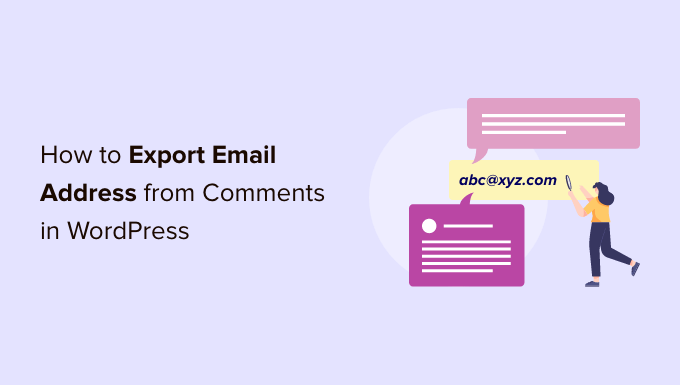
Understanding the Need to Export Email Addresses from WordPress Comments
Exporting email addresses from WordPress comments can be a valuable asset for website owners and marketers. These email addresses represent a pool of individuals who have actively engaged with your content, demonstrating a pre-existing interest in your niche or industry. Understanding why you might want to export these addresses is crucial before diving into the how-to aspects.
Several legitimate reasons exist for extracting email addresses from WordPress comments. These include:
- Building an email list for newsletters and updates.
- Conducting targeted marketing campaigns based on specific topics.
- Reaching out to commenters for feedback and engagement.
However, it’s absolutely crucial to emphasize ethical considerations. Always obtain consent before adding commenters to your email list. Transparency and respect for privacy are paramount. Make it clear that subscribing to your email list is optional and provide a straightforward opt-out mechanism. Failing to adhere to these principles can damage your reputation and potentially lead to legal repercussions.
Before proceeding with any export method, familiarize yourself with relevant privacy regulations, such as GDPR (General Data Protection Regulation) and CCPA (California Consumer Privacy Act). Compliance is non-negotiable.
Manual Method: Copying and Pasting from the WordPress Admin Panel
The most basic method involves manually copying and pasting email addresses directly from the WordPress admin panel. This approach is suitable for websites with a low volume of comments, as it’s time-consuming and impractical for larger sites. Here’s how to do it:
- Log in to your WordPress admin panel.
- Navigate to the “Comments” section.
- Examine each comment individually, identifying the author’s email address.
- Copy the email address and paste it into a separate document (e.g., a text file or spreadsheet).
- Repeat the process for all comments.
While this method requires no additional tools or plugins, its limitations are significant. It’s prone to human error, tedious, and inefficient, especially for websites with a high volume of comments. Formatting inconsistencies can also pose challenges. Consider this method only for small, infrequent extractions.
Using Plugins: Streamlining the Export Process
Several WordPress plugins are designed to simplify the process of exporting email addresses from comments. These plugins offer automation, filtering capabilities, and various export formats, making the task significantly more efficient. Here are a few popular options and a general overview of their functionalities:
- **Export Comments:** This plugin is a comprehensive solution for exporting WordPress comments, including email addresses, in various formats like CSV, Excel, and XML. It allows you to filter comments by date, author, post, and other criteria.
- **Comment Export:** A simpler plugin focused primarily on exporting comments and associated data, including email addresses. It often includes options for selecting specific posts or date ranges.
- **WP Comment Email Extractor:** A more specialized plugin designed specifically for extracting email addresses from comments. It usually offers a simplified interface and focuses on generating a list of email addresses.
Before installing any plugin, ensure it’s compatible with your WordPress version and read user reviews to gauge its reliability and performance. Security is also a vital consideration. Choose plugins from reputable developers with a proven track record.
Here’s a general guide on using a plugin to export email addresses:
- Install and activate your chosen plugin from the WordPress plugin repository.
- Navigate to the plugin’s settings page (usually found under the “Tools” or “Plugins” menu).
- Configure the export options, such as the desired file format (CSV is a common choice) and any filters you want to apply (e.g., date range, specific posts).
- Initiate the export process.
- Download the exported file containing the email addresses.
Database Queries: A More Advanced Approach
For users comfortable with database management, directly querying the WordPress database can be a powerful method for extracting email addresses from comments. This approach offers granular control over the data extraction process. However, it requires a good understanding of database structures and SQL queries.
Before proceeding, back up your WordPress database. Incorrect queries can potentially damage your database. If you’re not confident in your SQL skills, seek assistance from a qualified database administrator or developer.
The email addresses associated with comments are stored in the `wp_comments` table, specifically in the `comment_author_email` column. You can use a SQL query to retrieve all email addresses from this column. Here’s a basic example:
SELECT comment_author_email FROM wp_comments;This query will return a list of all email addresses associated with comments in your WordPress database. You can refine the query with `WHERE` clauses to filter the results based on specific criteria, such as date ranges or specific posts.
For example, to retrieve email addresses from comments made after a specific date, you can use the following query:
SELECT comment_author_email FROM wp_comments WHERE comment_date > '2023-01-01';Replace ‘2023-01-01’ with the desired date.
To execute the query, you can use a database management tool like phpMyAdmin. Log in to your phpMyAdmin interface, select your WordPress database, and execute the SQL query. The results will be displayed in a table format, which you can then export as a CSV file or other suitable format.
Remember that directly manipulating the database carries risks. Always back up your database before making any changes. Consult with a database expert if you’re unsure about any aspect of this process.
Exporting Email Addresses Programmatically: For Developers
For developers, exporting email addresses programmatically offers the most flexibility and control. You can create custom scripts or plugins to automate the export process and integrate it into your workflow. This approach requires knowledge of PHP and the WordPress API.
The WordPress API provides functions for accessing and manipulating data stored in the database. You can use the `WP_Comment_Query` class to retrieve comments and their associated data, including email addresses. Here’s a basic example:
<?php
$args = array(
'number' => 100, // Retrieve 100 comments
'status' => 'approve', // Only approved comments
);
$comments_query = new WP_Comment_Query($args);
$comments = $comments_query->get_comments();
if ($comments) {
foreach ($comments as $comment) {
$email = $comment->comment_author_email;
echo $email . "<br>";
}
}
?>
This code snippet retrieves 100 approved comments and iterates through them, printing the email address of each comment author. You can modify the `$args` array to filter the comments based on various criteria, such as date range, post ID, or author ID.
To export the email addresses to a file, you can modify the code to append each email address to a text file or CSV file. You can also create a custom WordPress plugin to encapsulate this functionality and provide a user-friendly interface for configuring the export options.
- Utilize the WordPress API for efficient data retrieval.
- Implement error handling to gracefully manage potential issues.
- Provide options for filtering and customizing the export process.
This method requires a solid understanding of WordPress development and PHP. It’s best suited for developers who need a high degree of control over the export process.
Post-Export Considerations: Data Management and Security
Once you have successfully exported the email addresses, it’s crucial to handle the data responsibly. Securely store the exported file and implement appropriate data protection measures. This includes:
- Encrypting the file to prevent unauthorized access.
- Storing the file in a secure location with limited access.
- Regularly reviewing and updating your data security practices.
Remember to comply with all applicable privacy regulations when using the exported email addresses. Obtain consent before adding commenters to your email list and provide a clear and easy way for them to unsubscribe. Transparency and respect for privacy are essential for maintaining trust and avoiding legal issues.
Regularly clean your email list to remove inactive or invalid email addresses. This will improve your email deliverability and reduce the risk of being flagged as spam. Consider using email verification services to validate the email addresses before adding them to your list.
- How to Easily Bulk Delete All WordPress Comments
- How to Show Comments on the Homepage of Your WordPress Theme
- How to Add Custom Fields to Comments Form in WordPress
- How to Add Quicktags in WordPress Comment Forms
- How to Disable Auto Linking of URLs in WordPress Comments
- How to Add User Role Label Next to Comments in WordPress
- How to Lazy Load Gravatars in WordPress Comments
