How to Filter Unanswered Comments by Admin in WordPress
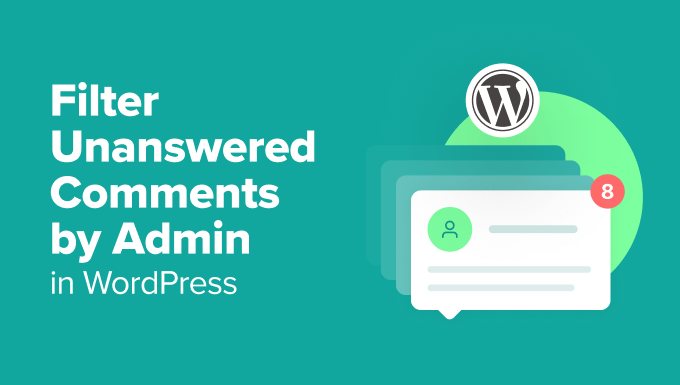
Understanding the Need for Filtering Unanswered Comments
Effective comment management is crucial for maintaining a healthy and engaging online community on any WordPress website. Allowing comments fosters discussion and interaction, but it also introduces the challenge of monitoring and responding to user inquiries. Leaving comments unanswered, especially those requiring administrative input, can lead to several negative consequences:
- A perception of neglect and indifference towards your audience.
- Decreased user engagement and a decline in future commenting.
- Potential spread of misinformation or unresolved complaints.
- Damaged brand reputation and loss of credibility.
Filtering unanswered comments by the administrator enables efficient identification and prioritization of comments that require your attention. This allows you to promptly address concerns, provide clarifications, and foster a sense of community and responsiveness. The ability to easily isolate these comments streamlines your workflow and prevents crucial feedback from being overlooked.
Limitations of Default WordPress Comment Management
While WordPress provides a basic comment management interface, it lacks the advanced filtering capabilities needed to efficiently identify unanswered comments by an administrator. The default interface offers options to filter comments by:
- All comments
- Pending
- Approved
- Spam
- Trash
These filters are helpful for general comment moderation, but they do not specifically address the need to isolate comments that have not yet received a reply from the administrator or specific users. To overcome this limitation, you can employ several alternative methods, including using plugins or implementing custom code snippets.
Using WordPress Plugins to Filter Unanswered Comments
The most straightforward approach to filtering unanswered comments in WordPress is to utilize a dedicated plugin. Numerous plugins offer advanced comment management features, including the ability to filter comments based on various criteria, such as author roles, comment status, and whether they have received a reply from a specific user (e.g., the administrator).
Here’s a look at a couple of plugin options:
1. Jetpack (Comment Management Module)
Jetpack is a comprehensive plugin suite that includes a comment management module. While primarily known for its security and performance features, Jetpack’s comment module can enhance your comment workflow. It doesn’t directly offer an “unanswered” filter, but it improves the interface making it easier to manually spot comments requiring attention.
- Installation: Install and activate the Jetpack plugin from the WordPress plugin repository.
- Activation: Ensure the “Comments” module is activated within Jetpack’s settings.
- Interface: Jetpack’s comments interface replaces the default WordPress one, offering a cleaner and more user-friendly experience for managing comments. It helps in efficiently scanning for comments that need your response.
2. Other Specialized Comment Management Plugins
Several other plugins on the market focus specifically on comment management and may offer the specific filtering capabilities you need. Look for plugins that provide filters based on “unanswered” status or the ability to filter comments that have not been replied to by a specific user role (e.g., administrator). Research plugins thoroughly, reading reviews and checking their documentation before installation.
When selecting a plugin, consider the following factors:
- Features: Does the plugin offer the specific filtering options you need, such as filtering by unanswered status or user role?
- Ease of Use: Is the plugin’s interface intuitive and user-friendly?
- Compatibility: Is the plugin compatible with your current WordPress version and other installed plugins?
- Support: Does the plugin developer offer adequate documentation and support?
- Reviews and Ratings: What are other users saying about the plugin’s performance and reliability?
Remember to always back up your WordPress website before installing any new plugins.
Implementing Custom Code for Advanced Filtering
For users comfortable with code, custom code snippets can provide a more tailored solution for filtering unanswered comments. This approach offers greater flexibility and control over the filtering process. However, it requires a good understanding of WordPress development and PHP.
Here’s a basic example of how to implement a custom filter to identify unanswered comments in WordPress:
**1. Add a Custom Filter Hook:**
You can add a custom filter hook to the `comments_clauses` filter. This filter allows you to modify the SQL query used to retrieve comments from the database. Add the following code to your theme’s `functions.php` file or a custom plugin:
“`php
function filter_unanswered_comments( $clauses ) {
global $wpdb, $pagenow;
if ( ‘edit-comments.php’ != $pagenow ) {
return $clauses; // Only apply on the comments admin page
}
if ( isset( $_GET[‘unanswered’] ) && $_GET[‘unanswered’] == ‘true’ ) {
$clauses[‘where’] .= ” AND comment_ID NOT IN ( SELECT comment_parent FROM {$wpdb->comments} WHERE comment_approved = ‘1’ AND user_id != ‘0’ )”;
}
return $clauses;
}
add_filter( ‘comments_clauses’, ‘filter_unanswered_comments’ );
“`
**Explanation:**
- The code checks if the current page is the comments admin page (`edit-comments.php`).
- It also checks if a URL parameter `unanswered` is set to `true`.
- If both conditions are met, it modifies the SQL query to exclude comments that have replies from logged-in users (administrators). The SQL query selects only comments whose IDs are *not* found in the set of `comment_parent` values where there is a reply with `comment_approved = ‘1’` and `user_id != ‘0’`. This effectively filters out comments that have replies from users with a `user_id`.
**2. Add a Link to the Admin Menu:**
To make the filter accessible, add a link to the comments admin page with the `unanswered=true` parameter. This will trigger the custom filter. Add the following code to your `functions.php` file:
“`php
function add_unanswered_comments_filter_link() {
global $submenu;
$comments_url = ‘edit-comments.php’;
$unanswered_url = add_query_arg( ‘unanswered’, ‘true’, $comments_url );
$submenu[‘edit-comments.php’][] = array( ‘Unanswered’, ‘moderate_comments’, $unanswered_url );
}
add_action( ‘admin_menu’, ‘add_unanswered_comments_filter_link’ );
“`
**Explanation:**
- This code adds a new entry to the comments submenu in the WordPress admin menu.
- The new entry is labeled “Unanswered”.
- The URL for the “Unanswered” entry includes the `unanswered=true` parameter, which activates the custom filter.
**Customization:**
This code snippet provides a basic framework. You can customize it further to:
- Filter based on specific user roles (e.g., only show comments unanswered by administrators).
- Add more sophisticated filtering criteria, such as filtering by date or keyword.
- Improve the user interface by adding a visual indicator (e.g., a badge) to unanswered comments.
**Important Considerations:**
- Thoroughly test any custom code before deploying it to a live website.
- Ensure your code is well-documented and easy to understand.
- Be aware of potential performance implications of complex SQL queries.
- Consider using a child theme to avoid losing your custom code when updating your main theme.
Alternative Approaches and Workflow Optimization
Beyond plugins and custom code, consider these alternative approaches and workflow optimizations to manage unanswered comments effectively:
1. Email Notifications and Alerts
Configure WordPress to send email notifications for new comments. This allows you to stay informed about incoming comments and promptly identify those that require your attention.
- WordPress Default: Configure the settings under “Settings” -> “Discussion” to receive email notifications for new comments.
- Plugin-Based Notifications: Explore plugins that offer more advanced notification options, such as filtering notifications based on comment content or author roles.
2. Comment Moderation Workflow
Establish a clear comment moderation workflow to ensure that all comments are reviewed and addressed promptly.
- Designate a Moderator: Assign a specific individual or team to be responsible for moderating comments.
- Establish Response Time Guidelines: Set clear expectations for how quickly comments should be reviewed and responded to.
- Use Labels or Tags: Implement a system for labeling or tagging comments based on their status (e.g., “Pending Reply,” “Answered,” “Resolved”).
3. Integrate with Third-Party Communication Tools
Integrate your WordPress website with third-party communication tools, such as Slack or Microsoft Teams, to receive real-time alerts about new comments.
- Zapier Integration: Use Zapier to connect WordPress with various communication tools and automate the notification process.
- Dedicated Plugins: Explore plugins that offer direct integrations with specific communication platforms.
4. Train your Team
If you have a team of people helping with your WordPress site, ensure that everyone understands the commenting guidelines and response times. Make sure they know how to identify comments that require admin attention.
- Create a Style Guide: This helps maintain a consistent tone and voice when responding to comments.
- Provide Training: Offer training on how to use the comment management system and other tools.
- Regularly Review: Periodically review the commenting process and make adjustments as needed.
By implementing these strategies, you can effectively filter unanswered comments, improve your comment management workflow, and foster a more engaging and responsive online community. Remember to choose the approach that best suits your technical skills, website requirements, and available resources.
