How to Filter WooCommerce Products (Step-by-Step Tutorial)
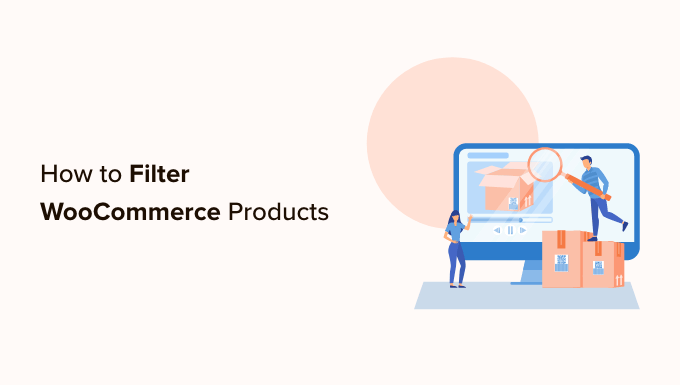
Introduction to Filtering WooCommerce Products
Filtering WooCommerce products is crucial for enhancing user experience and driving sales. A well-implemented filtering system allows customers to quickly narrow down a vast product catalog to find exactly what they are looking for. This not only saves time but also reduces frustration and increases the likelihood of a purchase. This guide provides a step-by-step tutorial on how to effectively filter WooCommerce products.
Understanding WooCommerce Product Attributes and Categories
Before diving into filtering, it’s important to understand the foundation upon which it’s built: Product Attributes and Categories. These elements are key to defining and organizing your products.
Product Categories
Product categories are broad classifications for your products. Think of them as the main branches of your product tree.
- Examples: Clothing, Electronics, Books, Furniture
- Used for overall organization and navigation.
- Allow customers to browse general types of products.
- Can be hierarchical (parent and child categories).
Product Attributes
Product attributes are specific characteristics of your products. These allow for more granular filtering.
- Examples: Color, Size, Material, Brand, Price Range
- Used for specifying product features.
- Enable customers to refine their search based on specific needs.
- Can be used as variations for variable products.
Step 1: Setting Up Product Attributes
The first step is to define the attributes you want to use for filtering.
1. **Navigate to Attributes:** In your WordPress dashboard, go to Products > Attributes.
2. **Add New Attribute:**
* Enter the name of the attribute (e.g., Color).
* Enter the slug (a URL-friendly version of the name, usually lowercase and with hyphens instead of spaces) – this can be automatically generated.
* Enable archives if you want a dedicated page for each attribute term.
* Choose the default sort order (Name, Term ID, or Custom Ordering).
* Click “Add attribute.”
3. **Configure Terms:** After adding the attribute, click “Configure terms” for the attribute you just created.
* Enter the name of the term (e.g., Red).
* Enter the slug (again, URL-friendly).
* Add a description (optional).
* Click “Add new [attribute name].”
* Repeat for all the terms you need for that attribute (e.g., Blue, Green, Yellow).
4. **Repeat for Other Attributes:** Repeat steps 2 and 3 for each attribute you want to use (e.g., Size, Material, Brand).
Step 2: Assigning Attributes to Products
Now that you have defined your attributes and terms, you need to assign them to your products.
1. **Edit Product:** Go to Products and select the product you want to edit.
2. **Attribute Tab:** Scroll down to the “Product data” section and click on the “Attributes” tab.
3. **Add Attribute:**
* In the “Custom product attribute” dropdown, select the attribute you want to add (e.g., Color).
* Click “Add.”
4. **Select Terms:**
* A new section will appear for the selected attribute.
* In the “Value(s)” field, click inside the box to reveal a dropdown menu.
* Select the appropriate terms for that product (e.g., Red, Blue).
* If you want to add all terms, check the “Select all” box.
5. **”Used for variations”:** If you are creating a variable product and this attribute will be used to define variations (e.g., different color options for a T-shirt), check the “Used for variations” box. We will cover variable products later.
6. **Save Attribute:** Click “Save attribute.”
7. **Repeat for Other Attributes:** Repeat steps 3-6 for all the attributes you want to assign to the product.
8. **Update Product:** Click “Update” to save the changes to the product.
9. **Repeat for All Products:** Repeat the entire process for all products in your catalog. This can be time-consuming, but accurate attribute assignment is essential for effective filtering.
Step 3: Choosing a Filtering Plugin
While WooCommerce offers basic filtering capabilities, plugins provide more advanced features and customization options. There are numerous plugins available, both free and premium. Here are a few popular options:
- **WooCommerce Product Filter:** A comprehensive plugin with a wide range of filter options and customization capabilities.
- **YITH WooCommerce Ajax Product Filter:** A user-friendly plugin that offers AJAX-based filtering for a smooth browsing experience.
- **Advanced WooCommerce Filters:** Another feature-rich plugin with advanced filter options and a focus on performance.
- **Filter Everything – WooCommerce Product Filter:** A flexible and powerful plugin with support for custom fields and taxonomies.
For this tutorial, we will use **WooCommerce Product Filter** as it’s widely used and offers a good balance of features and ease of use. The general principles apply to most filtering plugins.
Installing and Activating WooCommerce Product Filter
1. **Purchase and Download (if necessary):** If you’ve purchased a premium plugin, download the plugin files from the vendor’s website. Free plugins can be installed directly from the WordPress plugin repository.
2. **Upload Plugin:** In your WordPress dashboard, go to Plugins > Add New.
3. **Choose File:** Click “Upload Plugin” and select the .zip file of the plugin you downloaded.
4. **Install Now:** Click “Install Now.”
5. **Activate Plugin:** Once the plugin is installed, click “Activate Plugin.”
Step 4: Configuring WooCommerce Product Filter
After activating the plugin, you need to configure it to display the filters on your shop and category pages.
1. **Access Plugin Settings:** Go to WooCommerce > Product Filter (the exact menu item might vary slightly depending on the plugin).
2. **Filter Sets:** Most filtering plugins use “filter sets,” which are collections of filters that you can display on specific pages. Create a new filter set if one doesn’t exist by default.
3. **Add Filters:**
* Click on the filter set you want to configure.
* You will see a list of available filter types, such as “Attribute,” “Category,” “Price,” “Rating,” etc.
* Drag and drop the desired filter types into the filter set area.
4. **Configure Filter Options:**
* For each filter type, you can configure various options, such as:
* **Attribute:** Select the specific attribute you want to filter by (e.g., Color, Size).
* **Category:** Choose whether to display categories as a dropdown, checkbox list, or radio buttons.
* **Price:** Configure the price range and display style (e.g., slider, input fields).
* **Label:** Customize the label displayed for the filter (e.g., “Choose Color,” “Select Size”).
* **Display Type:** Select how the filter terms should be displayed (e.g., color swatches, images, text labels).
* **Sort By:** Define the sorting order of filter terms (e.g., Name, Term ID).
5. **Save Changes:** Click “Save Changes” to save your filter set configuration.
6. **Appearance settings**: Many plugins offer extensive control over the visual appearance of the filters. Explore the plugin settings to customize the layout, colors, fonts, and other design elements to match your website’s branding.
Step 5: Displaying the Filters on Your Shop Page
Now that you have configured your filter set, you need to display it on your shop page. There are several ways to do this, depending on your theme and the filtering plugin.
Using Widgets
The most common method is to use a widget.
1. **Go to Widgets:** In your WordPress dashboard, go to Appearance > Widgets.
2. **Find the Filter Widget:** Look for the widget provided by your filtering plugin (e.g., “WooCommerce Product Filter Widget”).
3. **Add to Sidebar:** Drag and drop the widget to the desired sidebar or widget area on your shop page.
4. **Configure Widget Options:**
* Select the filter set you want to display.
* Set a title for the widget (e.g., “Filter Products”).
* Configure any other widget options as needed.
5. **Save Changes:** Click “Save” to save the widget configuration.
Using Shortcodes
Some themes or plugins allow you to display filters using shortcodes.
1. **Find the Shortcode:** The filtering plugin’s documentation will provide the shortcode for displaying the filters. It might look something like `[woocommerce_product_filter filter_set=”1″]`.
2. **Add to Page:** Edit the shop page or category page where you want to display the filters.
3. **Insert Shortcode:** Insert the shortcode into the content area of the page. You may need to use a “Shortcode” block in the Gutenberg editor.
4. **Update Page:** Update the page to save the changes.
Using Theme Integration
Some themes have built-in integration with popular filtering plugins, allowing you to easily display filters in the theme’s design. Refer to your theme’s documentation for instructions on how to enable this integration.
Step 6: Testing and Refining Your Filters
After implementing your filters, it’s crucial to test them thoroughly to ensure they are working correctly and providing a good user experience.
1. **Browse Your Shop Page:** Visit your shop page and category pages to see the filters in action.
2. **Test Different Filter Combinations:** Try different combinations of filters to see how they narrow down the product selection.
3. **Check for Errors:** Make sure there are no errors or unexpected results.
4. **Evaluate User Experience:** Assess how easy it is for customers to use the filters and find the products they are looking for.
5. **Adjust Settings:** Based on your testing, adjust the filter settings as needed to improve performance and user experience.
6. **Gather Feedback:** Consider asking customers for feedback on the filtering system to identify any areas for improvement.
Step 7: Advanced Filtering Techniques
Once you have mastered the basics, you can explore more advanced filtering techniques to further enhance your WooCommerce store.
Price Range Sliders
Allow customers to filter products by price using a slider. This is more user-friendly than entering minimum and maximum prices. Most filtering plugins support price range sliders.
AJAX Filtering
AJAX filtering updates the product list without reloading the entire page. This provides a smoother and faster browsing experience. Ensure your filtering plugin uses AJAX.
Color Swatches and Images
Instead of displaying color names as text, use color swatches or images to represent the different color options. This can make the filtering system more visually appealing and intuitive.
Hierarchical Categories
Use hierarchical categories to create a more structured product catalog and allow customers to navigate through categories more easily.
Filtering by Custom Fields
If you are using custom fields to store additional product information, you can use some filtering plugins to filter products based on those custom fields.
Variable Product Filtering
Filtering variable products requires special consideration. Ensure that your filtering plugin correctly handles product variations and allows customers to filter by variation attributes (e.g., color and size). In the product attribute settings, you must check the “Used for variations” box when creating the attribute. Then, under the Variations tab, you must generate variations from the attributes you created.
Step 8: Maintaining and Optimizing Your Filters
Filtering is not a one-time setup. It requires ongoing maintenance and optimization to ensure it remains effective and up-to-date.
- **Regularly Review Attributes and Categories:** Make sure your attributes and categories are still relevant and accurate. Update them as needed to reflect changes in your product catalog.
- **Monitor Filter Usage:** Track which filters are being used most often to identify popular product features and customer preferences.
- **Analyze Search Queries:** Analyze search queries to identify any gaps in your filtering system and add new attributes or categories to address those gaps.
- **Update Plugin:** Keep your filtering plugin up to date to ensure compatibility with the latest version of WooCommerce and to benefit from bug fixes and new features.
- **Optimize Performance:** Regularly check the performance of your filtering system and optimize it to minimize loading times. Consider using a caching plugin to improve performance.
