How to Find Pending Unconfirmed Users in WordPress
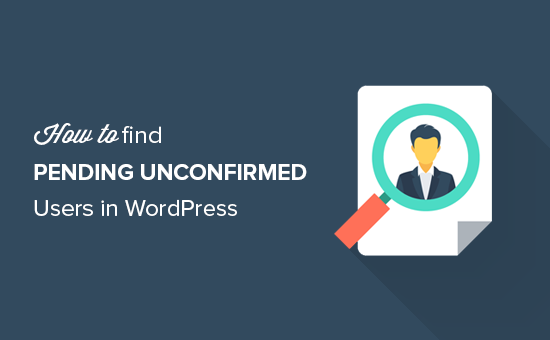
Understanding Pending Unconfirmed Users in WordPress
WordPress, the ubiquitous content management system, provides a robust user management system. However, sometimes users register but fail to confirm their email address, leaving them in a “pending” or “unconfirmed” state. These inactive accounts can accumulate, cluttering your database and potentially posing a security risk if not addressed. Identifying and managing these users is crucial for maintaining a clean and efficient WordPress site.
This article will guide you through various methods for finding pending unconfirmed users in WordPress, covering plugin-based solutions, database queries, and custom code implementations.
Why Find Pending Unconfirmed Users?
Before diving into the “how,” let’s understand the “why.” Managing unconfirmed users offers several benefits:
- Database Optimization: Removing inactive accounts reduces the database size, potentially improving website performance.
- Security Enhancement: Unconfirmed accounts can be exploited by bots or malicious actors. Removing them minimizes this risk.
- Accurate User Statistics: Pending users skew your user count. Removing them provides a more accurate representation of active users.
- Improved Email Deliverability: Cleaning up your user list can improve your email deliverability rates, as you’re not sending emails to invalid addresses.
Plugin Solutions for Identifying Unconfirmed Users
The easiest way to find and manage pending users is through WordPress plugins. Several plugins are specifically designed for this purpose, offering user-friendly interfaces and automated features.
Here are a few recommended plugins:
- Inactive User Deleter: This plugin allows you to identify and delete inactive users based on various criteria, including registration date and last login. While not strictly focused on unconfirmed users, it can be configured to target accounts that have never logged in after a certain period.
- WP User Manager: A comprehensive user management plugin that often includes features for managing pending or unconfirmed users as part of its extended functionality (check the specific features of their premium versions).
- Plugins that Require Email Confirmation: Some plugins force email confirmation upon registration. Check the settings of those plugins for options to resend activation emails or manage unconfirmed accounts.
When choosing a plugin, consider its features, reviews, compatibility with your WordPress version, and support availability. Install and activate the plugin according to its instructions.
Typically, after activation, you’ll find a new section in your WordPress admin dashboard where you can configure the plugin’s settings. Look for options to filter users by registration date, login activity, or confirmation status. The plugin should then display a list of pending or unconfirmed users, allowing you to delete them or resend confirmation emails.
Database Query: A Direct Approach
For a more technical approach, you can directly query the WordPress database to identify unconfirmed users. This method requires familiarity with SQL and direct database access, which can be achieved through tools like phpMyAdmin or a database management plugin. Exercise caution when modifying the database directly, as errors can potentially damage your site.
The basic query involves checking the `wp_users` and `wp_usermeta` tables. You’ll need to determine the specific metadata key used to store the user’s confirmation status. This key varies depending on the theme or plugins used to manage user registration. A common key is `wp_registration_status` or a similar name containing “activation”, “confirm”, or “validation”.
Here’s a sample SQL query (adjust the table prefix and meta key as needed):
“`sql
SELECT u.ID, u.user_login, u.user_email
FROM wp_users u
INNER JOIN wp_usermeta um ON u.ID = um.user_id
WHERE um.meta_key = ‘wp_registration_status’
AND um.meta_value = ‘pending’;
“`
This query selects the user ID, login, and email of users whose `wp_registration_status` meta value is ‘pending’.
Important Considerations:
- Database Backup: Always back up your database before running any SQL queries.
- Table Prefix: Replace `wp_` with your actual database table prefix if it’s different.
- Meta Key: Determine the correct meta key used for registration status by inspecting the `wp_usermeta` table for relevant entries.
Once you have the list of user IDs, you can delete these users using another SQL query or manually through the WordPress admin interface.
Custom Code Implementation (For Developers)
For developers who prefer a more customized solution, you can implement custom code to identify and manage pending users. This approach involves writing PHP code that leverages the WordPress API to query the database and perform actions on the identified users.
Here’s a basic example of how to retrieve unconfirmed users using custom code. This code assumes a custom field named ‘account_confirmed’ with a value of ‘0’ indicating an unconfirmed account:
“`php
‘account_confirmed’,
‘meta_value’ => ‘0’,
‘meta_compare’ => ‘=’,
);
$user_query = new WP_User_Query( $args );
$users = $user_query->get_results();
return $users;
}
$unconfirmed_users = get_unconfirmed_users();
if ( ! empty( $unconfirmed_users ) ) {
echo ‘
- ‘;
- ‘ . $user->user_login . ‘ (‘ . $user->user_email . ‘)
foreach ( $unconfirmed_users as $user ) {
echo ‘
‘;
}
echo ‘
‘;
} else {
echo ‘No unconfirmed users found.’;
}
?>
“`
This code snippet uses the `WP_User_Query` class to retrieve users based on a custom field. You would need to adapt the code to match your specific implementation, including the meta key and value used to store the confirmation status.
To delete unconfirmed users, you can use the `wp_delete_user()` function within the loop:
“`php
ID );
}
?>
“`
Important Notes:
- Security: Sanitize and validate any user input to prevent security vulnerabilities.
- Error Handling: Implement proper error handling to gracefully handle unexpected situations.
- WordPress Hooks: Consider using WordPress hooks (e.g., `init`, `admin_init`) to execute your code at appropriate times.
Resending Confirmation Emails
Instead of immediately deleting unconfirmed users, you might want to give them another chance to confirm their email address. Resending confirmation emails can be achieved through plugins or custom code.
Many user management plugins provide features to resend activation emails in bulk or individually. Look for options within the plugin’s settings or user management interface.
For custom code implementation, you’ll need to retrieve the user’s registration email address and resend the confirmation email using the `wp_mail()` function. This usually involves generating a unique confirmation link and including it in the email body. Remember to properly format the email and handle potential errors.
Best Practices for Managing Unconfirmed Users
To effectively manage unconfirmed users, consider implementing the following best practices:
- Regularly Monitor: Schedule periodic checks for unconfirmed users.
- Automated Cleanup: Automate the process of deleting unconfirmed users after a specific period (e.g., 30 days).
- Clear Communication: Provide clear instructions to users on how to confirm their email address during registration.
- Email Deliverability: Ensure your WordPress site is properly configured for email delivery to avoid emails being marked as spam.
Conclusion
Finding and managing pending unconfirmed users is an essential part of maintaining a healthy and secure WordPress website. By using the methods described in this article – plugins, database queries, or custom code – you can effectively identify and address these inactive accounts, improving your site’s performance, security, and accuracy.
