How to Find Which Files to Edit in WordPress Theme
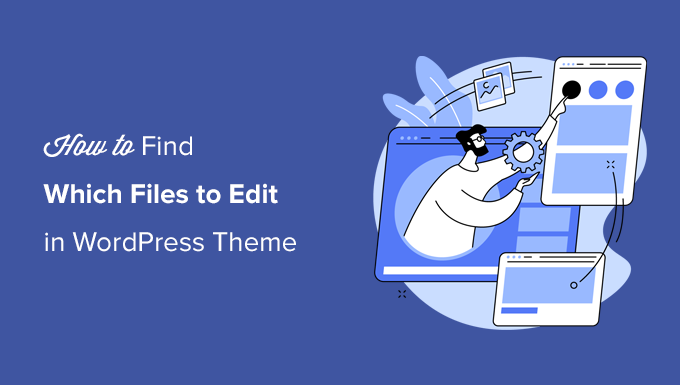
Understanding the WordPress Theme Structure
WordPress themes are the visual backbone of your website, dictating its appearance and functionality. Understanding their structure is crucial for making effective customizations. A typical theme consists of various PHP, CSS, JavaScript, and image files, each responsible for different aspects of the site’s design and behavior. Navigating this file system can seem daunting initially, but with a systematic approach, you can quickly identify the files you need to edit.
Before diving into the specifics, it’s essential to understand the hierarchy. The main theme folder, located within wp-content/themes/, contains all the theme’s files and subfolders. The key files you’ll encounter include:
style.css: The primary stylesheet containing all the CSS rules for the theme’s appearance. This is the file where you’ll make most of your visual tweaks.index.php: The main template file that WordPress uses to display your website when no other specific template is found.header.php: Contains the HTML code for the website’s header, including the logo, navigation menu, and often the site title.footer.php: Contains the HTML code for the website’s footer, including copyright information, contact details, and sometimes widgets.sidebar.php: Contains the HTML code for the website’s sidebar, which typically includes widgets, categories, and recent posts.functions.php: This file is used to add custom functionality to the theme, such as registering custom post types, enqueuing scripts and styles, and defining custom functions.single.php: The template used to display individual blog posts.page.php: The template used to display individual pages.archive.php: The template used to display archive pages, such as category pages, tag pages, and date-based archives.
Many themes also include additional template files for specific purposes, such as search.php for search results, 404.php for error pages, and custom template files for different page layouts.
Using Browser Developer Tools
Your browser’s developer tools are invaluable for identifying the CSS rules that control the appearance of specific elements on your website. Modern browsers like Chrome, Firefox, and Safari all offer built-in developer tools that allow you to inspect the HTML and CSS of any webpage. Here’s how to use them:
- Open Developer Tools: Right-click on the element you want to inspect and select “Inspect” (or “Inspect Element”). Alternatively, you can press F12 (or Cmd+Option+I on Mac) to open the developer tools panel.
- Inspect the Element: The “Elements” (or “Inspector”) tab will display the HTML structure of the page. The element you clicked on will be highlighted.
- Identify CSS Rules: The “Styles” (or “Computed”) tab will show the CSS rules that apply to the selected element. You can see which stylesheet each rule comes from and the specific line number.
- Experiment with Changes: You can edit the CSS rules directly in the developer tools to see how they affect the element’s appearance. This allows you to experiment with different styles without making permanent changes to your theme files.
- Locate the File: Once you’ve identified the CSS rule you want to modify, note the file name and line number. This will tell you exactly which file to edit in your theme.
By using the developer tools, you can pinpoint the exact CSS rules responsible for the appearance of any element on your website, making it much easier to find the correct files to edit.
Leveraging WordPress’ Template Hierarchy
WordPress uses a template hierarchy to determine which template file to use when displaying a particular page or post. This hierarchy provides a predictable system for WordPress to find and use the appropriate template based on the content being displayed. Understanding the hierarchy is essential for knowing which file to edit to modify the layout or content of a specific page type.
Here’s a simplified overview of the template hierarchy:
- Single Post (single.php): WordPress first looks for a template file named
single-{post-type}.php(e.g.,single-product.phpfor a custom post type called “product”). If that doesn’t exist, it looks forsingle.php. Ifsingle.phpdoesn’t exist, it falls back toindex.php. - Page (page.php): WordPress first looks for a template file named
page-{slug}.php(e.g.,page-about.phpfor a page with the slug “about”). If that doesn’t exist, it looks forpage-{id}.php(e.g.,page-2.phpfor a page with the ID of 2). If neither of those exist, it looks forpage.php. Ifpage.phpdoesn’t exist, it falls back toindex.php. - Category Archive (category.php): WordPress first looks for a template file named
category-{slug}.php(e.g.,category-news.phpfor a category with the slug “news”). If that doesn’t exist, it looks forcategory-{id}.php(e.g.,category-5.phpfor a category with the ID of 5). If neither of those exist, it looks forcategory.php. Ifcategory.phpdoesn’t exist, it falls back toarchive.php. Ifarchive.phpdoesn’t exist, it falls back toindex.php. - Tag Archive (tag.php): Similar to category archives, WordPress uses
tag-{slug}.php,tag-{id}.php,tag.php,archive.php, andindex.php. - Search Results (search.php): WordPress looks for
search.php. If it doesn’t exist, it falls back toindex.php.
By understanding this hierarchy, you can create specific template files for different types of content, allowing for greater control over the layout and design of your website. For example, if you want to create a unique layout for your “About Us” page, you would create a file named page-about.php in your theme’s directory.
Using the “What The File” Plugin
If you’re still struggling to identify the template file being used for a particular page, the “What The File” plugin can be a helpful tool. This plugin displays the name of the template file(s) being used at the top of the page when you’re logged in as an administrator. This makes it incredibly easy to quickly determine which file to edit.
Here’s how to use the “What The File” plugin:
- Install and Activate the Plugin: Go to your WordPress dashboard, navigate to “Plugins,” and click “Add New.” Search for “What The File” and install and activate the plugin.
- Browse Your Website: Visit the page you want to inspect. You should see the template file name displayed in the admin bar at the top of the page.
- Edit the File: Once you know the file name, you can edit it using a code editor or directly within the WordPress theme editor (though this is generally discouraged for safety reasons).
The “What The File” plugin is a simple but effective tool for quickly identifying the template files used to display different parts of your website.
Searching Theme Files for Specific Text or Code
Sometimes, you need to find the file that contains a specific piece of text or code. For example, you might want to change the wording of a particular phrase on your website, or you might need to modify a specific function. In these cases, you can use a text editor or an IDE (Integrated Development Environment) to search all the files in your theme for the text or code you’re looking for.
Here’s how to search your theme files:
- Download Your Theme Files: Use FTP (File Transfer Protocol) or your hosting provider’s file manager to download all the files in your theme’s directory to your computer.
- Use a Text Editor or IDE: Open the theme’s directory in a text editor or IDE that supports searching across multiple files. Popular options include Visual Studio Code, Sublime Text, Atom, and Notepad++.
- Search for the Text or Code: Use the editor’s “Find in Files” or “Search in Project” feature to search for the specific text or code you’re looking for. Enter the text or code in the search field and specify the directory you want to search (your theme’s directory).
- Identify the File: The search results will show you the file(s) that contain the text or code you searched for.
This method is particularly useful when you know the exact wording or code you want to change but don’t know which file it’s located in. Remember to make a backup of the file before making any changes.
Understanding Template Parts
Many WordPress themes use template parts to modularize their code. Template parts are reusable snippets of code that can be included in multiple template files. This makes the code more organized and easier to maintain. Common template parts include:
header.php: Often broken down into smaller parts for navigation, logo, and other header elements.footer.php: Can include separate template parts for widgets, copyright information, and social media links.content.php: Used to display the content of a post or page, often with variations likecontent-single.phpfor single posts andcontent-page.phpfor pages.
To identify the template parts being used in a particular template file, look for the following function:
get_template_part( 'template-part-name' );
This function includes the template part located in a file named template-part-name.php in your theme’s directory. By examining the template files and identifying the get_template_part() calls, you can understand how the theme is structured and find the specific files you need to edit.
Child Themes: A Safe Way to Customize
Before making any changes to your theme files, it’s highly recommended to create a child theme. A child theme inherits the functionality and styling of the parent theme but allows you to make customizations without directly modifying the parent theme’s files. This is crucial for several reasons:
- Preserves Customizations During Updates: When the parent theme is updated, any changes you’ve made directly to its files will be overwritten. A child theme ensures that your customizations remain intact.
- Provides a Safe Environment for Experimentation: You can experiment with different styles and functionalities in the child theme without fear of breaking the parent theme.
- Maintains Code Organization: Child themes keep your customizations separate from the parent theme, making your code more organized and easier to manage.
To create a child theme, you need to create a new directory in the wp-content/themes/ directory and create a style.css file in that directory. The style.css file must contain the following information:
/*
Theme Name: My Child Theme
Template: parent-theme-name
*/
@import url("../parent-theme-name/style.css");
/*
Add your custom styles here
*/
Replace parent-theme-name with the name of your parent theme’s directory. You can then add your custom styles below the @import line. You can also copy template files from the parent theme to the child theme and modify them as needed. WordPress will always use the child theme’s version of a template file if it exists.
Conclusion
Finding the right files to edit in a WordPress theme can seem challenging at first, but by understanding the theme structure, utilizing browser developer tools, leveraging the WordPress template hierarchy, using helpful plugins, and searching for specific text or code, you can quickly locate the files you need to customize. Remember to always create a child theme before making any changes to ensure that your customizations are preserved during theme updates and that you have a safe environment for experimentation. With these techniques, you can confidently modify your WordPress theme to create a unique and personalized website.
