How to Fix the Sidebar Below Content Error in WordPress
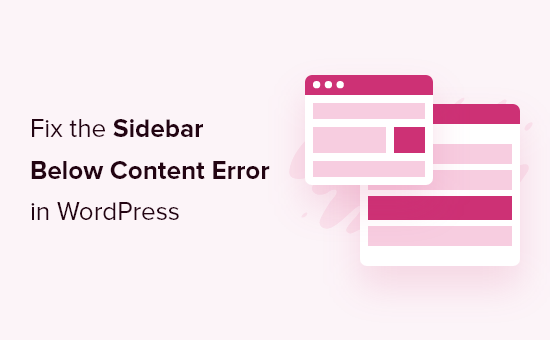
Understanding the Sidebar Below Content Issue in WordPress
The “sidebar below content” error in WordPress is a common layout problem where the sidebar, which should appear alongside the main content, is pushed down below it. This issue usually stems from CSS conflicts, improper HTML structure, or sizing problems within your theme’s code. Identifying the root cause is crucial to effectively resolving it.
Here are some common reasons why this might happen:
- Incorrect HTML Structure: The HTML structure defining the content and sidebar areas might be flawed, leading to improper rendering by the browser.
- CSS Float Issues: CSS floats are often used to position elements side-by-side. If floats are not cleared correctly, or if there are conflicting float properties, the sidebar can drop below the content.
- Insufficient Width: The combined width of the content area and sidebar exceeds the width of the parent container. The browser then wraps the sidebar below the content to accommodate the space constraints.
- CSS Box Model Problems: Issues with margin, padding, and border properties can affect the overall width of elements, leading to the sidebar being pushed down.
- Responsive Design Conflicts: Problems in your theme’s responsive CSS rules might cause the sidebar to drop below content on specific screen sizes.
- Theme or Plugin Conflicts: A poorly coded theme or plugin can inject conflicting CSS or JavaScript that disrupts the layout.
- Missing or Incorrect Closing Tags: Missing closing
tags or other HTML elements can disrupt the intended layout.
Initial Troubleshooting Steps
Before diving into code edits, it’s important to perform some basic troubleshooting steps to rule out simple causes.
- Clear Your Browser Cache: Sometimes, the browser is displaying an older cached version of your website. Clearing the cache ensures you’re viewing the latest version.
- Deactivate Plugins: Deactivate all your plugins and check if the issue resolves. If it does, reactivate them one by one to identify the culprit plugin.
- Switch to a Default Theme: Temporarily switch to a default WordPress theme (like Twenty Twenty-Three). If the problem disappears, the issue lies within your current theme.
- Check WordPress Core Files: Although rare, corrupted WordPress core files can sometimes cause layout issues. Reinstalling WordPress core files can help.
- Inspect with Browser Developer Tools: Use your browser’s developer tools (usually accessed by pressing F12) to inspect the HTML and CSS of the affected area. Look for any obvious errors or conflicting styles.
Fixing HTML Structure Issues
The HTML structure is the foundation of your website’s layout. Ensure that the content and sidebar are correctly nested within container elements.
- Verify the Container Structure: Check that the content and sidebar are wrapped within a parent container, usually a
element. This container should have a defined width.
- Check for Correct Nesting: Ensure that all opening and closing tags are properly nested. A missing closing tag can throw off the entire layout. Common mistakes include missing
,
,
, or
tags.
- Use Semantic HTML: Utilize semantic HTML5 elements like `
`, `
Here’s an example of a basic HTML structure for a content and sidebar layout:
“`html
“`
The `
` element is crucial for clearing floats, which we’ll discuss next.
Addressing CSS Float Problems
CSS floats are commonly used to position elements side-by-side. The “sidebar below content” error often occurs when floats are not properly cleared.
- Ensure Proper Floating: The content and sidebar elements should be floated either left or right, but consistently. Typically, the content is floated left and the sidebar floated right, or vice versa.
- Clear Floats: The most common method is to use the `clear: both;` property on an element after the floated elements. This prevents subsequent elements from wrapping around the floats. The `
` element mentioned earlier is for this purpose.
- The Overflow Method: Another approach is to apply `overflow: auto;` or `overflow: hidden;` to the parent container of the floated elements. This creates a new formatting context and forces the container to contain the floats.
- The Clearfix Hack: This is a more robust method for clearing floats. It involves using a CSS pseudo-element to clear the floats.
Here’s an example of the Clearfix Hack:
“`css
.clearfix:after {
content: “”;
display: table;
clear: both;
}.clearfix {
*zoom: 1; /* For IE 6/7 */
}
“`Apply the `clearfix` class to the parent container of your floated elements:
“`html
“`
Managing Width and the CSS Box Model
Incorrect width calculations and box model issues can also cause the sidebar to drop below the content.
- Calculate Widths Accurately: Ensure that the combined width of the content and sidebar, including padding, borders, and margins, does not exceed the width of the parent container.
- Use Percentages for Widths: Using percentage-based widths instead of fixed pixel values can make your layout more flexible and responsive.
- Box-Sizing Property: The `box-sizing` property controls how the width and height of an element are calculated. Setting it to `border-box` includes padding and border within the specified width and height.
Example:
“`css
#container {
width: 960px; /* Or use percentage: width: 100%; */
}#content {
width: 70%;
float: left;
box-sizing: border-box;
padding: 20px;
}#sidebar {
width: 30%;
float: right;
box-sizing: border-box;
padding: 20px;
}
“`In this example, even though the content and sidebar have `width: 70%;` and `width: 30%;` respectively, the `box-sizing: border-box;` property ensures that the padding is included within those widths. This prevents the combined width from exceeding 100%.
Addressing Responsive Design Issues
In responsive designs, the layout adapts to different screen sizes. If the sidebar drops below the content on smaller screens, there’s likely an issue with your media queries.
- Check Media Queries: Review your CSS media queries to ensure that the widths and floating properties are correctly adjusted for different screen sizes.
- Use Flexible Layouts: Implement flexible layouts using percentage-based widths and the `max-width` property to prevent elements from overflowing their containers on smaller screens.
- Consider Stacking on Mobile: On very small screens, it’s often best to stack the content and sidebar vertically, with the content appearing above the sidebar.
Example:
“`css
#container {
width: 100%;
max-width: 960px; /* Optional: sets a maximum width for larger screens */
margin: 0 auto; /* Centers the container */
}#content {
width: 70%;
float: left;
}#sidebar {
width: 30%;
float: right;
}/* Media query for screens smaller than 768px */
@media (max-width: 768px) {
#content {
width: 100%;
float: none; /* Remove the float */
}#sidebar {
width: 100%;
float: none; /* Remove the float */
}
}
“`This example shows how the sidebar and content are floated side-by-side on larger screens, but on screens smaller than 768px, the media query removes the floats and sets the width to 100%, causing them to stack vertically.
Resolving Theme and Plugin Conflicts
Theme and plugin conflicts are a common cause of layout issues. Identifying the conflicting theme or plugin can be challenging, but systematic troubleshooting helps.
- Deactivate Plugins One by One: Deactivate each plugin individually and check if the issue resolves after each deactivation. This will help you pinpoint the conflicting plugin.
- Switch to a Default Theme: Temporarily switch to a default WordPress theme like Twenty Twenty-Three. If the issue disappears, the problem lies within your current theme.
- Check Plugin/Theme Update Logs: Examine the changelogs of recently updated plugins or themes for any reported layout issues or conflicts.
- Use the WordPress Debug Mode: Enable WordPress debug mode (`WP_DEBUG`) to display any PHP errors or warnings that might be causing the conflict. You can enable it by adding `define( ‘WP_DEBUG’, true );` to your `wp-config.php` file.
- Check the Browser Console: The browser console often displays JavaScript errors that can indicate a plugin or theme conflict.
If you identify a conflicting plugin, you can try the following:
- Look for an Alternative Plugin: If possible, replace the conflicting plugin with an alternative that provides similar functionality.
- Contact the Plugin Developer: Report the conflict to the plugin developer and ask for assistance.
- Implement a Workaround: If you need to use the plugin and cannot find an alternative, try implementing a workaround using CSS or JavaScript to fix the layout issue. This might involve overriding the plugin’s styles or scripts.
Using Browser Developer Tools for Diagnosis
Browser developer tools are invaluable for diagnosing layout issues. They allow you to inspect the HTML structure, CSS styles, and JavaScript code of your website.
- Inspect Element: Right-click on the affected area (the sidebar or content) and select “Inspect” (or “Inspect Element”) to open the developer tools.
- Examine the HTML Structure: Use the “Elements” tab to navigate the HTML structure and identify any missing or incorrect tags.
- Check CSS Styles: The “Styles” tab shows the CSS rules that are applied to the selected element. Look for any conflicting styles or unexpected properties that might be causing the layout issue. Pay close attention to float, width, margin, padding, and box-sizing properties.
- Use the Computed Tab: The “Computed” tab shows the final calculated values for each CSS property, taking into account all applied styles. This can help you identify width or height issues that are not immediately obvious from the Styles tab.
- Test CSS Changes Live: You can directly edit CSS styles in the “Styles” tab and see the changes reflected live on the page. This allows you to quickly test different solutions.
- Use the Console Tab: The “Console” tab displays JavaScript errors and warnings. These errors can sometimes indicate a problem that is affecting the layout.
Specific Code Examples and Fixes
Let’s look at some specific code examples and fixes for common scenarios:
**Scenario 1: Missing Clearfix**
If you are using floats and the sidebar is dropping below the content, ensure you have a clearfix solution in place.
HTML:
“`html
“`
CSS:
“`css
.clearfix:after {
content: “”;
display: table;
clear: both;
}.clearfix {
*zoom: 1; /* For IE 6/7 */
}#content {
float: left;
width: 70%;
}#sidebar {
float: right;
width: 30%;
}
“`**Scenario 2: Incorrect Width Calculation**
If the combined width of the content and sidebar exceeds the container width, adjust the widths accordingly. Remember to account for padding and borders.
HTML:
“`html
“`
CSS:
“`css
#container {
width: 960px;
margin: 0 auto;
}#content {
float: left;
width: 65%; /* Reduced width to account for padding and margins */
padding: 20px;
box-sizing: border-box;
}#sidebar {
float: right;
width: 35%; /* Reduced width to account for padding and margins */
padding: 20px;
box-sizing: border-box;
}.clear {
clear: both;
}
“`**Scenario 3: Responsive Layout Issue**
If the sidebar drops below the content on smaller screens, use media queries to adjust the layout.
HTML:
“`html
“`
CSS:
“`css
#container {
width: 100%;
max-width: 1200px; /* Optional maximum width */
margin: 0 auto;
}#content {
float: left;
width: 70%;
}#sidebar {
float: right;
width: 30%;
}.clear {
clear: both;
}@media (max-width: 768px) {
#content {
width: 100%;
float: none;
}#sidebar {
width: 100%;
float: none;
}
}
“`These examples provide a starting point for diagnosing and fixing the “sidebar below content” error. Remember to adapt the code to your specific theme and website structure.
Related Topics by Tag- WordPress Quick Edit Not Working? Here’s How to Fix It in No Time
- How to Fix Error Too Many Redirects Issue in WordPress
- How to Fix WordPress Search Not Working (5 Common Errors)
- How to Fix Missing Theme Customizer in WordPress Admin
- How to Fix “The Link You Followed Has Expired” Error in WordPress
- How to Fix Post-Processing of Image Failed Error in WordPress
- How to Fix the 500 Internal Server Error in WordPress
