How to Fix the WordPress .htaccess File (Beginner’s Guide)
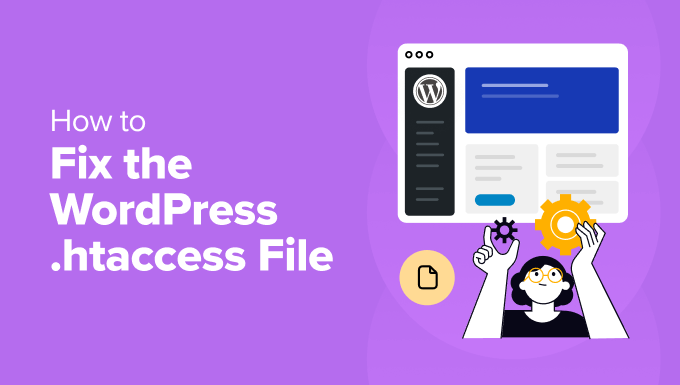
Understanding the .htaccess File
The `.htaccess` file is a powerful configuration file used by the Apache web server, which is the most common server used to host WordPress websites. It allows you to control various aspects of your website’s behavior, including:
- URL rewriting (creating pretty permalinks)
- Setting up redirects
- Controlling access to files and directories
- Improving website security
- Optimizing caching
Think of it as a set of instructions that Apache follows to manage how your website interacts with visitors. WordPress uses the `.htaccess` file primarily for creating search engine friendly (SEO) permalinks.
Why the .htaccess File Matters for WordPress
The `.htaccess` file is crucial for a well-functioning WordPress site. Here’s why:
- Permalinks: Without a properly configured `.htaccess` file, your WordPress site might not be able to use pretty permalinks (e.g., `yourdomain.com/blog-post-title`). This will result in ugly permalinks (e.g., `yourdomain.com/?p=123`) that are bad for SEO and user experience.
- Security: The `.htaccess` file can be used to implement security measures, such as preventing access to sensitive files like `wp-config.php` or blocking malicious IP addresses.
- Performance: Caching rules defined in the `.htaccess` file can significantly improve your website’s loading speed.
- Redirects: You can use the `.htaccess` file to set up redirects, which are essential for maintaining SEO value when you change the URL structure of your website.
Common .htaccess Problems in WordPress
Several issues can arise with your `.htaccess` file, leading to website errors. Recognizing these problems is the first step in fixing them.
- Internal Server Error (500 Error): This is a generic error that indicates something is wrong on the server. Often, a corrupted or incorrectly configured `.htaccess` file is the culprit.
- “404 Not Found” Errors: If you can access your website’s homepage but get a 404 error when clicking on individual posts or pages, it’s likely a permalink issue caused by a faulty `.htaccess` file.
- Website Redirecting Incorrectly: If your website redirects to the wrong page or gets stuck in a redirect loop, the `.htaccess` file may contain incorrect redirect rules.
- “Forbidden” Errors (403 Error): The `.htaccess` file may be blocking access to certain files or directories if it has incorrect permission settings.
- White Screen of Death (WSOD): Although less common, a severely corrupted `.htaccess` file can contribute to the infamous White Screen of Death.
Finding the .htaccess File
The `.htaccess` file is typically located in the root directory of your WordPress installation. This is the same directory where you’ll find files like `wp-config.php`, `wp-admin`, and `wp-content`.
Here’s how to find it:
- Using an FTP Client (e.g., FileZilla): Connect to your web server using an FTP client. Enter your hostname, username, and password provided by your web hosting provider. Navigate to the root directory of your WordPress installation. Look for a file named `.htaccess`.
- Using cPanel File Manager: Log in to your cPanel account. Locate the “File Manager” icon and click on it. Navigate to the root directory of your WordPress installation (usually `public_html`). Make sure to enable the option to “Show Hidden Files (dotfiles)” in the File Manager settings. The `.htaccess` file should now be visible.
Important Note: The `.htaccess` file is a hidden file by default. You need to enable the option to show hidden files in your FTP client or cPanel File Manager to see it.
Backing Up Your .htaccess File
Before making any changes to your `.htaccess` file, it’s essential to create a backup. This will allow you to easily restore the original file if something goes wrong.
Here’s how to back up your `.htaccess` file:
- Using FTP: Download the `.htaccess` file to your computer. This creates a local copy of the file.
- Using cPanel File Manager: Right-click on the `.htaccess` file and select “Download.” This will download a copy of the file to your computer. Alternatively, you can right-click and select “Copy,” then rename the copy (e.g., `.htaccess_backup`).
Store the backup file in a safe place on your computer. It’s also a good idea to add a date to the filename to help you identify the backup.
The Default WordPress .htaccess Code
The default WordPress `.htaccess` code is:
“`
# BEGIN WordPress
RewriteEngine On
RewriteBase /
RewriteRule ^index.php$ – [L]
RewriteCond %{REQUEST_FILENAME} !-f
RewriteCond %{REQUEST_FILENAME} !-d
RewriteRule . /index.php [L]
# END WordPress
“`
This code is responsible for enabling pretty permalinks. If your `.htaccess` file is missing or corrupted, replacing it with this default code can often resolve permalink-related issues.
Fixing Common .htaccess Errors
Now let’s address some common `.htaccess` errors and how to fix them.
Fixing the “Internal Server Error (500)”
The 500 Internal Server Error is often caused by syntax errors or incorrect directives in the `.htaccess` file.
Steps to fix:
- Check for Typos and Syntax Errors: Carefully review the `.htaccess` file for any typos, missing characters, or incorrect syntax. Even a small error can cause the 500 error. Pay attention to spacing, line breaks, and the correct use of directives.
- Comment Out Lines of Code: If you’ve recently added or modified the `.htaccess` file, try commenting out the lines you changed. You can comment out a line by adding a `#` symbol at the beginning of the line. Save the file and check if the error is resolved. If it is, then the problem lies in the commented-out lines. Uncomment them one by one, saving and checking after each, to isolate the problematic line.
- Replace with Default WordPress Code: As mentioned earlier, replacing the entire `.htaccess` file with the default WordPress code is a good starting point. This will eliminate any custom rules that might be causing the error.
- Check File Permissions: Ensure that the `.htaccess` file has the correct permissions. The recommended permissions are typically 644. You can change the file permissions using your FTP client or cPanel File Manager.
- Check for Incompatible Modules: Some Apache modules might conflict with directives in your `.htaccess` file. If you’ve recently enabled a new module, try disabling it to see if it resolves the error. You may need to contact your hosting provider for assistance with this.
Fixing “404 Not Found” Errors (Permalink Issues)
“404 Not Found” errors when accessing individual posts or pages are usually related to permalink settings and a misconfigured `.htaccess` file.
Steps to fix:
- Resave Permalinks: Go to your WordPress admin dashboard. Navigate to “Settings” -> “Permalinks.” Choose a different permalink structure (e.g., “Plain”) and save the changes. Then, switch back to your desired permalink structure (e.g., “Post name”) and save the changes again. This forces WordPress to rewrite the `.htaccess` file with the correct rules.
- Manually Update the .htaccess File: If resaving permalinks doesn’t work, manually update the `.htaccess` file with the default WordPress code.
- Check the `AllowOverride` Directive: The `AllowOverride` directive in your Apache server configuration controls whether `.htaccess` files are allowed to override server settings. Make sure that `AllowOverride` is set to `All` in your server configuration file (usually `httpd.conf` or `apache2.conf`) for the directory where your WordPress installation is located. You will likely need to contact your hosting provider to check or modify this setting.
Fixing Website Redirecting Incorrectly
Incorrect redirects can be caused by faulty redirect rules in the `.htaccess` file.
Steps to fix:
- Review Redirect Rules: Carefully examine the redirect rules in your `.htaccess` file. Make sure that the rules are correctly formatted and that the source and destination URLs are correct. Common redirect directives include `Redirect 301` (permanent redirect) and `Redirect 302` (temporary redirect).
- Remove Conflicting Redirects: If you have multiple redirect rules that conflict with each other, remove or modify the conflicting rules.
- Check for Redirect Loops: A redirect loop occurs when a URL redirects to another URL, which then redirects back to the original URL, creating an infinite loop. Identify and remove any redirect rules that are causing a loop.
- Use a Redirect Plugin: Consider using a WordPress redirect plugin to manage redirects. This can make it easier to create, modify, and track redirects without having to manually edit the `.htaccess` file.
Fixing “Forbidden” Errors (403 Error)
“Forbidden” errors typically indicate that the server is preventing access to certain files or directories.
Steps to fix:
- Check File and Directory Permissions: Ensure that the files and directories have the correct permissions. The recommended permissions for files are 644, and the recommended permissions for directories are 755. You can change the file and directory permissions using your FTP client or cPanel File Manager.
- Review .htaccess Rules: Examine the `.htaccess` file for any rules that might be blocking access to the files or directories in question. For example, a rule that denies access to a specific IP address could cause a 403 error.
- Disable Hotlinking Protection: If you have hotlinking protection enabled in your `.htaccess` file, it might be blocking legitimate access to your images or other files. Try disabling hotlinking protection to see if it resolves the error.
Editing the .htaccess File
You can edit the `.htaccess` file using either an FTP client or cPanel File Manager.
Using FTP Client
- Connect to your web server using an FTP client.
- Locate the `.htaccess` file in the root directory of your WordPress installation.
- Right-click on the `.htaccess` file and select “View/Edit.” This will open the file in your default text editor.
- Make the necessary changes to the file.
- Save the changes and upload the file back to the server.
Using cPanel File Manager
- Log in to your cPanel account.
- Locate the “File Manager” icon and click on it.
- Navigate to the root directory of your WordPress installation.
- Locate the `.htaccess` file.
- Right-click on the `.htaccess` file and select “Edit.”
- Make the necessary changes to the file.
- Click on the “Save Changes” button.
Important Note: Always use a plain text editor (e.g., Notepad on Windows, TextEdit on Mac) to edit the `.htaccess` file. Avoid using word processors like Microsoft Word, as they can add formatting that can corrupt the file.
When to Seek Professional Help
While this guide covers many common `.htaccess` issues, some problems may require professional assistance.
Consider seeking help from a WordPress expert or your web hosting provider if:
- You’re not comfortable editing the `.htaccess` file yourself.
- You’ve tried the troubleshooting steps outlined in this guide and the problem persists.
- You’re dealing with a complex issue that you don’t understand.
- You suspect that the issue might be related to your server configuration.
Additional Tips for Working with .htaccess
- Test Changes on a Staging Environment: Before making changes to your `.htaccess` file on your live website, create a staging environment (a copy of your website) and test the changes there. This will prevent any potential problems from affecting your live site.
- Comment Your Code: Add comments to your `.htaccess` file to explain what each rule does. This will make it easier to understand and maintain the file in the future.
- Use Online .htaccess Generators: There are several online `.htaccess` generators that can help you create common rules, such as redirects or security measures. However, be sure to understand the code that the generator produces before adding it to your `.htaccess` file.
- Keep a Record of Changes: Keep a record of any changes you make to your `.htaccess` file. This will help you track down problems if something goes wrong.
- WordPress Quick Edit Not Working? Here’s How to Fix It in No Time
- How to Fix Error Too Many Redirects Issue in WordPress
- How to Fix WordPress Search Not Working (5 Common Errors)
- How to Fix Missing Theme Customizer in WordPress Admin
- How to Fix “The Link You Followed Has Expired” Error in WordPress
- How to Fix Pluggable.php File Errors in WordPress
- How to Fix Post-Processing of Image Failed Error in WordPress
