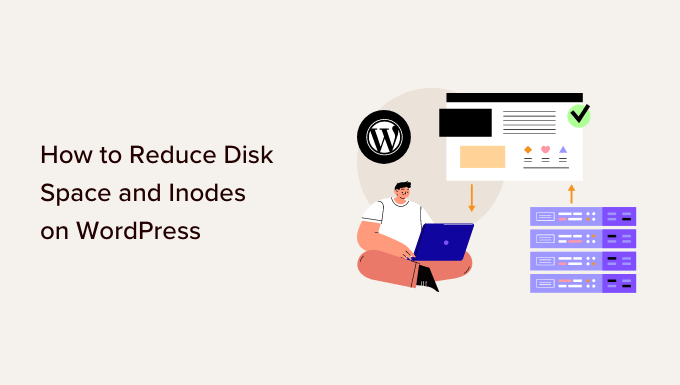Introduction: Taming Your WordPress Disk Space and Inodes
WordPress, the powerhouse of the web, often grows over time, accumulating files and data that can lead to disk space exhaustion and high inode usage. These issues can significantly impact your website’s performance, causing slow loading times, errors, and even website downtime. Understanding how to manage your disk space and inode usage is crucial for maintaining a healthy and efficient WordPress website. This article will guide you through various strategies to free up disk space and reduce inode consumption, ensuring your website runs smoothly.
Understanding Disk Space and Inodes
Before diving into the solutions, it’s essential to understand the difference between disk space and inodes.
- Disk Space: This is the total amount of storage available on your server. It’s measured in gigabytes (GB) and represents the space where your website’s files, including images, themes, plugins, and databases, reside.
- Inodes: An inode (index node) is a data structure on a file system that stores metadata about a file or directory. This metadata includes information like permissions, ownership, modification dates, and file type. Each file and directory on your server consumes at least one inode.
Running out of disk space means you can’t store any more files. Running out of inodes means you can’t create any more files or directories, even if you have available disk space. Both scenarios can cripple your website.
Identifying the Culprits: Finding What’s Eating Your Resources
The first step in reclaiming disk space and reducing inode usage is identifying the sources of the problem. Common culprits include:
- Large Media Files: Images, videos, and audio files can quickly consume significant disk space.
- Unused Themes and Plugins: Themes and plugins, even if deactivated, still take up space on your server.
- Database Bloat: Accumulation of unnecessary data in your WordPress database, such as post revisions and transients.
- Spam Comments: A large number of spam comments can increase both disk space usage and inode count.
- Log Files: Error logs and access logs can grow large over time, consuming significant disk space.
- Cached Files: While caching improves performance, excessive cached files can contribute to disk space issues.
You can use your hosting control panel (cPanel, Plesk, etc.) or an FTP client to view your server’s file structure and identify large files or directories. Many hosting providers also offer tools to monitor disk space and inode usage.
Optimizing Media Files: Reducing the Burden
Media files are often the biggest consumers of disk space. Here’s how to optimize them:
Compress Images
Compressing images reduces their file size without significantly compromising quality. You can use plugins like Smush, Imagify, or ShortPixel to automatically compress images as you upload them. Alternatively, you can compress images manually using online tools or image editing software before uploading them to WordPress.
Choose the Right Image Format
Use the appropriate image format for different types of images. JPEG is suitable for photographs and images with complex colors, while PNG is better for graphics with transparent backgrounds. WebP is a modern image format that offers superior compression and quality compared to JPEG and PNG. Many plugins can automatically convert images to WebP.
Resize Images
Avoid uploading images that are significantly larger than the dimensions they will be displayed at on your website. Resize images before uploading them to WordPress to prevent unnecessary disk space usage.
Clean Up Unused Media
Regularly review your media library and delete any unused or redundant images. Plugins like Media Cleaner can help you identify and remove unused media files.
Theme and Plugin Management: Decluttering Your WordPress Installation
Unused themes and plugins contribute to both disk space and inode usage. Here’s how to manage them effectively:
Delete Unused Themes
Delete any themes that you are not actively using. Keep only the active theme and a backup theme (like a default WordPress theme) for troubleshooting purposes.
Deactivate and Delete Unused Plugins
Deactivate and delete any plugins that you are not actively using. Even deactivated plugins consume disk space and inodes.
Choose Lightweight Themes and Plugins
When selecting themes and plugins, opt for lightweight options that are well-coded and optimized for performance. Avoid bloated themes and plugins that come with unnecessary features.
Database Optimization: Cleaning Up the Mess
The WordPress database can accumulate unnecessary data over time, leading to bloat and increased disk space usage. Here’s how to optimize your database:
Limit Post Revisions
WordPress automatically saves post revisions, which can quickly fill up your database. Limit the number of post revisions stored for each post or page. You can do this by adding the following line to your wp-config.php file:
define( 'WP_POST_REVISIONS', 3 );This will limit the number of post revisions to 3. You can also disable post revisions altogether by setting the value to false.
Clean Up Transients
Transients are temporary data stored in the database. Sometimes, orphaned transients can accumulate and contribute to database bloat. Use a plugin like WP-Sweep or Optimize Database after Deleting Revisions to clean up transients.
Remove Spam Comments
Delete spam comments regularly. Spam comments can take up significant space in your database and contribute to inode usage. Use Akismet or a similar anti-spam plugin to automatically filter out spam comments.
Optimize Database Tables
Optimize your database tables to improve performance and reduce disk space usage. You can use the OPTIMIZE TABLE command in MySQL or use a plugin like WP-Optimize to automatically optimize your database tables.
Log File Management: Keeping Things Under Control
Log files can grow large over time, consuming significant disk space. Here’s how to manage them:
Limit Log File Size
Configure your WordPress installation to limit the size of log files. You can do this by editing the wp-config.php file or using a logging plugin.
Rotate Log Files
Rotate log files regularly to prevent them from growing too large. This involves creating a new log file and archiving the old one. You can use a log rotation tool or a plugin to automate this process.
Disable Debug Mode
Disable debug mode when it is not needed. Debug mode generates detailed log files that can quickly consume disk space. Set WP_DEBUG to false in your wp-config.php file.
Caching Strategies: Balancing Performance and Disk Space
Caching can significantly improve your website’s performance, but excessive cached files can contribute to disk space issues. Here’s how to balance performance and disk space:
Configure Caching Plugins Properly
Configure your caching plugin to clear the cache regularly. Adjust the cache settings to optimize performance without generating excessive cached files.
Choose the Right Caching Method
Different caching methods have different disk space requirements. Consider using a server-side caching method like Redis or Memcached, which stores cached data in memory rather than on disk.
Limit Cache Lifetime
Set an appropriate cache lifetime for your website’s content. A shorter cache lifetime will result in more frequent cache updates, but it will also prevent the cache from growing too large.
Other Tips and Tricks
- Clean Up Old Backups: Delete old backups that are no longer needed. Backups can consume significant disk space.
- Use a CDN: Content Delivery Networks (CDNs) store your website’s static assets (images, CSS, JavaScript) on multiple servers around the world, reducing the load on your server and freeing up disk space.
- Consider Offloading Media: Offload your media files to a cloud storage service like Amazon S3 or Google Cloud Storage to free up disk space on your server.
Monitoring and Maintenance: Staying Ahead of the Game
Regular monitoring and maintenance are essential for preventing disk space and inode issues. Monitor your server’s resource usage regularly and take proactive steps to address any potential problems. Schedule regular database optimizations, log file rotations, and media file cleanups to keep your WordPress website running smoothly.
Conclusion: A Proactive Approach to WordPress Performance
Managing disk space and inode usage is an ongoing process. By implementing the strategies outlined in this article, you can significantly reduce your website’s resource consumption, improve performance, and prevent costly downtime. Remember to monitor your server’s resource usage regularly and take proactive steps to address any potential problems. A well-maintained WordPress website is a healthy WordPress website, ensuring a positive experience for both you and your visitors.