How to Get Email Notifications for Posts Pending Review in WordPress
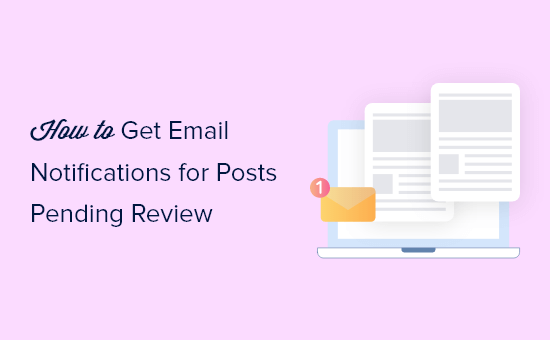
Understanding the Need for Email Notifications
Email notifications are essential for maintaining a smooth workflow, especially when multiple users are contributing to a WordPress website. When authors submit posts for review, timely notifications ensure editors are promptly alerted, preventing content from languishing unpublished. This is crucial for websites that rely on fresh and up-to-date content to maintain audience engagement and SEO performance. Without notifications, editors may need to constantly log in and manually check for pending posts, which is inefficient and time-consuming. Implementing email notifications streamlines the editorial process, improves collaboration, and ultimately ensures content is published promptly.
Default WordPress Notification Limitations
While WordPress offers basic email notifications for certain events, such as new user registrations and comment moderation, it lacks a built-in feature to specifically notify editors when a post is submitted for review. The standard WordPress notification system focuses primarily on administrative actions rather than editorial workflow stages. This limitation means that out-of-the-box, editors won’t receive an immediate email when a post is marked as “Pending Review.” This absence can lead to delays in the publishing process and potential bottlenecks, particularly on sites with a high volume of content or a distributed team. Understanding these limitations is the first step towards finding a suitable solution to improve your editorial workflow.
Using Plugins to Enable Email Notifications
The most straightforward and recommended method for enabling email notifications for posts pending review is by using WordPress plugins. Several plugins are specifically designed to enhance the notification system and provide granular control over when and to whom emails are sent. These plugins typically offer a user-friendly interface to configure notification triggers and customize the content of the email messages. Here are some popular and effective plugin options:
- PublishPress Checklists: This plugin allows you to create checklists to ensure the content quality before publishing. It can also notify specific users when a post is submitted for review.
- Edit Flow: While Edit Flow offers a comprehensive suite of editorial workflow management tools, its notification capabilities are particularly useful for notifying editors of pending reviews.
- WP Notification Center: This plugin provides a centralized hub for managing all types of WordPress notifications, including those related to post status changes.
- Post Status Notifier: A simple and lightweight plugin solely focused on sending email notifications based on post status changes.
- Notification: Offers customizable notifications for various events, including when a post transitions to pending review.
Step-by-Step Guide: Setting Up PublishPress Checklists
PublishPress Checklists is a powerful option that not only provides notifications but also helps ensure content quality. Here’s how to set it up for email notifications:
- Install and Activate the Plugin: Navigate to “Plugins” -> “Add New” in your WordPress dashboard. Search for “PublishPress Checklists,” install, and activate the plugin.
- Configure Checklists (Optional): While not directly related to notifications, creating checklists helps ensure posts meet your quality standards before review. Go to “PublishPress Checklists” -> “Settings” to create and configure your checklists.
- Configure Notifications: Go to “PublishPress Checklists” -> “Settings”. Look for the “Notifications” tab or section.
- Enable Pending Review Notification: Within the “Notifications” settings, find the option to enable notifications for posts “Pending Review.” This might be labeled as “Post Status Change” or similar.
- Specify Recipients: Define the email addresses or user roles that should receive the notification. You can typically choose to notify specific users or all users with a particular role (e.g., Editor, Administrator).
- Customize Email Content: Most notification plugins allow you to customize the subject and body of the email message. Use placeholders or variables to dynamically insert information like the post title, author, and a direct link to the post for review. A good example is:
- Subject: New Post Pending Review: [Post Title]
- Body: A new post, “[Post Title],” has been submitted for review by [Author Name]. You can review the post here: [Post Link]
- Save Settings: Save your changes to activate the email notifications.
Step-by-Step Guide: Setting Up Post Status Notifier
If you are looking for a simpler plugin dedicated only to notifications, Post Status Notifier is a good choice.
- Install and Activate the Plugin: Navigate to “Plugins” -> “Add New” in your WordPress dashboard. Search for “Post Status Notifier,” install, and activate the plugin.
- Access Plugin Settings: After activation, you’ll find the settings under “Settings” -> “Post Status Notifier”.
- Configure “Pending Review” Notification: The plugin provides options for different post statuses. Find the section for “Pending Review”.
- Enter Recipient Email Addresses: Enter the email addresses of the users who should receive notifications when a post changes to “Pending Review”. Separate multiple addresses with commas.
- Customize Email Subject and Body: The plugin allows you to customize the subject and body of the email. Use the available placeholders to include dynamic information.
- Subject: Post Awaiting Review: %post_title%
- Body: A post titled “%post_title%” by %post_author% is now awaiting review. You can view it here: %post_permalink%
- Enable the Notification: Make sure the checkbox to enable the “Pending Review” notification is checked.
- Save Changes: Click the “Save Changes” button to save your settings.
Custom Code Implementation (Advanced)
For users comfortable with PHP coding and modifying WordPress theme files, a custom code solution can be implemented to achieve email notifications for posts pending review. This method offers the highest level of customization but requires a good understanding of WordPress hooks and filters.
- Access Your Theme’s `functions.php` File: This file is located in your active theme’s directory. It’s highly recommended to use a child theme to avoid losing changes during theme updates.
- Add the Following Code Snippet:
function custom_pending_review_notification( $new_status, $old_status, $post ) { if ( 'pending' === $new_status && 'publish' !== $old_status && 'draft' !== $old_status ) { $post_title = get_the_title( $post->ID ); $post_author = get_the_author_meta( 'display_name', $post->post_author ); $post_link = get_permalink( $post->ID ); $to = 'editor@example.com'; // Replace with the editor's email address $subject = 'New Post Pending Review: ' . $post_title; $message = "A new post, "{$post_title}," has been submitted for review by {$post_author}.nnYou can review the post here: {$post_link}"; $headers = array('Content-Type: text/html; charset=UTF-8'); wp_mail( $to, $subject, $message, $headers ); } } add_action( 'transition_post_status', 'custom_pending_review_notification', 10, 3 ); - Modify the Code:
- Replace `’editor@example.com’` with the actual email address of the editor who should receive the notification. You can also add multiple email addresses separated by commas.
- Customize the `$subject` and `$message` variables to your liking. You can include additional information as needed.
- Save the `functions.php` File: After adding and modifying the code, save the changes to your `functions.php` file.
Explanation of the Code:
- `transition_post_status` is a WordPress action hook that fires whenever a post’s status changes.
- `custom_pending_review_notification` is the function that is executed when the `transition_post_status` hook is triggered.
- `$new_status` is the new status of the post.
- `$old_status` is the previous status of the post.
- `$post` is the post object.
- The `if` statement checks if the new status is “pending” and ensures the old status was not “publish” or “draft” to avoid redundant notifications (e.g., when a published post is reverted to pending).
- `wp_mail()` is a WordPress function used to send email.
Important Considerations for Custom Code:
- Child Theme: Always use a child theme when modifying theme files to prevent losing changes during theme updates.
- Error Handling: Implement error handling to catch potential issues with the `wp_mail()` function.
- Code Optimization: Ensure the code is optimized for performance to avoid slowing down your website.
- Security: Sanitize any user input to prevent security vulnerabilities.
Troubleshooting Email Notification Issues
Even after implementing a plugin or custom code, you might encounter issues with email notifications. Here are some common problems and their solutions:
- Emails Going to Spam:
- Check your spam folder.
- Configure SPF and DKIM records for your domain to improve email deliverability.
- Use an SMTP plugin to send emails through a dedicated email service provider (e.g., SendGrid, Mailgun).
- Notifications Not Being Sent:
- Verify that the plugin is activated and properly configured.
- Double-check the recipient email addresses for typos.
- Check your WordPress error logs for any PHP errors related to the notification function.
- Ensure your hosting provider allows sending emails from your server.
- Incorrect Email Content:
- Review the email template or code to ensure the placeholders or variables are correctly implemented.
- Test the notification system thoroughly to identify any issues with the email content.
- Plugin Conflicts:
- Deactivate other plugins one by one to identify any conflicting plugins.
- Contact the plugin developers for assistance in resolving the conflict.
Best Practices for Managing Email Notifications
Implementing email notifications is just the first step. To maximize their effectiveness, follow these best practices:
- Minimize Notification Volume: Avoid sending unnecessary notifications to prevent overwhelming editors. Only send notifications for critical events, such as posts submitted for review.
- Customize Email Content: Tailor the email content to provide relevant information and a clear call to action. Include a direct link to the post for review.
- Specify Recipient Roles: Carefully select the user roles that should receive notifications based on their responsibilities in the editorial workflow.
- Regularly Test Notifications: Periodically test the notification system to ensure it is functioning correctly and that emails are being delivered to the intended recipients.
- Monitor Email Deliverability: Use email testing tools to monitor your email deliverability and identify any issues with spam filters or blacklists.
- Use an SMTP plugin: Employing an SMTP plugin improves email deliverability by routing WordPress emails through a dedicated mail server. This prevents emails from being flagged as spam by recipient mail servers.
