How to Get the Post Thumbnail URL in WordPress
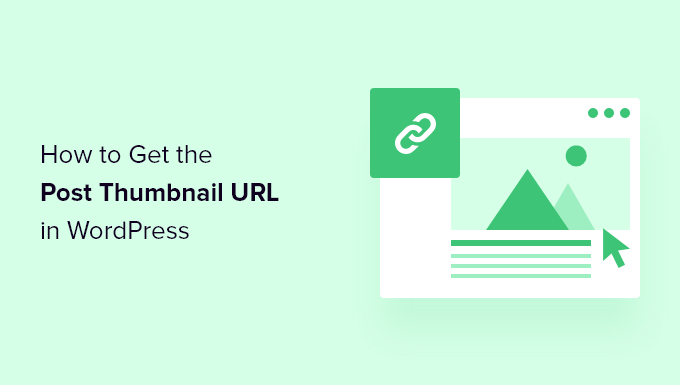
How to Get the Post Thumbnail URL in WordPress
The post thumbnail, also known as the featured image, is a crucial element in WordPress theme design and development. It visually represents your posts or pages, enhancing user engagement and improving the overall aesthetic of your website. Accessing the post thumbnail URL programmatically allows you to manipulate and display it in various ways within your theme or plugins. This article will guide you through different methods to retrieve the post thumbnail URL in WordPress, covering various scenarios and providing practical code examples.
Understanding the WordPress Post Thumbnail
Before diving into the code, it’s essential to understand how WordPress handles post thumbnails. When you set a featured image for a post or page, WordPress stores information about that image in the post’s meta data. Specifically, it stores the attachment ID of the image. Using this ID, you can then retrieve the full image data, including its URL, sizes, and other attributes.
Using get_the_post_thumbnail_url() Function
The get_the_post_thumbnail_url() function is the most straightforward and recommended way to get the post thumbnail URL in WordPress. This function directly returns the URL of the featured image for the current post or a specified post ID.
Basic Usage:
<?php
$thumbnail_url = get_the_post_thumbnail_url();
if ( $thumbnail_url ) {
echo '<img src="' . esc_url( $thumbnail_url ) . '" alt="' . esc_attr( get_the_title() ) . '">';
} else {
echo '<p>No featured image set.</p>';
}
?>
This code snippet retrieves the thumbnail URL for the current post within the loop. It then checks if a URL is returned (meaning a featured image is set) and displays the image using an <img> tag. The esc_url() function is used to sanitize the URL, preventing potential security vulnerabilities, and esc_attr() sanitizes the title for use as an attribute.
Specifying Post ID:
<?php
$post_id = 123; // Replace with the actual post ID
$thumbnail_url = get_the_post_thumbnail_url( $post_id );
if ( $thumbnail_url ) {
echo '<img src="' . esc_url( $thumbnail_url ) . '" alt="' . esc_attr( get_the_title( $post_id ) ) . '">';
} else {
echo '<p>No featured image set for post ID ' . $post_id . '.</p>';
}
?>
In this example, we’re explicitly passing a post ID to the function. This allows you to retrieve the thumbnail URL for a specific post, even if you’re not currently within the WordPress loop.
Specifying Image Size:
<?php
$thumbnail_url = get_the_post_thumbnail_url( null, 'medium' ); // 'medium' is the image size
if ( $thumbnail_url ) {
echo '<img src="' . esc_url( $thumbnail_url ) . '" alt="' . esc_attr( get_the_title() ) . '">';
} else {
echo '<p>No featured image set.</p>';
}
?>
WordPress generates different sizes of the featured image (thumbnail, medium, large, full). The second parameter of get_the_post_thumbnail_url() lets you specify which size you want. If you don’t specify a size, it defaults to ‘full’. Common image sizes include:
thumbnail: The smallest size, typically 150×150 pixels.medium: A medium-sized image, dimensions depending on WordPress settings.large: A larger image, dimensions also dependent on WordPress settings.full: The original uploaded image size.- Custom sizes defined in your theme or plugins.
Using wp_get_attachment_image_src() Function
The wp_get_attachment_image_src() function is another powerful tool for retrieving image information in WordPress. It takes the attachment ID as input and returns an array containing the image URL, width, and height.
Basic Usage:
<?php
$post_id = get_the_ID(); // Get the current post ID
$thumbnail_id = get_post_thumbnail_id( $post_id );
if ( $thumbnail_id ) {
$image_data = wp_get_attachment_image_src( $thumbnail_id, 'full' ); // Get image data for full size
if ( $image_data ) {
$thumbnail_url = $image_data[0]; // The URL is the first element in the array
$thumbnail_width = $image_data[1]; // The width is the second element in the array
$thumbnail_height = $image_data[2]; // The height is the third element in the array
echo '<img src="' . esc_url( $thumbnail_url ) . '" width="' . esc_attr( $thumbnail_width ) . '" height="' . esc_attr( $thumbnail_height ) . '" alt="' . esc_attr( get_the_title( $post_id ) ) . '">';
} else {
echo '<p>Error retrieving image data.</p>';
}
} else {
echo '<p>No featured image set.</p>';
}
?>
This code snippet first retrieves the post ID using get_the_ID(), which is used within the loop. Then, it uses get_post_thumbnail_id() to get the attachment ID of the featured image. Finally, it calls wp_get_attachment_image_src() to get an array containing the image URL, width, and height. The code then extracts these values and uses them to display the image with the correct dimensions.
Advantages of Using wp_get_attachment_image_src():
The key advantage of wp_get_attachment_image_src() is that it provides not only the URL but also the width and height of the image. This can be useful for:
- Setting the
widthandheightattributes of the<img>tag, which helps browsers render the page more efficiently. - Implementing responsive image techniques, such as calculating aspect ratios.
- Dynamically adjusting image sizes based on screen size or other factors.
Using get_post_meta() Directly (Less Recommended)
While less common and generally not recommended, you can also retrieve the post thumbnail ID directly from the post’s meta data using get_post_meta(). This approach involves accessing the _thumbnail_id meta key.
<?php
$post_id = get_the_ID();
$thumbnail_id = get_post_meta( $post_id, '_thumbnail_id', true );
if ( $thumbnail_id ) {
$image_data = wp_get_attachment_image_src( $thumbnail_id, 'full' );
if ( $image_data ) {
$thumbnail_url = $image_data[0];
echo '<img src="' . esc_url( $thumbnail_url ) . '" alt="' . esc_attr( get_the_title( $post_id ) ) . '">';
} else {
echo '<p>Error retrieving image data.</p>';
}
} else {
echo '<p>No featured image set.</p>';
}
?>
This code performs the same function as the wp_get_attachment_image_src() example, but it retrieves the thumbnail ID directly from the post meta. The third parameter of get_post_meta(), set to true, tells the function to return a single value instead of an array.
Why This Approach is Less Recommended:
While this method works, it’s generally better to use the dedicated WordPress functions like get_post_thumbnail_id(). These functions provide a higher level of abstraction and are less likely to break if WordPress changes its internal data structure. Accessing meta data directly can make your code more fragile and harder to maintain.
Using Conditional Tags
It’s often useful to check if a post has a featured image before attempting to retrieve its URL. WordPress provides conditional tags for this purpose, such as has_post_thumbnail().
<?php
if ( has_post_thumbnail() ) {
$thumbnail_url = get_the_post_thumbnail_url();
echo '<img src="' . esc_url( $thumbnail_url ) . '" alt="' . esc_attr( get_the_title() ) . '">';
} else {
echo '<p>No featured image set.</p>';
// Or display a default image
// echo '<img src="' . esc_url( get_template_directory_uri() . '/images/default-image.jpg' ) . '" alt="Default Image">';
}
?>
This code snippet first checks if the current post has a featured image using has_post_thumbnail(). If it does, it retrieves the thumbnail URL and displays the image. Otherwise, it displays a message indicating that no featured image is set, or displays a fallback image.
Best Practices
When working with post thumbnails in WordPress, consider these best practices:
- Always sanitize URLs: Use
esc_url()to sanitize the thumbnail URL before using it in an<img>tag or other HTML attributes. This helps prevent potential security vulnerabilities. - Use appropriate image sizes: Choose the appropriate image size based on the context in which the image will be displayed. Using unnecessarily large images can slow down your website.
- Check for featured images: Always check if a post has a featured image before attempting to retrieve its URL. This prevents errors and ensures that your code handles cases where no featured image is set.
Conclusion
Retrieving the post thumbnail URL in WordPress is a common task with several available methods. get_the_post_thumbnail_url() is generally the simplest and most direct approach, while wp_get_attachment_image_src() provides additional information like image dimensions. Understanding these functions and following best practices will allow you to effectively manage and display featured images in your WordPress themes and plugins, enhancing the visual appeal and user experience of your website.
- How to Set A Fallback Featured Image Based on Post Category in WordPress
- How to Set a Default Featured Image in WordPress (Easy Way)
- How to Require Featured Images for Posts in WordPress
- How to Add a Featured Image Column to Your WordPress Admin Panel
- How to Hide Featured Images on Individual Posts in WordPress
- 14 Best Featured Image Plugins and Tools for WordPress (Compared)
