How to Get Word Count Stats in WordPress (3 Easy Ways)
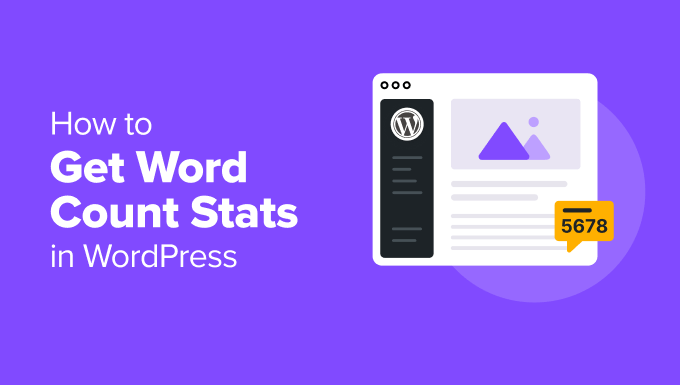
Understanding Word Count in WordPress: Why It Matters
Word count, a seemingly simple metric, plays a surprisingly significant role in WordPress content creation and website management. It’s not just about hitting an arbitrary number; it’s about optimizing your content for readability, SEO, and audience engagement.
So, why is word count so important? Here are some key reasons:
- SEO Optimization: Search engines like Google consider content length when ranking web pages. While there’s no magic number, longer, more comprehensive articles (often referred to as “pillar content”) tend to perform better, provided they are high-quality and relevant. A reasonable word count indicates that you’ve covered a topic thoroughly.
- Readability: Different audiences have different preferences for content length. Shorter articles are ideal for quick reads and summaries, while longer articles are suitable for in-depth analysis and tutorials. Knowing your target audience’s preferences helps you tailor your content accordingly.
- Engagement: The length of your content can directly impact reader engagement. Too short, and readers might feel unsatisfied. Too long, and they might lose interest. Finding the right balance is crucial for keeping readers on your page.
- Content Planning: Understanding word count allows for better content planning. It helps you estimate the time and resources required to create articles, enabling you to manage your content calendar effectively.
- Consistency: Maintaining a consistent word count for specific types of content (e.g., product descriptions, blog posts) creates a predictable user experience and reinforces your brand identity.
- Advertising Revenue: For websites that rely on advertising revenue, longer articles can provide more opportunities for ad placement, potentially increasing earnings.
In short, word count is a vital metric for crafting effective, engaging, and SEO-friendly content in WordPress. Understanding how to easily obtain word count stats within WordPress is essential for any content creator or website owner.
Method 1: The WordPress Editor (Gutenberg) – Quick and Built-in
The simplest way to check the word count of your WordPress posts and pages is directly within the WordPress editor itself, specifically the Gutenberg block editor. This method is readily available, requiring no additional plugins or installations.
Here’s how to do it:
- Open the Post or Page: Navigate to the WordPress admin dashboard and open the post or page you want to analyze. This should open the content in the Gutenberg editor.
- Locate the Information Icon: In the top toolbar of the Gutenberg editor (usually on the left-hand side), look for a small information icon (it looks like a lowercase “i” inside a circle).
- Click the Information Icon: Click the information icon. A panel will slide open, providing you with various statistics about your content.
- View the Word Count: The panel will display information like:
- Word Count: The total number of words in your post or page.
- Characters: The total number of characters, including spaces.
- Characters (Excluding Spaces): The total number of characters, excluding spaces.
- Blocks: The number of individual blocks used in your content (paragraphs, headings, images, etc.).
- Headings: The number of headings used in your content.
- Paragraphs: The number of paragraphs in your content.
This method is incredibly convenient for quickly checking the word count while you’re actively working on your content. It provides real-time updates as you type, allowing you to easily monitor your progress.
Pros:
- Built-in: No plugins required.
- Real-time: Updates automatically as you type.
- Easy to use: Simple and intuitive interface.
- Provides other useful statistics: Character count, block count, etc.
Cons:
- Only works for individual posts/pages: No way to view word counts for multiple posts/pages simultaneously.
- Limited features: Doesn’t offer advanced analysis or reporting.
Method 2: Using a WordPress Plugin (e.g., Word Count by Stevan Majstorovic)
For more advanced word count analysis and features, consider using a dedicated WordPress plugin. Numerous plugins offer enhanced functionality, such as calculating word counts for multiple posts at once, displaying word counts in the admin area, and providing more detailed statistics. One popular and reliable option is “Word Count by Stevan Majstorovic.”
Here’s how to use the “Word Count” plugin:
- Install and Activate the Plugin: Navigate to “Plugins” -> “Add New” in your WordPress admin dashboard. Search for “Word Count by Stevan Majstorovic.” Install and activate the plugin.
- Access the Word Count Settings: After activation, a “Word Count” option will typically be added to your WordPress admin menu (usually under “Tools” or “Settings”). Click on it to access the plugin’s settings.
- Configure the Plugin (Optional): The settings page allows you to customize the plugin’s behavior, such as:
- Display Options: Choose where to display the word count (e.g., in the admin list of posts/pages, on the front end of your website).
- Count Elements: Specify which elements to include in the word count (e.g., post content, comments, excerpts).
- Exclude Post Types: Choose to exclude certain post types from the word count analysis.
- View Word Counts in the Admin Area: Once configured, the word count will be displayed according to your settings. Typically, you’ll see the word count for each post/page directly in the “Posts” or “Pages” admin screen.
- Front-End Display (Optional): If you’ve enabled the front-end display option, the word count will be visible to website visitors on individual posts or pages. The plugin often provides a shortcode or template tag to control the placement of the word count display.
The “Word Count” plugin (and similar plugins) offers a much more comprehensive and flexible approach to managing word counts in WordPress. It’s particularly useful for websites with a large volume of content.
Pros:
- Batch Analysis: Can analyze word counts for multiple posts/pages simultaneously.
- Admin Area Display: Shows word counts directly in the admin screens.
- Customizable: Allows you to configure which elements to include in the count.
- Front-End Display (Optional): Can display word counts to website visitors.
- More detailed statistics: Some plugins offer advanced reporting and analysis.
Cons:
- Requires plugin installation: Adds overhead to your WordPress installation.
- Potential compatibility issues: Like any plugin, it could conflict with other plugins or themes.
- Can slow down the admin area: Analyzing word counts for a large number of posts can consume resources.
Method 3: Code Snippets (Advanced Users)
For technically proficient WordPress users, code snippets offer the most flexible and customizable way to obtain word count stats. This method involves adding custom code to your theme’s `functions.php` file or using a code snippets plugin. This allows for fine-grained control over how word counts are calculated and displayed.
Important Note: Editing the `functions.php` file directly can be risky. Always back up your website before making any changes, and consider using a code snippets plugin to avoid directly modifying theme files. If you aren’t familiar with PHP or WordPress code, it’s best to avoid this method.
Here’s a basic example of a code snippet to display the word count in the WordPress admin area:
“`php
function display_word_count_column( $columns ) {
$columns[‘word_count’] = ‘Word Count’;
return $columns;
}
add_filter( ‘manage_posts_columns’, ‘display_word_count_column’ );
function display_word_count_value( $column, $post_id ) {
if ( $column == ‘word_count’ ) {
$content = get_post_field( ‘post_content’, $post_id );
$word_count = str_word_count( strip_tags( $content ) );
echo $word_count;
}
}
add_action( ‘manage_posts_custom_column’, ‘display_word_count_value’, 10, 2 );
function word_count_column_sortable( $columns ) {
$columns[‘word_count’] = ‘word_count’;
return $columns;
}
add_filter( ‘manage_edit-post_sortable_columns’, ‘word_count_column_sortable’ );
“`
Explanation:
- `display_word_count_column()`: This function adds a new column called “Word Count” to the “Posts” admin screen.
- `add_filter( ‘manage_posts_columns’, ‘display_word_count_column’ )`: This line uses the `manage_posts_columns` filter to add the new column.
- `display_word_count_value()`: This function retrieves the content of each post, strips out HTML tags using `strip_tags()`, and then uses `str_word_count()` to calculate the word count.
- `add_action( ‘manage_posts_custom_column’, ‘display_word_count_value’, 10, 2 )`: This line uses the `manage_posts_custom_column` action to display the word count value in the newly added column.
- `word_count_column_sortable()`: This function makes the “Word Count” column sortable.
- `add_filter( ‘manage_edit-post_sortable_columns’, ‘word_count_column_sortable’ )`: This line uses the `manage_edit-post_sortable_columns` filter to enable sorting.
How to Use:
- Back Up Your Website: Before making any changes to your `functions.php` file, create a complete backup of your website.
- Add the Code Snippet: Add the code snippet to your theme’s `functions.php` file (located in `/wp-content/themes/your-theme-name/functions.php`) or use a code snippets plugin.
- Refresh the “Posts” Admin Screen: Refresh the “Posts” admin screen in your WordPress dashboard. You should now see a “Word Count” column displaying the word count for each post.
- Sort the Column: Click on the “Word Count” column header to sort the posts by word count.
Pros:
- Highly Customizable: Allows for complete control over the word count calculation and display.
- No Plugin Required: Avoids the overhead of installing a plugin.
- Lightweight: Code snippets are generally more lightweight than plugins.
Cons:
- Requires Coding Knowledge: Requires familiarity with PHP and WordPress code.
- Potential for Errors: Errors in the code can break your website.
- Maintenance: Requires ongoing maintenance to ensure compatibility with WordPress updates.
- Risk of Breaking Your Site: Incorrect edits can lead to website malfunctions.
This method is ideal for developers or advanced users who need a specific, tailored solution for obtaining word count stats in WordPress. However, it’s crucial to proceed with caution and have a solid understanding of WordPress development principles. Always test your code thoroughly in a staging environment before implementing it on your live website.
