How to Hide Featured Images on Individual Posts in WordPress
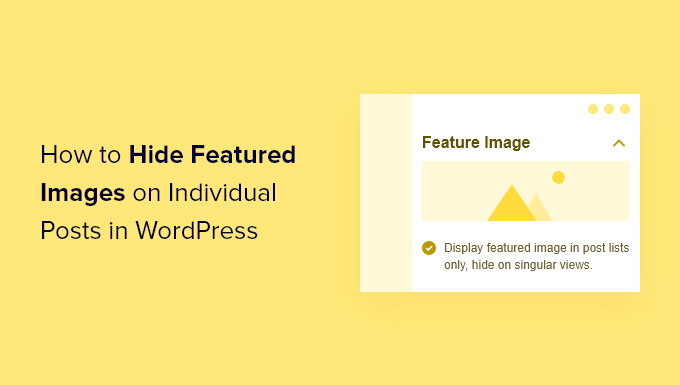
## Understanding Featured Images in WordPress
Featured images, also known as post thumbnails, are a common element in WordPress themes. They serve as visual representations of your posts, often appearing on the blog index, archive pages, and sometimes at the top of individual post pages. While they enhance the overall aesthetic appeal of a website, there are situations where you might want to hide the featured image on specific posts. Perhaps the image is redundant with the post content, or you prefer a cleaner, more minimalist design for particular articles. Fortunately, WordPress offers several methods to achieve this, ranging from simple theme options to more advanced coding techniques.
## Why Hide Featured Images on Specific Posts?
Before diving into the “how,” let’s consider some common reasons why you might want to hide featured images on individual posts:
- Aesthetics: The featured image might clash with the overall design or layout of a specific post.
- Redundancy: If the image is already embedded within the post content, displaying it as a featured image can be repetitive.
- Clarity: In some cases, a visual element at the top of the post might distract readers from the introductory text.
- Page Load Speed: While optimized featured images shouldn’t drastically slow down your site, removing unnecessary ones can contribute to faster loading times.
- Specific Content Type: You might have different content types (e.g., text-based articles versus image galleries) and prefer to display featured images only on certain types.
- Minimalist Design: You may want a clean, text-focused design for particular pieces of content.
- Mobile Responsiveness: Sometimes, featured images can distort or display poorly on mobile devices, making it necessary to hide them on specific posts for a better user experience.
## Methods for Hiding Featured Images
Several methods can be employed to hide featured images on individual posts. The best approach depends on your technical skill level, the theme you’re using, and the desired level of control.
## 1. Theme Options or Customizer Settings
Many WordPress themes provide built-in options to control the display of featured images. The easiest way to hide them on specific posts is by leveraging these theme-specific settings.
* **Locate Theme Options:** Navigate to your WordPress dashboard and look for a section labeled “Theme Options,” “Theme Settings,” or something similar. This might be under “Appearance” or a separate menu item.
* **Explore Display Settings:** Within the theme options, search for settings related to featured images, post display, or single post layouts. Some themes allow you to disable featured images globally or on a per-post basis.
* **Per-Post Customization:** If your theme supports per-post customization, you’ll usually find a metabox on the post editing screen that allows you to override the default theme settings for that specific post. This metabox might include options to hide the featured image.
* **Customizer:** Some themes also provide featured image settings through the WordPress Customizer (Appearance -> Customize). Explore the different sections in the customizer to see if there’s an option for controlling featured images on individual posts or post types.
**Pros:**
- Easiest and safest method.
- No coding required.
- Doesn’t require child themes.
**Cons:**
- Relies on the theme’s functionality; not all themes offer this option.
- Limited customization options.
## 2. CSS (Cascading Style Sheets)
CSS provides a powerful way to style your website and hide elements based on specific conditions. Using CSS, you can target individual posts and hide their featured images. This approach involves identifying the CSS class or ID associated with the featured image container and then using CSS rules to hide it.
* **Inspect the Post:** Open the post in your browser and use the browser’s developer tools (usually accessed by right-clicking and selecting “Inspect” or “Inspect Element”) to examine the HTML structure of the page.
* **Identify the Featured Image Container:** Locate the HTML element that contains the featured image. Look for common class names like “featured-image,” “post-thumbnail,” “entry-image,” or similar. Also, identify the post ID, which is often included as a class name on the `
* **Write the CSS Rule:** Use the following CSS rule to hide the featured image, replacing `postid-123` with the actual post ID and `.featured-image` with the actual class of the featured image container:
“`css
.postid-123 .featured-image {
display: none;
}
“`
* **Add the CSS to Your Theme:** There are several ways to add custom CSS to your WordPress site:
* **WordPress Customizer:** Go to Appearance -> Customize -> Additional CSS. Paste the CSS rule into the text area.
* **Child Theme’s `style.css`:** If you’re using a child theme, you can add the CSS rule to the `style.css` file. This is the preferred method for long-term customizations.
* **Theme Options:** Some themes provide a specific area for adding custom CSS.
**Pros:**
- Relatively simple.
- Provides more control than theme options.
- Can be applied to individual posts using the post ID.
**Cons:**
- Requires basic knowledge of CSS and HTML.
- May require updating if the theme is updated and the HTML structure changes.
## 3. Using a Plugin
Several WordPress plugins can help you hide featured images on specific posts without requiring any coding. These plugins usually provide a user-friendly interface to manage featured image visibility.
* **Search for Plugins:** Go to Plugins -> Add New and search for plugins like “Hide Featured Image,” “Featured Image Toggle,” or similar.
* **Install and Activate the Plugin:** Choose a plugin with good reviews and a recent update. Install and activate it.
* **Configure the Plugin:** The plugin will typically add a metabox to the post editing screen, allowing you to toggle the visibility of the featured image for that specific post.
* **Save the Post:** After configuring the plugin settings, save the post to apply the changes.
**Pros:**
- Easy to use, no coding required.
- Provides a user-friendly interface.
- Often offers additional features, such as hiding featured images on specific post types or archives.
**Cons:**
- Adds another plugin to your site, which can potentially impact performance.
- Relies on the plugin being maintained and updated.
- May not offer the same level of control as coding methods.
## 4. Code Snippets (PHP)
For more advanced users, using code snippets (PHP) offers the most flexibility and control over how featured images are displayed. This method involves adding custom PHP code to your theme’s `functions.php` file or using a code snippets plugin. **It’s strongly recommended to use a child theme when modifying theme files to prevent your changes from being overwritten during theme updates.**
* **Create a Child Theme (Highly Recommended):** If you haven’t already, create a child theme for your current theme.
* **Add Code to `functions.php` or Use a Code Snippets Plugin:** You can either directly edit the `functions.php` file of your child theme (Appearance -> Theme Editor -> functions.php) or use a code snippets plugin like “Code Snippets.” The latter is generally recommended as it’s safer and easier to manage.
* **Conditional Tag Approach:** Use conditional tags to check if you’re on a specific post and then remove the featured image. Here’s an example:
“`php
function hide_featured_image_on_specific_post( $html ) {
if ( is_single(123) ) { // Replace 123 with the post ID
$html = ”;
}
return $html;
}
add_filter( ‘post_thumbnail_html’, ‘hide_featured_image_on_specific_post’, 10 );
“`
* **Explanation:**
* `is_single(123)`: This conditional tag checks if the current page is a single post with the ID 123. Replace 123 with the actual ID of the post you want to target.
* `post_thumbnail_html`: This filter allows you to modify the HTML output of the featured image.
* `$html = ”;`: This line sets the HTML output to an empty string, effectively removing the featured image.
* **Alternative Approach – Unhooking the Function:** Some themes display the featured image using a specific function. You can unhook this function on the target post. This requires examining your theme’s code to identify the function responsible for displaying the featured image.
“`php
function remove_featured_image_function_on_specific_post() {
if ( is_single(123) ) { // Replace 123 with the post ID
remove_action( ‘your_theme_featured_image_hook’, ‘your_theme_featured_image_function’ ); // Replace with the actual hook and function
}
}
add_action( ‘wp’, ‘remove_featured_image_function_on_specific_post’ );
“`
* **Explanation:**
* `remove_action`: This function removes an action hook. You’ll need to replace `’your_theme_featured_image_hook’` with the actual hook name your theme uses, and `’your_theme_featured_image_function’` with the function that outputs the featured image. Finding this information requires digging into your theme’s template files (usually `single.php` or similar).
* `add_action( ‘wp’, …)`: This ensures the function runs at the appropriate time.
**Pros:**
- Most flexible and powerful method.
- Allows for complex logic and customization.
**Cons:**
- Requires advanced knowledge of PHP and WordPress theme structure.
- Can be risky if not implemented correctly. Mistakes in `functions.php` can break your site.
- Requires a child theme to prevent changes from being overwritten during theme updates.
- Identifying the correct theme functions to unhook can be time-consuming.
## Finding the Post ID
Regardless of the method you choose, you’ll often need to know the post ID to target a specific post. Here are several ways to find the post ID:
- **From the URL:** When editing a post in the WordPress admin, the post ID is usually visible in the URL of the page. For example, if the URL is `wp-admin/post.php?post=123&action=edit`, the post ID is 123.
- **Using the WordPress Admin Bar:** Hovering over the “Edit Post” link in the WordPress admin bar when viewing the post will also reveal the post ID in the URL.
- **Inspecting the HTML:** As mentioned earlier, the post ID is often included as a class name on the `` tag, such as `postid-123`. You can use your browser’s developer tools to inspect the HTML and find the post ID.
- **Using a Plugin:** Some plugins, particularly those that provide debugging or development tools, can display the post ID on the post editing screen.
## Important Considerations
* **Child Themes:** Always use a child theme when making changes to your theme’s files (e.g., `functions.php`, `style.css`). This ensures that your customizations are not lost when the parent theme is updated.
* **Backup Your Site:** Before making any significant changes to your website, it’s always a good idea to back up your files and database. This allows you to restore your site to a previous state if something goes wrong.
* **Testing:** After implementing any of these methods, thoroughly test your website to ensure that the featured images are hidden correctly on the intended posts and that there are no unexpected side effects.
* **Theme Updates:** Keep in mind that theme updates can sometimes change the HTML structure or CSS classes, which might require you to adjust your CSS rules or code snippets.
* **Plugin Compatibility:** If you’re using a plugin to hide featured images, make sure that it’s compatible with your version of WordPress and your theme.
* **Performance:** While hiding featured images can potentially improve page load speed, the impact is usually minimal. Focus on optimizing your images and overall website performance for more significant gains.
- How to Create a Local WordPress Site Using XAMPP
- How to Add a Search Toggle Effect in WordPress
- How to Set A Fallback Featured Image Based on Post Category in WordPress
- How to Easily Style Tags in WordPress (With Examples)
- Beginner’s Guide: How to Use WordPress Block Patterns
- How to Enforce One Category Per Post in WordPress
- How to Add Your Plugin to the WordPress Plugin Directory
