How to Import / Export WordPress Theme Customizer Settings
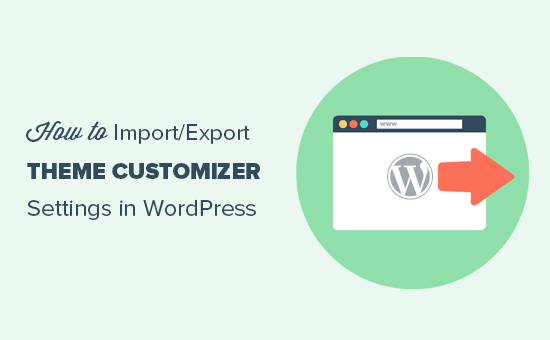
Understanding the WordPress Theme Customizer
The WordPress Theme Customizer is a powerful tool that allows users to modify various aspects of their website’s theme in a visual and intuitive manner. It offers real-time previews of changes, making it easier to experiment with different settings before committing them to the live site. These settings are stored in the WordPress database, specifically in the `wp_options` table. However, the customizer doesn’t offer a built-in way to export and import these settings. This can be problematic when:
- Migrating a WordPress site to a new server.
- Replicating a theme’s appearance across multiple websites.
- Creating a backup of theme customizations before making significant changes.
- Sharing theme settings with other developers or users.
Therefore, finding a method to import and export customizer settings is crucial for efficient WordPress management.
Why Import/Export Customizer Settings?
The ability to import and export theme customizer settings provides significant benefits for WordPress users and developers:
- **Site Migration:** When moving a website from one server to another, manually reconfiguring all the theme settings can be time-consuming and prone to errors. Exporting and importing customizer settings streamlines this process.
- **Theme Development and Testing:** Developers can export their theme’s default or recommended settings and easily import them during testing or development phases. This ensures consistent and predictable results.
- **Website Cloning:** If you manage multiple websites with similar branding or design, importing customizer settings allows you to quickly replicate the desired appearance across all sites.
- **Backup and Restore:** Before making major changes to your theme, exporting the customizer settings provides a safety net. If something goes wrong, you can easily restore the previous settings.
- **Collaboration:** Sharing customizer settings with other developers or clients facilitates collaboration and ensures everyone is working with the same configurations.
Methods for Importing/Exporting Customizer Settings
Several methods can be used to import and export WordPress theme customizer settings, ranging from manual approaches to using plugins.
Manual Method: Accessing the Database Directly
This method involves directly interacting with the WordPress database to extract and insert the customizer settings. While it offers the most control, it also requires a strong understanding of database management and is not recommended for beginners.
- **Exporting Settings:**
- Access your WordPress database using phpMyAdmin or a similar tool.
- Locate the `wp_options` table. The prefix `wp_` might be different depending on your WordPress installation.
- Search for the option names that store the customizer settings. These usually follow a pattern like `theme_mods_{themename}` and `widget_positions`.
- Export the contents of these options as a SQL file or a CSV file. Choose a format that’s easy to read and edit.
- **Importing Settings:**
- Access the database of the destination WordPress site.
- Import the SQL or CSV file you exported earlier.
- Ensure the theme name in the imported settings matches the theme name on the destination site. If they don’t match, you’ll need to manually edit the database entries.
- Clear the WordPress cache (if you’re using a caching plugin) to ensure the changes are reflected.
**Caution:** Modifying the database directly can be risky. Always back up your database before making any changes. Incorrectly modifying database entries can break your website.
Using Plugins
The easiest and most recommended approach for importing and exporting customizer settings is to use a dedicated plugin. Several plugins are available in the WordPress repository that provide this functionality. Here are a few popular options:
- **Customizer Export/Import:** This is a lightweight and straightforward plugin specifically designed for exporting and importing customizer settings. It allows you to download your current customizer settings as a `.dat` file and upload it to another WordPress installation.
- **WordPress Importer:** Although primarily used for importing posts, pages, and other content, the WordPress Importer plugin can also import customizer settings if they are included in the XML file generated by a WordPress export.
- **Duplicator:** While primarily a backup and migration plugin, Duplicator can be used to create a complete copy of your website, including customizer settings. This is useful for replicating an entire site’s configuration.
- **Really Simple CSV Importer:** While not directly aimed at Customizer settings, this plugin could be used if you can format your customizer settings into CSV format.
Example: Using the Customizer Export/Import Plugin
This plugin is a popular choice for its simplicity and ease of use. Here’s how to use it:
- **Installation:** Install and activate the Customizer Export/Import plugin from the WordPress plugin repository.
- **Exporting Settings:**
- Go to **Appearance > Customize** in your WordPress admin dashboard.
- You should see a new panel called “Export/Import” at the bottom of the customizer.
- Click on the “Export” button.
- The plugin will generate a `.dat` file containing your customizer settings and automatically download it to your computer.
- **Importing Settings:**
- On the destination WordPress site, install and activate the Customizer Export/Import plugin.
- Go to **Appearance > Customize**.
- Click on the “Export/Import” panel.
- Click on the “Choose File” button and select the `.dat` file you downloaded earlier.
- Check the “Download and import media files?” box if your customizer settings include references to media files (e.g., logo, background image).
- Click on the “Import” button.
- The plugin will import the customizer settings and apply them to your current theme.
Considerations when Using Plugins
- **Compatibility:** Always ensure that the plugin you choose is compatible with your version of WordPress and your theme.
- **Updates:** Choose plugins that are actively maintained and regularly updated to ensure security and compatibility.
- **Reviews and Ratings:** Check the plugin’s reviews and ratings before installing it to get an idea of its reliability and user satisfaction.
- **Media Files:** If your customizer settings include media files, make sure the plugin you use can handle importing these files correctly. The “Customizer Export/Import” plugin provides an option to download and import media files, which greatly simplifies the process.
Using WP-CLI (WordPress Command Line Interface)
WP-CLI is a command-line tool for managing WordPress installations. It provides a powerful and efficient way to perform various tasks, including exporting and importing customizer settings. This method is suitable for developers and users comfortable with the command line.
- **Exporting Settings:**
The `wp theme mod get` command can be used to retrieve individual theme mods. To get all theme mods, and output them in a way that’s easy to import:
“`bash
wp theme mod get –all –format=json > customizer_settings.json
“`This command exports all theme mods into a JSON file named `customizer_settings.json`.
- **Importing Settings:**
The `wp theme mod set` command can be used to set individual theme mods. To import all theme mods from the JSON file:
“`bash
wp theme mod set < customizer_settings.json ``` This command imports all theme mods from the `customizer_settings.json` file.
**Advantages of Using WP-CLI:**
- **Automation:** WP-CLI allows you to automate the export and import process, making it ideal for scripting and batch operations.
- **Efficiency:** WP-CLI is generally faster than using the WordPress admin interface.
- **Control:** WP-CLI provides granular control over the export and import process.
**Prerequisites for Using WP-CLI:**
- WP-CLI must be installed and configured on your server.
- You need command-line access to your server.
Troubleshooting Common Issues
Importing and exporting customizer settings is generally a straightforward process, but some issues may arise. Here are some common problems and their solutions:
- **Settings Not Applying:**
- **Cache Issues:** Clear your WordPress cache and browser cache to ensure that the changes are reflected.
- **Theme Name Mismatch:** Verify that the theme name in the imported settings matches the theme name on the destination site. If they don’t match, you may need to manually edit the database entries or the exported file.
- **Plugin Conflicts:** Deactivate other plugins temporarily to see if there’s a conflict.
- **Media Files Not Importing:**
- Ensure that the plugin you’re using supports importing media files.
- Check the “Download and import media files?” option if it’s available.
- Manually upload the media files to the destination site if necessary.
- **Import Errors:**
- Check the error messages for clues about the cause of the problem.
- Verify that the exported file is not corrupted.
- Try exporting and importing the settings again.
- Consult the plugin’s documentation or support forums for assistance.
- **Database Errors (Manual Method):**
- Double check the SQL syntax.
- Ensure the table prefixes match between the source and destination databases.
- Restore your database from a backup if you’re unsure how to fix the error.
Best Practices for Managing Customizer Settings
To ensure a smooth and reliable experience when importing and exporting customizer settings, follow these best practices:
- **Backup Regularly:** Regularly back up your WordPress website, including the database and files. This provides a safety net in case something goes wrong.
- **Use a Child Theme:** When making significant changes to your theme, use a child theme to avoid losing your customizations when the parent theme is updated.
- **Test Thoroughly:** After importing customizer settings, thoroughly test your website to ensure that everything is working as expected.
- **Document Your Changes:** Keep a record of the changes you make to your theme’s customizer settings. This will help you troubleshoot issues and replicate your configurations in the future.
- **Choose the Right Method:** Select the method that best suits your technical skills and the complexity of your needs. If you’re not comfortable with database management or the command line, using a plugin is the recommended approach.
- **Secure your files:** Ensure exported `.dat` or `.json` files containing your Customizer settings are stored securely and not publicly accessible. They may contain sensitive information about your WordPress setup.
- How to Remove the Sidebar in WordPress (6 Easy Methods)
- WordPress Widgets vs Blocks – What’s the Difference? (Explained)
- How to Easily Add Custom CSS to Your WordPress Site
- How to Disable Unwanted Widgets in WordPress Admin (2 Ways)
- How to Disable the Screen Options Button in WordPress
- How to Show Empty Categories in WordPress Widgets
- How to Add an Edit Post Link to WordPress Posts and Pages
