How to Import External Images in WordPress
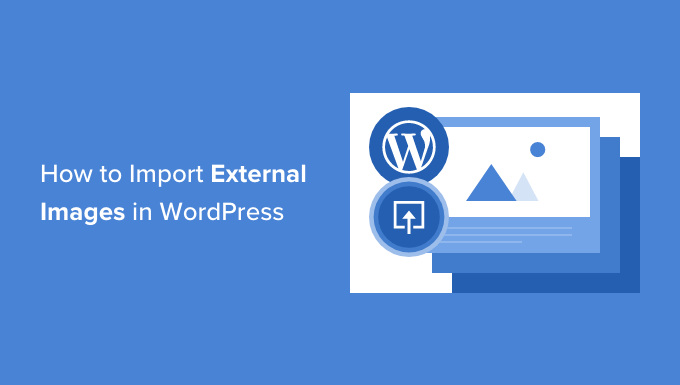
Understanding the Need to Import External Images into WordPress
WordPress, while powerful, isn’t always the central hub for all your media. You might find yourself in situations where images are stored elsewhere:
- A previous website you’re migrating from.
- A shared cloud storage solution used by your team.
- A photographer’s online gallery you need to feature.
- A legacy system with a large image library.
Importing these images directly into your WordPress media library offers several advantages:
- Improved Performance: Serving images from your own server or CDN (Content Delivery Network) is often faster than relying on external sources.
- Enhanced SEO: Keeping your images within your WordPress ecosystem makes them easier for search engines to crawl and index, boosting your SEO.
- Better Control: You have complete control over your images, including editing, optimization, and backup. You are no longer dependent on the availability or permanence of external servers.
- Simplified Management: Centralizing your media library makes it easier to organize and manage all your images in one place.
- Increased Reliability: Avoid broken links or missing images if the external source becomes unavailable or changes its URL structure.
However, importing can also present challenges:
- Storage Space: Importing increases the storage requirements of your WordPress hosting.
- Bandwidth Usage: Serving images from your server increases bandwidth consumption.
- Copyright Considerations: Ensure you have the necessary rights and permissions to use and distribute the images.
- Potential for Duplicates: Be careful to avoid creating duplicate image files, which can waste storage space and complicate management.
Therefore, understanding the pros and cons will help you determine the best approach for your specific needs.
Methods for Importing External Images
Several methods exist for importing external images into WordPress, each with its own advantages and disadvantages. Choosing the right method depends on the number of images you need to import, their location, and your technical expertise.
1. Manual Upload via the Media Library
The simplest method is to manually download the images from their external source and then upload them through the WordPress media library.
Steps:
- Download Images: Download the images you want to import from their external source to your computer.
- Access the Media Library: In your WordPress dashboard, navigate to “Media” > “Library”.
- Upload Images: Click the “Add New” button or drag and drop the images directly into the media library.
- Edit Image Details: Once uploaded, click on each image to add a title, alt text, caption, and description. This is crucial for SEO and accessibility.
Pros:
- Easy to understand and implement.
- Suitable for importing a small number of images.
- No need for plugins or technical expertise.
Cons:
- Time-consuming for large numbers of images.
- Prone to errors if image details are not carefully added.
- Requires manual handling of each image.
2. Using the “Import External Images” Plugin
Several plugins automate the process of importing external images based on URLs found within your WordPress posts and pages. The “Import External Images” plugin is a popular choice.
Steps:
- Install the Plugin: In your WordPress dashboard, navigate to “Plugins” > “Add New”. Search for “Import External Images” and install and activate the plugin.
- Configure the Plugin: Go to “Media” > “Import Images” (or a similar menu item created by the plugin).
- Specify URL Parameters (Optional): Some plugins allow you to specify URL parameters to identify which images to import.
- Scan Posts/Pages: The plugin will scan your posts and pages for external image URLs.
- Review and Import: The plugin will display a list of found images. You can then select which images to import.
- Run the Import: The plugin will download the selected images and upload them to your media library, replacing the external URLs with local ones.
Pros:
- Automates the process of finding and importing images.
- Saves time and effort compared to manual uploading.
- Reduces the risk of broken image links.
Cons:
- Requires installing and configuring a plugin.
- May not be compatible with all themes and plugins.
- Can be resource-intensive if your website has a large number of posts and pages.
- Relies on the plugin’s accuracy in identifying and replacing image URLs.
3. Using the “Media Tools” Plugin (and its Image Replacer)
The “Media Tools” plugin by Jordy Meow (Meow Apps) has a powerful image replacer tool. While not specifically designed for *importing*, it can effectively replace external image URLs with local ones after you’ve manually (or through other methods) added the images to the media library.
Steps:
- Install the Plugin: In your WordPress dashboard, navigate to “Plugins” > “Add New”. Search for “Media Tools by Meow Apps” and install and activate the plugin.
- Upload Images (Manually or Otherwise): First, ensure all the external images are present in your WordPress media library. You can use manual upload, or another plugin to get the actual *files* into your media library.
- Access the URL Replace Tool: Find the “URL Replace” or “Image Replace” option within the Media Tools settings (usually under “Meow Apps” in the sidebar).
- Enter the Old URL: In the “Old URL” field, enter the domain or specific URL pattern of the external images you want to replace (e.g., “example.com/images/”).
- Enter the New URL: In the “New URL” field, typically you’ll leave this blank as the plugin is designed to replace the external URL with the automatically generated WordPress Media Library URL.
- Run the Replacement: Click the “Replace” or “Start” button. The plugin will search your database and replace all instances of the old URL with the new, local URL.
Pros:
- Precise control over URL replacement.
- Can be used to replace specific URLs or patterns.
- Avoids the complexities of image crawling and identification inherent in some other plugins.
Cons:
- Requires you to first get the images into the media library using another method.
- Potentially risky if the URL pattern is not carefully defined (might accidentally replace unintended URLs).
- Less automated than plugins that directly import and replace.
4. Utilizing WordPress Importers (for Migrations)
If you’re migrating a website from another platform (e.g., Blogger, Tumblr), the WordPress importer tools often handle image imports automatically.
Steps:
- Install the Importer: In your WordPress dashboard, go to “Tools” > “Import”. Choose the appropriate importer for the platform you’re migrating from (e.g., “Blogger”, “WordPress”). If the importer isn’t already installed, you’ll be prompted to install it.
- Authorize and Configure: Follow the instructions to authorize the importer to access the data from the external platform.
- Import Content: During the import process, the importer will typically download images from the external source and upload them to your media library.
- Assign Authors (Optional): You may be able to assign authors to the imported content.
Pros:
- Handles the import of all content, including images, in a single step.
- Designed for migrating entire websites.
- Reduces the need for separate image import processes.
Cons:
- Only applicable when migrating from specific platforms.
- May require careful configuration to ensure that images are imported correctly.
- Not suitable for importing images from general external sources.
5. Custom Code Solutions (For Developers)
For advanced users and developers, custom code solutions offer the greatest flexibility and control over the import process. This involves writing PHP scripts to fetch images from external sources and upload them to the WordPress media library using WordPress functions.
Key Functions:
- `wp_remote_get()`: Fetches the image data from the external URL.
- `wp_upload_bits()`: Uploads the image data to the WordPress uploads directory.
- `wp_insert_attachment()`: Creates a WordPress attachment post for the uploaded image.
- `update_post_meta()`: Sets the necessary metadata for the attachment (e.g., _wp_attached_file, _wp_attachment_metadata).
Considerations:
- Requires strong PHP programming skills and familiarity with the WordPress API.
- Can be time-consuming to develop and test.
- Requires careful attention to security and error handling.
- Provides the most flexibility for handling complex import scenarios.
Example (Simplified):
“`php
basename( $image_url ),
‘tmp_name’ => $tmp
);
$upload_overrides = array( ‘test_form’ => false );
$uploaded_file = wp_handle_sideload( $file_array, $upload_overrides );
if ( is_wp_error( $uploaded_file ) ) {
@unlink($tmp);
return false;
}
$filetype = wp_check_filetype( basename( $uploaded_file[‘file’] ), null );
$attachment = array(
‘post_mime_type’ => $filetype[‘type’],
‘post_title’ => preg_replace( ‘/.[^.]+$/’, ”, basename( $uploaded_file[‘file’] ) ),
‘post_content’ => ”,
‘post_status’ => ‘inherit’
);
$attach_id = wp_insert_attachment( $attachment, $uploaded_file[‘file’], $post_id );
require_once( ABSPATH . ‘wp-admin/includes/image.php’ );
$attach_data = wp_generate_attachment_metadata( $attach_id, $uploaded_file[‘file’] );
wp_update_attachment_metadata( $attach_id, $attach_data );
@unlink($tmp);
return $attach_id;
}
// Example usage (inside a loop or function):
// $image_url = ‘https://example.com/image.jpg’;
// $post_id = get_the_ID();
// $attachment_id = import_external_image( $image_url, $post_id );
// if ( $attachment_id ) {
// set_post_thumbnail( $post_id, $attachment_id ); // Set as featured image (optional)
// }
?>
“`
Important: This code is a simplified example and lacks robust error handling, sanitization, and security measures. Never use code directly in a production environment without thorough testing and review. It is crucial to escape and validate user input and data from external sources to prevent security vulnerabilities.
Optimizing Images After Import
After importing your images, it’s crucial to optimize them for web performance and SEO.
- Image Compression: Reduce file sizes without sacrificing quality using tools like TinyPNG, ShortPixel, or Imagify. Smaller files load faster, improving page speed and user experience.
- Image Resizing: Resize images to the appropriate dimensions for your website. Avoid using large images that are scaled down by the browser, as this wastes bandwidth.
- Alt Text: Add descriptive alt text to all images. Alt text is essential for SEO and accessibility. It helps search engines understand the content of the image and provides alternative text for users who cannot see the image.
- File Naming: Use descriptive and relevant file names for your images. This helps search engines understand the content of the image and can improve your SEO.
- Lazy Loading: Implement lazy loading to defer the loading of images until they are visible in the viewport. This improves initial page load time. WordPress 5.5 and later includes native lazy loading.
- Choose the Right File Format: Use WebP for better compression and quality compared to JPEG and PNG (if supported by browsers). If not, use JPEG for photographs and PNG for graphics with transparency.
By following these optimization tips, you can ensure that your imported images contribute to a fast, accessible, and SEO-friendly website.
- Beginner’s Guide to Image SEO – Optimize Images for Search Engines
- How to Hide Pinterest Images in Your WordPress Blog Posts
- How to Add Caption to Images in WordPress (Beginner’s Tutorial)
- How to Disable Image Attachment Pages in WordPress
- How to Use WP Smush to Optimize WordPress Images (+ Alternatives)
- How to Easily Create Responsive WordPress Image Galleries with Envira
