Beginners Guide: How to Install a WordPress Theme
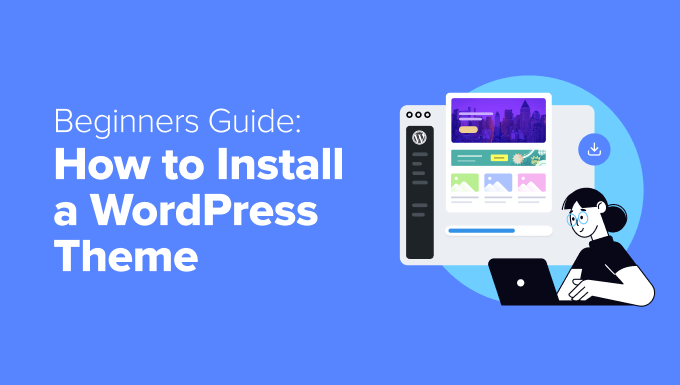
Beginner’s Guide: How to Install a WordPress Theme
WordPress is a powerful and versatile content management system (CMS) that allows you to create a wide range of websites, from simple blogs to complex e-commerce platforms. One of the key aspects of customizing your WordPress site is choosing and installing a theme. A theme controls the overall design and layout of your website, giving it a unique look and feel. This guide will walk you through the process of installing a WordPress theme, step-by-step, ensuring a smooth and successful experience even if you’re a complete beginner.
Understanding WordPress Themes
Before we dive into the installation process, let’s briefly understand what WordPress themes are and the different types available.
A WordPress theme is a collection of files that work together to produce a graphical interface with a unifying design for a website. These files include:
- Templates: These control the layout and display of different parts of your website, such as posts, pages, and archives.
- Style Sheets (CSS): These define the visual appearance of your website, including colors, fonts, and spacing.
- Images: These can include logos, backgrounds, and other graphic elements.
- JavaScript Files: These add interactivity and dynamic functionality to your website.
WordPress themes are essential for creating a professional and visually appealing website without needing to write code from scratch. They provide a foundation that you can customize to match your brand and preferences.
Types of WordPress Themes
There are primarily two main types of WordPress themes:
- Free Themes: These are available in the WordPress Theme Directory and are a great option for beginners or those on a budget. They are generally easy to use and offer a good range of features.
- Premium Themes: These are typically purchased from third-party developers or marketplaces. They often offer more advanced features, customization options, and dedicated support.
Both free and premium themes have their advantages and disadvantages. Free themes are accessible and cost-effective, while premium themes offer greater flexibility and support.
Choosing the Right Theme
Selecting the right theme is crucial for the success of your website. Consider the following factors when making your choice:
- Purpose of your website: Is it a blog, an e-commerce store, or a portfolio? Choose a theme that is designed for your specific niche.
- Features and functionality: Does the theme offer the features you need, such as a responsive design, customizable widgets, or e-commerce integration?
- Design and aesthetics: Does the theme’s design match your brand and appeal to your target audience?
Take your time to browse different themes and read reviews before making a decision. You can always try out a few different themes before settling on the one that best suits your needs.
Installing a WordPress Theme: Step-by-Step Guide
Now, let’s get into the practical steps of installing a WordPress theme. There are three main methods for installing a theme:
- Installing from the WordPress Theme Directory
- Uploading a Theme from Your Computer
- Using FTP (File Transfer Protocol)
Installing from the WordPress Theme Directory
This is the easiest and most straightforward method, especially for beginners. It allows you to browse and install free themes directly from your WordPress dashboard.
- Log in to your WordPress dashboard. Go to your website’s login page (usually yourdomain.com/wp-admin) and enter your username and password.
- Navigate to Appearance > Themes. In the left-hand menu, click on “Appearance” and then “Themes.”
- Click on “Add New.” This will take you to the WordPress Theme Directory.
- Browse or search for a theme. You can browse through the featured themes, popular themes, or latest themes. You can also use the search bar to find a specific theme or filter themes by features.
- Preview the theme. Before installing a theme, you can preview it to see how it will look on your website. Hover over the theme thumbnail and click on the “Preview” button.
- Install the theme. If you like the theme, click on the “Install” button. WordPress will download and install the theme files.
- Activate the theme. Once the theme is installed, click on the “Activate” button to make it the active theme on your website.
Uploading a Theme from Your Computer
This method is used for installing premium themes or themes that you have downloaded from a third-party website.
- Download the theme. Download the theme’s ZIP file from the developer’s website or marketplace.
- Log in to your WordPress dashboard.
- Navigate to Appearance > Themes.
- Click on “Add New.”
- Click on “Upload Theme.” At the top of the page, you’ll see an “Upload Theme” button. Click on it.
- Choose the ZIP file. Click on the “Choose File” button and select the theme’s ZIP file from your computer.
- Install the theme. Click on the “Install Now” button. WordPress will upload and install the theme files.
- Activate the theme. Once the theme is installed, click on the “Activate” button to make it the active theme on your website.
Using FTP (File Transfer Protocol)
This method is more technical and is typically used when you have trouble installing a theme through the WordPress dashboard or when you need to manually edit theme files.
- Download an FTP client. You’ll need an FTP client like FileZilla to connect to your website’s server. Download and install one.
- Get your FTP credentials. You’ll need your FTP hostname, username, and password. These are usually provided by your web hosting provider.
- Connect to your server. Open your FTP client and enter your FTP credentials to connect to your website’s server.
- Navigate to the WordPress themes directory. Once connected, navigate to the `/wp-content/themes/` directory.
- Upload the theme folder. Unzip the theme file on your computer. Then, upload the entire theme folder to the `/wp-content/themes/` directory.
- Log in to your WordPress dashboard.
- Navigate to Appearance > Themes. The theme should now be listed in your available themes.
- Activate the theme. Hover over the theme thumbnail and click on the “Activate” button.
Activating and Customizing Your Theme
Once you have installed and activated a theme, it’s time to customize it to your liking. WordPress offers a range of customization options that allow you to modify the theme’s appearance and functionality.
- Navigate to Appearance > Customize. In the left-hand menu, click on “Appearance” and then “Customize.” This will open the WordPress Customizer.
- Explore the customization options. The Customizer allows you to modify various aspects of your theme, such as:
- Site Identity: Change your site’s title, tagline, and logo.
- Colors: Customize the colors of your website.
- Header Image: Upload a header image for your website.
- Background Image: Set a background image for your website.
- Menus: Create and manage your website’s menus.
- Widgets: Add and configure widgets in your website’s sidebars and footers.
- Homepage Settings: Choose what to display on your homepage.
- Theme Options: Many themes offer additional customization options specific to their design and functionality.
- Make your changes. Use the Customizer’s options to make the desired changes to your theme.
- Preview your changes. The Customizer provides a live preview of your changes, so you can see how they will look before saving them.
- Save your changes. Once you are happy with your changes, click on the “Publish” button to save them.
Troubleshooting Common Theme Installation Issues
While installing a WordPress theme is usually a straightforward process, you may encounter some issues along the way. Here are some common problems and their solutions:
- The theme won’t install: This could be due to a number of reasons, such as a corrupted theme file, insufficient server resources, or a conflict with another plugin. Try downloading the theme file again, increasing your server’s memory limit, or deactivating other plugins to see if that resolves the issue.
- The theme looks broken: This could be due to missing CSS files or JavaScript files. Make sure that all the theme files are properly uploaded to your server. You may also need to clear your browser’s cache.
- The theme is incompatible with your WordPress version: Check the theme’s documentation to see if it is compatible with your current version of WordPress. If not, you may need to update WordPress or find a different theme.
Conclusion
Installing a WordPress theme is a fundamental step in creating a unique and professional website. By following the steps outlined in this guide, you can easily install and customize a theme to match your brand and needs. Remember to choose a theme that is appropriate for your website’s purpose, features, and design. With a little effort, you can create a stunning website that stands out from the crowd.
