How to Install and Setup W3 Total Cache for Beginners
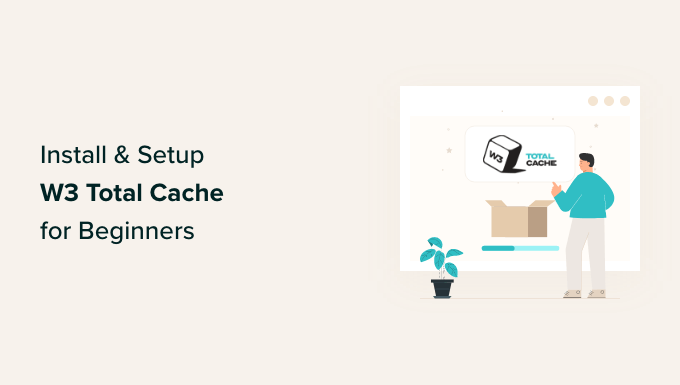
Understanding W3 Total Cache and Its Benefits
W3 Total Cache (W3TC) is a powerful and popular WordPress performance optimization plugin designed to improve website speed and user experience. It achieves this by employing various caching techniques, including:
- Page Caching: Storing static versions of your pages and posts to serve to visitors, reducing the load on your server.
- Browser Caching: Instructing browsers to store static files like images, CSS, and JavaScript, so they don’t have to be downloaded on subsequent visits.
- Database Caching: Caching database queries to reduce database load and improve response times.
- Object Caching: Caching frequently accessed objects to reduce database calls.
- Minification: Reducing the size of HTML, CSS, and JavaScript files by removing unnecessary characters.
- Content Delivery Network (CDN) Integration: Integrating with CDNs to distribute your website’s content across multiple servers, improving loading times for users in different geographic locations.
By implementing these caching mechanisms, W3 Total Cache significantly enhances website performance, leading to:
- Improved page load times: Visitors experience faster loading speeds, resulting in a better user experience.
- Reduced server load: Caching reduces the number of requests your server needs to handle, freeing up resources and preventing overload.
- Improved SEO: Search engines like Google prioritize websites with faster loading speeds, leading to better search rankings.
- Enhanced website stability: Reduced server load contributes to a more stable and reliable website.
- Better conversion rates: Faster loading times can lead to increased engagement and conversion rates.
While W3 Total Cache offers significant benefits, its configuration can seem daunting for beginners. This guide provides a step-by-step approach to installing and setting up W3 Total Cache, specifically tailored for users with limited technical expertise.
Installation and Basic Configuration
Here’s how to install and perform the initial setup of W3 Total Cache:
Step 1: Installing the Plugin
- Log in to your WordPress dashboard.
- Navigate to “Plugins” > “Add New.”
- In the search bar, type “W3 Total Cache.”
- Locate the W3 Total Cache plugin by BoldGrid.
- Click “Install Now.”
- After installation, click “Activate.”
Step 2: Accessing the W3 Total Cache Settings
After activation, a new “Performance” menu will appear in your WordPress dashboard. Hover over “Performance” and click on “General Settings.” This page provides an overview of all the available caching options.
Step 3: Enabling Page Cache
Page caching is the most crucial setting in W3 Total Cache. It creates static HTML files of your pages, significantly reducing server load.
- In the “General Settings” page, find the “Page Cache” section.
- Check the “Enable” box.
- Under “Page Cache Method,” select “Disk: Enhanced” (recommended for most shared hosting environments). If you have access to more advanced caching technologies like Redis or Memcached, you can choose those options. However, this guide focuses on the simplest setup.
- Click “Save all settings.”
Step 4: Enabling Browser Cache
Browser caching instructs visitors’ browsers to store static files locally, further reducing server load and improving load times for returning visitors.
- In the “General Settings” page, find the “Browser Cache” section.
- Check the “Enable” box.
- Click “Save all settings.”
This completes the basic setup. Your website is now using page caching and browser caching, which will noticeably improve performance.
Configuring Detailed Caching Options
While the basic setup provides immediate benefits, further configuration allows you to optimize W3 Total Cache for your specific website and hosting environment.
Page Cache Settings (Advanced)
Navigate to “Performance” > “Page Cache” to access detailed page cache settings.
- General:
- “Cache front page”: Keep this enabled to cache your homepage.
- “Cache feeds: site, categories, tags, comments”: Enable if you use RSS feeds.
- “Cache SSL (https) requests”: Enable if your site uses HTTPS.
- “Don’t cache pages for logged in users”: Recommended to prevent caching personalized content.
- “Don’t cache pages for following user roles”: Choose user roles that should not be cached. Generally, administrators and editors should be excluded.
- “Purge policy”: This section controls when the cache is cleared. The default settings are usually sufficient. You can manually purge the cache whenever you make significant changes to your website’s content.
- Advanced:
- “Cache preloader”: Preloads the cache with popular pages. You can manually trigger the preloader to rebuild the cache after updates.
- “Preload the post cache upon publish events”: Automatically preload the cache whenever a new post is published.
- “Update interval”: Sets the interval for cache preloading.
Browser Cache Settings (Advanced)
Navigate to “Performance” > “Browser Cache” to fine-tune browser caching.
- General:
- “Set Last-Modified header”: Enabled by default.
- “Set Expires header”: Essential for browser caching. Keep enabled.
- “Set cache control header”: Enabled by default.
- “Set entity tag (ETag)”: Enabled by default.
- “Enable HTTP (SSL)”: Enable if your site uses HTTPS.
- “Prevent caching of objects after settings change”: Enabled by default to force browsers to update after you change W3TC settings.
- CSS & JavaScript:
- “Set Last-Modified header”: Enabled by default.
- “Set Expires header”: Enabled by default.
- “Cache Control policy: public, max-age=(…)”: The default setting is generally suitable. It controls how long browsers should cache CSS and JavaScript files.
- HTML & XML:
- “Set Last-Modified header”: Enabled by default.
- “Set Expires header”: Enabled by default.
- “Cache Control policy: public, max-age=(…)”: The default setting is generally suitable.
- Media & Other Files:
- “Set Last-Modified header”: Enabled by default.
- “Set Expires header”: Enabled by default.
- “Cache Control policy: public, max-age=(…)”: The default setting is generally suitable.
Generally, the default settings in the Browser Cache section are a good starting point. Adjusting the “Cache Control policy” values (specifically the `max-age` value) controls how long browsers cache files. Longer durations mean less frequent downloads, but also mean users may not see changes immediately.
Minify Settings
Minification reduces the size of HTML, CSS, and JavaScript files by removing unnecessary characters (like whitespace and comments). This results in smaller file sizes and faster download times. **Caution:** Minification can sometimes break your website if not configured correctly. It is recommended to proceed with caution and test thoroughly.
- Navigate to “Performance” > “Minify.”
- Check the “Enable” box in the “General” section.
- For “Minify mode,” select “Auto” (recommended for beginners).
- For “Minify method,” select “Disk” for both HTML minify and JS minify.
- Click “Save all settings.”
After enabling Minify, carefully test your website to ensure that all elements are displaying correctly. If you encounter any issues, you may need to exclude specific files from minification.
To exclude files, navigate to the “Advanced” section within the “Minify” settings. You can add specific CSS and JavaScript files to the “Never minify the following CSS/JS files” section. You’ll need to identify the problematic files through debugging tools in your browser’s developer console (usually accessed by pressing F12).
Database and Object Caching
Database caching and object caching can further improve performance by caching database queries and frequently accessed objects. These options require more server resources and are best suited for websites with dynamic content and high database load. For most shared hosting environments, these may not provide significant benefit, and can sometimes cause issues.
**Enabling Database and Object Caching Requires Understanding Your Server Configuration.** If your server supports Memcached or Redis, these are the recommended options. If not, you can try “Disk” based caching, but monitor your server resources carefully.
Database Cache
- Navigate to “Performance” > “Database Cache.”
- Check the “Enable” box.
- Under “Database Cache Method,” select your preferred method (Memcached, Redis, or Disk). If you are unsure, leave it disabled or try “Disk”.
- Click “Save all settings.”
Object Cache
- Navigate to “Performance” > “Object Cache.”
- Check the “Enable” box.
- Under “Object Cache Method,” select your preferred method (Memcached, Redis, or Disk). If you are unsure, leave it disabled or try “Disk”.
- Click “Save all settings.”
After enabling these caching options, monitor your website’s performance and server resources closely. If you notice any issues, disable these caches.
Content Delivery Network (CDN) Integration
Integrating with a CDN can significantly improve loading times for users in different geographic locations. A CDN distributes your website’s static content (images, CSS, JavaScript) across multiple servers worldwide, so users can download content from a server closer to their location.
W3 Total Cache supports various CDN providers, including:
- Amazon CloudFront
- MaxCDN (StackPath)
- KeyCDN
- BunnyCDN
To integrate with a CDN:
- Choose a CDN provider and create an account.
- Configure your CDN provider according to their instructions. This typically involves setting up a “pull zone” or “origin” that points to your website.
- In W3 Total Cache, navigate to “Performance” > “CDN.”
- Check the “Enable” box.
- Select your CDN provider from the “CDN Type” dropdown.
- Enter your CDN credentials (API keys, zone URLs, etc.) as required by your CDN provider.
- Configure the settings based on your CDN provider’s recommendations.
- Click “Save all settings.”
Refer to your CDN provider’s documentation for detailed instructions on integrating with W3 Total Cache.
Testing and Troubleshooting
After configuring W3 Total Cache, it’s essential to test your website thoroughly to ensure that everything is working correctly.
- Check Page Load Times: Use tools like Google PageSpeed Insights or GTmetrix to measure your website’s loading speed before and after enabling W3 Total Cache. You should see a noticeable improvement.
- Verify Caching: Use your browser’s developer tools (usually accessed by pressing F12) to inspect the HTTP headers of your website’s resources. Look for cache-related headers (e.g., “Cache-Control,” “Expires”) to confirm that caching is working correctly.
- Test Functionality: Ensure that all website features (forms, comments, e-commerce functionality) are working as expected.
- Mobile Responsiveness: Verify that your website is displaying correctly on mobile devices.
If you encounter any issues, try the following troubleshooting steps:
- Clear All Caches: In W3 Total Cache, click “Performance” > “Dashboard” and then click the “empty all caches” button.
- Disable Plugins: Deactivate all other plugins and see if the issue persists. If the problem is resolved, reactivate plugins one by one to identify the conflicting plugin.
- Check Theme Compatibility: Switch to a default WordPress theme (e.g., Twenty Twenty-Three) to see if the issue is related to your theme.
- Review W3 Total Cache Settings: Double-check your W3 Total Cache settings to ensure that they are configured correctly.
- Consult Documentation: Refer to the W3 Total Cache documentation and support forums for assistance.
Conclusion
W3 Total Cache is a powerful tool for optimizing WordPress website performance. By following this guide and carefully configuring the plugin, even beginners can significantly improve their website’s speed and user experience. Remember to test thoroughly after making any changes and consult the documentation and support resources if you encounter any issues.
- How to Replace Default WordPress jQuery Script with Google Library
- Why Do You Need a CDN for Your WordPress Blog? [Infographic]
- Why You Should Never Upload a Video to WordPress (4 Reasons)
- How to Speed Up WooCommerce Performance (12 Tips)
- How to Minify CSS / JavaScript Files in WordPress (3 Ways)
- How to Avoid Enormous Network Payloads in WordPress (8 Expert Tips)
- How to Easily Optimize WordPress CSS Delivery (2 Methods)
