How to Install and Setup Yoast SEO Plugin in WordPress
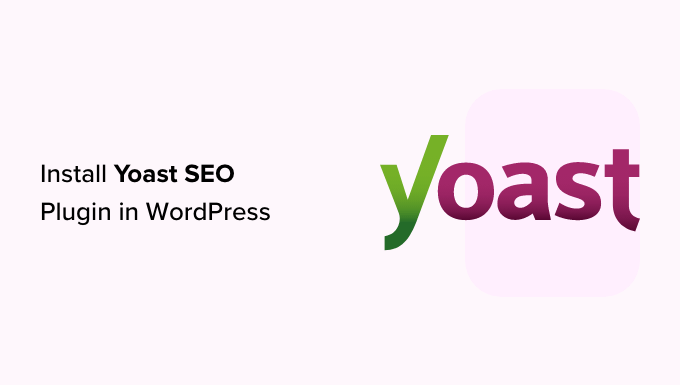
Introduction to Yoast SEO Plugin
The Yoast SEO plugin is arguably the most popular and comprehensive SEO plugin available for WordPress. It helps you optimize your website’s content for search engines, making it easier for people to find you online. From meta descriptions to keyword analysis and sitemap generation, Yoast SEO offers a wide array of features to boost your site’s visibility and ranking. This guide will walk you through the entire process of installing and configuring the Yoast SEO plugin on your WordPress website.
Installing the Yoast SEO Plugin
Installing Yoast SEO is a straightforward process that can be completed within a few minutes. Here’s a step-by-step guide:
- Log in to your WordPress dashboard.
- Navigate to “Plugins” in the left-hand menu.
- Click on “Add New.”
- In the search bar, type “Yoast SEO.”
- You should see the Yoast SEO plugin by Team Yoast. Click on “Install Now.”
- Once the installation is complete, click on “Activate.”
After activating the plugin, you’ll see a Yoast SEO icon in your WordPress admin menu.
General Settings Configuration
Once installed and activated, you need to configure the plugin settings to tailor it to your website’s specific needs. This involves configuring the general settings, website information, webmaster tools, and more.
Dashboard
- Navigate to “SEO” in your WordPress admin menu, then click on “Dashboard.”
- The Dashboard provides an overview of your site’s SEO health and any potential issues that need addressing.
- Problems: This section highlights any critical SEO issues that Yoast has detected, such as crawl errors or indexation problems.
- Notifications: This section provides important notifications, such as plugin updates or configuration recommendations.
Features
- The “Features” tab allows you to enable or disable various features of the Yoast SEO plugin. Here’s a rundown of the key features:
- SEO analysis: Analyzes your content for SEO best practices. It’s highly recommended to keep this enabled.
- Readability analysis: Checks the readability of your content and provides suggestions for improvement. Also recommended to keep enabled.
- Cornerstone content: Allows you to identify and prioritize your most important articles.
- Text link counter: Counts the number of internal links in your posts and pages.
- XML sitemaps: Generates XML sitemaps to help search engines crawl your website. Enable this feature.
- Admin bar menu: Adds a Yoast SEO menu to the WordPress admin bar for quick access to SEO settings.
- Security: No advanced settings for authors: Prevents authors from redirecting posts, deleting them, or changing canonical URLs. This is a good security measure to keep enabled.
- Usage data tracking: Allows Yoast to collect anonymous data about plugin usage to improve its features. You can choose to enable or disable this based on your privacy preferences.
- Rest API: Allows developers to access SEO data via the WordPress REST API.
Integrations
- This tab is for integrating with third-party services.
- Currently it integrates with Semrush and Wincher. These are optional, but provide you with additional keyword data.
Website Information
Configuring your website information helps search engines understand what your site is about and who owns it.
- Navigate to “SEO” -> “General” and click on the “Site basics” tab.
- Site name: Enter your website’s name.
- Alternative site name: Enter an alternative name for your website if needed.
- Site description: Write a brief description of your website. This will be used in search results, so make it compelling and relevant.
- Organization or Person: Choose whether your website represents an organization or a person.
- If you choose “Organization,” enter the organization’s name and upload an organization logo.
- If you choose “Person,” enter the person’s name.
Environment
- This section allows you to specify the environment your site is in. This is important for SEO as you don’t want a development or staging environment indexed.
- Choose “Production” if this is the live, public website.
Webmaster Tools Verification
Verifying your website with webmaster tools like Google Search Console and Bing Webmaster Tools allows you to track your site’s performance in search results and identify any issues.
- Navigate to “SEO” -> “General” and click on the “Webmaster tools” tab.
- You’ll see fields for Google Verification Code, Bing Verification Code, Baidu Verification Code, and Yandex Verification Code.
- To verify with Google Search Console:
- Go to Google Search Console (search.google.com/search-console).
- Add your website as a property.
- Choose the “HTML tag” verification method.
- Copy the meta tag code provided by Google.
- Paste the code into the “Google Verification Code” field in Yoast SEO.
- Click “Save changes.”
- Go back to Google Search Console and click “Verify.”
- Repeat the process for Bing Webmaster Tools and other webmaster tools if desired.
Content Types
This section allows you to configure SEO settings for different content types on your website, such as posts, pages, and media.
- Navigate to “SEO” and click on “Content Types.”
- You’ll see tabs for “Posts,” “Pages,” and any custom post types you have.
- For each content type, you can configure the following:
- Show in search results?: Choose whether to allow search engines to index this content type. Generally, you want to enable this for posts and pages.
- SEO title: Set the title tag for this content type. You can use variables like “Title,” “Separator,” and “Site title” to dynamically generate the title. For example: `Title Separator Site title`.
- Meta description: Set the meta description for this content type. Use variables to dynamically generate the description. You want to provide a unique and compelling description for each post and page, so leaving this blank will allow you to add one on a per post/page basis.
- You can also configure settings for media (attachments). It’s generally recommended to redirect attachment pages to the media file itself or to the parent post, as attachment pages often contain duplicate content. This can be done in the “Media” tab.
Taxonomies
Taxonomies are ways to group your content, such as categories and tags. This section allows you to configure SEO settings for these taxonomies.
- Navigate to “SEO” and click on “Taxonomies.”
- You’ll see tabs for “Categories” and “Tags.”
- For each taxonomy, you can configure the following:
- Show in search results?: Choose whether to allow search engines to index this taxonomy. Consider whether your category and tag pages provide valuable content. If not, it might be better to disable indexing to avoid duplicate content issues.
- SEO title: Set the title tag for this taxonomy.
- Meta description: Set the meta description for this taxonomy.
- It’s important to use categories and tags effectively to organize your content and improve the user experience. However, avoid creating too many categories or tags, as this can lead to thin content and keyword cannibalization.
Archives
Archives refer to author archives and date-based archives. You can configure SEO settings for these archives in this section.
- Navigate to “SEO” and click on “Archives.”
- Author archives:
- Author archives settings: You can enable or disable author archives. If you’re the only author on your website, it’s often best to disable author archives to avoid duplicate content issues. If you have multiple authors, consider enabling them.
- SEO title: Set the title tag for author archives.
- Meta description: Set the meta description for author archives.
- Date archives:
- Date archives settings: Date-based archives are generally not very useful for SEO. It’s often best to disable them to avoid duplicate content issues.
- Special pages:
- This is to set SEO title and Meta Description for Search pages and 404 pages.
Social
The “Social” settings allow you to integrate your website with social media platforms and control how your content is displayed when shared on social media.
- Navigate to “SEO” and click on “Social.”
- You’ll see tabs for “Accounts,” “Facebook,” “Twitter,” and “Pinterest.”
- Accounts:
- Enter the URLs of your social media profiles for Facebook, Twitter, Instagram, YouTube, LinkedIn, etc. This helps search engines understand which social media accounts are associated with your website.
- Facebook:
- Add Open Graph meta data: Enable this to add Open Graph meta data to your website, which controls how your content is displayed when shared on Facebook.
- Default image URL: Set a default image to be used when sharing content on Facebook if no featured image is available.
- Twitter:
- Default card type: Choose the default card type for Twitter cards. “Summary with large image” is generally recommended for better visual appeal.
- Pinterest:
- Confirmation: Used to confirm site ownership within Pinterest.
Tools
Yoast SEO includes several useful tools to help you manage and optimize your website.
- Navigate to “SEO” and click on “Tools.”
- Import & Export: Allows you to import settings from other SEO plugins or export your Yoast SEO settings to another website.
- File editor: Allows you to edit important files like `robots.txt` and `.htaccess` directly from your WordPress dashboard. Be careful when using this tool, as incorrect edits can damage your website.
- Bulk editor: Allows you to quickly edit the SEO titles and meta descriptions of multiple posts and pages at once. This can be a huge time-saver.
- Recalculate SEO scores: Recalculates the SEO scores for all of your posts and pages. This can be useful after making changes to your SEO settings or updating the plugin.
Premium
This is to show some of the premium features in Yoast SEO.
Configuring SEO for Individual Posts and Pages
While the global settings provide a foundation for your website’s SEO, you also need to optimize individual posts and pages for specific keywords.
- When editing a post or page, scroll down to the Yoast SEO meta box below the content editor.
- Focus keyphrase: Enter the primary keyword you want to target for this post or page.
- SEO title: Customize the title tag for this post or page. Make sure it includes your focus keyword and is compelling enough to attract clicks.
- Meta description: Write a unique and compelling meta description for this post or page. Include your focus keyword and entice users to click through to your website.
- Slug: Customize the URL slug for this post or page. Use a short, descriptive slug that includes your focus keyword.
- Content analysis: Yoast SEO analyzes your content and provides suggestions for improvement based on SEO best practices. Pay attention to the feedback and make necessary adjustments to your content.
- Readability analysis: Yoast SEO also analyzes the readability of your content and provides suggestions for improvement. Aim for a good readability score to ensure your content is easy to understand.
- Schema: Yoast SEO allows you to add schema markup to your content, which helps search engines understand the context of your content. Choose the appropriate schema type for your post or page (e.g., Article, Product, Event).
- Social: Customize how your content is displayed when shared on social media platforms.
XML Sitemaps
XML sitemaps help search engines crawl and index your website more efficiently. Yoast SEO automatically generates XML sitemaps for your website.
- To view your sitemap, navigate to “SEO” -> “General” and click on the “Features” tab. Make sure the “XML sitemaps” feature is enabled.
- Click on the “See the XML sitemap” link to view your sitemap.
- Submit your sitemap to Google Search Console and Bing Webmaster Tools to help search engines discover and index your website.
Robots.txt
The `robots.txt` file tells search engine crawlers which parts of your website they are allowed to crawl and index. Yoast SEO allows you to edit your `robots.txt` file directly from your WordPress dashboard.
- Navigate to “SEO” -> “Tools” and click on “File editor.”
- Locate the `robots.txt` file and edit it as needed. Be careful when making changes to this file, as incorrect edits can prevent search engines from crawling your website.
- Common directives in `robots.txt` include:
- `User-agent`: Specifies which search engine crawler the directive applies to.
- `Disallow`: Specifies which URLs or directories should not be crawled.
- `Allow`: Specifies which URLs or directories should be crawled (overrides the `Disallow` directive).
- `Sitemap`: Specifies the location of your XML sitemap.
.htaccess
The `.htaccess` file is a configuration file used by Apache web servers. It can be used to control various aspects of your website’s behavior, such as redirects, security settings, and caching. Yoast SEO allows you to edit your `.htaccess` file directly from your WordPress dashboard.
- Navigate to “SEO” -> “Tools” and click on “File editor.”
- Locate the `.htaccess` file and edit it as needed. Be extremely careful when making changes to this file, as incorrect edits can break your website. It is recommended that you back up your `.htaccess` file before making any changes.
- Common uses for `.htaccess` include:
- Setting up redirects.
- Enabling caching.
- Securing your website.
- How to Add the Ultimate SEO Dashboard in WordPress
- 11 Things You Should Do When Inheriting a WordPress Site
- How to Add Schema Markup in WordPress and WooCommerce
- How to Get a Google Featured Snippet with Your WordPress Site
- How to Improve Your 404 Page Template in WordPress (2 Ways)
- How to Avoid Duplicate Post Display With Multiple Loops in WordPress
- How to Add Your WordPress Site to Google Search Console
