How to Manage and Delete Transients in WordPress (The Easy Way)
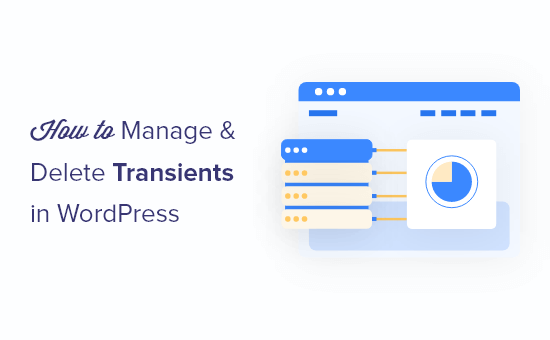
“`html
Understanding WordPress Transients
Transients in WordPress are a way to temporarily store cached data in the database. They are similar to options, but with an expiration time. This makes them ideal for storing data that changes relatively frequently, such as the results of an API call, complex database queries, or calculations. By caching this data, you can significantly improve your website’s performance by reducing the load on your server.
Think of transients as temporary storage containers. Instead of repeatedly fetching the same information, you store it in a transient, and WordPress retrieves it from the transient until it expires. After expiration, WordPress fetches the data again and updates the transient.
Why Use Transients?
Using transients provides several key benefits:
- Improved website performance and faster loading times.
- Reduced database load by caching frequently accessed data.
- Better user experience due to quicker page load speeds.
- Lower server costs by minimizing resource consumption.
Types of Transients
There are two primary types of transients in WordPress:
- Transients: Standard transients that are stored in the `wp_options` table.
- Site Transients: Transients that are accessible across the entire WordPress multisite network, also stored in the `wp_options` table with a different prefix.
Both types serve the same purpose – caching data with an expiration time – but their scope differs. Site transients are useful when you need to share cached data across multiple sites within a network.
Where are Transients Stored?
Transients are stored in the `wp_options` table within your WordPress database. WordPress uses two columns to manage transients: `option_name` and `option_value`. The `option_name` column stores the transient’s key, prefixed with `_transient_` for regular transients and `_site_transient_` for site transients. The `option_value` column stores the actual cached data.
Additionally, an expiration time is stored for each transient in a separate option with the key `_transient_timeout_{transient_name}` or `_site_transient_timeout_{transient_name}`. This allows WordPress to automatically delete expired transients.
Managing Transients in WordPress
Effectively managing transients is crucial to maintaining optimal website performance. This involves setting appropriate expiration times, understanding how to programmatically set, get, and delete transients, and knowing how to clean up orphaned or expired transients.
Setting Transients
You can easily set transients using the `set_transient()` function. This function accepts three parameters:
- $transient: The name of the transient (a string).
- $value: The data to be stored in the transient (any PHP data type).
- $expiration: The expiration time in seconds.
Here’s an example of how to set a transient:
“`php
“`
In this example, the data returned by the `get_api_data()` function is stored in a transient named `my_api_data`, which will expire after one hour.
Getting Transients
To retrieve data stored in a transient, use the `get_transient()` function. This function accepts one parameter:
- $transient: The name of the transient (a string).
Here’s an example:
“`php
“`
This code first checks if the `my_api_data` transient exists. If it doesn’t (returns `false`), it fetches the data, sets the transient, and then uses the data. If it does exist, it directly uses the data from the transient.
Deleting Transients
You can manually delete a transient using the `delete_transient()` function. This function accepts one parameter:
- $transient: The name of the transient (a string).
Here’s an example:
“`php
“`
This code will delete the `my_api_data` transient from the database.
Best Practices for Setting Expiration Times
Choosing the right expiration time for your transients is critical. Too short, and you’re not effectively caching data. Too long, and you might be serving stale or outdated information.
Consider these factors when setting expiration times:
- Frequency of data changes: How often does the underlying data change? If it changes frequently, set a shorter expiration time.
- Resource intensity of data retrieval: How much server resources are required to fetch the data? For computationally expensive operations, a longer expiration time is generally better.
- User experience: How critical is it to display the most up-to-date information? If accuracy is paramount, prioritize shorter expiration times.
Common expiration times include:
- 5 minutes (300 seconds): For data that changes very frequently.
- 1 hour (3600 seconds): For data that changes less frequently.
- 12 hours (43200 seconds): For data that changes infrequently.
- 1 day (86400 seconds): For data that rarely changes.
- 1 week (604800 seconds): For static data that almost never changes.
Deleting Transients: The Easy Way
While WordPress automatically deletes expired transients, orphaned transients (those whose timeout value has been deleted but the transient data remains) or transients with excessively long expiration times can accumulate over time, bloating your database and potentially impacting performance. The “easy way” to manage and delete transients involves using plugins.
Using Plugins to Manage Transients
Several WordPress plugins are designed to simplify transient management. These plugins provide user-friendly interfaces for viewing, deleting, and optimizing transients. Some popular options include:
- Transient Cleaner: A simple plugin specifically designed for cleaning up expired and orphaned transients.
- WP-Optimize: A comprehensive optimization plugin that includes transient cleaning as one of its many features.
- Advanced Database Cleaner: Another powerful plugin for cleaning and optimizing your WordPress database, including transient management.
Step-by-Step Guide to Using Transient Cleaner
Let’s walk through how to use the “Transient Cleaner” plugin:
1. Install and Activate the Plugin:
* Go to your WordPress dashboard and navigate to “Plugins” -> “Add New”.
* Search for “Transient Cleaner”.
* Click “Install Now” and then “Activate”.
2. Access the Transient Cleaner Settings:
* Once activated, you’ll find the plugin under “Tools” -> “Clean Transients”.
3. Analyze Transients:
* The plugin will display a summary of your transients, including the number of expired transients, orphaned transients, and the total size of the transient data.
4. Clean Transients:
* Click the “Clean Expired Transients” button to delete all expired transients.
* Click the “Clean All Transients” to delete all transients, including those that haven’t expired. Use this option with caution, as it will clear all cached data.
5. Scheduling (If Available):
* Some transient cleaner plugins offer the option to schedule automatic cleanups. If available, configure the schedule to run regularly (e.g., daily or weekly) to keep your database clean.
Using WP-Optimize for Transient Management
WP-Optimize is a more comprehensive plugin that offers a wider range of optimization features, including transient management. Here’s how to use it for this purpose:
1. Install and Activate the Plugin:
* Go to your WordPress dashboard and navigate to “Plugins” -> “Add New”.
* Search for “WP-Optimize”.
* Click “Install Now” and then “Activate”.
2. Access the WP-Optimize Settings:
* Once activated, you’ll find the plugin under “WP-Optimize” in your WordPress dashboard menu.
3. Database Optimization:
* Navigate to the “Database” tab.
4. Select Transient Options:
* You’ll see a list of database optimization options. Look for options related to transients, such as “Clean all transient options” or “Clean expired transients”.
5. Run the Optimization:
* Select the transient-related options and click the “Run optimization” button.
6. Scheduling:
* WP-Optimize also allows you to schedule automatic database cleanups, including transient cleaning, under the “Schedule clean-up” tab.
Cautionary Notes When Using Plugins
While these plugins make transient management easier, remember these points:
- Backup Your Database: Before using any plugin to clean or optimize your database, always create a backup. This allows you to restore your database if something goes wrong.
- Understand the Options: Carefully read the descriptions of each option before running it. Deleting the wrong data can negatively impact your website.
- Test After Cleaning: After cleaning transients, thoroughly test your website to ensure everything is functioning correctly.
Programmatic Transient Management (Advanced)
While plugins offer a convenient way to manage transients, sometimes you might need more control or want to automate transient management within your code. This section covers advanced techniques for programmatic transient management.
Deleting Transients Based on Custom Logic
Sometimes, you may need to delete transients based on specific criteria, such as a particular prefix or a specific condition. You can achieve this by directly querying the `wp_options` table.
“`php
prepare(
“DELETE FROM {$wpdb->options}
WHERE option_name LIKE %s
AND option_name LIKE ‘_transient_%'”,
$prefix . ‘%’
);
$wpdb->query( $sql );
$sql = $wpdb->prepare(
“DELETE FROM {$wpdb->options}
WHERE option_name LIKE %s”,
‘_transient_timeout_’ . $prefix . ‘%’
);
$wpdb->query( $sql );
// Example: Delete a transient if a specific option is updated
add_action( ‘updated_option’, ‘delete_transient_on_option_update’, 10, 3 );
function delete_transient_on_option_update( $option, $old_value, $new_value ) {
if ( $option === ‘my_special_option’ ) {
delete_transient( ‘my_related_transient’ );
}
}
?>
“`
Important: Directly querying the database requires caution. Always use `$wpdb->prepare()` to prevent SQL injection vulnerabilities.
Using WP-CLI for Transient Management
WP-CLI is a powerful command-line interface for managing WordPress. It provides commands for viewing, setting, and deleting transients. This is especially useful for managing transients on a large scale or automating tasks via scripts.
Here are some useful WP-CLI commands:
- wp transient get
: Retrieves the value of a transient. - wp transient set
: - wp transient delete
: Deletes a transient. - wp transient list: Lists all transients. (Can be resource-intensive)
- wp transient clean: Deletes all expired transients.
Example usage:
“`bash
wp transient get my_api_data
wp transient set my_api_data “New API Data” 3600
wp transient delete my_api_data
wp transient clean
“`
Transient API Enhancements
For more complex transient management scenarios, consider creating a custom class or function library to encapsulate your transient logic. This can make your code more organized and maintainable.
“`php
prefix . $name );
}
public function set_transient( $name, $value, $expiration ) {
return set_transient( $this->prefix . $name, $value, $expiration );
}
public function delete_transient( $name ) {
return delete_transient( $this->prefix . $name );
}
public function clear_all_prefixed_transients() {
global $wpdb;
$sql = $wpdb->prepare(
“DELETE FROM {$wpdb->options}
WHERE option_name LIKE %s
AND option_name LIKE ‘_transient_%'”,
$this->prefix . ‘%’
);
$wpdb->query( $sql );
$sql = $wpdb->prepare(
“DELETE FROM {$wpdb->options}
WHERE option_name LIKE %s”,
‘_transient_timeout_’ . $this->prefix . ‘%’
);
$wpdb->query( $sql );
}
}
// Usage
$transient_manager = new My_Transient_Manager();
$data = $transient_manager->get_transient( ‘data’ );
if ( false === $data ) {
$data = fetch_fresh_data();
$transient_manager->set_transient( ‘data’, $data, 3600 );
}
?>
“`
This example demonstrates a basic class that prefixes all transient names, making it easier to manage a specific set of transients. The `clear_all_prefixed_transients` function provides a convenient way to delete all transients associated with the prefix.
By using these programmatic techniques, you can fine-tune your transient management strategy to meet the specific needs of your WordPress website and ensure optimal performance. Remember to always prioritize security and best practices when working directly with the database.
“`
- How to Replace Default WordPress jQuery Script with Google Library
- Why You Should Never Upload a Video to WordPress (4 Reasons)
- How to Host Local Fonts in WordPress for a Faster Website
- How to Improve User Experience in WordPress (13 Practical Tips)
- How to Prevent WordPress from Generating Image Sizes
- How to Easily Optimize WordPress CSS Delivery (2 Methods)
- How to Add Expires Headers in WordPress (2 Methods)
