How to Moderate New User Registrations in WordPress
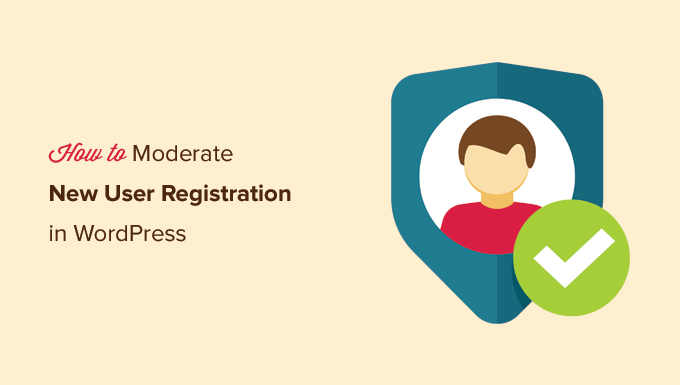
Understanding the Importance of Moderating New User Registrations
Moderating new user registrations in WordPress is crucial for maintaining the security, integrity, and overall quality of your website. Allowing unrestricted access can open the door to various problems, including:
- Spam registrations flooding your database
- Malicious users posting inappropriate content
- Bots creating fake accounts to exploit your site
- Security vulnerabilities being exploited through compromised accounts
- Performance issues due to excessive database bloat
By implementing effective moderation strategies, you can significantly reduce these risks and create a safer and more positive user experience. It’s a proactive approach to safeguard your WordPress website’s reputation and functionality.
WordPress’ Built-in User Registration Settings
WordPress offers basic built-in settings to control user registration. These are accessible through the WordPress admin dashboard under **Settings > General**. Understanding these settings is the first step in moderating new user registrations.
- **Membership:** This option allows anyone to register for an account on your site. If unchecked, only administrators can create new users.
- **New User Default Role:** This setting determines the role assigned to newly registered users. Common roles include Subscriber, Contributor, Author, Editor, and Administrator. Setting this to “Subscriber” is generally recommended for public-facing websites, as it grants the least permissions.
While these settings provide some basic control, they are often insufficient for comprehensive moderation. They lack features like manual approval, email verification enforcement, and advanced spam filtering.
Implementing Manual Approval for New Users
One of the most effective ways to moderate new user registrations is to require manual approval for each new account. This means that every registration request must be reviewed and approved by an administrator before the user can access the website.
Several plugins can facilitate manual user approval. Popular options include:
- **New User Approve:** This plugin adds an “Approve” column to the Users screen in the WordPress admin dashboard, allowing administrators to easily approve or reject new registrations.
- **WP Approve User:** Similar to New User Approve, this plugin allows manual approval and offers email notifications to both the administrator and the user.
- **Pending Registration:** This plugin provides a simple and straightforward way to manage pending user registrations.
Here’s how to typically configure a manual approval plugin:
1. **Install and Activate the Plugin:** Install the desired plugin through the WordPress plugin directory or by uploading a ZIP file. Activate the plugin to enable its functionality.
2. **Configure Plugin Settings:** Navigate to the plugin’s settings page (usually found under the “Settings” or “Users” menu in the WordPress admin dashboard).
3. **Enable Manual Approval:** Look for an option to enable manual approval for new user registrations. This setting will typically be enabled by default in most plugins.
4. **Customize Email Notifications (Optional):** Many plugins allow you to customize the email notifications sent to administrators when a new user registers and to users when their account is approved or rejected.
Once manual approval is enabled, administrators will receive notifications about new registration requests and can review them in the WordPress admin dashboard. They can then approve or reject the requests based on their assessment.
Enforcing Email Verification for User Registration
Email verification is another critical step in moderating new user registrations. It ensures that users provide a valid email address and prevents bots and spammers from creating fake accounts.
Several plugins offer email verification functionality. Some popular options include:
- **Email Verification for WooCommerce:** While designed for WooCommerce, this plugin can also be used for standard WordPress user registration to require email verification.
- **WP Email Verification:** This plugin adds email verification to the WordPress registration process.
- **Verify Email Address:** This plugin implements a simple email verification system.
Here’s how to typically configure an email verification plugin:
1. **Install and Activate the Plugin:** Install the desired plugin through the WordPress plugin directory or by uploading a ZIP file. Activate the plugin to enable its functionality.
2. **Configure Plugin Settings:** Navigate to the plugin’s settings page (usually found under the “Settings” or “Users” menu in the WordPress admin dashboard).
3. **Enable Email Verification:** Look for an option to enable email verification for new user registrations.
4. **Customize Email Templates:** Most plugins allow you to customize the email templates used for the verification email.
5. **Specify Verification Link Expiry (Optional):** Some plugins allow you to set an expiry time for the verification link, ensuring that users verify their email address within a certain timeframe.
Once email verification is enabled, new users will receive an email with a verification link after registering. They must click on the link to verify their email address and activate their account. Accounts that are not verified within the specified timeframe (if applicable) may be automatically deleted or disabled.
Implementing CAPTCHAs and Anti-Spam Measures
CAPTCHAs (Completely Automated Public Turing test to tell Computers and Humans Apart) are visual puzzles that users must solve to prove they are human. They are an effective way to prevent bots from automatically creating fake accounts.
Several plugins can implement CAPTCHAs on the WordPress registration form. Popular options include:
- **Google reCAPTCHA by BestWebSoft:** This plugin integrates Google’s reCAPTCHA service into your WordPress registration form.
- **Advanced noCaptcha & invisible reCAPTCHA:** Another plugin that implements Google’s reCAPTCHA service.
- **Really Simple CAPTCHA:** A simple CAPTCHA plugin that generates images with distorted text.
Here’s how to typically configure a CAPTCHA plugin:
1. **Install and Activate the Plugin:** Install the desired plugin through the WordPress plugin directory or by uploading a ZIP file. Activate the plugin to enable its functionality.
2. **Obtain API Keys (for Google reCAPTCHA):** For Google reCAPTCHA, you will need to obtain API keys from the Google reCAPTCHA website.
3. **Configure Plugin Settings:** Navigate to the plugin’s settings page (usually found under the “Settings” menu in the WordPress admin dashboard).
4. **Enter API Keys (if required):** Enter the API keys obtained from Google reCAPTCHA.
5. **Enable CAPTCHA on Registration Form:** Select the option to enable CAPTCHA on the WordPress registration form.
In addition to CAPTCHAs, you can also implement other anti-spam measures, such as:
- **Using a honeypot field:** A honeypot field is a hidden field that is designed to be filled out by bots but not by humans. If the field is filled out, it indicates that the registration request is likely from a bot.
- **Blocking disposable email addresses:** Disposable email addresses are temporary email addresses that are often used by spammers. You can use a plugin or custom code to block registrations from these addresses.
- **Using a spam filter:** A spam filter can analyze registration requests and identify potential spam accounts.
Customizing the Registration Form with Custom Fields
Adding custom fields to the registration form can provide valuable information about new users and help you assess their legitimacy. You can use this information to make informed decisions about whether to approve or reject their registration requests.
Several plugins allow you to add custom fields to the WordPress registration form. Popular options include:
- **Profile Builder:** This plugin allows you to create custom registration and profile forms.
- **Ultimate Member:** A comprehensive membership plugin that includes custom registration form functionality.
- **RegistrationMagic – Custom Form Builder, User Registration, Payment, User Management:** A feature-rich plugin for creating custom registration forms and managing user data.
Here’s how to typically configure a custom registration form plugin:
1. **Install and Activate the Plugin:** Install the desired plugin through the WordPress plugin directory or by uploading a ZIP file. Activate the plugin to enable its functionality.
2. **Create a New Registration Form:** Navigate to the plugin’s settings page (usually found under the “Users” or dedicated plugin menu in the WordPress admin dashboard) and create a new registration form.
3. **Add Custom Fields:** Use the plugin’s drag-and-drop interface or form builder to add custom fields to the form. Common custom fields include:
- Full Name
- Location
- Occupation
- Website URL
- A short bio
4. **Configure Field Settings:** Configure the settings for each custom field, such as whether it is required, the field type (text, textarea, dropdown, etc.), and any validation rules.
5. **Publish the Registration Form:** Publish the registration form and embed it on your website using a shortcode or other method provided by the plugin.
When reviewing new user registrations, pay close attention to the information provided in the custom fields. Look for inconsistencies, incomplete information, or anything that seems suspicious.
Monitoring User Activity and Taking Action
Even with moderation measures in place, it’s essential to monitor user activity and take action if necessary. This includes:
- **Regularly reviewing user profiles:** Check for spammy or inappropriate information in user profiles.
- **Monitoring user comments and posts:** Look for spam, abusive content, or other violations of your website’s terms of service.
- **Tracking user activity:** Monitor user activity logs to identify suspicious behavior.
- **Deleting or suspending accounts:** If you find users who are violating your website’s terms of service, delete or suspend their accounts.
Plugins like Activity Log and Simple History can help you track user activity on your website. They provide detailed logs of user actions, such as logins, posts, comments, and changes to settings.
Establishing Clear Registration Policies and Terms of Service
Having clear registration policies and terms of service is crucial for setting expectations and enforcing rules. These policies should outline what is and is not acceptable behavior on your website.
Your registration policies should include:
- Rules regarding spam, harassment, and other forms of abuse
- Guidelines for content creation
- Information about account suspension or termination
- Privacy policy information
Make sure that users are aware of your registration policies and terms of service before they register. You can require them to agree to the terms of service during the registration process. Display a link to your terms of service on the registration form.
Leveraging WordPress Security Plugins
While the above strategies primarily focus on user registration moderation, bolstering your overall WordPress security is crucial. Consider using security plugins like:
- **Wordfence Security:** A comprehensive security plugin that includes a firewall, malware scanner, and login security features.
- **Sucuri Security:** Another popular security plugin that offers similar features to Wordfence.
- **iThemes Security:** A security plugin that helps you harden your WordPress website and protect it from attacks.
These plugins can help protect your website from brute-force attacks, malware infections, and other security threats that could compromise user accounts.
- How to Protect Your WordPress Site From Brute Force Attacks
- Ecommerce Security Tips: How to Secure Your WordPress Store
- How to Redact Text in WordPress (The Easy Way)
- How to Reset Passwords for All Users in WordPress
- How to Block IP Addresses in WordPress (& Why)
- 14 Vital Tips to Protect Your WordPress Admin Area (Updated)
- How to Remove the Login Shake Effect in WordPress (Updated)
