How to Monitor Your WordPress Website Server Uptime (Easy Way)
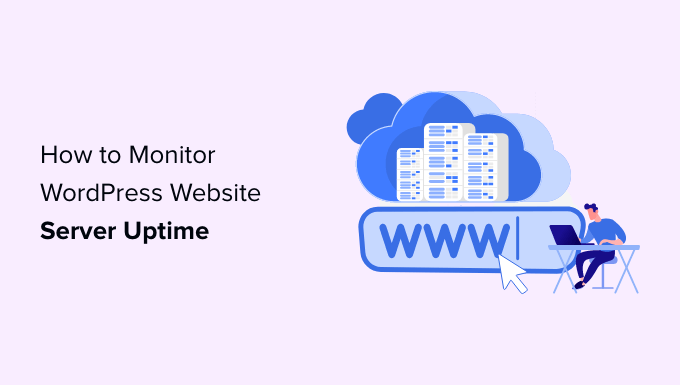
Introduction to WordPress Website Uptime Monitoring
Uptime is a critical metric for any website, particularly for businesses relying on their online presence. It refers to the amount of time your website is accessible and functioning correctly. Downtime, conversely, signifies periods when your site is unavailable to visitors. Frequent or prolonged downtime can lead to:
- Lost revenue due to missed sales opportunities.
- Damage to your brand reputation and loss of customer trust.
- Decreased search engine rankings, impacting organic traffic.
- Frustration for users leading to increased bounce rates.
Monitoring your WordPress website’s uptime is essential for proactive management. It allows you to identify and address issues promptly, minimizing downtime and its associated consequences. This article provides an easy-to-understand guide on how to effectively monitor your WordPress website’s server uptime.
Understanding the Causes of Downtime
Before diving into monitoring methods, it’s helpful to understand the common culprits behind website downtime:
- Server Issues: These encompass hardware failures, software glitches, or network connectivity problems within your hosting provider’s infrastructure.
- Website Errors: Code errors, plugin conflicts, or database issues within your WordPress installation can trigger downtime.
- Traffic Spikes: Unexpected surges in traffic can overwhelm your server’s resources, leading to temporary unavailability.
- DNS Problems: Issues with your domain name system (DNS) can prevent users from reaching your website, even if the server is functioning correctly.
- Security Attacks: Distributed denial-of-service (DDoS) attacks or other malicious activities can overload your server, causing it to crash.
- Scheduled Maintenance: Planned server maintenance by your hosting provider can result in brief periods of downtime.
Knowing these potential causes helps you interpret monitoring results and troubleshoot issues effectively.
Choosing an Uptime Monitoring Tool
Numerous uptime monitoring tools are available, ranging from free options to premium services with advanced features. Choosing the right tool depends on your budget, technical expertise, and specific needs. Consider the following factors:
- Monitoring Frequency: How often the tool checks your website’s status. More frequent checks (e.g., every minute) provide faster alerts for downtime.
- Alerting Methods: How the tool notifies you of downtime. Common methods include email, SMS, and integrations with communication platforms like Slack.
- Reporting and Analytics: The tool’s ability to generate reports on uptime, response time, and other performance metrics.
- Ease of Use: The tool’s user interface and overall simplicity. Choose a tool that’s easy to set up and manage, even if you’re not a technical expert.
- Pricing: The cost of the tool, considering both free and paid options. Free options may have limitations on features or monitoring frequency.
Popular Uptime Monitoring Tools (Free and Paid)
Here’s a brief overview of some popular uptime monitoring tools:
- UptimeRobot: A popular free tool that offers monitoring of up to 50 websites with 5-minute check intervals. Paid plans provide more frequent checks and additional features.
- Pingdom: A comprehensive website monitoring service with advanced features like page speed monitoring and transaction monitoring. It offers a paid service with varying pricing tiers.
- StatusCake: Another well-regarded tool offering free and paid plans. It provides uptime monitoring, page speed monitoring, and domain monitoring.
- Better Uptime: A paid service focusing on incident management, offering integrations with various tools and on-call scheduling.
- Jetpack Monitor: Specifically for WordPress websites, Jetpack’s Monitor feature provides basic uptime monitoring as part of its broader suite of security and performance tools. It requires a Jetpack subscription.
- Uptime Kuma: A free and open-source monitoring tool that you can self-host. It supports numerous protocols and notification methods. This requires more technical knowledge to set up.
For beginners, UptimeRobot is often a good starting point due to its free plan and ease of use. As your needs grow, you can explore more advanced tools like Pingdom or Better Uptime.
Setting Up UptimeRobot (A Simple Example)
This section provides a step-by-step guide on setting up UptimeRobot for basic uptime monitoring:
1. Create an Account: Visit the UptimeRobot website (uptimerobot.com) and create a free account.
2. Add a New Monitor:
- Log in to your UptimeRobot dashboard.
- Click the “Add New Monitor” button.
- Choose “HTTP(s)” as the monitor type.
3. Configure the Monitor:
- Friendly Name: Enter a descriptive name for your monitor (e.g., “My WordPress Website”).
- URL (or IP): Enter the URL of your WordPress website (e.g., “https://www.example.com”).
- Monitor Type: Ensure “HTTP(s)” is selected.
- Subtype: Choose “GET.”
- Alert Contacts: Select the notification methods you want to use (e.g., email). You’ll need to configure your alert contacts first.
4. Create Alert Contacts (if needed):
- Go to “My Settings” > “Alert Contacts.”
- Click “Add New.”
- Choose the alert contact type (e.g., “Email”).
- Enter your email address.
- Click “Create Alert Contact.”
- Verify your email address by clicking the link in the confirmation email.
5. Save the Monitor: Click the “Create Monitor” button to save your settings.
UptimeRobot will now start monitoring your website regularly. You’ll receive an alert if your website becomes unavailable.
Interpreting Uptime Monitoring Results
Once you’ve set up your uptime monitoring tool, it’s crucial to understand how to interpret the results. Here’s what to look for:
- Uptime Percentage: This indicates the percentage of time your website was accessible over a given period (e.g., 99.9% uptime over the past month). Aim for the highest possible uptime percentage, ideally above 99.9%.
- Downtime Duration: This measures the total amount of time your website was unavailable. Even a high uptime percentage can be misleading if downtime is concentrated in a single long outage.
- Response Time: This measures the time it takes for your server to respond to a request. A slow response time can indicate performance issues, even if your website is technically “up.”
- Error Codes: Uptime monitoring tools often report error codes (e.g., 500 Internal Server Error, 404 Not Found) that provide clues about the cause of downtime.
Regularly review your uptime monitoring reports to identify trends and potential problems.
Taking Action When Downtime Occurs
When your uptime monitoring tool alerts you to downtime, take the following steps:
1. Verify the Downtime: Before panicking, double-check that your website is genuinely down. It’s possible that the monitoring tool experienced a false positive. Try accessing your website from multiple devices and locations.
2. Check Your Hosting Provider’s Status Page: Your hosting provider may have a status page that reports any known issues or ongoing maintenance. This can quickly explain the downtime.
3. Contact Your Hosting Provider: If the downtime isn’t due to planned maintenance or a known issue, contact your hosting provider’s support team immediately. They can investigate the server and network infrastructure.
4. Review Recent Changes: If the downtime occurred shortly after you made changes to your website (e.g., installing a new plugin, updating WordPress core), try reverting those changes to see if that resolves the issue.
5. Check Your WordPress Error Logs: WordPress error logs can provide valuable information about the cause of the downtime. You can typically access these logs through your hosting provider’s control panel or via FTP.
6. Deactivate Plugins and Themes: Plugin conflicts are a common cause of WordPress errors. Try deactivating all your plugins and then reactivating them one by one to identify the culprit. Similarly, try switching to a default WordPress theme to rule out theme-related issues.
7. Restore from Backup: If all else fails, restoring your website from a recent backup can be the quickest way to get it back online. Ensure you have a reliable backup system in place.
Preventive Measures to Minimize Downtime
While monitoring helps you react to downtime, proactive measures can help prevent it in the first place:
- Choose a Reliable Hosting Provider: Select a hosting provider with a proven track record of uptime and performance. Read reviews and compare different providers before making a decision.
- Keep WordPress, Themes, and Plugins Updated: Regularly update WordPress core, themes, and plugins to patch security vulnerabilities and fix bugs.
- Use a Content Delivery Network (CDN): A CDN can improve your website’s performance and reduce the load on your server, making it less susceptible to traffic spikes.
- Optimize Your WordPress Database: A bloated database can slow down your website and increase the risk of errors. Regularly optimize your database using plugins like WP-Optimize.
- Implement Security Measures: Protect your website from security threats by using strong passwords, installing a security plugin (e.g., Wordfence), and keeping your WordPress installation secure.
- Regularly Back Up Your Website: Backups are essential for disaster recovery. Use a reliable backup plugin (e.g., UpdraftPlus) to regularly back up your website’s files and database.
- Monitor Website Performance: Use tools like Google PageSpeed Insights to identify performance bottlenecks and optimize your website for speed.
Advanced Monitoring Techniques
While basic uptime monitoring is essential, consider these advanced techniques for more comprehensive monitoring:
- Page Speed Monitoring: Track the loading time of specific pages on your website. Slow loading times can indicate performance issues or problems with specific content.
- Transaction Monitoring: Monitor critical transactions on your website, such as form submissions or e-commerce checkouts. This helps ensure that these processes are functioning correctly.
- Real User Monitoring (RUM): RUM captures data about the actual user experience on your website, including loading times, errors, and user interactions.
- Server Resource Monitoring: Monitor server resources like CPU usage, memory usage, and disk space. High resource usage can indicate performance bottlenecks or potential problems.
These advanced techniques require more sophisticated tools and technical expertise, but they can provide valuable insights into your website’s performance and identify potential issues before they cause downtime.
- How to Replace Default WordPress jQuery Script with Google Library
- Why You Should Never Upload a Video to WordPress (4 Reasons)
- How to Host Local Fonts in WordPress for a Faster Website
- How to Prevent WordPress from Generating Image Sizes
- How to Easily Optimize WordPress CSS Delivery (2 Methods)
- How to Add Expires Headers in WordPress (2 Methods)
- How to Properly Disable Lazy Load in WordPress (Step by Step)
