How to Offer a Shipping Discount in WooCommerce
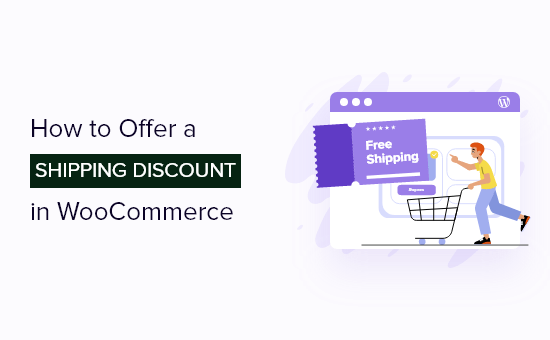
Understanding the Power of Shipping Discounts in WooCommerce
Offering shipping discounts can be a powerful tool for WooCommerce store owners. It’s a proven method for attracting new customers, increasing average order value, and boosting overall sales. Customers often perceive shipping costs as a barrier to purchase, and removing or reducing that barrier can significantly impact conversion rates. This article will guide you through various strategies for implementing shipping discounts in your WooCommerce store.
Types of Shipping Discounts You Can Offer
Before diving into the “how,” it’s crucial to understand the different types of shipping discounts you can offer. Choosing the right type depends on your business goals and target audience.
- Free Shipping: This is arguably the most attractive option, especially for higher-value items or loyal customers.
- Flat Rate Shipping: Charge a fixed price for shipping, regardless of the order value or weight.
- Percentage-Based Discount: Offer a percentage discount on the total shipping cost.
- Conditional Free Shipping: Provide free shipping only when certain conditions are met, such as a minimum order value or specific products being purchased.
- Location-Based Discounts: Offer discounted shipping rates to customers in specific geographic areas.
- Coupon-Based Discounts: Allow customers to redeem a coupon code for a shipping discount.
Built-in WooCommerce Shipping Zones and Methods
WooCommerce provides a basic framework for managing shipping through Shipping Zones and Shipping Methods. Let’s explore how you can leverage these built-in features to offer basic shipping discounts.
Setting Up Shipping Zones
Shipping Zones allow you to define geographical regions and assign specific shipping methods to each zone.
- Go to WooCommerce > Settings > Shipping > Shipping zones.
- Click Add shipping zone.
- Enter a Zone name (e.g., “United States,” “Europe,” “Local”).
- Select the Zone regions from the dropdown.
- Click Save changes.
Configuring Shipping Methods Within Zones
Once you have defined your shipping zones, you can add and configure shipping methods within each zone.
- In your newly created shipping zone, click Add shipping method.
- Choose a shipping method from the dropdown (e.g., “Flat rate,” “Free shipping”).
- Click Add shipping method.
Free Shipping Method
The built-in “Free shipping” method offers basic conditional free shipping.
- Click Edit under the “Free shipping” method.
- Choose a “Free shipping requires…” option:
- N/A: Always offer free shipping within this zone.
- A valid free shipping coupon: Requires a valid coupon to be used.
- A minimum order amount: Requires the order total to reach a specified amount.
- A minimum order amount OR a coupon: Requires either a minimum order amount or a coupon.
- A minimum order amount AND a coupon: Requires both a minimum order amount and a coupon.
- If you selected a minimum order amount, enter the amount in the “Minimum order amount” field.
- You can also enable “Apply minimum order rule before coupon discount” if you want to apply the minimum order amount check before any coupon discounts are applied.
- Click Save changes.
Flat Rate Shipping Method
The “Flat rate” method allows you to charge a fixed shipping cost. While not directly a discount, you can set a lower flat rate than your actual shipping cost to offer a form of discount.
- Click Edit under the “Flat rate” method.
- Enter a “Cost” for the shipping method. You can use placeholders for more advanced calculations:
- [qty]: Number of items in the cart.
- [cost]: Total cost of items in the cart.
- [fee percent=”10″ min_fee=”20″ max_fee=””]: Adds a percentage based fee.
- Set the “Tax status” to “Taxable” or “None”.
- Click Save changes.
Using WooCommerce Coupons for Shipping Discounts
WooCommerce coupons provide a flexible way to offer various discounts, including shipping discounts.
- Go to WooCommerce > Coupons.
- Click Add coupon.
- Enter a Coupon code (e.g., “FREESHIPPING”).
- Optionally, enter a Description for the coupon.
Coupon Settings
The “Coupon data” section allows you to configure the coupon’s settings.
General Tab
- Discount type: Choose “Fixed cart discount” or “Percentage discount” if you want to discount the entire cart, including shipping, or “Fixed product discount” or “Percentage product discount” to only apply to the products.
- For shipping discounts, “Fixed cart discount” is generally more straightforward.
- Coupon amount: Enter the amount or percentage to be discounted.
- Allow free shipping: Check this box to enable free shipping when the coupon is applied. This overrides all other shipping costs.
- Coupon expiry date: Set an expiry date for the coupon.
Usage Restriction Tab
- Minimum spend: Set a minimum order value required to use the coupon.
- Maximum spend: Set a maximum order value allowed to use the coupon.
- Individual use only: Check this box to prevent the coupon from being used in conjunction with other coupons.
- Exclude sale items: Check this box to prevent the coupon from being applied to sale items.
- Products: Specify specific products that the coupon applies to.
- Exclude products: Specify specific products that the coupon does not apply to.
- Product categories: Specify product categories that the coupon applies to.
- Exclude categories: Specify product categories that the coupon does not apply to.
- Allowed emails: Restrict the coupon to specific email addresses.
Usage Limits Tab
- Usage limit per coupon: Set a total number of times the coupon can be used.
- Limit usage to X items: Set a total number of items the coupon can apply to.
- Usage limit per user: Set a number of times each customer can use the coupon.
Example: Creating a Free Shipping Coupon
- Go to WooCommerce > Coupons and click Add coupon.
- Enter a Coupon code (e.g., “FREESHIP”).
- In the “Coupon data” section, under the “General” tab:
- Set “Discount type” to “Fixed cart discount”.
- Enter “0” as the “Coupon amount” (since we’re only offering free shipping).
- Check the “Allow free shipping” box.
- Set an optional “Coupon expiry date”.
- Configure any desired restrictions in the “Usage Restriction” and “Usage Limits” tabs.
- Click Publish.
Advanced Shipping Discount Strategies Using Plugins
For more complex shipping discount scenarios, you’ll likely need to utilize WooCommerce plugins. Several plugins offer advanced features and customization options.
Popular Shipping Discount Plugins
- Advanced Coupons for WooCommerce: Offers advanced coupon features, including BOGO deals and scheduled coupons.
- WooCommerce Table Rate Shipping: Allows you to create complex shipping rules based on weight, quantity, destination, and more.
- Conditional Shipping and Payments: Provides granular control over shipping methods and payment gateways based on various conditions.
- WooCommerce Free Shipping Per Product: Allows you to designate specific products as always free shipping.
Example: Using WooCommerce Table Rate Shipping
WooCommerce Table Rate Shipping allows you to define highly specific shipping rates based on a variety of factors. While not directly a “discount” plugin, it allows you to offer significantly reduced rates based on order value, effectively acting as a discount.
- Install and activate the WooCommerce Table Rate Shipping plugin.
- Go to WooCommerce > Settings > Shipping > Shipping zones.
- Edit the relevant shipping zone.
- Click Add shipping method and choose “Table Rate Shipping”.
- Click Edit under the “Table Rate Shipping” method.
- Click Add new rule.
Configuring Table Rate Rules
The key to using Table Rate Shipping for discounts is to set up rules based on order value.
- Condition: Select “Price”.
- Min: Set a minimum order value (e.g., 50).
- Max: Set a maximum order value (or leave blank for no maximum).
- Shipping cost: Enter a reduced shipping cost for orders within this price range. This is your “discounted” rate. You can also use the placeholders mentioned earlier like [qty] and [weight].
- Repeat this process to create multiple rules for different order value ranges, each with its own discounted shipping rate. For example:
- Rule 1: Price Min 0, Max 49.99, Shipping Cost 10
- Rule 2: Price Min 50, Max 99.99, Shipping Cost 5
- Rule 3: Price Min 100, Max (blank), Shipping Cost 0
Example: Using Conditional Shipping and Payments
This plugin provides extremely granular control over when specific shipping options are available. You can use it to offer free shipping based on various conditions.
- Install and activate the Conditional Shipping and Payments plugin.
- Go to WooCommerce > Conditional Shipping & Payments > Shipping Methods.
- Click Add New Restriction.
- Enter a title for the restriction (e.g., “Free Shipping Over $50”).
Configuring Conditional Restrictions
- Enable Restriction: Check this box to enable the restriction.
- Affect: Choose the shipping methods you want to be affected. Typically you would choose all the shipping methods you offer.
- Restriction Type: Choose “Hide” to hide the shipping method unless the conditions are met. To offer free shipping based on condition, you’d typically hide all paid shipping methods unless the condition is met. Alternatively you could show a free shipping method when the condition is met.
- Rules: Define the conditions that must be met:
- Add a rule where “Cart Subtotal” is “Greater Than or Equal To” a specific amount (e.g., 50).
- You can add multiple rules to create more complex conditions (e.g., based on product category, customer role, etc.).
Best Practices for Implementing Shipping Discounts
To maximize the effectiveness of your shipping discounts, consider these best practices:
- Clearly Communicate the Discount: Make sure customers are aware of the shipping discount and the conditions required to qualify. Highlight it prominently on your website, product pages, and during checkout.
- Consider Your Profit Margins: Don’t offer discounts that erode your profit margins. Carefully calculate your shipping costs and set discount levels accordingly.
- Test Different Discount Strategies: Experiment with different types of shipping discounts to see what works best for your business and target audience. A/B testing can be very helpful.
- Track Your Results: Monitor your sales, conversion rates, and average order value to assess the impact of your shipping discounts. Use this data to refine your strategies.
- Use Urgency: Creating limited-time shipping discount offers can encourage customers to make a purchase sooner rather than later.
- Segment Your Audience: Consider offering different shipping discounts to different customer segments (e.g., new customers, loyal customers, high-value customers).
- Consider Offering Free Returns: While not technically a shipping *discount*, free returns can alleviate customer concerns about shipping costs and increase purchase confidence.
