How to Preview Your WordPress Website Before Going Live
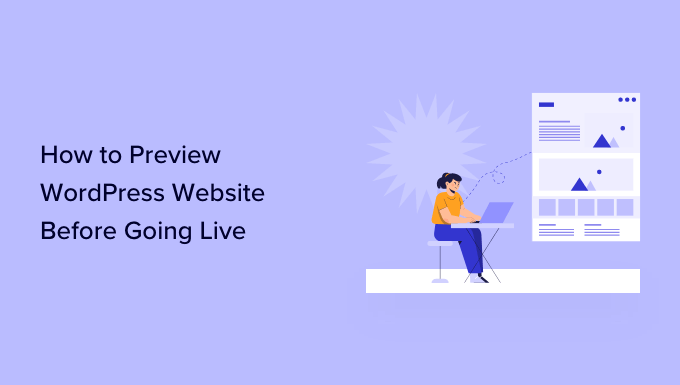
Introduction: Why Previewing Your WordPress Website is Crucial
Launching a WordPress website is a significant milestone. You’ve poured time, energy, and resources into crafting the perfect online presence. However, before you flip the switch and unveil your creation to the world, it’s essential to take a step back and thoroughly preview your website. This crucial step can save you from embarrassing errors, functionality glitches, and a less-than-ideal user experience.
Previewing your website allows you to identify and fix any issues before they impact your audience. Imagine launching your site only to discover broken links, misaligned images, or a faulty contact form. These problems can damage your credibility and deter potential customers. A comprehensive preview ensures that your website is polished, professional, and ready to make a positive first impression.
Methods for Previewing Your WordPress Website
Several effective methods exist for previewing your WordPress website before it goes live. Each approach offers unique advantages, catering to different needs and technical skill levels. Let’s explore the most common and reliable options:
1. Using the WordPress Theme Customizer
The WordPress Theme Customizer is a built-in tool that provides a live preview of your website as you make changes. This method is ideal for tweaking visual elements, such as colors, fonts, and layouts. You can access the Customizer by navigating to Appearance > Customize in your WordPress dashboard.
Within the Customizer, you can:
- Modify your site title and tagline.
- Choose a color scheme that aligns with your brand.
- Select appropriate fonts for readability.
- Upload a logo and favicon.
- Adjust the layout of your homepage and other pages.
The Customizer’s live preview feature allows you to see the impact of your changes in real-time. However, it’s important to note that the Customizer primarily focuses on visual customization and may not fully reflect the functionality of your website.
2. Utilizing a Staging Environment
A staging environment is a duplicate copy of your live website that resides on a separate server or subdomain. This allows you to test changes, install plugins, and experiment with new features without affecting your live site. Setting up a staging environment is arguably the most comprehensive approach to previewing your website.
Many web hosting providers offer one-click staging environments, simplifying the process considerably. Alternatively, you can manually create a staging environment by copying your website files and database to a new location.
With a staging environment, you can:
- Test new plugins and themes without fear of breaking your live site.
- Experiment with different design layouts and functionalities.
- Troubleshoot errors and resolve conflicts in a safe environment.
- Ensure compatibility with various browsers and devices.
Once you’re satisfied with the changes in your staging environment, you can easily deploy them to your live website.
3. Employing a Coming Soon or Maintenance Mode Plugin
If you’re actively working on your website but want to prevent visitors from seeing an unfinished product, a coming soon or maintenance mode plugin is an excellent solution. These plugins display a temporary landing page informing visitors that your website is under construction.
While in coming soon or maintenance mode, you can continue to work on your website in the background. Most plugins allow you to customize the landing page with your logo, branding, and a message indicating when your website will be live.
This method is particularly useful if you’re:
- Launching a brand new website.
- Performing major updates or renovations.
- Migrating your website to a new hosting provider.
Popular coming soon and maintenance mode plugins include SeedProd, WP Maintenance Mode, and Under Construction.
4. Modifying Your Hosts File
This method is a bit more technical but allows you to preview your website on your local machine as if it were live, without actually making it public. It involves editing your computer’s hosts file to redirect your domain name to your server’s IP address.
By modifying your hosts file, you can:
- Access your website using its actual domain name before it’s propagated across the internet.
- Test your website’s functionality and design in a realistic environment.
- Ensure that your website is properly configured before going live.
However, it’s crucial to remember to remove the entry from your hosts file once your website is live, as it will override the DNS settings for your domain.
What to Check During Your Website Preview
Previewing your website is not simply about looking at its appearance. It’s a comprehensive process that involves verifying functionality, content accuracy, and user experience. Here’s a detailed checklist of elements to examine:
1. Content Accuracy and Grammar
Carefully review all text on your website for spelling errors, grammatical mistakes, and factual inaccuracies. Ensure that your content is clear, concise, and engaging. Pay close attention to:
- Headings and subheadings
- Body text
- Call-to-action buttons
- Contact information
- Legal disclaimers
A well-written website builds trust and credibility with your audience. Consider using a grammar checker or having a colleague proofread your content.
2. Functionality and Navigation
Test all interactive elements on your website to ensure they function correctly. This includes:
- Links (internal and external)
- Forms (contact, subscription, etc.)
- Buttons
- Search functionality
- Dropdown menus
Verify that your website’s navigation is intuitive and user-friendly. Visitors should be able to easily find the information they’re looking for.
3. Responsiveness and Cross-Browser Compatibility
Ensure that your website is responsive and adapts seamlessly to different screen sizes and devices. Use a responsive design testing tool or manually check your website on various smartphones, tablets, and desktops.
Test your website in different web browsers (Chrome, Firefox, Safari, Edge, etc.) to ensure compatibility. Browser-specific issues can sometimes arise, so it’s important to address them before launch.
4. Images and Media
Verify that all images and media files are displayed correctly. Check for:
- Broken image links
- Misaligned images
- Slow-loading media
- Proper image optimization
Ensure that your images are appropriately sized and optimized for web use to improve page load speed. Use descriptive alt text for all images to enhance accessibility and SEO.
5. SEO Optimization
Preview your website’s SEO elements to ensure that they are properly configured. This includes:
- Meta descriptions
- Title tags
- Header tags (H1, H2, etc.)
- Image alt text
- URL structure
Use an SEO analysis tool to identify any potential issues that may hinder your website’s search engine ranking.
6. Security
Ensure that your website is secure by installing an SSL certificate and implementing other security measures. Look for the padlock icon in your browser’s address bar, which indicates that your connection is encrypted.
Consider using a security plugin to protect your website from malware, brute-force attacks, and other threats.
Conclusion: A Well-Previewed Website is a Successful Website
Previewing your WordPress website before going live is an indispensable step in the launch process. By taking the time to thoroughly examine your website’s content, functionality, design, and security, you can prevent errors, improve user experience, and ultimately increase your chances of success. Choose the preview method that best suits your needs and follow the checklist outlined in this article to ensure a smooth and polished launch. A well-previewed website is a website that is ready to make a positive impact on the world.
- How to Create a Local WordPress Site Using XAMPP
- Coming Soon vs Maintenance Mode: What’s the Difference (Explained)
- How to Create Beautiful Coming Soon Pages in WordPress with SeedProd
- How to Save Changes Without Publishing in WordPress
- WordPress Playground – How to Use WordPress in Your Browser
- How to Easily Do Visual Regression Testing in WordPress
