How to Properly Add SEO-Friendly ‘How to’ Schema in WordPress
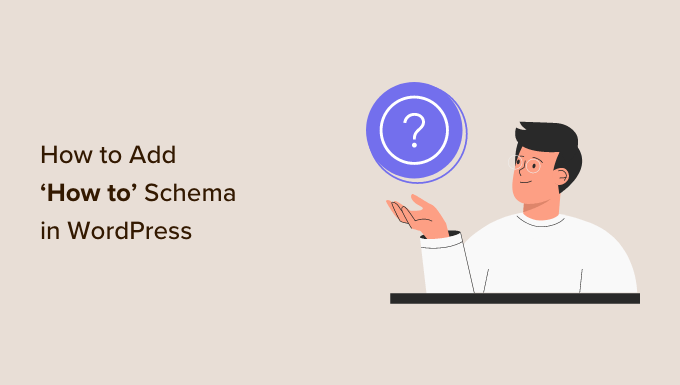
Understanding Schema Markup and its Importance for SEO
Schema markup, also known as structured data, is code that you can add to your website to help search engines understand your content better. It provides context and meaning to your pages, making it easier for search engines like Google, Bing, and Yahoo! to interpret the information you’re presenting. Think of it as providing a detailed summary for search engines, allowing them to understand the “who, what, when, where, and why” of your content.
For “how-to” articles, schema markup is particularly beneficial. It allows search engines to display rich snippets in the search results, such as step-by-step instructions, images, and videos. These rich snippets make your listing stand out, attract more clicks, and ultimately improve your search engine ranking.
Here’s why schema markup is crucial for SEO:
- Enhanced Search Visibility: Rich snippets make your search results more appealing and informative.
- Improved Click-Through Rates (CTR): Eye-catching snippets encourage users to click on your website.
- Better Understanding by Search Engines: Schema provides context, helping search engines accurately index and rank your content.
- Voice Search Optimization: Structured data helps voice assistants like Google Assistant and Siri understand and deliver your content.
- Increased Organic Traffic: Higher visibility and better CTR lead to more organic traffic.
What is “How to” Schema?
The “HowTo” schema is a specific type of schema markup designed for articles that provide step-by-step instructions on how to accomplish a task. It allows you to define the different steps involved, along with materials, tools, and estimated time required. When properly implemented, the “HowTo” schema can result in a visually appealing rich snippet in search results, making your content more attractive to users searching for solutions.
The core components of “HowTo” schema include:
- name: The title of the “HowTo” article.
- description: A brief summary of what the article is about.
- totalTime: The estimated time it takes to complete the task (e.g., “PT30M” for 30 minutes).
- supply: A list of materials needed for the task.
- tool: A list of tools required for the task.
- step: An array of individual steps, each containing:
- name: The title of the step.
- text: A detailed description of the step.
- image: An image or video illustrating the step (optional).
By providing this structured data, you’re enabling search engines to understand the structure and content of your “how-to” guide, increasing the chances of it being displayed as a rich snippet.
Preparing Your “How to” Content for Schema Markup
Before implementing schema markup, it’s essential to ensure that your content is well-structured and clearly written. This will not only make it easier for you to add schema but will also improve the user experience.
Here are some key steps to prepare your content:
- Write Clear and Concise Instructions: Each step should be easy to understand and follow.
- Use Descriptive Titles and Subheadings: Clearly label each step with a relevant title.
- Include High-Quality Images or Videos: Visual aids can significantly enhance the user experience and make the instructions easier to follow.
- Provide a List of Required Materials and Tools: Clearly identify everything needed to complete the task.
- Estimate the Total Time Required: Let users know how long the task will take.
- Proofread Your Content: Ensure that there are no grammatical errors or typos.
A well-prepared “how-to” article will not only be easier to mark up with schema but will also be more engaging and helpful for your audience.
Methods for Adding “How to” Schema in WordPress
There are several ways to add “HowTo” schema to your WordPress website. You can use plugins, manually add the code to your theme, or use a combination of both. Let’s explore the most common methods:
Using WordPress Plugins
The easiest and most user-friendly way to add schema markup is by using a WordPress plugin. Several plugins are available that simplify the process and allow you to add schema without writing any code.
Here are some popular “HowTo” schema plugins:
- Yoast SEO: While primarily an SEO plugin, Yoast SEO also offers schema markup functionality, including support for “HowTo” schema.
- Rank Math: Similar to Yoast SEO, Rank Math provides comprehensive SEO features, including schema markup options for various content types.
- Schema Pro: A dedicated schema plugin that offers a wide range of schema types, including “HowTo” schema, with a user-friendly interface.
- All in One SEO Pack (AIOSEO): Another popular SEO plugin with built-in schema markup functionality.
The specific steps for adding “HowTo” schema will vary depending on the plugin you choose, but generally, the process involves:
- Installing and activating the plugin.
- Navigating to the post or page where you want to add the schema.
- Finding the schema settings within the plugin’s interface.
- Selecting the “HowTo” schema type.
- Filling in the required fields, such as the article title, description, steps, materials, and tools.
- Publishing or updating the post/page.
Using a plugin is a convenient way to add schema, especially if you’re not comfortable working with code. However, it’s important to choose a reputable plugin that is well-maintained and compatible with your WordPress theme.
Manually Adding Schema Code
If you prefer to have more control over the schema markup, you can manually add the code to your WordPress theme. This method requires some knowledge of HTML and JSON-LD (JavaScript Object Notation for Linked Data), which is the preferred format for schema markup.
Here’s a general outline of the steps involved:
- Create the Schema JSON-LD Code: Use a schema markup generator tool (e.g., Google’s Structured Data Markup Helper or a third-party generator) to create the JSON-LD code for your “HowTo” article. You’ll need to provide the necessary information, such as the article title, description, steps, materials, and tools.
- Access Your WordPress Theme’s Files: You can access your theme’s files through the WordPress theme editor (Appearance > Theme Editor) or via FTP.
- Locate the appropriate template file: Determine which template file is used to display your “HowTo” article (e.g., single.php, page.php, or a custom template).
- Insert the Schema Code: Paste the JSON-LD code within the `` section or the `` section of the template file. A common practice is to place it near the beginning of the `` or at the end, just before the closing `` tag.
- Save the Changes: Save the changes to the template file.
Here’s an example of what the JSON-LD code might look like:
“`json
{
“@context”: “https://schema.org”,
“@type”: “HowTo”,
“name”: “How to Bake a Chocolate Cake”,
“description”: “A step-by-step guide to baking a delicious chocolate cake.”,
“totalTime”: “PT1H30M”,
“supply”: [
“Flour”,
“Sugar”,
“Cocoa powder”,
“Eggs”,
“Butter”,
“Milk”
],
“tool”: [
“Mixing bowls”,
“Measuring cups”,
“Baking pan”,
“Oven”
],
“step”: [
{
“@type”: “HowToStep”,
“name”: “Preheat the Oven”,
“text”: “Preheat the oven to 350°F (175°C).”
},
{
“@type”: “HowToStep”,
“name”: “Mix the Dry Ingredients”,
“text”: “In a large mixing bowl, combine the flour, sugar, and cocoa powder.”
},
{
“@type”: “HowToStep”,
“name”: “Add the Wet Ingredients”,
“text”: “Add the eggs, butter, and milk to the dry ingredients and mix until smooth.”
},
{
“@type”: “HowToStep”,
“name”: “Bake the Cake”,
“text”: “Pour the batter into a greased baking pan and bake for 30-40 minutes, or until a toothpick inserted into the center comes out clean.”
}
]
}
“`
When manually adding schema, it’s crucial to ensure that the code is valid and error-free. Even a small mistake can prevent the schema from being recognized by search engines.
Using a Combination of Plugins and Manual Code
In some cases, you may want to use a combination of plugins and manual code to add “HowTo” schema. For example, you might use a plugin to handle the basic schema markup and then add custom code to extend its functionality or fine-tune specific aspects.
This approach allows you to leverage the convenience of plugins while still retaining control over the schema markup.
Validating Your Schema Markup
After adding schema markup to your WordPress website, it’s essential to validate it to ensure that it’s implemented correctly. Google provides a free tool called the Rich Results Test that you can use to validate your schema.
Here’s how to use the Rich Results Test:
- Open the Rich Results Test tool: Go to [https://search.google.com/test/rich-results](https://search.google.com/test/rich-results).
- Enter the URL of your page: Enter the URL of the “HowTo” article you want to test.
- Run the test: Click the “Test URL” button.
- Review the results: The tool will analyze your page and display any schema markup it finds. It will also highlight any errors or warnings.
If the test identifies any errors, you’ll need to correct them in your schema code or plugin settings. Addressing errors is crucial for ensuring that search engines can properly interpret your schema markup.
Best Practices for Implementing “How to” Schema
To maximize the benefits of “HowTo” schema, it’s important to follow these best practices:
- Accuracy and Completeness: Ensure that the information you provide in the schema markup is accurate and complete.
- Relevance: Make sure that the schema markup is relevant to the content of the page. Don’t add “HowTo” schema to a page that isn’t a “how-to” guide.
- Consistency: Maintain consistency between the schema markup and the visible content on the page. The information in the schema should match what users see on the page.
- High-Quality Content: Schema markup is most effective when combined with high-quality, engaging content. Focus on creating informative and well-written “how-to” guides.
- Regular Updates: Keep your schema markup up-to-date as your content changes.
- Monitor Performance: Track the performance of your “HowTo” articles in search results to see if the schema markup is having a positive impact on your click-through rates and organic traffic.
Troubleshooting Common Schema Issues
Even with careful planning and implementation, you may encounter issues with your schema markup. Here are some common problems and how to troubleshoot them:
- Errors in the Schema Code: Use the Rich Results Test to identify and fix any syntax errors in your JSON-LD code.
- Missing Required Fields: Ensure that you’ve included all the required fields for the “HowTo” schema type, such as name, description, and step.
- Mismatch Between Schema and Content: Verify that the information in the schema markup matches the visible content on the page.
- Plugin Conflicts: If you’re using a plugin, try deactivating other plugins to see if there are any conflicts.
- Caching Issues: Clear your website’s cache to ensure that the latest version of your schema markup is being served to search engines.
- Incorrect Template File: Make sure you’re adding the schema code to the correct template file in your WordPress theme.
By systematically troubleshooting these common issues, you can ensure that your schema markup is implemented correctly and effectively.
Monitoring and Measuring the Impact of Schema Markup
Once you’ve implemented “HowTo” schema and validated it, it’s crucial to monitor its impact on your website’s performance. Here are some key metrics to track:
- Click-Through Rate (CTR): Monitor the CTR of your “HowTo” articles in search results. A higher CTR indicates that the rich snippets are attracting more clicks.
- Organic Traffic: Track the amount of organic traffic your “HowTo” articles are receiving. Increased organic traffic suggests that the schema markup is helping your pages rank higher.
- Search Engine Rankings: Monitor the search engine rankings of your “HowTo” articles for relevant keywords. Improved rankings indicate that the schema markup is helping search engines understand and value your content.
- Google Search Console: Use Google Search Console to monitor the performance of your schema markup. The tool provides insights into how Google is interpreting your schema and any issues that may arise.
By regularly monitoring these metrics, you can assess the effectiveness of your schema markup and make adjustments as needed to optimize its performance.
- How to Add the Ultimate SEO Dashboard in WordPress
- 11 Things You Should Do When Inheriting a WordPress Site
- How to Add Schema Markup in WordPress and WooCommerce
- How to Get a Google Featured Snippet with Your WordPress Site
- How to Improve Your 404 Page Template in WordPress (2 Ways)
- How to Avoid Duplicate Post Display With Multiple Loops in WordPress
- How to Add Your WordPress Site to Google Search Console
