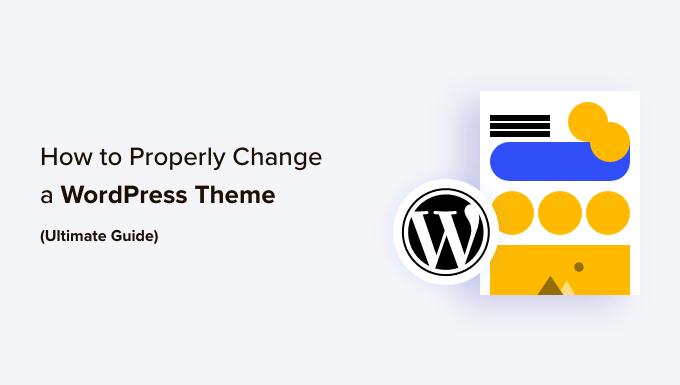How to Properly Change a WordPress Theme: The Ultimate Guide
Changing your WordPress theme can be a transformative experience. It can breathe new life into your website, improve its functionality, and enhance its overall user experience. However, diving in headfirst without proper preparation can lead to a broken website, lost data, or a frustrating user experience. This guide provides a comprehensive, step-by-step approach to safely and effectively changing your WordPress theme.
Understanding the Importance of Preparation
Before you even think about clicking that “Activate” button on a new theme, you need to take some crucial preparatory steps. These steps are designed to minimize risk and ensure a smooth transition.
Why Preparation Matters
Failing to prepare can lead to a number of issues, including:
- Website downtime and loss of visitors
- Loss of customizations and content
- Compatibility issues and broken functionality
- SEO ranking drops
- A negative user experience
Step 1: Back Up Your Website (Absolutely Essential!)
This is non-negotiable. Before making any significant changes to your WordPress website, creating a complete backup is paramount. Think of it as your safety net. If anything goes wrong during the theme switch, you can easily restore your website to its previous state.
How to Back Up Your Website
There are several ways to back up your WordPress website:
- Using a WordPress Backup Plugin: This is the most convenient method. Popular plugins like UpdraftPlus, BackupBuddy, and BlogVault offer automated backups, cloud storage integration, and easy restoration processes.
- Manual Backup (For Advanced Users): This involves backing up your WordPress database and files separately using tools like phpMyAdmin and FTP. This method requires more technical expertise.
- Your Web Hosting Provider’s Backup Service: Many web hosting providers offer built-in backup services. Check your hosting account’s control panel for backup options.
Regardless of the method you choose, ensure you have a complete backup of both your website files and your database. Store the backup in a safe location, preferably off-site (e.g., cloud storage, external hard drive).
Step 2: Choose the Right New Theme
Selecting the right theme is crucial. Don’t just pick a theme based on its appearance. Consider its functionality, compatibility, and performance.
Factors to Consider When Choosing a Theme
- Purpose and Functionality: Does the theme align with the purpose of your website? Does it offer the necessary features and functionalities, such as e-commerce integration, portfolio display, or blog layouts?
- Responsiveness and Mobile-Friendliness: Ensure the theme is fully responsive and looks great on all devices (desktops, tablets, smartphones). Mobile-friendliness is essential for SEO and user experience.
- SEO Optimization: Choose a theme that is coded with SEO best practices in mind. Look for themes with clean code, fast loading times, and schema markup.
- Customization Options: How much control do you have over the theme’s appearance and functionality? Does it offer sufficient customization options to match your brand?
- Support and Updates: Is the theme developer reputable and responsive to support requests? Are regular updates provided to address security vulnerabilities and compatibility issues?
- Reviews and Ratings: Check reviews and ratings from other users to get an idea of the theme’s quality and reliability.
Step 3: Test the New Theme in a Staging Environment (Highly Recommended)
A staging environment is a clone of your live website where you can test changes without affecting your visitors. This is the safest way to experiment with a new theme and identify any potential issues before they impact your live site.
Creating a Staging Environment
Many web hosting providers offer one-click staging environments. If your hosting provider doesn’t offer this feature, you can create a staging environment manually by copying your website files and database to a subdirectory or subdomain.
Testing the Theme in the Staging Environment
Once you have created a staging environment, install and activate the new theme. Thoroughly test all aspects of your website, including:
- Homepage: Ensure the layout, images, and content display correctly.
- Pages: Check all pages (e.g., About Us, Contact, Services) for proper formatting and functionality.
- Blog Posts: Verify that blog posts display correctly and that comments are functioning properly.
- Forms: Test all forms (e.g., contact forms, newsletter signup forms) to ensure they are working as expected.
- Menus: Check that menus are displaying correctly and that all links are working.
- Widgets: Verify that widgets are positioned correctly and functioning properly.
- E-commerce Functionality (If Applicable): Test the entire checkout process, including adding products to the cart, entering shipping information, and making payments.
- Mobile Responsiveness: Use your browser’s developer tools to test the theme’s responsiveness on different devices.
Pay close attention to any plugins that might be affected by the new theme. Some plugins may require updates or adjustments to work correctly with the new theme.
Step 4: Address Compatibility Issues and Plugin Conflicts
During testing in the staging environment, you may encounter compatibility issues between the new theme and your existing plugins. This is a common occurrence, and it’s important to address these issues before activating the theme on your live site.
Troubleshooting Compatibility Issues
Here are some common troubleshooting steps:
- Update Plugins: Ensure that all your plugins are updated to the latest versions. Plugin developers often release updates to address compatibility issues with new themes.
- Deactivate Conflicting Plugins: If a plugin is causing conflicts, try deactivating it to see if the issue resolves. If the issue is resolved, you can either find an alternative plugin or contact the plugin developer for assistance.
- Check Theme Documentation: The theme developer’s documentation may provide information on compatibility with specific plugins.
- Search Online Forums: Search online forums and support communities for solutions to common compatibility issues.
- Contact the Theme Developer: If you’re unable to resolve the issue yourself, contact the theme developer for assistance.
Step 5: Customize Your New Theme
Once you’ve addressed any compatibility issues, it’s time to customize your new theme to match your brand and preferences. Most WordPress themes offer customization options through the WordPress Customizer.
Using the WordPress Customizer
The WordPress Customizer allows you to:
- Change the site title and tagline
- Upload a logo
- Set the colors and fonts
- Choose a header image
- Customize the menus
- Add widgets
- Modify the theme’s layout
- Add custom CSS
Take your time to explore the customization options and adjust the theme to your liking. Be sure to preview the changes on different devices to ensure that they look good on all screen sizes.
Step 6: Migrate the Theme to Your Live Website
Once you’re satisfied with the appearance and functionality of the new theme in the staging environment, it’s time to migrate it to your live website.
Methods for Migrating the Theme
There are several ways to migrate the theme to your live site:
- Using a Staging Plugin: If you used a staging plugin to create your staging environment, the plugin likely has a feature to push the changes to your live site.
- Manual Migration: You can manually migrate the theme by copying the theme files from your staging environment to your live website using FTP. You’ll also need to export the database from your staging environment and import it into your live website. Be extremely careful with this approach!
Before migrating the theme, make one final backup of your live website. This will provide an extra layer of protection in case anything goes wrong during the migration process.
Step 7: Activate the New Theme
After you’ve successfully migrated the theme to your live website, it’s time to activate it.
Activating the Theme
To activate the theme, go to Appearance > Themes in your WordPress dashboard and click the “Activate” button on the new theme.
Step 8: Final Testing and Monitoring
After activating the new theme, thoroughly test your live website to ensure that everything is working as expected.
What to Test
Check the following:
- Homepage
- All pages
- Blog posts
- Forms
- Menus
- Widgets
- E-commerce functionality (if applicable)
- Mobile responsiveness
- Website speed
Monitor your website’s performance in the days and weeks following the theme change. Pay attention to any error messages, broken links, or other issues. Use tools like Google Analytics to track your website’s traffic and engagement metrics. Keep your theme and plugins updated regularly to ensure compatibility and security.
Conclusion
Changing your WordPress theme can be a rewarding experience, but it’s important to approach it with caution and preparation. By following the steps outlined in this guide, you can minimize the risk of errors and ensure a smooth and successful theme transition. Remember to always back up your website, test the new theme in a staging environment, and thoroughly test your live website after activating the theme. Happy theme switching!