How to Properly Install and Setup WP Rocket in WordPress
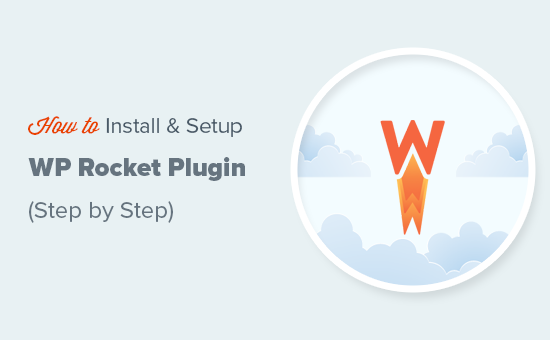
Understanding WP Rocket and Its Benefits
WP Rocket is a premium WordPress caching plugin designed to significantly improve website speed and performance. Unlike some other caching plugins that require extensive configuration, WP Rocket aims for simplicity and ease of use, providing immediate performance improvements right out of the box. It’s a powerful tool for both beginners and experienced WordPress users.
Some of the key benefits of using WP Rocket include:
- Improved Page Load Times: Caching reduces server load and delivers content faster to users.
- Reduced Server Load: By caching static content, WP Rocket minimizes the demand on your server resources.
- Enhanced SEO: Faster websites rank higher in search engine results.
- Improved User Experience: Quick loading times lead to happier visitors and lower bounce rates.
- Simplified Configuration: WP Rocket offers a user-friendly interface with sensible default settings.
Purchasing and Downloading WP Rocket
Before you can install and set up WP Rocket, you’ll need to purchase a license from their official website. WP Rocket offers different license options based on the number of websites you plan to use the plugin on.
Once you’ve completed your purchase, you can download the plugin’s ZIP file from your WP Rocket account dashboard. Make sure to keep your license key handy as you’ll need it during the installation process.
Installing WP Rocket
Installing WP Rocket is a straightforward process similar to installing any other WordPress plugin:
- Log in to your WordPress dashboard.
- Navigate to “Plugins” -> “Add New”.
- Click the “Upload Plugin” button at the top of the page.
- Choose the ZIP file you downloaded from your WP Rocket account.
- Click “Install Now”.
- Once the plugin is installed, click “Activate Plugin”.
After activation, you will be redirected to the WP Rocket settings page. You’ll also see a WP Rocket menu item in your WordPress admin sidebar.
Activating Your WP Rocket License
After installing WP Rocket, you need to activate your license to receive updates and support.
- Navigate to “Settings” -> “WP Rocket” in your WordPress dashboard.
- You should see a notice prompting you to enter your license key.
- Enter your license key in the designated field.
- Click “Register”.
Once your license is activated, you’ll receive confirmation, and the plugin will be ready for configuration.
Basic WP Rocket Configuration
WP Rocket automatically applies several optimizations upon activation, including:
- Page Caching: Creating static HTML files of your pages to reduce server load.
- Browser Caching: Instructing browsers to store static resources locally for faster loading.
- GZIP Compression: Compressing files to reduce their size for faster transfer.
However, to maximize performance, it’s essential to review and adjust the settings to fit your specific website.
Dashboard
The WP Rocket dashboard provides an overview of your license status and quick access to essential features like clearing the cache and preloading.
Cache
The Cache settings section controls various caching aspects.
- Mobile Cache: This option ensures that a separate cache is created for mobile devices. Keep this enabled unless your theme is fully responsive and handles mobile caching automatically.
- User Cache: Enabling this option caches pages for logged-in users. This is generally not recommended for websites with dynamic content or personalized user experiences as it can lead to incorrect information being displayed.
- Cache Lifespan: This setting determines how long cached files are stored before being refreshed. The default is 10 hours, which is usually sufficient. You can increase or decrease this value depending on how often your website content changes. If you update your site very frequently, decrease the lifespan. If you have a relatively static site, you can increase it.
File Optimization
This section offers several options to optimize your website’s CSS and JavaScript files. This is where careful testing is important, as aggressive optimization can sometimes break website functionality.
- Minify CSS Files: Reduces the size of your CSS files by removing unnecessary characters like whitespace and comments. This can significantly improve loading times.
- Combine CSS Files: Combines multiple CSS files into a single file, reducing the number of HTTP requests. Use with caution. If your site breaks after enabling, try disabling it. HTTP/2 can make this optimization less important.
- Optimize CSS Delivery: This feature helps eliminate render-blocking CSS by asynchronously loading CSS or inlining critical CSS. This can dramatically improve perceived loading times. WP Rocket provides a tool to help you identify and generate the critical CSS.
- Minify JavaScript Files: Similar to CSS minification, this reduces the size of your JavaScript files.
- Combine JavaScript Files: Combines multiple JavaScript files into a single file. As with CSS combining, use with caution and test thoroughly.
- Load JavaScript Deferred: This delays the loading of JavaScript files until after the main content has loaded, preventing them from blocking rendering.
- Delayed JavaScript Execution: Delays the execution of JavaScript files until user interaction (e.g., mouse movement, touch). This can dramatically improve page load time scores.
Remember to test your website thoroughly after enabling these options to ensure everything functions correctly. A common approach is to enable one optimization at a time and then test. If something breaks, disable that specific optimization.
Media
The Media settings section allows you to optimize images and videos on your website.
- Lazy Load: This feature delays the loading of images and iframes until they are visible in the user’s viewport. This can significantly improve initial page load times. Enable for both images and iframes.
- YouTube iFrame Replacement: Replaces embedded YouTube videos with a static preview image until the user clicks to play the video. This can reduce the initial page load size and improve performance.
- Disable WordPress Embeds: Prevents WordPress from automatically embedding content from other websites, reducing unnecessary HTTP requests.
Preload
The Preload section controls how WP Rocket preloads your website’s cache.
- Activate Preloading: This option automatically preloads your website’s cache whenever it’s cleared or updated.
- Sitemap-Based Cache Preloading: This option allows WP Rocket to preload your cache based on the URLs listed in your sitemap. This is a recommended setting for most websites. Make sure you have a sitemap generated, such as with Yoast SEO or Rank Math.
- Prefetch DNS Requests: This feature pre-resolves DNS lookups for external domains, reducing latency and improving loading times. WP Rocket automatically prefetches common domains, but you can also add custom domains.
Advanced Rules
The Advanced Rules section allows you to exclude specific pages, cookies, or user agents from being cached. This is useful for websites with dynamic content or personalized user experiences.
- Never Cache URL(s): Specify URLs that should never be cached.
- Never Cache Cookies: Specify cookies that, when present, should prevent a page from being cached.
- Never Cache User Agents: Specify user agents (e.g., web crawlers) that should not be served cached content.
- Always Purge URL(s): Specify URLs that should always be purged from the cache when any content is updated.
- Cache Query Strings: Allows caching of specific query strings. Usually not necessary unless you understand the function of your query strings.
Database
The Database section allows you to optimize your WordPress database by removing unnecessary data, such as revisions, trashed posts, and spam comments. Regularly cleaning your database can improve performance and reduce its size.
- Post Cleanup: Delete revisions, auto-drafts, and trashed posts.
- Comments Cleanup: Delete spam and trashed comments.
- Transients Cleanup: Delete expired transients.
- Database Optimization: Optimize database tables to reclaim space.
Schedule regular database cleanups to maintain optimal performance. Be sure to create a database backup before performing any database optimization.
CDN
The CDN section allows you to integrate WP Rocket with a Content Delivery Network (CDN). A CDN distributes your website’s static content across multiple servers located around the world, reducing latency and improving loading times for users in different geographic locations.
- Enable Content Delivery Network: Enable CDN integration.
- CDN CNAME(s): Enter the CNAME(s) provided by your CDN provider.
- Exclude Files: Exclude specific files from being served through the CDN.
Integrating with a CDN is highly recommended for websites with a global audience.
Heartbeat
The Heartbeat API allows WordPress to communicate with the server in real-time. However, excessive Heartbeat API activity can consume server resources. WP Rocket allows you to control the Heartbeat API frequency to reduce server load.
- Control Heartbeat: Disable, reduce, or only allow the Heartbeat API on specific pages.
Consider reducing or disabling the Heartbeat API to improve server performance.
Add-ons
WP Rocket offers several add-ons that extend its functionality.
- Google Tracking: Optimizes Google Analytics script loading.
- Facebook Pixel: Optimizes Facebook Pixel script loading.
- Varnish Cache: Clears the Varnish cache when WP Rocket’s cache is cleared.
- Cloudflare: Integrates with Cloudflare to automatically clear the Cloudflare cache when WP Rocket’s cache is cleared.
- Sucuri: Integrates with Sucuri to automatically clear the Sucuri cache when WP Rocket’s cache is cleared.
Enable the add-ons that are relevant to your website. The Cloudflare add-on is particularly useful if you are using Cloudflare’s CDN and security features.
Image Optimization (Imagify)
WP Rocket integrates seamlessly with Imagify, a powerful image optimization plugin. Imagify can automatically compress and optimize your images, reducing their file size without sacrificing quality.
- Imagify Integration: Install and configure Imagify to optimize your images.
Optimizing your images is crucial for improving website speed and performance.
Testing Your Website After Configuration
After configuring WP Rocket, it’s essential to test your website to ensure that everything is working correctly and that you are seeing performance improvements.
- Clear your browser cache and cookies.
- Test your website on different devices and browsers.
- Use website speed testing tools like Google PageSpeed Insights, GTmetrix, and WebPageTest to measure your website’s performance.
- Monitor your website’s performance over time and make adjustments as needed.
Pay close attention to any errors or warnings that appear in the developer console of your browser. These errors can indicate conflicts or issues with your configuration.
Troubleshooting Common Issues
While WP Rocket is generally easy to use, you may encounter some issues during configuration. Here are some common problems and their solutions:
- Website Breaks After Enabling File Optimization: This is usually caused by conflicts between WP Rocket’s file optimization features and your theme or other plugins. Try disabling each optimization one at a time to identify the culprit.
- Cached Content Not Updating: Make sure that your cache lifespan is set appropriately and that you are clearing the cache after making changes to your website.
- Slow Loading Times Despite Caching: Check your server resources and ensure that you have enough memory and processing power. Also, consider using a CDN to improve loading times for users in different geographic locations.
- Conflicts with Other Plugins: Try disabling other plugins one at a time to identify any conflicts with WP Rocket.
If you are still having trouble, consult the WP Rocket documentation or contact their support team for assistance.
