Beginner’s Guide: How to Publish a Website (Step by Step)
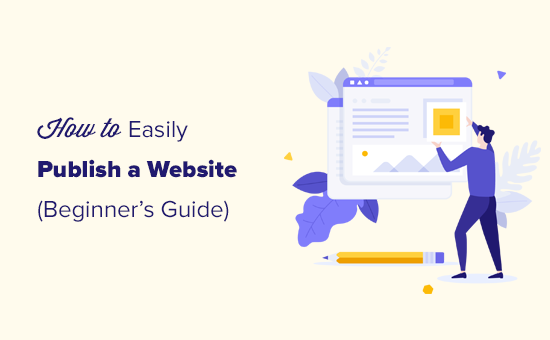
Understanding the Basics: What You Need to Publish a Website
Before diving into the technical steps, it’s crucial to understand the core components required to publish a website. Think of it as building a house: you need land, a building plan, and the actual structure. In the digital world, this translates to:
- Domain Name: Your website’s address on the internet (e.g., example.com).
- Web Hosting: The server that stores your website’s files and makes them accessible to visitors.
- Website Files: The HTML, CSS, JavaScript, images, and other files that make up your website.
Let’s explore each of these in more detail.
Domain Name
Your domain name is how people will find you online. It should be memorable, relevant to your website’s content, and easy to spell.
- Choosing a Domain Name: Brainstorm several options. Consider using keywords related to your business or niche. Aim for brevity and avoid hyphens if possible (unless they enhance readability).
- Domain Name Extensions: .com is the most common and widely recognized. However, consider other options like .net, .org, .co, or country-specific extensions (e.g., .ca for Canada, .uk for the United Kingdom) depending on your target audience and business goals.
- Domain Name Availability: Before getting your heart set on a name, check its availability. Use a domain name registrar (like GoDaddy, Namecheap, or Google Domains) to see if the name is already taken.
- Registering a Domain Name: Once you’ve found an available domain, register it with a domain name registrar. You’ll typically pay an annual fee to maintain ownership of the domain.
Web Hosting
Web hosting is where your website lives. It’s a server that stores your website’s files and delivers them to visitors when they type your domain name into their browser.
- Types of Web Hosting:
- Shared Hosting: Your website shares server resources with other websites. This is the most affordable option but can be less reliable during peak traffic.
- VPS Hosting (Virtual Private Server): You get a dedicated portion of a server, offering more resources and control than shared hosting.
- Dedicated Hosting: You have an entire server dedicated to your website, providing the highest level of performance and control.
- Cloud Hosting: Your website is hosted on a network of servers, offering scalability and reliability.
- Managed WordPress Hosting: Specifically designed for WordPress websites, offering optimized performance and security features.
- Choosing a Web Hosting Provider: Consider factors like:
- Uptime Guarantee: Look for a provider with a high uptime guarantee (e.g., 99.9%).
- Storage Space and Bandwidth: Ensure the provider offers enough storage space for your website files and sufficient bandwidth to handle your website traffic.
- Customer Support: Choose a provider with responsive and helpful customer support.
- Security Features: Look for features like SSL certificates, firewalls, and malware scanning.
- Price: Compare pricing plans from different providers and choose one that fits your budget.
Website Files
Your website files are the code, images, and other assets that make up your website. You can create these files yourself or use a website builder or content management system (CMS).
- HTML (HyperText Markup Language): The foundation of your website, defining the structure and content of each page.
- CSS (Cascading Style Sheets): Controls the visual presentation of your website, including colors, fonts, and layout.
- JavaScript: Adds interactivity and dynamic features to your website.
- Images: Enhance the visual appeal of your website. Optimize images for web use to reduce file size and improve loading speed.
- Other Assets: Videos, audio files, and other multimedia content.
Step-by-Step Guide to Publishing Your Website
Now that you understand the basics, let’s walk through the steps of publishing your website.
Step 1: Develop Your Website
You have several options for creating your website:
- Hand-Coding: This involves writing HTML, CSS, and JavaScript code from scratch. It offers the most flexibility but requires significant technical skills.
- Website Builders: Platforms like Wix, Squarespace, and Weebly provide drag-and-drop interfaces for creating websites without coding. They’re easy to use but can be less flexible than hand-coding.
- Content Management Systems (CMS): WordPress is the most popular CMS, offering a balance between flexibility and ease of use. You can use themes and plugins to customize your website’s design and functionality. Joomla and Drupal are other popular CMS options.
For beginners, using a website builder or CMS is generally recommended. This guide will focus on using WordPress, as it’s a widely used and versatile platform.
Step 2: Choose a WordPress Theme
A WordPress theme controls the look and feel of your website. There are thousands of free and premium themes available.
- Free Themes: Available in the WordPress theme directory. They offer basic functionality and design options.
- Premium Themes: Purchased from third-party developers. They typically offer more advanced features, customization options, and support.
When choosing a theme, consider:
- Responsiveness: Ensure the theme is responsive, meaning it adapts to different screen sizes (desktops, tablets, smartphones).
- Customization Options: Look for a theme with flexible customization options, allowing you to change colors, fonts, and layout.
- Reviews and Ratings: Check the theme’s reviews and ratings to ensure it’s well-coded and reliable.
- Features: Consider the features you need, such as a blog, portfolio, or e-commerce functionality.
To install a theme in WordPress:
- Go to Appearance > Themes in your WordPress dashboard.
- Click “Add New.”
- Search for a theme or upload a theme file.
- Click “Install” and then “Activate.”
Step 3: Install Essential WordPress Plugins
Plugins extend the functionality of your WordPress website. Here are some essential plugins to consider:
- Yoast SEO: Helps you optimize your website for search engines.
- Akismet Anti-Spam: Protects your website from spam comments.
- Contact Form 7: Allows you to create contact forms.
- Wordfence Security: Enhances your website’s security.
- UpdraftPlus: Backs up your website regularly.
To install a plugin in WordPress:
- Go to Plugins > Add New in your WordPress dashboard.
- Search for a plugin or upload a plugin file.
- Click “Install Now” and then “Activate.”
Step 4: Create Your Website Content
Now it’s time to create the content for your website. This includes:
- Homepage: Introduce your website and its purpose.
- About Page: Tell visitors about yourself or your business.
- Services or Products Page: Describe the services or products you offer.
- Blog: Share valuable content and engage with your audience.
- Contact Page: Provide a way for visitors to contact you.
When creating content:
- Write clear and concise copy.
- Use headings and subheadings to break up text.
- Incorporate images and videos.
- Optimize your content for search engines (SEO).
To create a page or post in WordPress:
- Go to Pages > Add New or Posts > Add New in your WordPress dashboard.
- Enter a title and content.
- Use the WordPress editor to format your content.
- Click “Publish” or “Save Draft.”
Step 5: Purchase Web Hosting
If you haven’t already, it’s time to choose a web hosting provider and sign up for a hosting plan. Consider the factors mentioned earlier, such as uptime guarantee, storage space, bandwidth, customer support, security features, and price.
Many hosting providers offer one-click WordPress installation, which simplifies the process of setting up WordPress.
Step 6: Connect Your Domain Name to Your Hosting Account
After purchasing web hosting, you need to connect your domain name to your hosting account. This tells the internet where to find your website.
This typically involves updating your domain name’s DNS (Domain Name System) records. Your web hosting provider will provide you with the necessary DNS information.
Here’s a general overview of the process:
- Log in to your domain name registrar’s website.
- Find the DNS management settings for your domain.
- Update the A record to point to your hosting server’s IP address.
- Update the nameservers to your hosting provider’s nameservers (if required).
The specific steps may vary depending on your domain name registrar and web hosting provider. Consult their documentation or contact their support for assistance.
Step 7: Upload Your Website Files (If Not Using WordPress)
If you’re not using WordPress or a website builder, you’ll need to upload your website files to your web hosting server.
This can be done using an FTP (File Transfer Protocol) client, such as FileZilla.
- Download and install an FTP client.
- Connect to your web hosting server using your FTP credentials (provided by your hosting provider).
- Upload your website files to the appropriate directory on the server (usually the “public_html” or “www” directory).
Step 8: Test Your Website
After completing the previous steps, it’s crucial to test your website to ensure everything is working correctly.
- Visit your website in different web browsers (Chrome, Firefox, Safari, Edge).
- Check that all pages load correctly.
- Test all links to ensure they’re working.
- Submit a contact form to ensure it’s working.
- Test your website on different devices (desktops, tablets, smartphones).
If you encounter any issues, troubleshoot and fix them before promoting your website.
Step 9: Submit Your Website to Search Engines
While search engines will eventually find your website on their own, submitting it manually can speed up the process.
- Submit your website to Google Search Console: This allows you to monitor your website’s performance in Google search results and submit a sitemap.
- Submit your website to Bing Webmaster Tools: Similar to Google Search Console, this allows you to manage your website’s presence in Bing search results.
Step 10: Promote Your Website
Now that your website is live, it’s time to promote it and attract visitors.
- Search Engine Optimization (SEO): Optimize your website for search engines to improve its ranking in search results. This involves using relevant keywords, creating high-quality content, and building backlinks.
- Social Media Marketing: Promote your website on social media platforms like Facebook, Twitter, and Instagram. Share valuable content and engage with your audience.
- Email Marketing: Build an email list and send newsletters or promotional emails to your subscribers.
- Paid Advertising: Use paid advertising platforms like Google Ads and social media ads to reach a wider audience.
- Content Marketing: Create valuable and informative content, such as blog posts, articles, and videos, to attract and engage your target audience.
