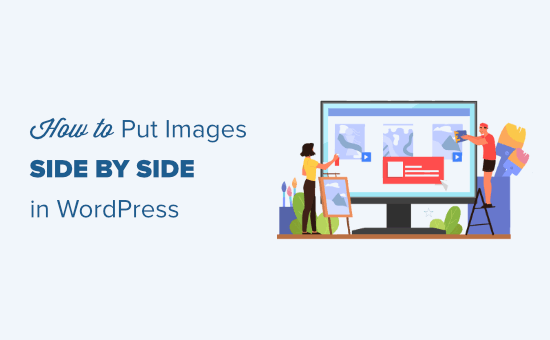Introduction: Displaying Images Side-by-Side in WordPress
Visually appealing content is crucial for engaging your website visitors. While text provides information, images break up monotony and illustrate your points effectively. Sometimes, you need to showcase two or more images together to compare, contrast, or simply create a more dynamic visual experience. Fortunately, WordPress offers several easy ways to display images side-by-side, regardless of your technical skill level.
This article explores various methods for placing images side-by-side in your WordPress posts and pages, ranging from the built-in WordPress editor to plugins and even custom code. We’ll guide you through each approach, ensuring you can choose the solution that best suits your needs and technical comfort.
Method 1: Using the WordPress Block Editor (Gutenberg)
The Gutenberg block editor, the default editor in WordPress, offers a straightforward method for placing images next to each other. This method is generally the easiest and requires no plugins.
The Media & Text Block
One of the simplest ways is to use the “Media & Text” block. This block automatically places an image and accompanying text side-by-side.
- In your WordPress post or page, click the plus (+) icon to add a new block.
- Search for “Media & Text” and select the block.
- Upload or select an image from your media library.
- Add your text in the text area next to the image.
While primarily designed for an image and text combination, you can add another image to the text area to achieve two images side by side. However, this can be a bit clunky and might not offer the desired level of control over image sizes and alignment.
The Columns Block
The Columns block provides a more flexible solution for displaying images side-by-side.
- Click the plus (+) icon to add a new block.
- Search for “Columns” and select the block.
- Choose the number of columns you need (typically two for side-by-side images).
- In each column, add an “Image” block.
- Upload or select your images for each column.
The Columns block offers greater control. You can easily adjust the width of each column, ensuring your images are displayed as you intend. Furthermore, you can add more than two columns if you want to display multiple images in a row.
Tips for using the Gutenberg Block Editor:
- Ensure your images are properly sized before uploading to prevent slow loading times.
- Use the alignment options within each image block to fine-tune the image’s position.
- Experiment with different column widths to find the most visually appealing arrangement.
Method 2: Utilizing WordPress Plugins
If you need more advanced features or find the Gutenberg editor limiting, several WordPress plugins can help you display images side-by-side. These plugins often offer more control over layout, responsiveness, and styling.
Example Plugin: Envira Gallery
Envira Gallery is a popular premium gallery plugin that allows you to create responsive image galleries with various layouts, including side-by-side image displays. While it’s a paid plugin, it offers a robust feature set.
- Install and activate the Envira Gallery plugin.
- Create a new gallery.
- Add your images to the gallery.
- Configure the gallery settings to display images in a row or other desired layout.
- Embed the gallery into your post or page using the Envira Gallery block or shortcode.
Example Plugin: Modula
Modula is another gallery plugin with a free and premium version that gives you control over your gallery layouts. It allows you to easily create custom grids that can showcase images in the desired way.
- Install and activate the Modula plugin.
- Create a new gallery.
- Upload your images to the gallery.
- Use the custom grid feature to arrange the images as needed.
- Embed the gallery into your post or page using the Modula Gallery block or shortcode.
Benefits of using Gallery Plugins:
- Advanced customization options for layout and styling.
- Responsive design to ensure images look good on all devices.
- Often include features like lightboxes, captions, and more.
Method 3: Custom HTML and CSS
For those comfortable with code, using custom HTML and CSS provides the most flexibility and control over image placement. This method requires a basic understanding of HTML and CSS.
Using Inline Styles (Less Recommended)
You can use inline styles directly within your HTML to position images side-by-side. However, this is generally not recommended for larger projects as it can make your code difficult to maintain.
<div style="display: flex;">
<img src="image1.jpg" style="width: 50%;" alt="Image 1">
<img src="image2.jpg" style="width: 50%;" alt="Image 2">
</div>
This code uses the `display: flex` property to create a flex container. The `width: 50%` property ensures that each image takes up half of the container’s width.
Using CSS Classes (Recommended)
A better approach is to define CSS classes in your theme’s stylesheet and then apply those classes to your HTML elements.
First, add the following CSS to your theme’s `style.css` file or through the WordPress Customizer (Appearance -> Customize -> Additional CSS):
.side-by-side-container {
display: flex;
justify-content: space-between; /* Optional: Add space between images */
}
.side-by-side-image {
width: 48%; /* Slightly less than 50% to allow for a small gap */
}
Then, use the following HTML in your post or page:
<div class="side-by-side-container">
<img src="image1.jpg" class="side-by-side-image" alt="Image 1">
<img src="image2.jpg" class="side-by-side-image" alt="Image 2">
</div>
This approach is more organized and maintainable. You can easily modify the CSS to change the appearance of all side-by-side images on your website.
Tips for Custom HTML and CSS:
- Use `display: flex` or `display: grid` for modern layouts.
- Consider using media queries to ensure responsiveness on different screen sizes.
- Validate your HTML and CSS code to avoid errors.
Method 4: Table Based Layout (Not Recommended)
While not the best practice anymore due to accessibility and semantic concerns, it’s important to mention table based layouts for legacy support, although we strongly recommend avoiding them in modern web design.
<table style="width:100%;">
<tr>
<td style="width:50%;"><img src="image1.jpg" alt="Image 1"></td>
<td style="width:50%;"><img src="image2.jpg" alt="Image 2"></td>
</tr>
</table>
This creates a simple two-column table. Each image is placed inside a table data cell (`td`). It’s important to specify the width of the table and the cells to control the image placement. Using tables can create accessibility problems and are generally considered bad practice. Modern techniques like Flexbox or CSS Grid are far more effective and semantically correct.
Reasons to avoid table layouts:
- Tables are primarily for tabular data, not layout.
- They can create accessibility issues.
- Modern CSS methods offer superior control and responsiveness.
Conclusion
Displaying images side-by-side in WordPress is easily achievable using various methods. The Gutenberg block editor offers a simple, built-in solution, while plugins provide more advanced features and customization options. For those comfortable with code, custom HTML and CSS offer the ultimate flexibility and control. Choose the method that best suits your skill level and the specific requirements of your website. Remember to optimize your images for web use to ensure fast loading times and a positive user experience.