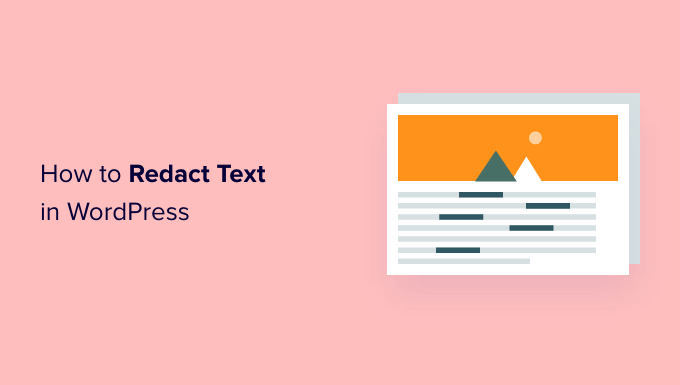How to Redact Text in WordPress (The Easy Way)
In today’s digital landscape, protecting sensitive information is paramount. Whether you’re sharing screenshots of your WordPress dashboard, publishing legal documents, or demonstrating a feature, you often need to redact text to safeguard privacy and comply with regulations. Fortunately, redacting text in WordPress doesn’t have to be a complicated process. This guide will walk you through the easy way to redact text without needing complex software or advanced coding skills.
Understanding the Need for Redaction
Redaction is the process of obscuring or removing confidential information from a document before it’s made public. This can include:
- Personally Identifiable Information (PII): Names, addresses, phone numbers, email addresses, social security numbers, etc.
- Financial Data: Credit card numbers, bank account details, transaction histories.
- Proprietary Information: Trade secrets, internal data, strategic plans.
Failing to properly redact sensitive data can have serious consequences, including:
- Legal repercussions: Fines and lawsuits for violating privacy laws like GDPR and CCPA.
- Reputational damage: Loss of trust from customers and partners due to data breaches.
- Financial loss: Exposure of financial data leading to fraud or theft.
The Simplest Method: Using Image Editing Software
The easiest and most common method for redacting text in WordPress involves using image editing software. This approach is particularly useful when you’re working with screenshots or images that contain the text you want to redact. Here’s how to do it:
- Take a Screenshot: Capture the area of your WordPress screen containing the text you need to redact. You can use your computer’s built-in screenshot tool (e.g., Print Screen on Windows, Command+Shift+3 or Command+Shift+4 on macOS) or a dedicated screenshot application.
- Open in Image Editor: Open the screenshot in an image editor such as:
- Paint (Windows)
- Preview (macOS)
- GIMP (Free, Cross-Platform)
- Adobe Photoshop (Paid, Powerful)
- Select a Redaction Tool: Most image editors offer tools for drawing rectangles or shapes. Choose a tool that allows you to create solid, opaque shapes.
- Cover the Text: Draw a rectangle or shape over the text you want to redact. Make sure the shape completely covers the text, leaving no part of it visible. Use a solid color like black, red, or gray for the redaction.
- Save the Image: Save the redacted image as a new file (e.g., “screenshot_redacted.png”) to avoid overwriting the original. It is crucial to save the file and use THAT file, not the original unedited screenshot.
- Upload to WordPress: Upload the redacted image to your WordPress media library and insert it into your post or page.
Advanced Techniques: Using WordPress Plugins
While image editing is straightforward for screenshots, sometimes you need to redact text directly within your WordPress content. In these cases, WordPress plugins can be very helpful. Here are a few plugin based approaches:
Plugin Option 1: Custom CSS and Shortcodes
This method uses a combination of CSS and a shortcode to hide text. It’s more flexible than image editing and allows you to redact text directly within your content.
- Add Custom CSS: Go to Appearance -> Customize -> Additional CSS in your WordPress dashboard. Add the following CSS code:
.redacted { background-color: black; color: black; cursor: not-allowed; /* Optional: Changes the cursor on hover */ } - Create a Shortcode: Add the following code to your theme’s `functions.php` file (or use a code snippets plugin):
function redact_shortcode( $atts, $content = null ) { return '' . do_shortcode( $content ) . ''; } add_shortcode( 'redact', 'redact_shortcode' ); - Use the Shortcode: In your post or page editor, wrap the text you want to redact with the `[redact]` shortcode:
[redact]This is sensitive information.[/redact]
This method renders the text as a black block, effectively redacting it from view. The optional `cursor: not-allowed;` CSS property provides a visual cue that the text is redacted.
Plugin Option 2: Using HTML Comment Tags
This technique will hide the specified text from view, and prevent bots and search engine crawlers from seeing it. However, it leaves the text visible in the source code of your page. Therefore, this is not a secure method of redaction if your visitor is even slightly techincally savvy.
- Using HTML comments. To hide something in HTML, simply use an HTML comment that looks like this: <!– text to hide –>
- Implement the code. Add the HTML comment code to the WordPress editor like this: <!– This text is hidden. –>
- Check your work. Publish or update the page or post where you added the HTML comment code. The HTML comment code and the words between it, shouldn’t appear on the live version of your website.
Plugin Option 3: Search and Replace Plugins
Some WordPress plugins specialize in search and replace functionality throughout your entire website. While not specifically designed for redaction, they can be adapted for this purpose. Be VERY careful when using this type of plugin, because it can unintentionally cause errors if you are not careful about what you are searching for and replacing.
Important Considerations:
- Backup Your Website: Before using any search and replace plugin, create a full backup of your WordPress website. This will allow you to restore your site to its previous state if anything goes wrong.
- Test Thoroughly: After making changes with the plugin, thoroughly test your website to ensure that everything is working as expected.
- Use with Caution: These plugins can make widespread changes, so use them carefully and only when necessary.
Limitations of Simple Methods
While these methods are easy to implement, they have some limitations:
- Not True Redaction: Image editing and CSS-based methods don’t actually remove the underlying text. A user with technical skills could potentially reveal the original text by inspecting the image or the page’s source code.
- Manual Process: These methods are manual and can be time-consuming, especially for large amounts of text.
More Secure Redaction Strategies (Advanced)
For highly sensitive information, consider these more secure redaction strategies:
- Server-Side Redaction: Modify the WordPress code to completely remove the sensitive text from the database before it’s ever displayed. This requires advanced programming skills and carries a risk of breaking your website if not done correctly.
- PDF Redaction Tools: If your content is available as a PDF, use dedicated PDF redaction software to permanently remove the sensitive information.
- External Redaction Services: Consider using a professional redaction service that specializes in securely removing sensitive data from documents and images.
Best Practices for Redaction
Here are some best practices to follow when redacting text in WordPress:
- Verify the Redaction: Always double-check that the redaction is complete and that no part of the sensitive text is visible.
- Use Opaque Blocks: Ensure that the redaction blocks are opaque and completely cover the text.
- Choose the Right Method: Select the appropriate redaction method based on the sensitivity of the data and your technical skills.
- Document the Process: Keep a record of the redaction process, including the date, time, and method used.
Conclusion
Redacting text in WordPress can be a simple or complex process, depending on your needs and the sensitivity of the information you’re protecting. Image editing software and WordPress plugins offer easy ways to redact text for basic scenarios. However, for highly sensitive data, more secure redaction strategies are necessary. By understanding the different methods and following best practices, you can ensure that your WordPress website remains secure and compliant with privacy regulations.