How to Redirect Users After Successful Login in WordPress
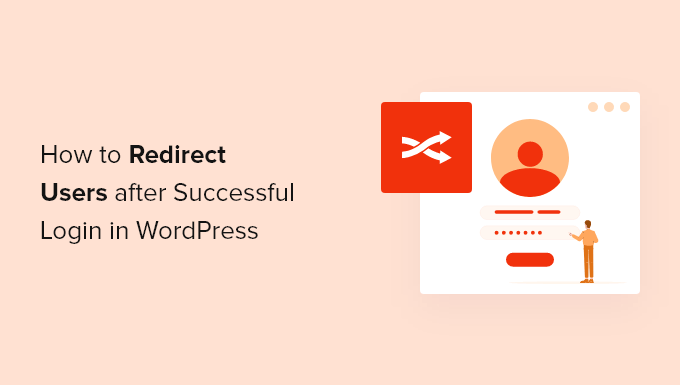
Introduction: Why Redirect After Login in WordPress?
Redirecting users after a successful login in WordPress is a common practice for improving user experience and streamlining website workflows. Instead of landing on the default WordPress dashboard, you can direct users to specific pages tailored to their roles, membership levels, or desired actions. This can significantly enhance user satisfaction and engagement.
Imagine a scenario where you have a membership site. New members might benefit from being redirected to a “Getting Started” page, while existing members could be sent directly to their account dashboard. Similarly, authors might be directed to a post creation page, and administrators to the main dashboard. The possibilities are vast, and tailored redirects can create a more personalized and efficient experience for each user.
There are several ways to implement login redirects in WordPress, ranging from simple code snippets to more comprehensive plugins. The best approach will depend on your technical skill level, the complexity of your redirect rules, and the overall needs of your website.
Methods for Redirecting Users After Login
Here’s an overview of the common methods for redirecting users after login in WordPress:
- Using Code Snippets in functions.php
- Employing WordPress Plugins
- Leveraging Theme Options (if available)
Method 1: Using Code Snippets in functions.php
Adding code snippets to your theme’s functions.php file (or a custom plugin) is a flexible way to implement login redirects. However, it requires some basic understanding of PHP and WordPress hooks. It’s crucial to back up your functions.php file before making any changes, as errors can break your site.
The primary hook used for login redirects is login_redirect. This filter allows you to modify the redirect URL based on various conditions, such as user role or username.
Implementing a Simple Role-Based Redirect
Here’s an example of how to redirect users based on their role:
function custom_login_redirect( $redirect_to, $request, $user ) {
//Is there a user to check?
if ( !isset( $user->roles ) || empty( $user->roles ) ) {
return $redirect_to;
}
//Get the first of all the roles assigned to the user
$role = $user->roles[0];
if ( $role == 'administrator' ) {
return admin_url();
} elseif ( $role == 'editor' ) {
return home_url( '/edit-posts/' ); // Replace with your desired URL
} elseif ( $role == 'author' ) {
return home_url( '/submit-post/' ); // Replace with your desired URL
} else {
return home_url( '/my-account/' ); // Replace with a default URL for other roles
}
}
add_filter( 'login_redirect', 'custom_login_redirect', 10, 3 );
This code snippet checks the user’s role and redirects them accordingly. Administrators are sent to the admin dashboard, editors and authors are redirected to specific pages (/edit-posts/ and /submit-post/, respectively), and all other users are redirected to /my-account/. Remember to replace the placeholder URLs with your actual page URLs.
Redirecting Specific Users
You can also redirect specific users based on their username or user ID:
function custom_login_redirect_specific_user( $redirect_to, $request, $user ) {
if ( $user->user_login == 'john.doe' ) {
return home_url( '/johns-special-page/' ); // Replace with your desired URL
} elseif ( $user->ID == 5 ) {
return home_url( '/user-id-5-page/' ); // Replace with your desired URL
} else {
return $redirect_to; // Default redirect
}
}
add_filter( 'login_redirect', 'custom_login_redirect_specific_user', 10, 3 );
This code snippet checks if the user’s username is ‘john.doe’ or if their user ID is 5. If either condition is met, they are redirected to a specific page. Otherwise, the default redirect is used.
Caveats of Using Code Snippets
While code snippets offer flexibility, they also have some drawbacks:
- Requires coding knowledge: You need to be comfortable with PHP to implement and modify the code.
- Theme dependency: Adding code to
functions.phpmakes the redirect functionality theme-dependent. If you switch themes, you’ll need to move the code. - Potential for errors: Mistakes in the code can break your site. Always back up your files before making changes.
- Maintenance: You are responsible for maintaining and updating the code as WordPress evolves.
Method 2: Employing WordPress Plugins
WordPress plugins provide a user-friendly way to manage login redirects without writing code. Numerous plugins are available that offer various features and levels of customization.
Popular Login Redirect Plugins
Here are a few popular plugins for managing login redirects:
- Peter’s Login Redirect: A simple and widely used plugin for basic login redirects.
- LoginWP (formerly Nextend): Offers advanced features such as role-based redirects, conditional redirects, and more.
- WooCommerce Redirect After Login: Designed specifically for WooCommerce stores, allowing you to redirect customers to different pages after login.
Using Peter’s Login Redirect
Peter’s Login Redirect is a straightforward plugin for basic redirect needs.
- Install and activate the plugin.
- Go to Users -> All Users.
- Edit the user you want to configure.
- You will see fields to configure redirect URL after login, logout and first login. Configure them as needed.
Using LoginWP
LoginWP offers more advanced features and greater flexibility.
- Install and activate the plugin.
- Go to LoginWP -> Redirections.
- Click “Add New” to create a new redirect rule.
- You can then configure the redirect based on various conditions, such as user role, capability, or login page.
- Specify the URL where you want the user to be redirected.
- Save the redirect rule.
Advantages of Using Plugins
Plugins offer several advantages over code snippets:
- Ease of use: Plugins typically have a user-friendly interface, making it easy to configure redirects without coding.
- No coding required: You don’t need any programming knowledge to use most plugins.
- Regular updates: Plugin developers typically provide regular updates to ensure compatibility with the latest version of WordPress.
- Dedicated support: Many premium plugins offer dedicated support in case you encounter any issues.
Disadvantages of Using Plugins
While plugins offer many advantages, there are also some potential drawbacks:
- Plugin bloat: Installing too many plugins can slow down your website.
- Security vulnerabilities: Poorly coded plugins can introduce security vulnerabilities. Choose reputable plugins from trusted developers.
- Compatibility issues: Plugins can sometimes conflict with each other or with your theme.
- Cost: Some advanced redirect plugins are premium, requiring a paid subscription.
Method 3: Leveraging Theme Options
Some WordPress themes offer built-in options for managing login redirects. These options are typically found in the theme’s settings panel.
Check your theme documentation to see if it includes any features for configuring login redirects. If it does, you can simply use the theme’s options to set up your redirects without writing code or installing a plugin.
However, keep in mind that theme-based redirect options are less common than code snippets or plugins. Also, if you switch themes, you’ll lose your redirect settings.
Conclusion: Choosing the Right Method
The best method for redirecting users after login in WordPress depends on your specific needs and technical expertise.
If you’re comfortable with PHP and need a simple, customized solution, code snippets can be a good option. However, be sure to back up your files and test your code thoroughly.
If you prefer a user-friendly approach and don’t want to write code, plugins are an excellent choice. Choose a reputable plugin from a trusted developer and be mindful of plugin bloat.
Finally, if your theme offers built-in redirect options, take advantage of them for a simple and integrated solution. Remember to weigh the pros and cons of each method before making a decision to ensure a seamless and efficient user experience on your WordPress website.
