How to Remove Parent Slug From Child Page URL in WordPress
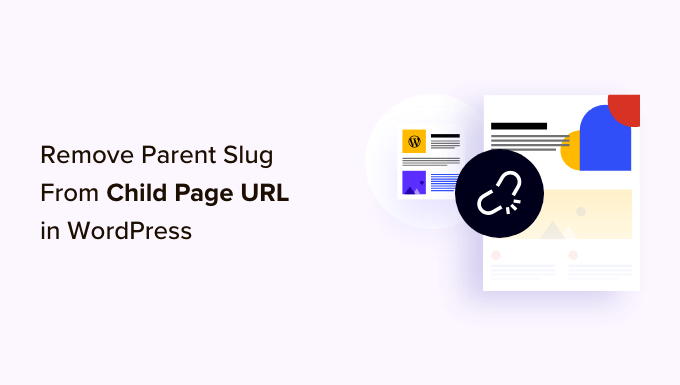
Understanding WordPress Permalinks and Slugs
WordPress permalinks are the permanent URLs to your individual web pages and blog posts, as well as your category and tag archives. They are the web addresses that visitors use to access your content, and search engines use to index them. A well-structured permalink is crucial for both user experience and SEO. A slug, in the context of WordPress, is the part of the URL that comes after your domain name and usually represents the title of the page or post. For example, in the URL `https://example.com/about-us`, “about-us” is the slug.
When creating child pages in WordPress, the default behavior is to include the parent page’s slug in the child page’s URL. This creates a hierarchical structure, like `https://example.com/parent-page/child-page`. While this structure can be useful for organization and navigation, there are situations where you might want to remove the parent slug and have a flatter URL structure, such as `https://example.com/child-page`.
Reasons to Remove the Parent Slug
There are several reasons why you might want to remove the parent slug from child page URLs in WordPress:
- Shorter URLs: Shorter URLs are generally considered to be more user-friendly and easier to share.
- Improved SEO: While the impact is debatable, some SEO experts believe that shorter, keyword-rich URLs can slightly improve search engine rankings. Removing unnecessary words, like the parent page slug, can help.
- Branding: A flatter URL structure can sometimes align better with your branding strategy, especially if you want to emphasize the individual pages rather than their hierarchical relationship.
- Simplified Navigation: In some cases, removing the parent slug can simplify your website’s navigation, making it easier for users to find the information they need.
- Aesthetic Preferences: Ultimately, sometimes it comes down to personal preference. You might simply prefer the look and feel of a flatter URL structure.
Methods for Removing Parent Slugs
There are several methods for removing parent slugs from child page URLs in WordPress, each with its own advantages and disadvantages:
- Using a WordPress Plugin
- Modifying the .htaccess File
- Using Custom Code in functions.php
Using a WordPress Plugin
The easiest and most common method for removing parent slugs is by using a dedicated WordPress plugin. Several plugins are available that simplify this process, often providing a user-friendly interface for managing URL structures.
-
Advantages:
- Easy to install and use.
- No coding required.
- Often includes additional features for managing permalinks.
-
Disadvantages:
- Relies on a third-party plugin, which may become outdated or unsupported.
- Can potentially slow down your website if the plugin is poorly coded.
Here are a few popular plugins that can help you remove parent slugs:
- Custom Permalinks: This plugin allows you to customize the permalinks of individual pages and posts, including removing the parent slug.
- Yoast SEO Premium: While Yoast SEO is primarily an SEO plugin, the premium version includes a feature that allows you to remove the parent slug from category URLs (note this doesn’t directly impact pages).
- Remove Parent Slug: A plugin specifically designed for removing parent slugs from child page URLs. It’s simple and straightforward.
Example: Using the “Custom Permalinks” Plugin
1. Install and activate the “Custom Permalinks” plugin from the WordPress plugin directory.
2. Navigate to the page you want to modify.
3. In the WordPress editor, you will find a “Custom Permalink” box below the main content area.
4. Enter the desired slug for the page, without the parent slug. For example, if you want the URL to be `https://example.com/child-page`, enter “child-page” in the custom permalink field.
5. Update the page.
The plugin will automatically handle the URL redirection and ensure that the page is accessible via the new URL. Remember to test the new URL to ensure it works correctly.
Modifying the .htaccess File
The `.htaccess` file is a configuration file used by Apache web servers. You can use it to create custom redirects and rewrite rules, which can be used to remove the parent slug from child page URLs. This method requires more technical knowledge and carries a risk of breaking your website if not done correctly. It’s crucial to back up your `.htaccess` file before making any changes.
-
Advantages:
- Doesn’t rely on a plugin.
- Can be more efficient than using a plugin.
-
Disadvantages:
- Requires technical knowledge of .htaccess rules.
- Can be risky if not done correctly, potentially breaking your website.
- Modifications might be overwritten during updates (less likely than plugin conflicts, but still possible).
Important Considerations Before Editing .htaccess:
* Backup: Always back up your `.htaccess` file before making any changes. You can usually find this file in the root directory of your WordPress installation. Download it to your computer before proceeding.
* Accessibility: You will need FTP access or access to your web server’s file manager to edit the `.htaccess` file.
* Server Type: This method is primarily for Apache servers. If you are using a different web server (e.g., Nginx), the configuration will be different.
* Understanding Rewrite Rules: Familiarize yourself with Apache rewrite rules before attempting to modify the `.htaccess` file.
Example .htaccess Code (General Approach – Requires Adjustments):
This example illustrates the general idea. **This code is not a direct copy-and-paste solution and will likely need to be adapted to your specific website structure and needs. Incorrect usage can break your site.**
“`
# BEGIN WordPress
RewriteEngine On
RewriteBase /
# This rule attempts to remove the parent slug
RewriteRule ^child-page/?$ /parent-page/child-page [L,R=301]
RewriteCond %{REQUEST_FILENAME} !-f
RewriteCond %{REQUEST_FILENAME} !-d
RewriteRule . /index.php [L]
# END WordPress
“`
Explanation:
* `RewriteEngine On`: Enables the rewrite engine.
* `RewriteBase /`: Sets the base URL for rewrite rules.
* `RewriteRule ^child-page/?$ /parent-page/child-page [L,R=301]`: This is the key part. It looks for requests to `/child-page` (or `/child-page/`). If found, it redirects (R=301 – permanent redirect) to the original URL `/parent-page/child-page`. The `L` flag stops processing further rules after this one is matched. **You need to replace “child-page” and “parent-page” with the actual slugs.**
* `RewriteCond %{REQUEST_FILENAME} !-f`: Checks if the requested file exists.
* `RewriteCond %{REQUEST_FILENAME} !-d`: Checks if the requested directory exists.
* `RewriteRule . /index.php [L]`: If the requested file or directory doesn’t exist, it rewrites the request to `index.php`, which is how WordPress handles most URLs.
**Important Notes Regarding .htaccess:**
* **Specificity is Key:** The example is a very basic redirect. You’ll need to create specific rewrite rules for each child page you want to modify.
* **Regular Expressions:** Rewrite rules use regular expressions. Understanding regular expressions is crucial for creating effective rules.
* **Testing:** After adding the rules, thoroughly test your website to ensure that the redirects work correctly and that no other parts of your site are broken. Use your browser’s developer tools to check the HTTP status codes (301 should be returned for the redirect).
* **WordPress Updates:** WordPress updates can sometimes modify the `.htaccess` file. Be sure to check your `.htaccess` file after major updates to ensure your custom rules are still in place.
**Strongly consider using a plugin if you are not comfortable with regular expressions and Apache configuration.** Modifying the `.htaccess` file incorrectly can render your website inaccessible.
Using Custom Code in functions.php
Another method for removing parent slugs is by using custom code in your theme’s `functions.php` file or a custom plugin. This method involves using WordPress hooks and filters to modify the way WordPress generates URLs. This approach requires PHP coding skills.
-
Advantages:
- Doesn’t rely on a third-party plugin.
- More control over the URL generation process.
-
Disadvantages:
- Requires PHP coding skills.
- Can be complex to implement correctly.
- Theme updates may overwrite your changes if you place the code directly in your theme’s `functions.php` file. It’s best to use a child theme or a custom plugin.
Important Considerations Before Editing functions.php:
* **Child Theme:** Never edit your parent theme’s `functions.php` file directly. Always create a child theme and make your changes there. This prevents your changes from being overwritten when the parent theme is updated.
* **Backup:** Back up your theme’s `functions.php` file (or your child theme’s `functions.php` file) before making any changes.
* **Error Handling:** Use proper error handling to prevent fatal errors from breaking your website.
* **Code Structure:** Keep your code clean and well-documented.
Example Code (General Approach – Requires Adjustments):
This code provides a basic example of how to remove the parent slug. **This code is not a direct copy-and-paste solution and will likely need to be adapted to your specific website structure and needs. Incorrect usage can break your site.**
“`php
post_type && 0 !== $post->post_parent ) {
$parent_slug = get_post_field( ‘post_name’, $post->post_parent );
$post_link = str_replace( ‘/’ . $parent_slug . ‘/’, ‘/’, $post_link );
}
return $post_link;
}
add_filter( ‘post_type_link’, ‘custom_remove_parent_slug’, 10, 2 );
// This function addresses the case where the rewrite rules are not flushed
function custom_flush_rewrite_rules() {
flush_rewrite_rules();
}
add_action( ‘init’, ‘custom_flush_rewrite_rules’ );
?>
“`
Explanation:
1. `custom_remove_parent_slug( $post_link, $post )` Function:
* This function is hooked into the `post_type_link` filter, which is used to modify the URL of a post (including pages).
* It checks if the post type is ‘page’ and if the page has a parent (`0 !== $post->post_parent`).
* If both conditions are true, it retrieves the slug of the parent page using `get_post_field( ‘post_name’, $post->post_parent )`.
* It then uses `str_replace()` to remove the parent slug from the `$post_link`.
* Finally, it returns the modified `$post_link`.
2. `add_filter( ‘post_type_link’, ‘custom_remove_parent_slug’, 10, 2 )` Function:
* This line adds the `custom_remove_parent_slug()` function to the `post_type_link` filter.
* `10` is the priority (lower numbers execute earlier).
* `2` is the number of arguments passed to the function (in this case, `$post_link` and `$post`).
3. `custom_flush_rewrite_rules()` Function and `add_action( ‘init’, ‘custom_flush_rewrite_rules’ )`
* After modifying the permalink structure, it’s essential to flush the rewrite rules. This ensures that WordPress correctly recognizes the new URL structure. This code flushes the rules on every page load which isn’t ideal for performance, so it’s better to do it just once after adding the code. A better approach is to visit the permalinks settings page in the WordPress admin (Settings -> Permalinks) and simply re-save your permalinks. This achieves the same effect without the performance overhead.
**Important Notes Regarding Custom Code:**
* **Conflict Potential:** This code is a basic example and may conflict with other plugins or themes that modify permalinks. Thorough testing is essential.
* **Permalink Settings:** After adding this code, you may need to visit the Permalinks settings page (Settings -> Permalinks) in your WordPress admin area and re-save your permalinks. This forces WordPress to regenerate its rewrite rules.
* **URL Redirection:** This code only modifies the way WordPress *generates* URLs. It does not automatically create redirects from the old URLs to the new URLs. You may need to implement additional code or use a plugin to handle URL redirection.
* **Performance:** Flushing rewrite rules on every page load (as shown in the example) can impact performance. Flush the rewrite rules only once after making changes.
* **Careful Testing:** Always test your website thoroughly after adding custom code to your `functions.php` file. Check all your pages and posts to ensure that the URLs are correct and that there are no broken links.
**It’s generally recommended to use a plugin or consult with a WordPress developer if you are not comfortable with PHP coding.** Incorrectly modifying your `functions.php` file can break your website.
Choosing the Right Method
The best method for removing parent slugs depends on your technical skills, your website’s specific needs, and your comfort level with different approaches.
- For Beginners: Using a WordPress plugin is generally the easiest and safest option.
- For Users with Technical Skills: Modifying the `.htaccess` file or using custom code in `functions.php` can provide more control and flexibility, but it also requires more technical knowledge.
- For Complex Websites: If you have a complex website with custom post types and taxonomies, you may need to consult with a WordPress developer to implement a solution that works best for your specific needs.
Regardless of the method you choose, always back up your website before making any changes. Test your website thoroughly after implementing the changes to ensure that everything is working correctly.
- How to Add the Ultimate SEO Dashboard in WordPress
- 11 Things You Should Do When Inheriting a WordPress Site
- How to Add Schema Markup in WordPress and WooCommerce
- How to Get a Google Featured Snippet with Your WordPress Site
- How to Improve Your 404 Page Template in WordPress (2 Ways)
- How to Avoid Duplicate Post Display With Multiple Loops in WordPress
- How to Add Your WordPress Site to Google Search Console
