How to Reset Passwords for All Users in WordPress
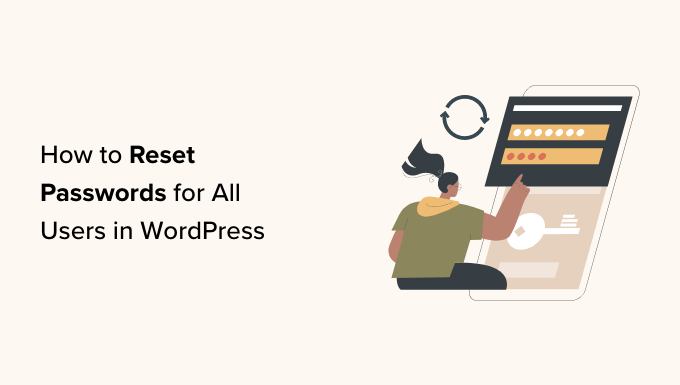
Introduction: The Need to Reset WordPress Passwords
WordPress, being one of the most popular content management systems (CMS) in the world, is a frequent target for malicious actors. One of the most effective ways to protect your WordPress site is to regularly update passwords. However, there might be situations where you need to reset passwords for all users on your site. This could be due to a security breach, a change in website ownership, or simply as a proactive security measure.
This article provides a comprehensive guide on how to reset passwords for all users in WordPress, covering various methods suitable for different scenarios and technical skill levels. We will explore methods ranging from using the WordPress admin panel to leveraging database queries and even employing WP-CLI.
Methods for Resetting All WordPress Passwords
There are several ways to reset passwords for all users in WordPress. The best method for you will depend on your access level, comfort with technical tools, and the size of your user base. Here are the most common approaches:
1. Manually Resetting Passwords Through the WordPress Admin Panel
This is the simplest method, ideal for sites with a small number of users. It involves manually resetting each password through the WordPress admin interface.
- Log in to your WordPress admin dashboard as an administrator.
- Navigate to “Users” -> “All Users”.
- Hover over the username you want to reset the password for and click “Edit”.
- Scroll down to the “Account Management” section and click “Generate Password”.
- A strong password will be automatically generated. You can either use this password or create your own.
- Click “Update Profile” to save the new password.
- Communicate the new password to the user (securely, preferably not via email).
- Repeat steps 3-7 for each user on your site.
This method is time-consuming and not feasible for sites with a large user base.
2. Using a Plugin to Reset Passwords
For sites with a moderate to large user base, using a WordPress plugin specifically designed for bulk password resets is a more efficient solution. Several plugins offer this functionality.
Selecting a Plugin
When choosing a plugin, consider the following:
- Reviews and ratings: Check the plugin’s rating and read user reviews to ensure it’s reliable and well-supported.
- Active installations: A higher number of active installations generally indicates a more stable and widely used plugin.
- Last updated: Make sure the plugin is regularly updated to ensure compatibility with the latest version of WordPress and security patches.
- Features: Look for a plugin that offers the specific features you need, such as the ability to generate random passwords, send password reset emails, and filter users by role.
Example: Using the “WP Force Password Reset” Plugin
While we cannot endorse a specific plugin due to the ever-changing WordPress ecosystem, the following outlines a general approach that many similar plugins follow. Remember to always back up your website before installing and activating any new plugin.
- Install and activate your chosen password reset plugin from the WordPress plugin repository.
- Navigate to the plugin’s settings page (usually found under “Tools” or a dedicated plugin menu).
- Look for options related to password resetting. This might involve selecting which users to reset passwords for (e.g., all users, specific roles).
- Configure the password reset settings. This could include generating random passwords, setting password length, and configuring email notifications.
- Initiate the password reset process. The plugin will then reset the passwords for the selected users and, if configured, send them email notifications with their new passwords or password reset links.
Always test the process on a staging site first to ensure it works as expected and doesn’t cause any issues with your live site.
3. Resetting Passwords via WP-CLI
WP-CLI (WordPress Command Line Interface) is a powerful tool for managing WordPress installations from the command line. It’s the most efficient method for resetting passwords for a large number of users, especially if you’re comfortable working with the command line.
Prerequisites
Before using WP-CLI, ensure that:
- You have WP-CLI installed and configured on your server.
- You have SSH access to your server.
- You understand basic command-line commands.
Resetting Passwords for All Users
To reset passwords for all users using WP-CLI, you can use the following command:
wp user list --field=ID | xargs -I % wp user update % --user_pass=$(wp eval 'echo wp_generate_password(12, true);')Let’s break down this command:
- `wp user list –field=ID`: This part lists all user IDs in your WordPress database.
- `xargs -I % wp user update % –user_pass=$(wp eval ‘echo wp_generate_password(12, true);’)`: This part iterates through each user ID and updates their password with a randomly generated 12-character password. `wp eval ‘echo wp_generate_password(12, true);’` generates a random password. `xargs` then passes each user ID to the `wp user update` command.
This command resets the password for every user to a new, random password. However, it doesn’t notify users of their new passwords. You’ll need to find a way to communicate these passwords to them securely. This can be done via email with another script, or by resetting their passwords to a temporary, common password that you then instruct them to change immediately upon logging in.
Resetting Passwords to a Common Temporary Password
To reset all passwords to a temporary password, use the following command:
wp user list --field=ID | xargs -I % wp user update % --user_pass=temporarypasswordRemember to replace “temporarypassword” with your desired temporary password. After running this command, inform all users to log in with the temporary password and immediately change it to a new, secure password.
Important Security Considerations When Using WP-CLI
- Never store the temporary password in the script itself. Use environment variables or secure configuration files.
- Change the temporary password immediately after all users have updated their passwords.
- Consider limiting access to WP-CLI to authorized personnel only.
4. Directly Modifying the Database (Advanced)
This method involves directly modifying the WordPress database using SQL queries. It’s the most technical method and should only be attempted if you have a strong understanding of databases and SQL. **Incorrectly modifying the database can severely damage your WordPress site.** Always back up your database before attempting this method.
Accessing Your Database
You can access your database using phpMyAdmin or a similar database management tool provided by your hosting provider.
The SQL Query
The following SQL query will reset the passwords for all users in the `wp_users` table (replace `wp_` with your actual table prefix if it’s different) to a specific temporary password. This will also generate a random hash for each user.
UPDATE wp_users SET user_pass = MD5('temporarypassword'), user_activation_key = '' WHERE 1;This query updates the `user_pass` field with the MD5 hash of the temporary password “temporarypassword”. It also clears the `user_activation_key` which can prevent issues. **MD5 is an outdated hashing algorithm and is not secure for storing passwords. This is for TEMPORARY password reset only. Users MUST be forced to change this password immediately upon login.**
**After running this query, inform all users to log in with the temporary password and immediately change it to a new, secure password.**
Generating Unique Random Passwords and Sending Emails (More Complex)
Creating a SQL script to generate unique passwords, encrypt them, and email them to each user is very complex and prone to errors. It’s highly recommended to use a plugin or WP-CLI instead. If you must use SQL, consider generating a temporary password and forcing users to change it on login.
Security Precautions for Database Modification
- Always back up your database before making any changes.
- Double-check the SQL query before executing it.
- Ensure that the temporary password is complex and not easily guessable.
- Immediately force users to change the temporary password after logging in.
- Restrict access to the database to authorized personnel only.
Post-Reset Security Measures
After resetting all passwords, it’s crucial to take additional security measures to protect your WordPress site.
- **Force password reset on login:** Use a plugin or code snippet to force users to reset their passwords immediately after logging in with the temporary password.
- **Implement two-factor authentication (2FA):** 2FA adds an extra layer of security by requiring users to provide a second authentication factor, such as a code from their mobile phone.
- **Install a security plugin:** Security plugins can help protect your site from various threats, such as malware, brute-force attacks, and SQL injection.
- **Keep WordPress, themes, and plugins updated:** Regularly update your WordPress core, themes, and plugins to patch security vulnerabilities.
- **Monitor your website for suspicious activity:** Regularly monitor your website logs for any unusual activity, such as unauthorized login attempts or file modifications.
Conclusion
Resetting passwords for all users in WordPress is a critical security measure that can help protect your site from unauthorized access. This article has outlined several methods for resetting passwords, ranging from manual resets through the admin panel to advanced techniques using WP-CLI and direct database modification. Choose the method that best suits your technical skills and the size of your user base. Remember to always back up your website before making any changes and to implement post-reset security measures to further protect your site.
- How to Protect Your WordPress Site From Brute Force Attacks
- Ecommerce Security Tips: How to Secure Your WordPress Store
- How to Redact Text in WordPress (The Easy Way)
- How to Block IP Addresses in WordPress (& Why)
- 13 Plugins and Tips to Improve WordPress Admin Area
- 14 Vital Tips to Protect Your WordPress Admin Area (Updated)
- How to Remove the Login Shake Effect in WordPress (Updated)
