How to Reset Your WordPress Database to Default Settings
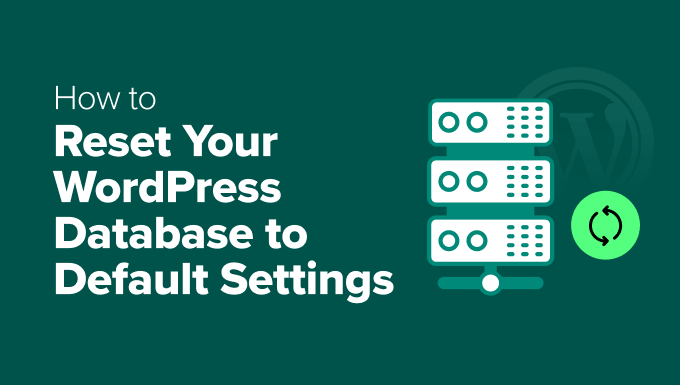
Understanding the Need for a WordPress Database Reset
There are many reasons why you might consider resetting your WordPress database to its default settings. It’s a powerful step, essentially starting your WordPress installation from scratch. Here are some common scenarios:
- Testing new themes and plugins: A clean slate allows for unbiased evaluation of new themes and plugins without interference from existing configurations and data.
- Troubleshooting persistent errors: If you’ve exhausted other troubleshooting methods and are still facing inexplicable errors, a database reset can eliminate corrupted data as the culprit.
- Removing malware or unwanted content: A compromised database might contain malicious code or unwanted content that is difficult to remove manually. Resetting the database offers a fresh start.
- Development and staging environments: When creating a development or staging environment, a database reset helps replicate a clean production environment for testing purposes.
- Complete website overhaul: If you’re planning a significant redesign or structural change to your website, resetting the database can provide a clean foundation.
However, it’s crucial to understand that resetting your WordPress database is a destructive process. All your posts, pages, comments, themes, plugins, and user data will be permanently deleted. **Therefore, creating a full backup of your database is absolutely essential before proceeding.**
Backing Up Your WordPress Database
Before undertaking any database reset, backing up your existing data is paramount. This backup serves as a safety net, allowing you to restore your website to its previous state if anything goes wrong or if you later decide the reset wasn’t necessary. There are several methods for backing up your WordPress database:
- Manual Backup via phpMyAdmin: This involves using your web hosting provider’s phpMyAdmin tool to export your database.
- Using a WordPress Backup Plugin: Numerous plugins automate the backup process, providing features like scheduled backups and cloud storage integration.
- Contacting Your Web Hosting Provider: Many hosting providers offer backup services, either as part of your hosting plan or as an add-on.
Let’s explore each method in more detail:
Manual Backup via phpMyAdmin
phpMyAdmin is a web-based tool, usually accessible through your web hosting control panel (cPanel, Plesk, etc.), used to manage your MySQL or MariaDB databases. To back up your database using phpMyAdmin:
- Log in to your web hosting control panel.
- Locate and open phpMyAdmin.
- In phpMyAdmin, select your WordPress database from the list on the left.
- Click the “Export” tab.
- Choose the “Quick” export method and the “SQL” format.
- Click “Go” to download the database file.
- Store the downloaded SQL file in a safe location.
This SQL file contains a complete snapshot of your database at the time of export.
Using a WordPress Backup Plugin
Numerous WordPress backup plugins are available, offering varying features and pricing. Some popular options include:
- UpdraftPlus
- BackupBuddy
- BlogVault
- Duplicator
- Jetpack Backup
The specific steps for using a backup plugin will vary depending on the plugin you choose. However, the general process involves:
- Installing and activating the plugin.
- Configuring the plugin settings, including backup frequency, storage location (e.g., cloud storage services like Google Drive, Dropbox, or Amazon S3), and files to include/exclude.
- Running a full backup of your website, including the database and all files.
- Verifying that the backup was successful and that the backup files are stored in the designated location.
Contacting Your Web Hosting Provider
Your web hosting provider may offer backup services as part of your hosting package or as an additional service. Contacting your hosting provider is a good option if you’re unsure about the technical aspects of backing up your database or if you prefer to rely on their expertise. They can typically perform a full backup of your account, including the database and all files, and store it securely on their servers.
Methods for Resetting Your WordPress Database
Once you have a reliable backup of your database, you can proceed with resetting it. Several methods exist for achieving this:
- Using a WordPress Reset Plugin: This is generally the easiest and most user-friendly method.
- Manually Deleting Tables via phpMyAdmin: This method provides more control but requires more technical expertise.
- Using WP-CLI (WordPress Command Line Interface): This method is suitable for developers and those comfortable with using the command line.
- Reinstalling WordPress: This is the most drastic option, involving deleting all WordPress files and reinstalling the software.
Let’s examine each method in detail:
Using a WordPress Reset Plugin
Several WordPress plugins are specifically designed for resetting the database to its default settings. These plugins streamline the process and minimize the risk of errors. Some popular options include:
- WP Reset
- Database Reset
- Advanced WordPress Reset
The general steps for using a WordPress reset plugin are:
- Install and activate the plugin.
- Navigate to the plugin’s settings page (usually found under “Tools” or a dedicated menu item).
- Carefully read the warnings and instructions provided by the plugin.
- Enter the required confirmation text (often “reset” or similar) to confirm your intention to reset the database.
- Click the “Reset” button.
- Wait for the plugin to complete the reset process. This may take a few minutes, depending on the size of your database.
- After the reset, you’ll be redirected to the WordPress setup screen, where you can configure your new installation.
**Important considerations when using a reset plugin:**
* Ensure the plugin is compatible with your version of WordPress.
* Read the plugin documentation carefully before proceeding.
* Disable all other plugins before running the reset to avoid conflicts.
* Some plugins may offer options to retain certain data, such as user accounts or media files. Review these options carefully before resetting.
Manually Deleting Tables via phpMyAdmin
This method involves directly accessing your database through phpMyAdmin and deleting all the WordPress-related tables. It requires more technical knowledge but provides greater control over the reset process.
- Log in to your web hosting control panel.
- Locate and open phpMyAdmin.
- Select your WordPress database from the list on the left.
- Identify all the WordPress tables. By default, WordPress tables have the prefix `wp_`, but this prefix may be different if you customized it during installation. Common WordPress tables include:
- `wp_commentmeta`
- `wp_comments`
- `wp_links`
- `wp_options`
- `wp_postmeta`
- `wp_posts`
- `wp_terms`
- `wp_term_relationships`
- `wp_term_taxonomy`
- `wp_usermeta`
- `wp_users`
- Select all the WordPress tables by checking the boxes next to their names.
- In the dropdown menu at the bottom of the table list, select “Drop.” This will delete the selected tables.
- Confirm the deletion by clicking “Yes” or “OK” in the confirmation dialog.
After deleting the tables, you can either run the WordPress installation process again or manually create the tables using SQL queries. Running the installation process is the simpler option for most users.
**Important considerations when manually deleting tables:**
* Ensure you are deleting the correct tables. Deleting the wrong tables can damage your website or other applications using the same database.
* Double-check the table prefix to avoid deleting tables belonging to other installations.
* This method does not remove the WordPress files from your server. You’ll still need to reinstall WordPress after deleting the tables.
Using WP-CLI (WordPress Command Line Interface)
WP-CLI is a command-line tool for managing WordPress installations. It provides a powerful and efficient way to perform various tasks, including resetting the database. To use WP-CLI, you need to have it installed and configured on your server.
The command for resetting the WordPress database using WP-CLI is:
“`
wp db reset –yes
“`
This command will drop all the tables in your WordPress database and reinstall WordPress. The `–yes` flag bypasses the confirmation prompt.
**Important considerations when using WP-CLI:**
* You need to have WP-CLI installed and configured on your server.
* You need to have command-line access to your server.
* Ensure you are in the correct directory for your WordPress installation when running the command.
* This method requires familiarity with the command line.
Reinstalling WordPress
This is the most drastic option and involves deleting all WordPress files and reinstalling the software. This method is suitable if you want a completely clean slate and are comfortable with the process of reinstalling WordPress.
- Back up your `wp-config.php` file. This file contains your database credentials and other important settings.
- Delete all the WordPress files from your server. You can do this using an FTP client or your web hosting control panel’s file manager.
- Log in to your web hosting control panel and access your database management tool (e.g., phpMyAdmin). Delete all the WordPress database tables. (Refer to the manual table deletion instructions above.)
- Download the latest version of WordPress from wordpress.org.
- Upload the WordPress files to your server.
- Run the WordPress installation process by visiting your website in a web browser.
**Important considerations when reinstalling WordPress:**
* This method completely removes all WordPress files and database data.
* You’ll need to reconfigure all your settings and reinstall your themes and plugins.
* Ensure you have a backup of your `wp-config.php` file before deleting the WordPress files.
Post-Reset Configuration
After resetting your WordPress database, you’ll need to reconfigure your installation. This involves:
- Running the WordPress installation process: Follow the on-screen instructions to set up your site title, administrator account, and other basic settings.
- Installing and configuring your theme: Choose a theme that suits your website’s purpose and customize its settings to your liking.
- Installing and configuring your plugins: Install the necessary plugins for your website’s functionality, such as contact forms, SEO tools, and security plugins.
- Restoring your content (if applicable): If you want to restore your previous content, you can import the SQL file you created during the backup process. However, keep in mind that this will overwrite any new content you’ve created after the reset.
- Reviewing and adjusting your settings: Carefully review all your WordPress settings to ensure they are configured correctly.
Restoring Your Database from Backup
If you decide that resetting your database was a mistake or if you encounter any problems after the reset, you can restore your database from the backup you created earlier. The process for restoring your database will depend on the method you used for backing it up.
If you created a manual backup using phpMyAdmin, you can restore the database by:
- Log in to your web hosting control panel.
- Locate and open phpMyAdmin.
- Select your WordPress database from the list on the left.
- Click the “Import” tab.
- Click “Choose File” and select the SQL file you created during the backup process.
- Click “Go” to import the database.
If you used a WordPress backup plugin, follow the plugin’s instructions for restoring your database. This typically involves:
- Installing and activating the plugin.
- Navigating to the plugin’s settings page.
- Locating the backup file you want to restore.
- Clicking the “Restore” button.
Restoring your database will revert your website to its previous state.
Conclusion
Resetting your WordPress database is a powerful tool for troubleshooting errors, testing new themes and plugins, or starting with a clean slate. However, it’s crucial to understand the implications of this action and to take appropriate precautions, such as creating a full backup of your database. By following the steps outlined in this article, you can safely and effectively reset your WordPress database and restore it if necessary. Remember to always prioritize data safety and to proceed with caution when making significant changes to your WordPress installation.
