How to Schedule WordPress Posts for Social Media with Buffer
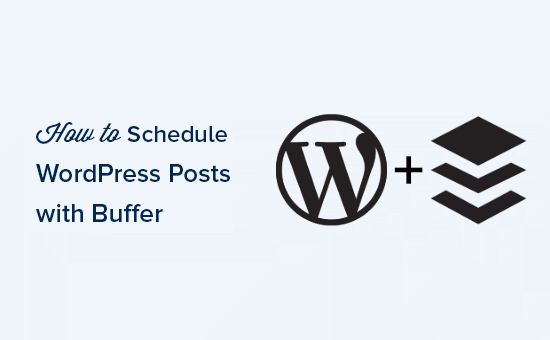
Introduction: Streamlining Your Social Media with WordPress and Buffer
In today’s digital landscape, a strong social media presence is crucial for any website or business. WordPress, being the world’s most popular content management system (CMS), provides a fantastic platform for creating and managing your website’s content. However, simply publishing posts isn’t enough. You need to actively promote them across various social media channels to maximize their reach and engagement.
That’s where Buffer comes in. Buffer is a social media management tool that allows you to schedule posts, analyze your performance, and engage with your audience from a single dashboard. Integrating Buffer with your WordPress site offers a seamless workflow, saving you time and ensuring your content reaches your target audience consistently. This article will guide you through the process of scheduling WordPress posts for social media using Buffer, empowering you to optimize your social media strategy and drive more traffic to your website.
Why Schedule WordPress Posts for Social Media?
Scheduling your WordPress posts for social media offers a multitude of benefits that contribute to a more efficient and effective social media strategy:
* **Time Savings:** Scheduling allows you to batch your social media efforts. Instead of manually sharing each post as it goes live, you can schedule a week’s worth of content in one sitting. This frees up valuable time to focus on other aspects of your business.
* **Consistent Posting:** Consistency is key to maintaining a strong social media presence. Scheduling ensures that your audience receives a steady stream of content, keeping them engaged and informed.
* **Optimized Posting Times:** Buffer allows you to schedule posts for specific times when your audience is most active. This maximizes the visibility and engagement of your content.
* **Content Repurposing:** You can schedule the same post multiple times with different captions to reach a wider audience and test different messaging strategies.
* **Improved Analytics:** Buffer provides detailed analytics on your social media performance, allowing you to track which posts are resonating with your audience and adjust your strategy accordingly.
Setting Up Buffer and Connecting Your Social Media Accounts
Before you can start scheduling WordPress posts, you need to set up a Buffer account and connect your desired social media profiles:
1. **Create a Buffer Account:** Visit the Buffer website (buffer.com) and sign up for a free or paid plan. The free plan allows you to connect up to three social media accounts and schedule a limited number of posts.
2. **Connect Your Social Media Accounts:** Once you’re logged in, click on the “Channels” tab and select the social media platforms you want to connect (e.g., Facebook, Twitter, LinkedIn, Instagram). Follow the prompts to authorize Buffer to access your accounts.
3. **Set Your Posting Schedule:** Navigate to the “Settings” tab and then “Posting Schedule.” Here, you can define the days and times you want your posts to be published on each social media channel. Buffer will automatically distribute your scheduled posts according to this schedule.
Installing and Configuring the Buffer WordPress Plugin
The easiest way to integrate Buffer with your WordPress site is to use the official Buffer plugin. This plugin allows you to automatically add your WordPress posts to your Buffer queue:
1. **Install the Buffer Plugin:** Log in to your WordPress dashboard and go to “Plugins” > “Add New.” Search for “Buffer” and install the official plugin developed by Buffer.
2. **Activate the Plugin:** Once the plugin is installed, click “Activate” to enable it.
3. **Connect to Your Buffer Account:** After activation, you’ll see a “Buffer” option in your WordPress admin menu. Click on it and follow the instructions to connect your WordPress site to your Buffer account. You’ll be prompted to authorize the plugin to access your Buffer account.
4. **Configure Plugin Settings:** The Buffer plugin settings allow you to customize how your WordPress posts are shared on social media. You can set default text for your posts, choose which social media profiles to share to, and configure other options.
Scheduling WordPress Posts with Buffer
Now that you have Buffer set up and the plugin installed, you can start scheduling your WordPress posts for social media:
1. **Write and Publish Your WordPress Post:** Create your WordPress post as you normally would.
2. **Customize Your Social Media Updates:** After publishing (or saving as a draft), scroll down to the “Buffer” section below the post editor. Here you can customize the text that will be shared on each social media platform.
3. **Choose Your Social Media Channels:** Select the social media channels you want to share your post to. The plugin will automatically populate the text with a link to your post.
4. **Add Your Post to the Buffer Queue:** Click the “Add to Buffer” button to add your post to your Buffer queue. Buffer will then schedule your post according to your predefined posting schedule.
Advanced Buffer Features for WordPress
Buffer offers several advanced features that can further enhance your social media scheduling efforts:
* **Image Optimization:** Make sure your featured image is optimized for each social media platform. Buffer can help you resize and crop images to fit the specific requirements of each platform.
* **Custom Scheduling:** While the default posting schedule is useful, you can also manually schedule posts for specific dates and times. This allows you to create more targeted campaigns.
* **Analytics and Reporting:** Buffer provides detailed analytics on your social media performance, allowing you to track key metrics such as engagement, reach, and clicks. Use this data to optimize your posting schedule and content strategy.
* **Team Collaboration:** If you’re working with a team, Buffer allows you to collaborate on social media scheduling. You can assign roles and permissions to different team members.
* **Link Shortening:** Buffer automatically shortens links to make them more shareable and trackable.
Best Practices for Scheduling Social Media Posts with Buffer
To maximize the effectiveness of your social media scheduling, consider these best practices:
* **Know Your Audience:** Understand your audience’s demographics, interests, and online behavior. This will help you create content that resonates with them and schedule your posts for optimal engagement.
* **Vary Your Content:** Don’t just share links to your WordPress posts. Mix in other types of content, such as images, videos, quotes, and questions.
* **Engage with Your Audience:** Don’t just schedule posts and forget about them. Monitor your social media channels and engage with your audience by responding to comments and messages.
* **Track Your Results:** Regularly review your Buffer analytics to see what’s working and what’s not. Use this data to refine your social media strategy.
* **Stay Up-to-Date:** Social media platforms are constantly evolving. Stay informed about the latest trends and best practices to ensure your social media strategy remains effective.
Troubleshooting Common Buffer and WordPress Integration Issues
While the Buffer WordPress plugin is generally reliable, you may encounter some issues during installation or use. Here are some common problems and their solutions:
* **Plugin Activation Errors:** If you experience errors during plugin activation, try deactivating other plugins to see if there’s a conflict. You can also try increasing the PHP memory limit in your WordPress configuration.
* **Connection Issues:** If you’re unable to connect your WordPress site to your Buffer account, make sure you’re using the correct login credentials and that Buffer has the necessary permissions to access your social media accounts.
* **Posts Not Appearing in Buffer:** If your WordPress posts are not appearing in your Buffer queue, check the plugin settings to ensure that you’ve selected the correct social media channels and that the “Add to Buffer” option is enabled for your post type.
* **Incorrect Post Formatting:** If your posts are not formatted correctly on social media, review the text you’ve entered in the Buffer section of your WordPress post editor. Make sure you’re using the correct HTML tags and that your images are properly sized.
Conclusion: Maximize Your Reach with WordPress and Buffer
By integrating Buffer with your WordPress site, you can streamline your social media scheduling, improve your content’s reach, and save valuable time. The Buffer plugin offers a seamless way to add your WordPress posts to your Buffer queue, allowing you to schedule them for optimal engagement. By following the steps and best practices outlined in this article, you can leverage the power of WordPress and Buffer to create a strong and effective social media presence. Remember to analyze your results, adapt your strategy, and continuously experiment to find what works best for your audience. With consistent effort and the right tools, you can significantly increase your website traffic and achieve your business goals.
