How to Send Email in WordPress Using the Gmail SMTP Server
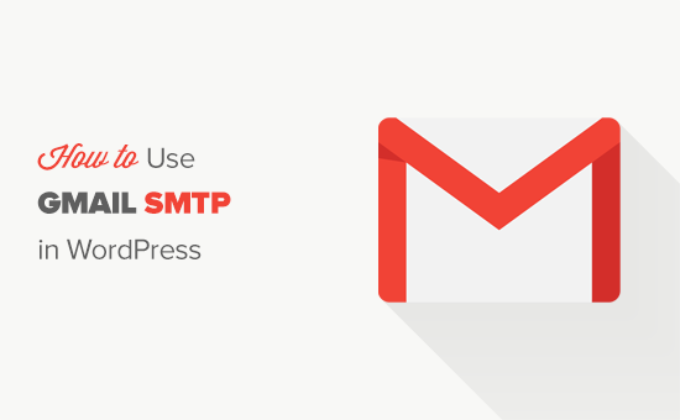
Introduction: Why Use Gmail SMTP for WordPress?
Email functionality is crucial for any WordPress website. From sending password reset links to notifying administrators about new comments and form submissions, reliable email delivery is essential. While WordPress uses the `wp_mail()` function by default, which typically relies on the server’s mail function, this method often results in emails landing in spam folders or failing to deliver altogether. This is because server-level email sending is frequently flagged by email providers due to inadequate authentication and potential security risks.
Utilizing the Gmail SMTP (Simple Mail Transfer Protocol) server offers a more robust and reliable solution. SMTP is a standardized protocol for sending emails across the internet, and Gmail’s SMTP server is well-configured and reputable. By configuring WordPress to send emails through Gmail’s SMTP server, you’re essentially leveraging Google’s trusted infrastructure, significantly improving email deliverability and ensuring your important messages reach their intended recipients.
Here’s why using Gmail SMTP is beneficial:
- Improved Deliverability: Emails are less likely to be marked as spam.
- Enhanced Security: Gmail uses strong authentication protocols.
- Reliable Sending: Leveraging Google’s robust infrastructure reduces the risk of email failures.
- Easy Configuration: Setting up Gmail SMTP is relatively straightforward with the right tools and guidance.
Prerequisites Before You Begin
Before diving into the configuration process, ensure you have the following:
- A Gmail Account: You’ll need a valid Gmail account with access to its settings.
- A WordPress Website: A functioning WordPress website where you have administrator privileges.
- A WordPress SMTP Plugin: You’ll need to install and activate an SMTP plugin. Popular choices include WP Mail SMTP by WPForms, Easy WP SMTP, and Post SMTP Mailer/Email Log. This article will primarily focus on WP Mail SMTP by WPForms due to its widespread use and user-friendly interface, but the general principles apply to other plugins as well.
Step-by-Step Guide: Configuring WP Mail SMTP with Gmail
This section will provide a detailed, step-by-step guide on configuring the WP Mail SMTP by WPForms plugin to send emails via the Gmail SMTP server.
Step 1: Install and Activate the WP Mail SMTP Plugin
1. Log in to your WordPress dashboard.
2. Navigate to “Plugins” -> “Add New.”
3. In the search bar, type “WP Mail SMTP.”
4. Locate the “WP Mail SMTP by WPForms” plugin.
5. Click “Install Now” and then “Activate.”
Step 2: Access the WP Mail SMTP Settings
After activating the plugin, you’ll see a notice prompting you to configure your email settings. You can also access the settings by navigating to “WP Mail SMTP” in your WordPress dashboard menu.
Step 3: Configure General Settings
On the WP Mail SMTP settings page, you’ll find various configuration options. The first section is the “General” tab. Here’s how to configure the essential settings:
- From Email: Enter the email address you want WordPress to use as the sender. This should ideally be a professional email address associated with your domain (e.g., info@yourdomain.com), but you can also use your Gmail address. However, using a non-Gmail address with Gmail SMTP may require additional verification steps.
- From Name: Enter the name you want to be displayed as the sender. This could be your website name or your personal name.
- Mailer: Select “SMTP Mailer.” This option tells the plugin to use SMTP to send emails.
Step 4: Configure SMTP Settings (Gmail Specific)
After selecting “SMTP Mailer,” a new section will appear with SMTP-specific settings. Configure these settings as follows for Gmail:
- SMTP Host: smtp.gmail.com
- SMTP Port: 587
- Encryption: TLS
- Auto TLS: Enable this option if available (it’s generally enabled by default).
- Authentication: Enable this option. This tells the plugin to use your Gmail username and password to authenticate with the SMTP server.
- Username: Enter your full Gmail address (e.g., yourname@gmail.com).
- Password: Enter your Gmail password. Important: For enhanced security, especially if you have 2-Step Verification enabled on your Gmail account, it’s highly recommended to use an “App Password” instead of your regular Gmail password (explained in the next section).
Step 5: Creating and Using an App Password (Recommended)
If you have 2-Step Verification enabled on your Gmail account, using your regular password directly in the SMTP settings is not recommended. Google may flag this as a security risk and block access. Instead, create an “App Password” specifically for the WP Mail SMTP plugin.
1. Go to your Google Account security settings: myaccount.google.com/security
2. Under the “Signing in to Google” section, look for “2-Step Verification.” Make sure it is turned on.
3. Once 2-Step Verification is enabled, you’ll see an “App passwords” option. Click on it.
4. Select “Mail” as the app and “Other (Custom name)” as the device.
5. Enter a name for the app password (e.g., “WordPress SMTP”) and click “Generate.”
6. Google will generate a 16-character app password. Copy this password.
7. Go back to your WordPress dashboard and paste the app password into the “Password” field in the WP Mail SMTP settings.
8. Click “Save Settings” at the bottom of the page.
If you don’t have 2-Step Verification enabled, you can still use your regular password, but enabling 2-Step Verification and using an App Password is strongly encouraged for increased security.
Step 6: Allow Less Secure App Access (If Necessary – Not Recommended)
Note: This method is less secure and is being phased out by Google. Only use this as a last resort if the App Password method doesn’t work, and strongly consider enabling 2-Step Verification and using App Passwords instead.
If you’re unable to use App Passwords or are experiencing issues with Gmail blocking access, you may need to temporarily enable “Less secure app access” in your Gmail account settings.
1. Go to your Google Account settings: myaccount.google.com
2. In the search bar, type “less secure app access.”
3. Turn on the “Allow less secure app access” option.
Important: Enabling this option weakens the security of your Gmail account. Once you’ve confirmed that WP Mail SMTP is working correctly, it’s highly recommended to disable “Less secure app access” and use App Passwords instead.
Step 7: Send a Test Email
After configuring the SMTP settings, it’s crucial to send a test email to ensure everything is working correctly.
1. In the WP Mail SMTP settings, go to the “Email Test” tab.
2. Enter the email address where you want to receive the test email.
3. Click “Send Email.”
Check your inbox (and spam folder) for the test email. If you receive the email successfully, congratulations! You’ve successfully configured WP Mail SMTP to send emails via the Gmail SMTP server.
If you don’t receive the email, carefully review the settings and ensure you’ve entered all the information correctly. Check your Gmail account’s security settings to ensure App Passwords are correctly generated or “Less secure app access” is enabled (if necessary, but not recommended). Also, review the WP Mail SMTP plugin’s documentation for troubleshooting tips.
Alternative SMTP Plugins
While the above instructions focused on WP Mail SMTP by WPForms, other popular SMTP plugins are available. The configuration process is generally similar, but the interface and specific setting names may differ slightly. Here are a few alternatives:
- Easy WP SMTP: A straightforward and easy-to-use plugin for configuring SMTP settings.
- Post SMTP Mailer/Email Log: A more advanced plugin with features like email logging and detailed debugging information.
The general steps for configuring these plugins are the same:
1. Install and activate the plugin.
2. Access the plugin’s settings page.
3. Enter your Gmail SMTP settings (SMTP Host, Port, Encryption, Username, Password/App Password).
4. Send a test email to verify the configuration.
Refer to the specific plugin’s documentation for detailed instructions on configuring its settings.
Troubleshooting Common Issues
Even with careful configuration, you might encounter issues when setting up Gmail SMTP. Here are some common problems and their solutions:
- Emails Not Being Delivered:
- Double-check your SMTP settings for typos or incorrect values.
- Ensure you’re using the correct SMTP Host (smtp.gmail.com), Port (587), and Encryption (TLS) settings.
- Verify that your Gmail account is not blocking access from “less secure apps” (if applicable, but not recommended) or that you’ve correctly generated and used an App Password.
- Check your spam folder for the test email.
- Contact your hosting provider to ensure they’re not blocking outbound SMTP connections.
- “Authentication Failed” Error:
- Double-check your Gmail username and password or App Password.
- Ensure “Less secure app access” is enabled in your Gmail account settings (if applicable, but not recommended) or that you are using an App Password.
- Verify that you haven’t recently changed your Gmail password.
- Check for any security alerts in your Gmail account that might be blocking access.
- Gmail Blocking Access:
- If Gmail detects unusual activity, it may block access. Check your Gmail account for security alerts and follow the instructions to verify your identity.
- Ensure you’re using App Passwords if you have 2-Step Verification enabled.
- Consider using a different email provider for SMTP if you continue to experience issues with Gmail blocking access.
Security Considerations
While using Gmail SMTP improves email deliverability, it’s essential to consider security implications:
- App Passwords: Always use App Passwords instead of your regular Gmail password, especially if you have 2-Step Verification enabled.
- “Less Secure App Access”: Avoid enabling “Less secure app access” if possible, as it weakens the security of your Gmail account.
- Plugin Security: Choose reputable and well-maintained SMTP plugins to minimize the risk of security vulnerabilities.
- Regular Updates: Keep your WordPress core, plugins, and themes updated to patch any security vulnerabilities.
Conclusion
By configuring WordPress to send emails through the Gmail SMTP server, you can significantly improve email deliverability, enhance security, and ensure your important messages reach their intended recipients. While the setup process involves several steps, following this guide carefully and troubleshooting any issues that arise will enable you to leverage the power of Gmail’s reliable email infrastructure for your WordPress website. Remember to prioritize security by using App Passwords and avoiding the “Less secure app access” option whenever possible.
