How to Set a Default Fallback Image for WordPress Post Thumbnails
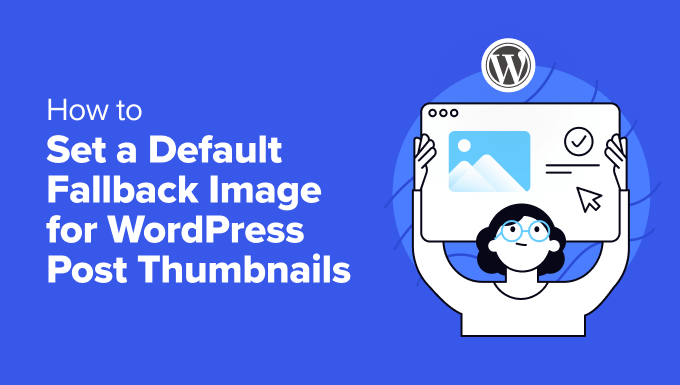
Introduction: The Case for a Default Fallback Image
In the vibrant and visually-driven world of WordPress, featured images (also known as post thumbnails) play a crucial role in attracting readers and setting the tone for your content. They’re the first impression, the eye-catching element that draws visitors in from your blog page, social media shares, or search engine results. But what happens when you forget to add a featured image to a post, or if an image file gets lost in the digital ether? You’re left with a blank space, a broken image icon, or an otherwise visually unappealing result. This is where a default fallback image comes to the rescue.
A default fallback image acts as a safety net, automatically appearing whenever a post lacks a specific featured image. It maintains a consistent look and feel across your website, prevents unsightly gaps in your layout, and ensures a professional presentation, even when you’re in a hurry or dealing with unforeseen image issues. Implementing a fallback image strategy is a simple yet effective way to enhance the overall user experience and protect your brand image.
Why Use a Default Fallback Image?
Beyond simply filling a void, a default fallback image offers several significant benefits:
- Maintain Visual Consistency: A unified visual style is essential for branding. A fallback image helps preserve this consistency when individual post thumbnails are missing.
- Improve User Experience: Broken images and empty spaces can be jarring and unprofessional. A fallback image provides a smoother and more polished browsing experience.
- Enhance SEO: While not a direct SEO factor, a visually appealing website encourages longer visits and lower bounce rates, indirectly contributing to better search engine rankings.
- Save Time and Effort: It eliminates the need to manually fix missing thumbnails, saving you valuable time and ensuring that your content always looks its best.
Choosing the Right Fallback Image
Selecting the appropriate image for your fallback is just as important as having one in the first place. Consider the following factors:
- Relevance: Choose an image that is somewhat related to your website’s overall theme or topic. This prevents confusion and maintains a sense of relevance.
- Branding: Ideally, your fallback image should incorporate your brand logo, colors, or other visual elements to reinforce brand recognition.
- Simplicity: Avoid overly complex or distracting images. A clean and simple design is often more effective.
- Responsiveness: Ensure the image is optimized for various screen sizes and devices to maintain a consistent look across all platforms.
Methods for Setting a Default Fallback Image
There are several ways to implement a default fallback image in WordPress, ranging from simple theme modifications to using dedicated plugins. Let’s explore some of the most common approaches:
Method 1: Theme Functions File (functions.php)
This method involves adding code directly to your theme’s functions.php file. It’s a powerful approach but requires caution, as incorrect modifications can break your website. **Always back up your theme before making any changes to the functions.php file.**
- Access your
functions.phpfile: You can access it through the WordPress admin panel by navigating to Appearance > Theme Editor and selectingfunctions.phpfrom the list of files. Alternatively, you can use an FTP client to connect to your website’s server and locate the file in your theme’s directory (/wp-content/themes/your-theme-name/). - Add the following code:
function default_featured_image() { global $post; $featured_img_url = get_the_post_thumbnail_url($post->ID, 'full'); if (false === $featured_img_url) { echo ' . '/images/default-image.jpg) ';
} else {
echo get_the_post_thumbnail($post->ID, 'full');
}
}
';
} else {
echo get_the_post_thumbnail($post->ID, 'full');
}
}
Explanation:
default_featured_image(): This defines a new function that will handle the display of the featured image or the fallback.get_the_post_thumbnail_url($post->ID, 'full'): This retrieves the URL of the featured image for the current post, using the ‘full’ size.if (false === $featured_img_url): This checks if a featured image exists. Ifget_the_post_thumbnail_url()returnsfalse(meaning no featured image is set), the code inside theifblock will execute.echo ': This displays the fallback image. . '/images/default-image.jpg) ';
';get_template_directory_uri(): Gets the URL of your current theme’s directory./images/default-image.jpg: Specifies the path to your default image within your theme’s directory. **Replace this with the actual path to your image.**alt="' . get_the_title() . '": Sets the `alt` attribute of the image to the title of the post for accessibility and SEO.
else { echo get_the_post_thumbnail($post->ID, 'full'); }: If a featured image exists, this displays the actual featured image.
- Upload your fallback image: Upload your chosen fallback image (e.g.,
default-image.jpg) to the/images/directory within your theme’s folder. If the/images/directory doesn’t exist, create it. - Modify your theme files: Locate the theme files where the featured image is displayed (usually
single.php,archive.php,index.php, or custom template files). Replace the existing code that displays the featured image (typically something like<?php the_post_thumbnail(); ?>or<?php echo get_the_post_thumbnail($post->ID, 'full'); ?>) with:<?php default_featured_image(); ?> - Save the changes and test: Save the changes to both
functions.phpand the theme files you modified. Then, visit a post without a featured image to verify that the fallback image is displayed correctly.
Method 2: Using a Plugin
For users who are less comfortable editing code, several WordPress plugins offer a user-friendly way to set a default fallback image. These plugins typically provide a settings page where you can upload your image and configure various options.
- Install and activate a plugin: Search for plugins like “Default Featured Image,” “Fallback Featured Image,” or similar terms in the WordPress plugin repository (Plugins > Add New). Choose a plugin with good reviews and a recent update. Install and activate the plugin.
- Configure the plugin settings: Go to the plugin’s settings page (usually found under Settings or a dedicated menu item).
- Upload your fallback image: Follow the plugin’s instructions to upload your chosen image.
- Customize options (if available): Some plugins offer additional options, such as specifying the image size, setting a default alt text, or excluding certain post types from using the fallback image. Configure these options as needed.
- Save the settings and test: Save the plugin settings and visit a post without a featured image to ensure the fallback image is displayed correctly.
Method 3: Using a Custom Field and a Plugin
This method combines the flexibility of custom fields with the convenience of a plugin. You’ll use a plugin to manage custom fields and then use code in your theme to display the custom field’s value as the fallback image if no featured image is set.
- Install and activate a Custom Fields plugin: Install and activate a plugin like Advanced Custom Fields (ACF), Meta Box, or Pods.
- Create a Custom Field: Use the plugin to create a new custom field of type “Image” or “File Upload.” Name it something descriptive, like “Fallback Image.”
- Add the following code to your theme’s
functions.phpfile:function custom_fallback_image() { global $post; $featured_img_url = get_the_post_thumbnail_url($post->ID, 'full'); if (false === $featured_img_url) { $fallback_image_id = get_field('fallback_image', 'option'); // Replace 'fallback_image' with your custom field name $fallback_image_url = wp_get_attachment_image_src($fallback_image_id, 'full')[0]; if($fallback_image_url){ echo ''; } else { echo '
 . '/images/default-image.jpg) ';
}
} else {
echo get_the_post_thumbnail($post->ID, 'full');
}
}
';
}
} else {
echo get_the_post_thumbnail($post->ID, 'full');
}
}
Explanation:
get_field('fallback_image', 'option'): This retrieves the ID of the fallback image that is stored globally (options page). Replace ‘fallback_image’ with the name of your custom field. `’option’` means that the image is stored as an option, and not per post. This is more efficient when using the same image globally.wp_get_attachment_image_src($fallback_image_id, 'full')[0]: This retrieves the URL of the fallback image based on its ID.- The code first checks if a featured image exists. If not, it tries to get the URL of the fallback image from the custom field. If *that* is empty, then it resorts to getting the image from the theme directory.
- Set the Fallback Image in Custom Fields: In your custom fields plugin configuration, set the “Fallback Image” field on the options page (or wherever you’ve configured the custom field) with the image you want to use as the fallback.
- Modify your theme files: Locate the theme files where the featured image is displayed. Replace the existing code that displays the featured image with:
<?php custom_fallback_image(); ?> - Save the changes and test: Save the changes to both
functions.phpand the theme files you modified. Then, visit a post without a featured image to verify that the fallback image is displayed correctly.
Testing and Troubleshooting
After implementing any of the above methods, thorough testing is essential to ensure that the fallback image is working as expected.
- Create a test post: Create a new WordPress post without setting a featured image.
- View the post: Visit the post to verify that the fallback image is displayed correctly.
- Check different post types: If you have multiple post types, repeat the test for each post type to ensure compatibility.
- Inspect the image URL: Use your browser’s developer tools to inspect the HTML code and verify that the
srcattribute of the image tag points to the correct URL for your fallback image.
If you encounter any issues, double-check the code for typos, ensure that the image path is correct, and verify that the plugin is properly configured. If you’re still having trouble, consult the plugin’s documentation or seek assistance from the WordPress community.
Conclusion
Setting a default fallback image for WordPress post thumbnails is a simple yet effective way to enhance the visual appeal and professionalism of your website. By preventing broken images and maintaining a consistent look and feel, you can improve the user experience, reinforce your brand identity, and save time and effort in the long run. Whether you choose to implement it through theme modifications or a dedicated plugin, a fallback image is a valuable asset for any WordPress website.
