How to Set a Default Featured Image in WordPress (Easy Way)
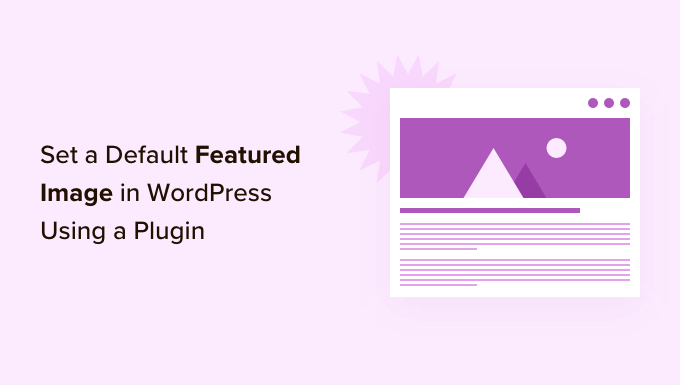
Understanding Featured Images in WordPress
Featured images, also known as post thumbnails, are a crucial element in WordPress design. They serve as visual representations of your posts and pages, enhancing the user experience and improving the overall aesthetics of your website. They’re the image that appears alongside your blog post title on your homepage, category pages, and in social media previews.
Without a featured image, your posts can look bland and uninviting. They also lack visual context when shared on social platforms, potentially reducing click-through rates and engagement. This is where setting a default featured image becomes extremely helpful.
Imagine a scenario where you or a contributor forget to upload a featured image when publishing a new post. Instead of displaying a blank space or a broken image icon, a default featured image will automatically be displayed, maintaining a consistent and professional look across your website.
Why Set a Default Featured Image?
Setting a default featured image offers several significant advantages:
- Ensures Visual Consistency: Maintains a uniform look and feel across your website, even when individual posts lack a manually assigned featured image.
- Improves User Experience: Prevents unsightly gaps or broken image icons on your website, leading to a more polished and professional appearance.
- Enhances Social Media Sharing: Provides a visual for your posts when shared on social media platforms, even if no specific featured image was uploaded, increasing click-through rates.
Ultimately, a default featured image helps maintain a professional brand image and ensures that all your content is visually appealing, regardless of human error or oversight.
Choosing the Right Default Featured Image
Selecting the appropriate default featured image is vital. Consider the following factors:
- Brand Relevance: The image should align with your brand identity and overall website theme.
- Versatility: Choose an image that’s applicable to a wide range of content topics.
- Visual Appeal: Opt for a high-quality, eye-catching image that’s visually appealing.
Avoid using overly specific images or those that might mislead readers about the content of the post. A generic image representing your brand or website’s overall theme is usually the best choice. Think of your logo, a representative image from your niche, or a beautiful abstract design.
Using a Plugin: The Simplest Method
The easiest way to set a default featured image in WordPress is by using a plugin. Several free and premium plugins are available that streamline this process. We recommend using the “Default Featured Image” plugin.
Installing the “Default Featured Image” Plugin
- Log in to your WordPress dashboard.
- Navigate to Plugins > Add New.
- Search for “Default Featured Image”.
- Locate the plugin by Theme Grill and click “Install Now”.
- After installation, click “Activate”.
Configuring the Plugin
- Go to Media > Default Featured Image in your WordPress dashboard.
- Click the “Select Image” button.
- Choose an image from your Media Library or upload a new one.
- Click “Set as Default Featured Image”.
- Click “Save Changes”.
That’s it! Now, any post or page without a manually set featured image will automatically display the default image you selected. Remember to test the functionality by creating a new post without a featured image to ensure it’s working correctly.
Adding Code to Your Theme’s functions.php File (Advanced)
For those comfortable with code, you can also set a default featured image by adding a code snippet to your theme’s functions.php file. This method provides more control and customization but requires caution, as incorrect code can break your website.
Important: Before making any changes to your theme’s files, it’s highly recommended to create a backup of your website. This will allow you to restore your website if anything goes wrong.
Accessing Your Theme’s functions.php File
You can access your theme’s functions.php file in two ways:
- WordPress Theme Editor: Navigate to Appearance > Theme Editor in your WordPress dashboard. Select “functions.php” from the list of theme files.
- FTP Client: Use an FTP client like FileZilla to connect to your web server. Navigate to the
/wp-content/themes/your-theme-name/directory and locate thefunctions.phpfile.
Warning: Directly editing theme files through the WordPress Theme Editor can be risky, as a syntax error can lock you out of your WordPress dashboard. Using an FTP client provides more control and allows you to revert changes if needed.
Adding the Code Snippet
Add the following code snippet to your functions.php file:
“`php
“`
Important: Replace /images/default-featured-image.jpg with the actual path to your default featured image file. Also, replace 'YOUR_IMAGE_ID' with the ID of the media in the media library you want to use as a default image. You can find the Media ID of an image by clicking on the image in the media library.
Explanation of the Code
The code snippet works as follows:
default_featured_image( $post_id ): This function checks if a post has a featured image.$default_image = get_stylesheet_directory_uri() . '/images/default-featured-image.jpg';: This line defines the path to your default featured image.$featured_image_exists = has_post_thumbnail( $post_id );: This line checks if the post already has a featured image set.if ( !$featured_image_exists ): This conditional statement executes only if the post does not have a featured image.add_post_meta( $post_id, '_thumbnail_id', 'YOUR_IMAGE_ID' );: This line adds the post meta to set the featured image by the media id.add_action( 'save_post', 'default_featured_image' );: This line ensures the function runs every time a post is saved.add_action( 'draft_to_publish', 'default_featured_image' );: This line triggers the function when a post transitions from draft to publish.add_action( 'new_to_publish', 'default_featured_image' );: This triggers the function when a newly created post is published.
After adding the code, save the functions.php file. Create a new post or edit an existing one without a featured image to test if the default featured image is being displayed correctly.
Troubleshooting Common Issues
Even with careful implementation, you might encounter some issues when setting a default featured image. Here are some common problems and their solutions:
- Default image not displaying: Double-check the file path in your
functions.phpfile or the plugin settings. Ensure the image exists at the specified location and that the path is correct. Check you have the proper media ID set. - Incorrect image being displayed: Verify that you’ve selected the correct image in the plugin settings or that the file path in your
functions.phpfile points to the intended image. - Featured image disappearing after updating a post: This might be due to conflicting code or plugin conflicts. Try deactivating other plugins one by one to identify the source of the conflict. If you’re using custom code, review it for any potential issues.
If you’re still experiencing problems, consult the plugin documentation or seek assistance from WordPress support forums. Providing detailed information about your issue and the steps you’ve taken to resolve it will help others assist you more effectively.
Conclusion
Setting a default featured image in WordPress is a simple yet effective way to enhance the visual appeal and consistency of your website. Whether you choose the ease of a plugin or the control of custom code, implementing this feature ensures that all your content is visually represented, even when individual posts lack a manually assigned featured image. By following the steps outlined in this article, you can easily set up a default featured image and maintain a professional and engaging online presence.
- How to Create a Local WordPress Site Using XAMPP
- How to Add a Search Toggle Effect in WordPress
- How to Set A Fallback Featured Image Based on Post Category in WordPress
- How to Easily Style Tags in WordPress (With Examples)
- Beginner’s Guide: How to Use WordPress Block Patterns
- How to Enforce One Category Per Post in WordPress
- How to Add Your Plugin to the WordPress Plugin Directory
