How to Show and Hide Text in WordPress Posts with the Toggle Effect
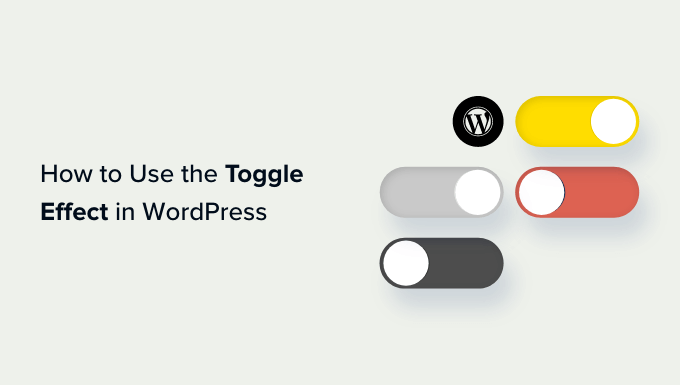
## How to Show and Hide Text in WordPress Posts with the Toggle Effect
The ability to dynamically show and hide content within your WordPress posts can significantly enhance the user experience. This technique, often referred to as a “toggle effect,” allows you to present information in a more organized and digestible way, preventing overwhelming readers with large blocks of text. This article will explore various methods for implementing this feature, from simple HTML and CSS solutions to leveraging plugins, catering to different skill levels and project requirements.
## Why Use the Toggle Effect?
The toggle effect offers several advantages for your WordPress content:
* Improved Readability: Breaking up long passages of text makes content less intimidating and easier to scan.
* Enhanced User Experience: Readers can selectively reveal information that interests them, leading to a more engaging experience.
* Organization and Structure: Use the toggle effect to neatly organize FAQs, detailed explanations, or supplementary information.
* Mobile-Friendliness: On smaller screens, hiding less critical content initially can improve page loading times and reduce scrolling.
* Aesthetic Appeal: A well-implemented toggle effect can add a touch of interactivity and sophistication to your website.
## Method 1: Pure HTML and CSS (No JavaScript)
This method utilizes the `
` HTML elements along with CSS to create a basic toggle effect without any JavaScript. This is a lightweight and accessible solution, but it offers limited customization options compared to JavaScript-based approaches.
### HTML Structure
The core of this method lies in the following HTML structure:
“`html
Click to Expand/Collapse
This is the content that will be shown or hidden.
“`
* `
`: This element represents a disclosure widget, allowing the user to view or hide its contents.
* `
`: This element provides a summary or caption for the content within the `
` element. It’s the clickable element that triggers the toggle.
* `
`: This element contains the actual content that you want to show or hide. You can replace `
` with any other valid HTML element.
### CSS Styling (Optional)
You can customize the appearance of the toggle with CSS. Here are some examples:
“`css
details {
border: 1px solid #ccc;
padding: 10px;
margin-bottom: 10px;
}
summary {
font-weight: bold;
cursor: pointer;
padding: 5px;
background-color: #f0f0f0;
}
summary:focus {
outline: none; /* Remove the default focus outline */
}
details[open] summary {
background-color: #e0e0e0;
}
“`
* `details`: Styles the overall container.
* `summary`: Styles the clickable summary.
* `cursor: pointer`: Changes the cursor to a hand icon when hovering over the summary, indicating it’s clickable.
* `summary:focus`: Removes the default browser outline that appears when the summary is focused (clicked).
* `details[open] summary`: Styles the summary specifically when the details section is open.
### Implementation in WordPress
1. **Access your WordPress Post Editor:** Open the post or page where you want to add the toggle effect.
2. **Switch to Text Mode:** In the WordPress editor, switch from the Visual editor to the Text editor (sometimes labeled “Code” or “HTML”).
3. **Insert the HTML Code:** Paste the HTML code provided above into the Text editor at the desired location.
4. **Add Custom CSS (Optional):**
* **Option 1: Theme Customizer:** Go to Appearance > Customize > Additional CSS. Paste the CSS code into the text area.
* **Option 2: Child Theme Stylesheet:** If you are using a child theme (recommended), add the CSS code to the `style.css` file of your child theme.
5. **Update/Publish Your Post:** Save or publish your post to see the toggle effect in action.
### Limitations
* Limited Animation: This method does not offer any smooth animation effects when toggling.
* Browser Compatibility: While widely supported, older browsers might require a polyfill for full compatibility.
## Method 2: Using JavaScript and CSS
This method provides more control over the toggle effect, allowing you to add custom animations, styling, and behavior using JavaScript and CSS.
### HTML Structure
“`html
This is the content that will be shown or hidden.
“`
* `
`: This is the container for the content you want to show or hide. You can use a `
` or any other suitable HTML element.
### CSS Styling
“`css
.toggle-content {
display: none; /* Initially hide the content */
overflow: hidden; /* Important for smooth animations */
transition: height 0.3s ease; /* Add a smooth transition */
}
.toggle-content.active {
display: block; /* Show the content when the ‘active’ class is added */
}
.toggle-button {
cursor: pointer;
padding: 10px;
background-color: #f0f0f0;
border: 1px solid #ccc;
}
“`
* `.toggle-content`: Initially hides the content using `display: none`. `overflow: hidden` is crucial for animating the height smoothly. The `transition` property defines the animation for the `height` property.
* `.toggle-content.active`: Shows the content when the `active` class is added to the element.
* `.toggle-button`: Styles the button.
### JavaScript Code
“`javascript
document.addEventListener(‘DOMContentLoaded’, function() {
const toggleButtons = document.querySelectorAll(‘.toggle-button’);
toggleButtons.forEach(button => {
button.addEventListener(‘click’, function() {
const content = this.nextElementSibling; // Get the next element (the content)
content.classList.toggle(‘active’);
});
});
});
“`
* `document.addEventListener(‘DOMContentLoaded’, …)`: Ensures that the JavaScript code runs after the DOM (Document Object Model) is fully loaded.
* `document.querySelectorAll(‘.toggle-button’)`: Selects all elements with the class `toggle-button`.
* `toggleButtons.forEach(button => { … })`: Iterates over each toggle button.
* `button.addEventListener(‘click’, function() { … })`: Adds a click event listener to each button.
* `const content = this.nextElementSibling;`: Gets the element immediately following the button in the HTML structure (which is assumed to be the content element).
* `content.classList.toggle(‘active’);`: Adds or removes the `active` class from the content element, triggering the CSS to show or hide the content.
### Implementation in WordPress
1. **Add HTML to Post:** As before, switch to the Text editor in your WordPress post and insert the HTML structure.
2. **Add CSS to WordPress:** Add the CSS code to the Theme Customizer (Appearance > Customize > Additional CSS) or your child theme’s stylesheet.
3. **Add JavaScript to WordPress:**
* **Option 1: Using a Plugin (Recommended):** Install and activate a plugin like “Simple Custom CSS and JS” or “Header and Footer Scripts.” Use the plugin to add the JavaScript code to the footer of your website. This is the easiest and safest method.
* **Option 2: Theme’s functions.php (Advanced):** Add the following code to your theme’s `functions.php` file (or your child theme’s `functions.php` file). **Caution: Incorrectly editing `functions.php` can break your website. Back up your website before making any changes.**
“`php
function enqueue_custom_scripts() {
wp_enqueue_script( ‘custom-toggle’, get_stylesheet_directory_uri() . ‘/js/toggle.js’, array(), ‘1.0’, true );
}
add_action( ‘wp_enqueue_scripts’, ‘enqueue_custom_scripts’ );
“`
* Create a new file named `toggle.js` in your theme’s directory (or child theme’s directory).
* Paste the JavaScript code into the `toggle.js` file.
* The PHP code above will enqueue (load) the `toggle.js` file on your website.
### Considerations
* JavaScript Dependency: This method relies on JavaScript being enabled in the user’s browser.
* Accessibility: Ensure the toggle button is accessible. Use appropriate ARIA attributes to improve accessibility for users with disabilities (e.g., `aria-expanded`, `aria-controls`).
* jQuery: Many WordPress themes already include jQuery. If so, you can simplify the JavaScript code by using jQuery’s `$(document).ready()` function and jQuery selectors.
## Method 3: Using WordPress Plugins
Several WordPress plugins simplify the process of adding toggle effects to your posts and pages without requiring any coding knowledge.
### Recommended Plugins
* **Accordion Blocks – Gutenberg Blocks:** This plugin provides a dedicated “Accordion” block for the Gutenberg editor, allowing you to easily create toggle effects with drag-and-drop functionality.
* **Shortcodes Ultimate:** This plugin offers a wide range of shortcodes, including one for creating toggle boxes (accordion). It’s a versatile option for users comfortable with shortcodes.
* **Easy Accordion:** A dedicated accordion plugin with a user-friendly interface and various customization options.
* **Content Toggle:** A plugin that provides a visual editor interface for creating toggle effects and tabbed content.
### Using a Plugin (Example: Accordion Blocks)
1. **Install and Activate the Plugin:** Go to Plugins > Add New in your WordPress dashboard, search for “Accordion Blocks – Gutenberg Blocks,” install, and activate the plugin.
2. **Open the Post Editor:** Open the post or page where you want to add the toggle effect.
3. **Add the Accordion Block:** In the Gutenberg editor, click the “+” button to add a new block and search for “Accordion.” Select the “Accordion” block.
4. **Add Content:** Add multiple “Accordion Item” blocks within the “Accordion” block. Each “Accordion Item” will represent a toggle section.
5. **Set the Title and Content:** For each “Accordion Item,” set the title (the text that will be displayed as the toggle) and add the content you want to show or hide.
6. **Customize (Optional):** The plugin may offer options to customize the appearance of the accordion, such as colors, borders, and icons.
7. **Publish/Update Your Post:** Save or publish your post to see the accordion in action.
### Advantages of Using Plugins
* Ease of Use: Plugins provide a user-friendly interface for creating toggle effects without coding.
* Customization Options: Many plugins offer extensive customization options to match your website’s design.
* Reduced Coding: Plugins eliminate the need to write custom HTML, CSS, and JavaScript code.
* Regular Updates and Support: Reputable plugins are regularly updated and offer support in case you encounter any issues.
### Disadvantages of Using Plugins
* Plugin Bloat: Installing too many plugins can slow down your website.
* Plugin Compatibility: Plugins might not be compatible with all themes or other plugins.
* Dependency: You are dependent on the plugin developer for updates and support.
* Cost: Some plugins are premium and require a paid subscription.
## Choosing the Right Method
The best method for implementing the toggle effect depends on your technical skills, project requirements, and desired level of customization:
* **Pure HTML and CSS:** Suitable for simple toggle effects with minimal customization. Best for users who want a lightweight, code-free solution.
* **JavaScript and CSS:** Provides more control over the toggle effect, allowing for custom animations and styling. Requires some coding knowledge.
* **WordPress Plugins:** The easiest and most user-friendly option for non-technical users. Offers a wide range of features and customization options, but can potentially add bloat to your website.
Consider the trade-offs between simplicity, flexibility, and performance when making your decision. If you are comfortable with coding, the JavaScript and CSS method offers the most flexibility. If you prefer a code-free solution, a plugin is the best choice. Remember to test your implementation on different devices and browsers to ensure a consistent user experience.
Click to Expand/Collapse
This is the content that will be shown or hidden.
* `
`: This element provides a summary or caption for the content within the `
` element. It’s the clickable element that triggers the toggle.
* `
`: This element contains the actual content that you want to show or hide. You can replace `
` with any other valid HTML element.
### CSS Styling (Optional)
You can customize the appearance of the toggle with CSS. Here are some examples:
“`css
details {
border: 1px solid #ccc;
padding: 10px;
margin-bottom: 10px;
}
summary {
font-weight: bold;
cursor: pointer;
padding: 5px;
background-color: #f0f0f0;
}
summary:focus {
outline: none; /* Remove the default focus outline */
}
details[open] summary {
background-color: #e0e0e0;
}
“`
* `details`: Styles the overall container.
* `summary`: Styles the clickable summary.
* `cursor: pointer`: Changes the cursor to a hand icon when hovering over the summary, indicating it’s clickable.
* `summary:focus`: Removes the default browser outline that appears when the summary is focused (clicked).
* `details[open] summary`: Styles the summary specifically when the details section is open.
### Implementation in WordPress
1. **Access your WordPress Post Editor:** Open the post or page where you want to add the toggle effect.
2. **Switch to Text Mode:** In the WordPress editor, switch from the Visual editor to the Text editor (sometimes labeled “Code” or “HTML”).
3. **Insert the HTML Code:** Paste the HTML code provided above into the Text editor at the desired location.
4. **Add Custom CSS (Optional):**
* **Option 1: Theme Customizer:** Go to Appearance > Customize > Additional CSS. Paste the CSS code into the text area.
* **Option 2: Child Theme Stylesheet:** If you are using a child theme (recommended), add the CSS code to the `style.css` file of your child theme.
5. **Update/Publish Your Post:** Save or publish your post to see the toggle effect in action.
### Limitations
* Limited Animation: This method does not offer any smooth animation effects when toggling.
* Browser Compatibility: While widely supported, older browsers might require a polyfill for full compatibility.
## Method 2: Using JavaScript and CSS
This method provides more control over the toggle effect, allowing you to add custom animations, styling, and behavior using JavaScript and CSS.
### HTML Structure
“`html
This is the content that will be shown or hidden.
“`
* `
`: This is the container for the content you want to show or hide. You can use a `
` or any other suitable HTML element.
### CSS Styling
“`css
.toggle-content {
display: none; /* Initially hide the content */
overflow: hidden; /* Important for smooth animations */
transition: height 0.3s ease; /* Add a smooth transition */
}
.toggle-content.active {
display: block; /* Show the content when the ‘active’ class is added */
}
.toggle-button {
cursor: pointer;
padding: 10px;
background-color: #f0f0f0;
border: 1px solid #ccc;
}
“`
* `.toggle-content`: Initially hides the content using `display: none`. `overflow: hidden` is crucial for animating the height smoothly. The `transition` property defines the animation for the `height` property.
* `.toggle-content.active`: Shows the content when the `active` class is added to the element.
* `.toggle-button`: Styles the button.
### JavaScript Code
“`javascript
document.addEventListener(‘DOMContentLoaded’, function() {
const toggleButtons = document.querySelectorAll(‘.toggle-button’);
toggleButtons.forEach(button => {
button.addEventListener(‘click’, function() {
const content = this.nextElementSibling; // Get the next element (the content)
content.classList.toggle(‘active’);
});
});
});
“`
* `document.addEventListener(‘DOMContentLoaded’, …)`: Ensures that the JavaScript code runs after the DOM (Document Object Model) is fully loaded.
* `document.querySelectorAll(‘.toggle-button’)`: Selects all elements with the class `toggle-button`.
* `toggleButtons.forEach(button => { … })`: Iterates over each toggle button.
* `button.addEventListener(‘click’, function() { … })`: Adds a click event listener to each button.
* `const content = this.nextElementSibling;`: Gets the element immediately following the button in the HTML structure (which is assumed to be the content element).
* `content.classList.toggle(‘active’);`: Adds or removes the `active` class from the content element, triggering the CSS to show or hide the content.
### Implementation in WordPress
1. **Add HTML to Post:** As before, switch to the Text editor in your WordPress post and insert the HTML structure.
2. **Add CSS to WordPress:** Add the CSS code to the Theme Customizer (Appearance > Customize > Additional CSS) or your child theme’s stylesheet.
3. **Add JavaScript to WordPress:**
* **Option 1: Using a Plugin (Recommended):** Install and activate a plugin like “Simple Custom CSS and JS” or “Header and Footer Scripts.” Use the plugin to add the JavaScript code to the footer of your website. This is the easiest and safest method.
* **Option 2: Theme’s functions.php (Advanced):** Add the following code to your theme’s `functions.php` file (or your child theme’s `functions.php` file). **Caution: Incorrectly editing `functions.php` can break your website. Back up your website before making any changes.**
“`php
function enqueue_custom_scripts() {
wp_enqueue_script( ‘custom-toggle’, get_stylesheet_directory_uri() . ‘/js/toggle.js’, array(), ‘1.0’, true );
}
add_action( ‘wp_enqueue_scripts’, ‘enqueue_custom_scripts’ );
“`
* Create a new file named `toggle.js` in your theme’s directory (or child theme’s directory).
* Paste the JavaScript code into the `toggle.js` file.
* The PHP code above will enqueue (load) the `toggle.js` file on your website.
### Considerations
* JavaScript Dependency: This method relies on JavaScript being enabled in the user’s browser.
* Accessibility: Ensure the toggle button is accessible. Use appropriate ARIA attributes to improve accessibility for users with disabilities (e.g., `aria-expanded`, `aria-controls`).
* jQuery: Many WordPress themes already include jQuery. If so, you can simplify the JavaScript code by using jQuery’s `$(document).ready()` function and jQuery selectors.
## Method 3: Using WordPress Plugins
Several WordPress plugins simplify the process of adding toggle effects to your posts and pages without requiring any coding knowledge.
### Recommended Plugins
* **Accordion Blocks – Gutenberg Blocks:** This plugin provides a dedicated “Accordion” block for the Gutenberg editor, allowing you to easily create toggle effects with drag-and-drop functionality.
* **Shortcodes Ultimate:** This plugin offers a wide range of shortcodes, including one for creating toggle boxes (accordion). It’s a versatile option for users comfortable with shortcodes.
* **Easy Accordion:** A dedicated accordion plugin with a user-friendly interface and various customization options.
* **Content Toggle:** A plugin that provides a visual editor interface for creating toggle effects and tabbed content.
### Using a Plugin (Example: Accordion Blocks)
1. **Install and Activate the Plugin:** Go to Plugins > Add New in your WordPress dashboard, search for “Accordion Blocks – Gutenberg Blocks,” install, and activate the plugin.
2. **Open the Post Editor:** Open the post or page where you want to add the toggle effect.
3. **Add the Accordion Block:** In the Gutenberg editor, click the “+” button to add a new block and search for “Accordion.” Select the “Accordion” block.
4. **Add Content:** Add multiple “Accordion Item” blocks within the “Accordion” block. Each “Accordion Item” will represent a toggle section.
5. **Set the Title and Content:** For each “Accordion Item,” set the title (the text that will be displayed as the toggle) and add the content you want to show or hide.
6. **Customize (Optional):** The plugin may offer options to customize the appearance of the accordion, such as colors, borders, and icons.
7. **Publish/Update Your Post:** Save or publish your post to see the accordion in action.
### Advantages of Using Plugins
* Ease of Use: Plugins provide a user-friendly interface for creating toggle effects without coding.
* Customization Options: Many plugins offer extensive customization options to match your website’s design.
* Reduced Coding: Plugins eliminate the need to write custom HTML, CSS, and JavaScript code.
* Regular Updates and Support: Reputable plugins are regularly updated and offer support in case you encounter any issues.
### Disadvantages of Using Plugins
* Plugin Bloat: Installing too many plugins can slow down your website.
* Plugin Compatibility: Plugins might not be compatible with all themes or other plugins.
* Dependency: You are dependent on the plugin developer for updates and support.
* Cost: Some plugins are premium and require a paid subscription.
## Choosing the Right Method
The best method for implementing the toggle effect depends on your technical skills, project requirements, and desired level of customization:
* **Pure HTML and CSS:** Suitable for simple toggle effects with minimal customization. Best for users who want a lightweight, code-free solution.
* **JavaScript and CSS:** Provides more control over the toggle effect, allowing for custom animations and styling. Requires some coding knowledge.
* **WordPress Plugins:** The easiest and most user-friendly option for non-technical users. Offers a wide range of features and customization options, but can potentially add bloat to your website.
Consider the trade-offs between simplicity, flexibility, and performance when making your decision. If you are comfortable with coding, the JavaScript and CSS method offers the most flexibility. If you prefer a code-free solution, a plugin is the best choice. Remember to test your implementation on different devices and browsers to ensure a consistent user experience.
* `
`: This element contains the actual content that you want to show or hide. You can replace `
` with any other valid HTML element.
### CSS Styling (Optional)
You can customize the appearance of the toggle with CSS. Here are some examples:
“`css
details {
border: 1px solid #ccc;
padding: 10px;
margin-bottom: 10px;
}
summary {
font-weight: bold;
cursor: pointer;
padding: 5px;
background-color: #f0f0f0;
}
summary:focus {
outline: none; /* Remove the default focus outline */
}
details[open] summary {
background-color: #e0e0e0;
}
“`
* `details`: Styles the overall container.
* `summary`: Styles the clickable summary.
* `cursor: pointer`: Changes the cursor to a hand icon when hovering over the summary, indicating it’s clickable.
* `summary:focus`: Removes the default browser outline that appears when the summary is focused (clicked).
* `details[open] summary`: Styles the summary specifically when the details section is open.
### Implementation in WordPress
1. **Access your WordPress Post Editor:** Open the post or page where you want to add the toggle effect.
2. **Switch to Text Mode:** In the WordPress editor, switch from the Visual editor to the Text editor (sometimes labeled “Code” or “HTML”).
3. **Insert the HTML Code:** Paste the HTML code provided above into the Text editor at the desired location.
4. **Add Custom CSS (Optional):**
* **Option 1: Theme Customizer:** Go to Appearance > Customize > Additional CSS. Paste the CSS code into the text area.
* **Option 2: Child Theme Stylesheet:** If you are using a child theme (recommended), add the CSS code to the `style.css` file of your child theme.
5. **Update/Publish Your Post:** Save or publish your post to see the toggle effect in action.
### Limitations
* Limited Animation: This method does not offer any smooth animation effects when toggling.
* Browser Compatibility: While widely supported, older browsers might require a polyfill for full compatibility.
## Method 2: Using JavaScript and CSS
This method provides more control over the toggle effect, allowing you to add custom animations, styling, and behavior using JavaScript and CSS.
### HTML Structure
“`html
“`
* `
### CSS Styling
“`css
.toggle-content {
display: none; /* Initially hide the content */
overflow: hidden; /* Important for smooth animations */
transition: height 0.3s ease; /* Add a smooth transition */
}
.toggle-content.active {
display: block; /* Show the content when the ‘active’ class is added */
}
.toggle-button {
cursor: pointer;
padding: 10px;
background-color: #f0f0f0;
border: 1px solid #ccc;
}
“`
* `.toggle-content`: Initially hides the content using `display: none`. `overflow: hidden` is crucial for animating the height smoothly. The `transition` property defines the animation for the `height` property.
* `.toggle-content.active`: Shows the content when the `active` class is added to the element.
* `.toggle-button`: Styles the button.
### JavaScript Code
“`javascript
document.addEventListener(‘DOMContentLoaded’, function() {
const toggleButtons = document.querySelectorAll(‘.toggle-button’);
toggleButtons.forEach(button => {
button.addEventListener(‘click’, function() {
const content = this.nextElementSibling; // Get the next element (the content)
content.classList.toggle(‘active’);
});
});
});
“`
* `document.addEventListener(‘DOMContentLoaded’, …)`: Ensures that the JavaScript code runs after the DOM (Document Object Model) is fully loaded.
* `document.querySelectorAll(‘.toggle-button’)`: Selects all elements with the class `toggle-button`.
* `toggleButtons.forEach(button => { … })`: Iterates over each toggle button.
* `button.addEventListener(‘click’, function() { … })`: Adds a click event listener to each button.
* `const content = this.nextElementSibling;`: Gets the element immediately following the button in the HTML structure (which is assumed to be the content element).
* `content.classList.toggle(‘active’);`: Adds or removes the `active` class from the content element, triggering the CSS to show or hide the content.
### Implementation in WordPress
1. **Add HTML to Post:** As before, switch to the Text editor in your WordPress post and insert the HTML structure.
2. **Add CSS to WordPress:** Add the CSS code to the Theme Customizer (Appearance > Customize > Additional CSS) or your child theme’s stylesheet.
3. **Add JavaScript to WordPress:**
* **Option 1: Using a Plugin (Recommended):** Install and activate a plugin like “Simple Custom CSS and JS” or “Header and Footer Scripts.” Use the plugin to add the JavaScript code to the footer of your website. This is the easiest and safest method.
* **Option 2: Theme’s functions.php (Advanced):** Add the following code to your theme’s `functions.php` file (or your child theme’s `functions.php` file). **Caution: Incorrectly editing `functions.php` can break your website. Back up your website before making any changes.**
“`php
function enqueue_custom_scripts() {
wp_enqueue_script( ‘custom-toggle’, get_stylesheet_directory_uri() . ‘/js/toggle.js’, array(), ‘1.0’, true );
}
add_action( ‘wp_enqueue_scripts’, ‘enqueue_custom_scripts’ );
“`
* Create a new file named `toggle.js` in your theme’s directory (or child theme’s directory).
* Paste the JavaScript code into the `toggle.js` file.
* The PHP code above will enqueue (load) the `toggle.js` file on your website.
### Considerations
* JavaScript Dependency: This method relies on JavaScript being enabled in the user’s browser.
* Accessibility: Ensure the toggle button is accessible. Use appropriate ARIA attributes to improve accessibility for users with disabilities (e.g., `aria-expanded`, `aria-controls`).
* jQuery: Many WordPress themes already include jQuery. If so, you can simplify the JavaScript code by using jQuery’s `$(document).ready()` function and jQuery selectors.
## Method 3: Using WordPress Plugins
Several WordPress plugins simplify the process of adding toggle effects to your posts and pages without requiring any coding knowledge.
### Recommended Plugins
* **Accordion Blocks – Gutenberg Blocks:** This plugin provides a dedicated “Accordion” block for the Gutenberg editor, allowing you to easily create toggle effects with drag-and-drop functionality.
* **Shortcodes Ultimate:** This plugin offers a wide range of shortcodes, including one for creating toggle boxes (accordion). It’s a versatile option for users comfortable with shortcodes.
* **Easy Accordion:** A dedicated accordion plugin with a user-friendly interface and various customization options.
* **Content Toggle:** A plugin that provides a visual editor interface for creating toggle effects and tabbed content.
### Using a Plugin (Example: Accordion Blocks)
1. **Install and Activate the Plugin:** Go to Plugins > Add New in your WordPress dashboard, search for “Accordion Blocks – Gutenberg Blocks,” install, and activate the plugin.
2. **Open the Post Editor:** Open the post or page where you want to add the toggle effect.
3. **Add the Accordion Block:** In the Gutenberg editor, click the “+” button to add a new block and search for “Accordion.” Select the “Accordion” block.
4. **Add Content:** Add multiple “Accordion Item” blocks within the “Accordion” block. Each “Accordion Item” will represent a toggle section.
5. **Set the Title and Content:** For each “Accordion Item,” set the title (the text that will be displayed as the toggle) and add the content you want to show or hide.
6. **Customize (Optional):** The plugin may offer options to customize the appearance of the accordion, such as colors, borders, and icons.
7. **Publish/Update Your Post:** Save or publish your post to see the accordion in action.
### Advantages of Using Plugins
* Ease of Use: Plugins provide a user-friendly interface for creating toggle effects without coding.
* Customization Options: Many plugins offer extensive customization options to match your website’s design.
* Reduced Coding: Plugins eliminate the need to write custom HTML, CSS, and JavaScript code.
* Regular Updates and Support: Reputable plugins are regularly updated and offer support in case you encounter any issues.
### Disadvantages of Using Plugins
* Plugin Bloat: Installing too many plugins can slow down your website.
* Plugin Compatibility: Plugins might not be compatible with all themes or other plugins.
* Dependency: You are dependent on the plugin developer for updates and support.
* Cost: Some plugins are premium and require a paid subscription.
## Choosing the Right Method
The best method for implementing the toggle effect depends on your technical skills, project requirements, and desired level of customization:
* **Pure HTML and CSS:** Suitable for simple toggle effects with minimal customization. Best for users who want a lightweight, code-free solution.
* **JavaScript and CSS:** Provides more control over the toggle effect, allowing for custom animations and styling. Requires some coding knowledge.
* **WordPress Plugins:** The easiest and most user-friendly option for non-technical users. Offers a wide range of features and customization options, but can potentially add bloat to your website.
Consider the trade-offs between simplicity, flexibility, and performance when making your decision. If you are comfortable with coding, the JavaScript and CSS method offers the most flexibility. If you prefer a code-free solution, a plugin is the best choice. Remember to test your implementation on different devices and browsers to ensure a consistent user experience.
