How to Show Parent Comment in WordPress Comments (Easy Way)
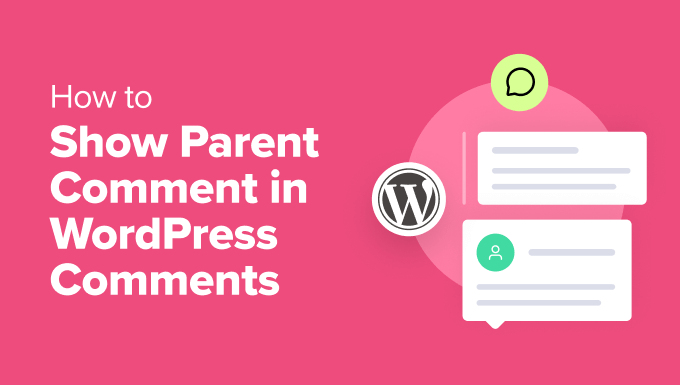
## How to Show Parent Comment in WordPress Comments (Easy Way)
WordPress comments are a vital component of community engagement and can significantly enhance the user experience. Understanding the context of a comment, particularly its relation to a parent comment, is crucial for following conversations and fostering meaningful discussions. While WordPress displays replies, visually connecting them to their origin can sometimes be unclear, especially in deeply nested threads. This article explores several easy methods to effectively showcase parent comments within your WordPress comment section, improving clarity and navigation for your readers.
## Why Displaying Parent Comments Matters
Before diving into the “how-to,” it’s important to understand the “why.” Displaying parent comments provides several key benefits:
* **Contextual Understanding:** Readers can immediately grasp the original comment being responded to, even if it’s buried within a long thread. This reduces confusion and allows for a more informed understanding of the conversation.
* **Improved Navigation:** Users can easily navigate the comment section, trace the origin of replies, and follow the flow of discussion without needing to manually search for the parent comment.
* **Enhanced Engagement:** Clear comment threads encourage more active participation. When users can easily understand the conversation, they’re more likely to contribute their own thoughts and opinions.
* **Reduced Misunderstandings:** Directly referencing the parent comment minimizes the chance of misinterpretations and ensures responses are accurately targeted.
* **Better User Experience:** A well-organized and easily navigable comment section contributes to a positive overall user experience on your website.
## Method 1: Leveraging the WordPress Theme
Many WordPress themes, particularly modern ones, include built-in functionality or styling to highlight parent comments. Check your theme’s documentation or customizer options. Look for settings related to:
* **Comment Styling:** Some themes allow you to customize the appearance of comments, including highlighting parent comments with a different background color, border, or indent.
* **Comment Threading:** Ensure comment threading is enabled. This is a fundamental WordPress feature that visually nests replies beneath their parent comments.
* **”Reply To” Link:** Some themes automatically include a link or text indicating which comment is being replied to. This is a simple yet effective way to show the parent comment.
To check your theme’s customizer, go to **Appearance > Customize** in your WordPress dashboard. Explore the different sections, paying close attention to options related to comments or general design.
## Method 2: Using CSS to Style Parent Comments
If your theme doesn’t offer built-in customization options, you can use CSS to style parent comments. This method requires some basic knowledge of CSS, but it’s relatively straightforward.
**Steps:**
1. **Identify the CSS Class:** You need to identify the CSS class or ID assigned to parent comments in your theme’s HTML structure. A common class used is `.comment`. Inspecting the HTML source code of your comment section in your browser’s developer tools will reveal the specific class names used by your theme. You’ll likely find that the top-level comments have a different structure than the replies.
2. **Access the Custom CSS Editor:** Go to **Appearance > Customize > Additional CSS** in your WordPress dashboard. This is where you can add custom CSS rules that will override your theme’s default styling.
3. **Add CSS Rules:** Add CSS rules to style the parent comments. Here are some examples:
* **Example 1: Different Background Color**
“`css
.comment {
background-color: #f9f9f9; /* Light gray background */
padding: 10px;
margin-bottom: 10px;
}
.comment .comment {
background-color: #ffffff; /* White background for replies */
}
“`
This CSS will give all top-level comments a light gray background, making them stand out from the replies. The second rule ensures that the replies retain a white background.
* **Example 2: Adding a Border**
“`css
.comment {
border: 1px solid #ddd; /* Light gray border */
padding: 10px;
margin-bottom: 10px;
}
“`
This CSS will add a subtle border around each top-level comment.
* **Example 3: Using a Different Font Weight**
“`css
.comment {
font-weight: bold; /* Make parent comments bold */
}
.comment .comment {
font-weight: normal; /* Normal font weight for replies */
}
“`
This CSS will make the text of parent comments bold, visually distinguishing them from replies.
4. **Test and Adjust:** After adding the CSS rules, preview the changes to see how they look on your website. You may need to adjust the colors, borders, or other styles to match your website’s design.
5. **Publish Changes:** Once you’re satisfied with the changes, click the “Publish” button to save your custom CSS.
**Important Considerations:**
* **Specificity:** CSS rules are applied based on their specificity. More specific rules override less specific ones. If your CSS isn’t working, try making your rules more specific by adding more class names or using the `!important` declaration (use sparingly).
* **Theme Updates:** When your theme is updated, your custom CSS will be preserved. However, if the theme’s HTML structure changes significantly, your CSS may need to be adjusted.
* **Mobile Responsiveness:** Ensure that your CSS styles are responsive and look good on different screen sizes. Use media queries to adjust the styles for smaller screens.
## Method 3: Using a WordPress Plugin
Several WordPress plugins can help you display parent comments in a more user-friendly way. These plugins often offer more advanced features and customization options than CSS styling alone.
**Recommended Plugins:**
* **wpDiscuz:** This plugin completely replaces the default WordPress commenting system with a more modern and feature-rich alternative. It offers advanced features like real-time comments, social login, voting, and the ability to easily display parent comments.
* **Disqus Conditional Load:** While Disqus is a third-party commenting platform, this plugin allows you to integrate it seamlessly with your WordPress site and provides options for customizing the display of comments, including highlighting parent comments.
* **Yoast Comment Hacks:** Although older, this plugin still works and has some useful options, including redirecting comment authors to a thank you page and customizing comment emails. It doesn’t directly highlight parent comments but can improve the overall comment management experience.
**Steps to Use a Plugin:**
1. **Install the Plugin:** Go to **Plugins > Add New** in your WordPress dashboard. Search for the desired plugin and click “Install Now” and then “Activate.”
2. **Configure the Plugin:** After activation, navigate to the plugin’s settings page (usually found under the “Settings” menu or a dedicated menu item).
3. **Enable Parent Comment Display:** Look for options related to comment display, highlighting, or threading. Enable the option to display or highlight parent comments.
4. **Customize the Appearance:** Most plugins offer customization options to control the appearance of the parent comment display. You can usually adjust the background color, border, font size, and other styles.
5. **Save Changes:** Save the plugin’s settings to apply the changes to your comment section.
**Benefits of Using a Plugin:**
* **Ease of Use:** Plugins are generally easier to use than CSS styling, especially for users who are not comfortable with code.
* **Advanced Features:** Plugins often offer a wider range of features and customization options than CSS alone.
* **Regular Updates:** Well-maintained plugins are regularly updated to ensure compatibility with the latest version of WordPress and to address any security vulnerabilities.
**Drawbacks of Using a Plugin:**
* **Plugin Bloat:** Installing too many plugins can slow down your website. Choose plugins carefully and only install those that you really need.
* **Compatibility Issues:** Some plugins may not be compatible with your theme or other plugins. Test plugins thoroughly before using them on a live website.
* **Security Risks:** Plugins can introduce security vulnerabilities if they are not properly maintained. Choose plugins from reputable developers and keep them updated.
## Method 4: Manually Linking to Parent Comments
This method is the most manual and time-consuming, but it offers the greatest control over the appearance and behavior of the parent comment link. It involves modifying your theme’s `comments.php` file. **Always back up your theme before making any changes to its files.**
**Steps:**
1. **Access the `comments.php` File:** Connect to your website’s server using an FTP client or access the file manager in your hosting control panel. Navigate to your theme’s directory (usually `wp-content/themes/your-theme-name`) and locate the `comments.php` file.
2. **Identify the Comment Loop:** Find the code section that loops through the comments and displays them. This usually involves a `wp_list_comments()` function.
3. **Add a Link to the Parent Comment:** Within the comment loop, add code that checks if the current comment has a parent comment. If it does, create a link to the parent comment.
“`php
comment_parent ) {
$parent_comment_id = $comment->comment_parent;
$parent_comment_url = get_comment_link( $parent_comment_id );
echo ‘In reply to parent comment‘;
}
?>
“`
This code snippet will display a link “In reply to parent comment” that points to the parent comment if one exists.
4. **Customize the Link:** You can customize the text and appearance of the link using HTML and CSS. For example:
“`php
comment_parent ) {
$parent_comment_id = $comment->comment_parent;
$parent_comment_url = get_comment_link( $parent_comment_id );
echo ‘
‘;
}
?>
“`
And then add CSS to style the `.parent-comment-link` class in your `style.css` file or using the Customizer.
5. **Save and Upload the File:** Save the modified `comments.php` file and upload it back to your theme’s directory, overwriting the original file.
6. **Test the Changes:** Visit your website and check the comment section to see if the links to parent comments are displayed correctly.
**Advantages of Manual Modification:**
* **Full Control:** You have complete control over the appearance and behavior of the parent comment link.
* **No Plugin Dependency:** You don’t need to install a plugin, which can reduce plugin bloat.
**Disadvantages of Manual Modification:**
* **Requires Coding Knowledge:** This method requires some knowledge of PHP and HTML.
* **Theme Updates:** Your changes will be overwritten when you update your theme. You’ll need to reapply the changes after each update (use a child theme to avoid this).
* **Potential for Errors:** Incorrectly editing the `comments.php` file can break your website. Always back up your theme before making any changes.
## Choosing the Right Method
The best method for displaying parent comments depends on your technical skills, your theme’s features, and your desired level of customization.
* **Beginner:** Start by checking your theme’s customizer options (Method 1). If your theme offers built-in customization, this is the easiest and safest option.
* **Intermediate:** If your theme doesn’t offer built-in customization, try using CSS styling (Method 2). This requires some basic knowledge of CSS, but it’s relatively straightforward. Consider using a plugin as well (Method 3).
* **Advanced:** If you need more control over the appearance and behavior of the parent comment link, and you’re comfortable with PHP and HTML, you can manually modify your theme’s `comments.php` file (Method 4). Remember to use a child theme for these edits.
By implementing one of these methods, you can significantly improve the clarity and navigability of your WordPress comment section, fostering more engaging and productive discussions among your readers.
